How do you download YouTube movies to a USB drive? Meet iMovieTool YouTube Movie Downloader here and use it to download YouTube movies to MP4, so that you can transfer YouTube movies to USB drive for backup and playback.
“Can I download YouTube videos to USB?”
A USB flash drive is a portable flash drive used for storage, backup, and file transfer. Saving YouTube movies to a USB drive can help you easily backup your movie collection and watch them on your TV or other devices. However, you can’t find an official method to download YouTube movies to a USB drive, even if you’ve subscribed to Premium. You are only allowed to download YouTube movies on a phone or tablet.
When you try to transfer YouTube downloads to USB, you will find that you can’t do that. Because YouTube has encrypted all content to ensure it can only be accessed within the app. Lucky for you, you can still utilize a professional third-party YouTube movie downloader to download YouTube movies to computer, and then transfer downloaded YouTube movies to a USB flash drive. Check out this post, we will share the detailed guide on how to download and transfer YouTube movies to USB flash drive for saving and playback.
CONTENTS
Tool Required: iMovieTool YouTube Movie Downloader
There is no direct way to get YouTube movies on a USB flash drive. Alternatively, you can download YouTube movies to MP4 format and then copy the MP4 files into USB disk. Here we suggest that you resort to a third-party tool. iMovieTool YouTube Movie Downloader is born with a professional YouTube Movie Downloader, available to both YouTube Free and Premium subscribers. This great tool effortlessly downloads movies and TV shows from YouTube Movie to laptop or desktop in MP4 or MKV format with original audio tracks kept. Apart from this, it exports YouTube movies in 1080p high resolution, and offers multiple language options for subtitle and audio.
Once download YouTube movies into MP4 successfully, you can copy the MP4 files to your USB drive from PC/Mac. Then, you can plug the USB drive into other devices for offline playback, such as smart TVs, car stereos, laptops, projection, game consoles, etc.
Why Choose iMovieTool YouTube Movie Downloader?
- Works for YouTube, Hulu, Disney+, Netflix, Prime Video, Max, Apple TV+.
- Free download movies, TV shows from YouTube to PC/Mac.
- Built-in YouTube web browser to directly search for any TV shows and movies.
- Download YouTube movies and shows without Premium.
- Download YouTube videos to MP4, MKV in full HD 1080p.
- Support batch download and up to 50x faster download speed.
- Keep original sound and remain video metadata information.
- Save multilingual audio tracks and subtitles with all YouTube downloads.
- Transfer YouTube movies to USB drive, external drive, SD card, MP4 player, phone, tablet, etc.
Process 1. Download YouTube Movies on Computer as Plain MP4 Files
Step 1. Install and Launch YouTube Movie Downloader
iMovieTool YouTube Movie Downloader supports both Windows and Mac computers. Click the “Download” button to get this software on your desktop, and follow the prompts to complete the installation.
Once the program is started, choose YouTube service.
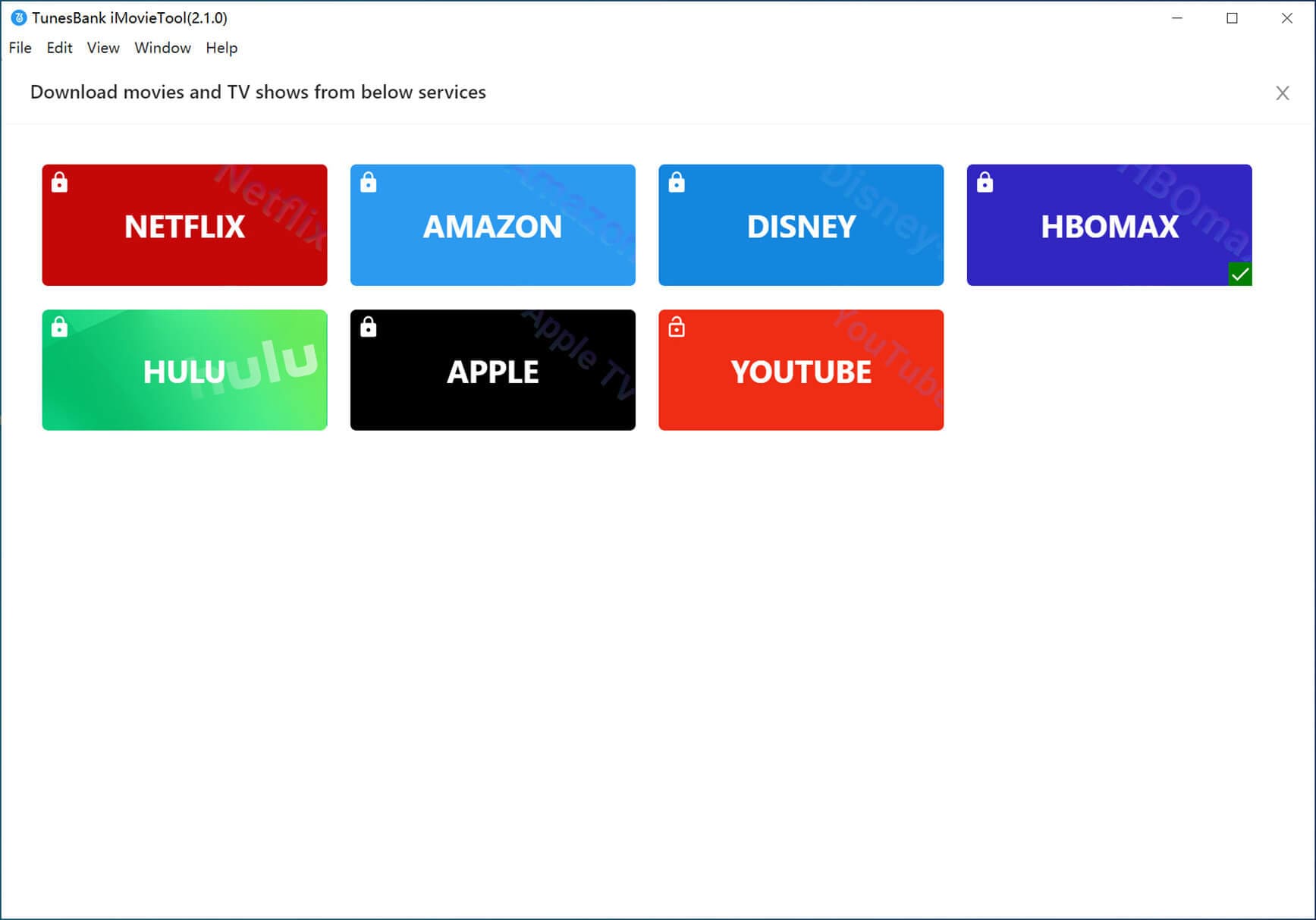
Then you’ll need to log in to your YouTube account to access the built-in browser. you can either use a YouTube Free or Premium account!

Step 2. Add Desired YouTube Movies
Enter the name or keyword of any movie that you want to download to USB. iMovieTool will analyze it and show you related videos on the screen.

Also, you may copy the movie URL from YouTube and paste it to iMovieTool, then hit “Search” icon to locate it.

Step 3. Set Output Formats for USB Drive
Before downloading YouTube movies, you’re required to set the output format for YouTube movies. USB drive supports MP4 video format. So, click on the “Gear” icon at the upper right corner, and choose MP4 format in Video Format option.

By the way, you can also adjust other output settings like video quality, video codec, output folder, audio language, and subtitle language, etc.
Step 4. Start Downloading YouTube Movies to MP4
Simply press on the “Download” icon, then iMovieTool will begin to download high-quality movie from YouTube to your local computer and export it as MP4 file.

Step 5. Get the Downloaded YouTube Movies
Once downloaded into MP4 video files, you can go to “History” section to check the downloaded movies. Click the “Blue Folder” icon to navigate to the output folder. From where you can get MP4 YouTube movies!
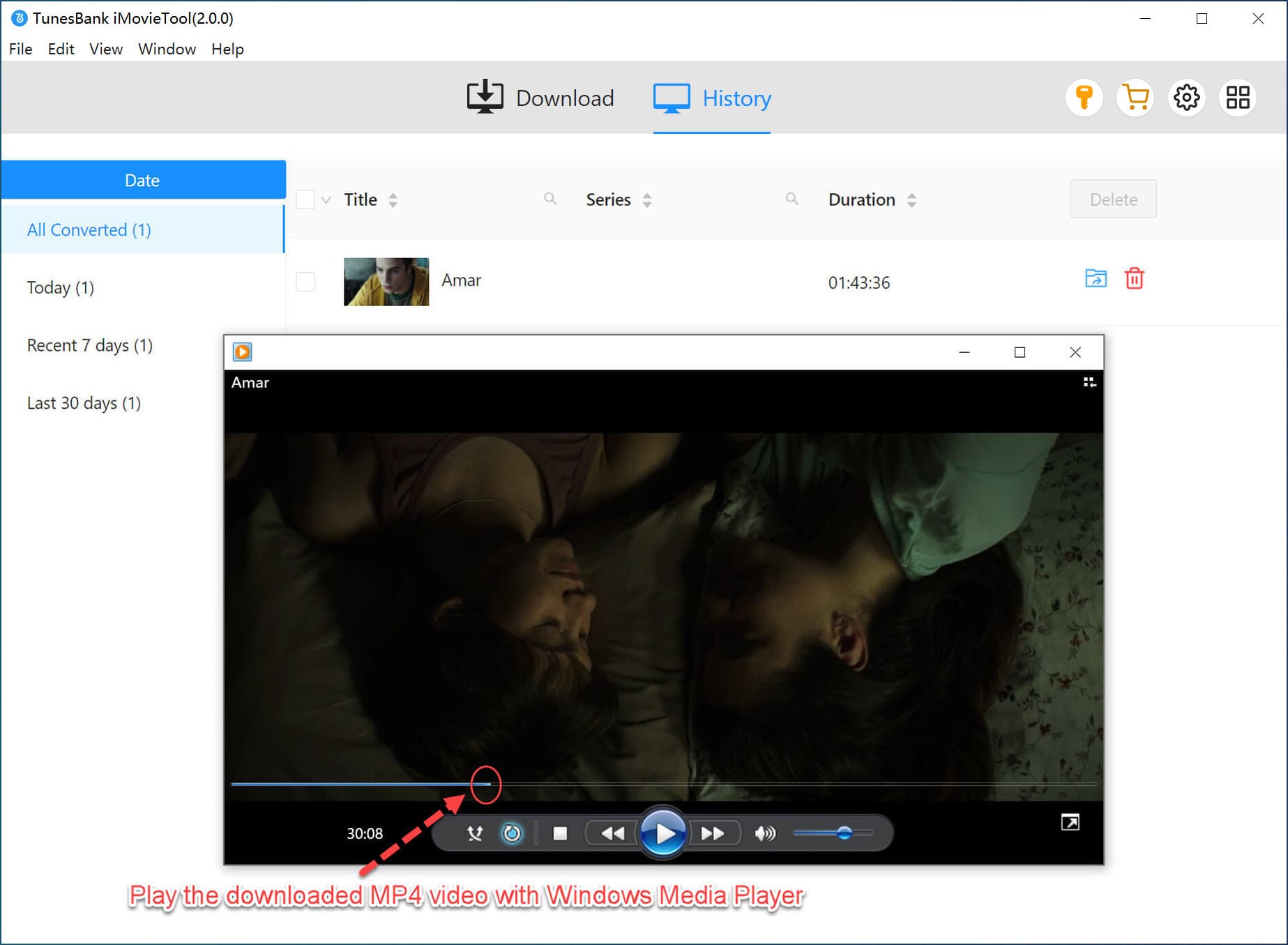
Process 2. Transfer YouTube Movies from Computer to USB Drive
Once you get YouTube movies in MP4 format, you can transfer your YouTube movies from PC/Mac to a USB flash drive. Here’s the detailed steps:
Step 1. Insert the USB drive into an available USB port on your computer.
Step 2. Open File Explorer on Windows and navigate to the folder where your downloaded YouTube movies are stored.
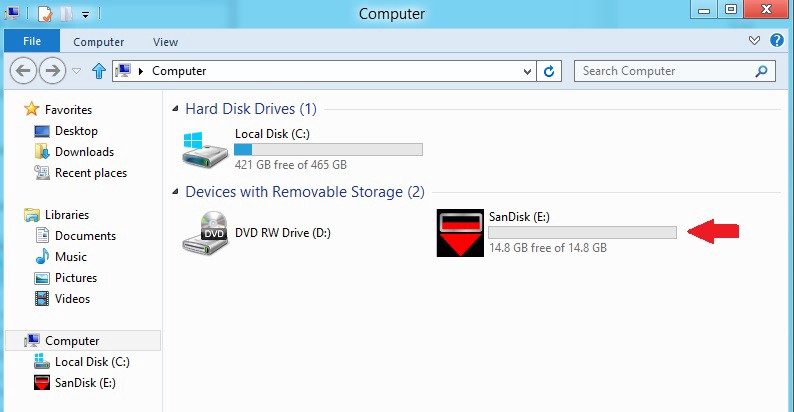
Step 3. For Mac users, please open Finder. Select the MP4 movies in your folder, drag & drop these MP4 files to your USB flash drive.
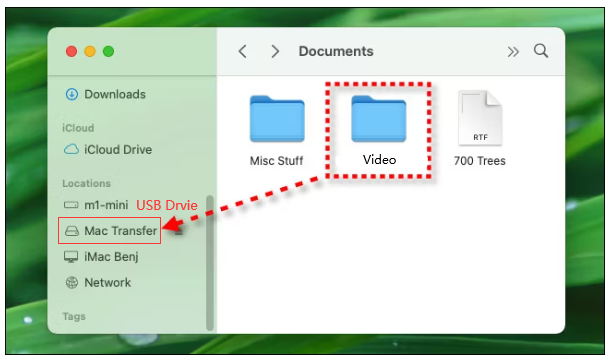
Step 4. Once the transfer is complete, safely eject the USB drive from your computer.
FAQs About Downloading YouTube Movies to USB Drive
Is it Legal to Save YouTube Movies to USB Drive?
Answer: YouTube is a streaming platform. Every user should should abide by Netflix’s terms of service. It is not permitted to download YouTube movies for commercial purposes. It is legal to download YouTube movies to a USB drive for personal use, such as playing YouTube movies on your TV via USB drive.
Will Downloaded YouTube Movies Expire on My USB Drive?
Answer: No! The downloaded YouTube movies are stored in common MP4 format. You can keep them permanently on your USB drive. Even if you cancel your YouTube subscription or account, you can still enjoy these YouTube movies on various devices via USB drive.
Final Words
Though YouTube doesn’t allow you to download YouTube movies onto a USB drive. Luckily, you can download and save YouTube movies to HD MP4 with the help of iMovieTool YouTube Movie Downloader. After that, you can effortlessly transfer your YouTube downloads to a USB drive, external drive, SD card, mobile devices for offline saving and playback! Download and use iMovieTool now to enjoy YouTube movies across your devices with a USB flash drive!

 Download Netflix videos to MP4 or MKV format in 1080P Full HD resolution.
Download Netflix videos to MP4 or MKV format in 1080P Full HD resolution.


