Despite streaming YouTube movies and shows online, you may also download movies & TV shows from YouTube Movies & TV. This article covers different ways to help you download YouTube movies and TV shows to iPhone, Android, PC and Mac for offline viewing.
YouTube not only has a large number of video clips, music videos, live performance, live sports, gameplays, etc. With a YouTube account, users can access the video library for free. In addition, YouTube also allows users to buy or rent movies and TV shows on YouTube Movies. Once purchased, you can access it from the YouTube app or website. Can you download YouTube movies and TV shows to watch offline? YES! In this tutorial, we will cover different ways to download movies & TV shows from YouTube Movies for offline viewing. You can even download YouTube movies and shows to MKV or MP4 and watch them on any device!
CONTENTS
1. Download Movies & TV Shows Within the YouTube App
If you have upgrade to YouTube Premium, you are able to download YouTube videos to watch offline. What about YouTube Free users? Fret not, you can download purchased movies and TV shows from YouTube without a YouTube Premium subscription. Before downloading, make sure you have the latest version of the YouTube app installed on your iPhone, iPad, Android phone or tablet, or Amazon Fire tablet.
Step 1. Open the YouTube App on your mobile device, and sign in with your Google account that you used to purchase or rent the movie or TV show.
Step 2. Tap on “Library” tab at the bottom right of the app.
Tap on “Purchases” to see the list of movies and TV shows you have bought or rented.
Step 3. Find the movie or TV show you want to download and tap on the “Download” button.
Step 4. Choose the desired video quality from SD to HD for the movie/show.
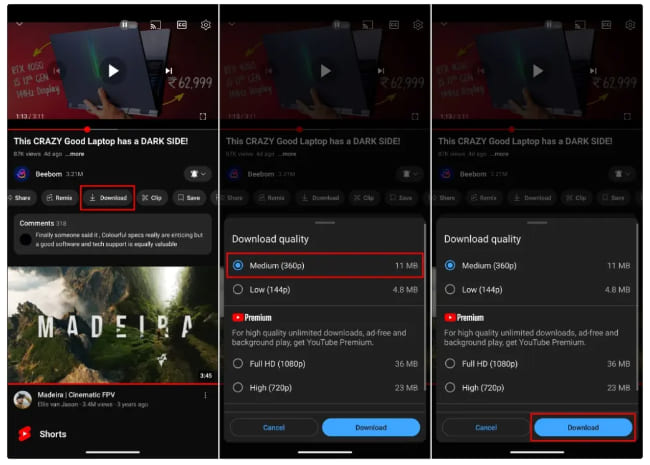
Note: Higher quality will take more storage space on your phone/tablet.
Step 5. After which, tap “Library” and click “Downloads” section. You can watch the downloaded movie or episode without an internet connection.
The bad news is that the downloaded YouTube content can only be playable within the Mobile App. YouTube doesn’t let you download movie and shows on MacBook/iMac, Windows PC, laptop. If you want to watch YouTube content in a bigger screen, a third-party YouTube downloader or recorder can help you out.
2. Download Movies & TV Shows via YouTube Movie Downloader
Using a specialized YouTube movie downloader is the easiest and most effective way to download YouTube movies & TV shows on computer. Here, iMovieTool YouTube Movie Downloader is a good helper. Whether you are using a Windows PC or Mac, you can effortlessly download full-length movies and TV shows with any YouTube plan (either Free or Premium)! This tool enables you to download YouTube video to HD MP4, MKV for offline watching and permanent saving. Apart from this, iMovieTool preserves the original audio tracks and video metadata of YouTube movies/shows while downloading, ensuring you have the best viewing experience.
Highlighted Features of iMovieTool:
- Supports YouTube, Hulu, Netflix, Prime Video, Max, Apple TV+, Disney+.
- Download movies and TV shows from YouTube to MP4/MKV in 1080P quality.
- Download YouTube movies at 50X faster & adjustable download speed.
- Remain original subtitles and audio tracks (5.1 surround sound).
- Built-in web browser to access YouTube library directly, no YouTube App needed.
- Batch mode to download entire series/seasons with episodes selectable.
- Keep YouTube movies and shows locally and permanently.
How to Download YouTube Movies & Shows to PC/Mac?
Step 1. Login to YouTube Movie Downloader
Download and install the iMovieTool YouTube Movie Downloader to your Windows or Mac computer. Start the downloader and choose YouTube service.
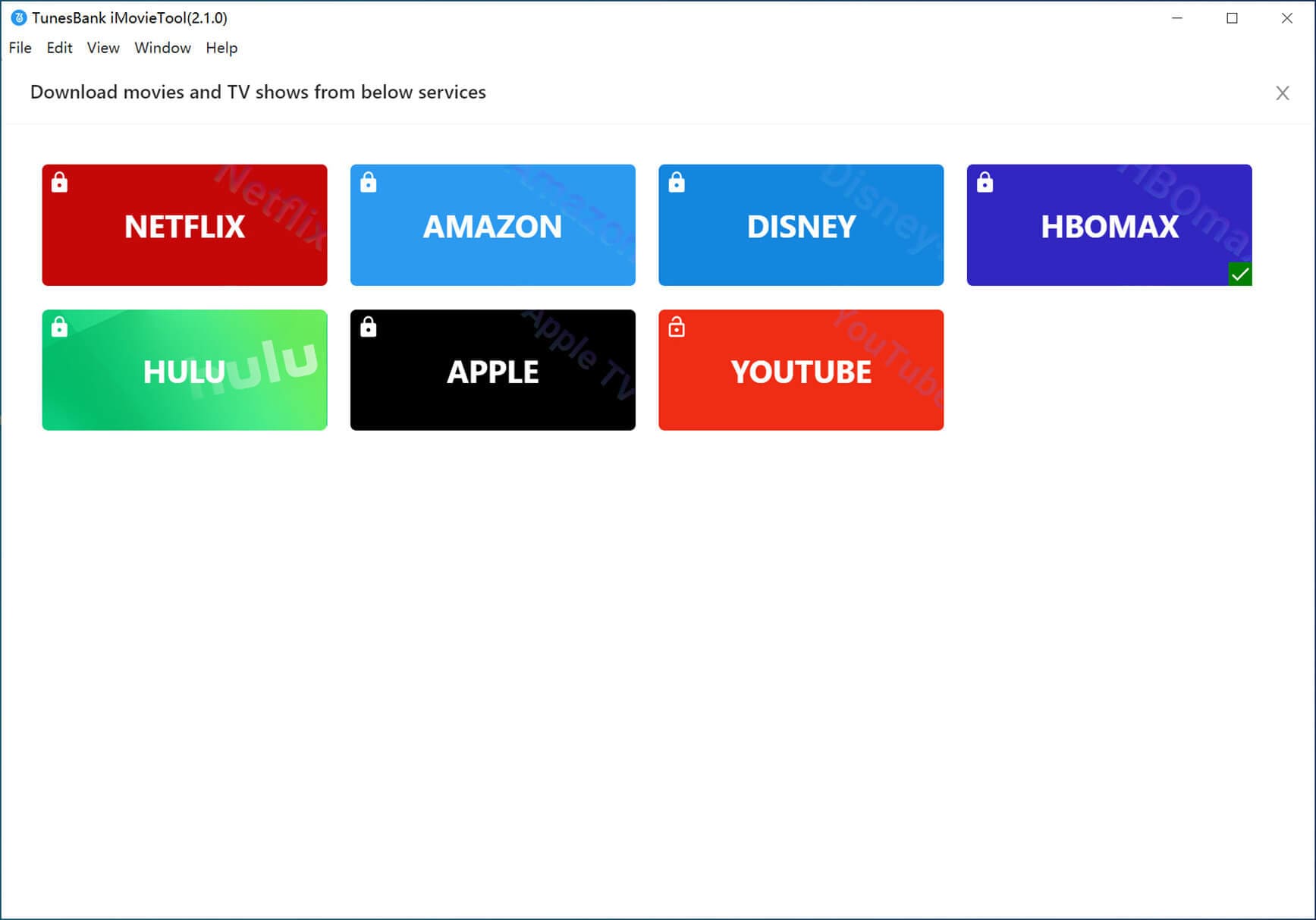
You will need to log in to your YouTube account.

Step 2. Search for YouTube Movies or TV Shows
Search for the name or title of any YouTube movies or TV show you want to download in the search box. Or paste the movie URL to it directly.

Step 3. Modify Output Settings
Next, click the “Gear” icon to select the video format, video quality, video codec, audio language, subtitle language, download speed and more settings based on your preference.

Step 4. Start to Download YouTube Movies & Shows
When completing the settings, hit on the “Download” icon on the right side to start downloading the YouTube movie in to MP4 or MKV format.

For downloading YouTube TV shows, select the desired seasons and episodes you want, then click “Download” button.
Step 5. Get the Downloaded YouTube Movies/Shows
Afterward, go to the “History” to check the well downloaded YouTube movies and TV shows. You can watch them offline using other players!
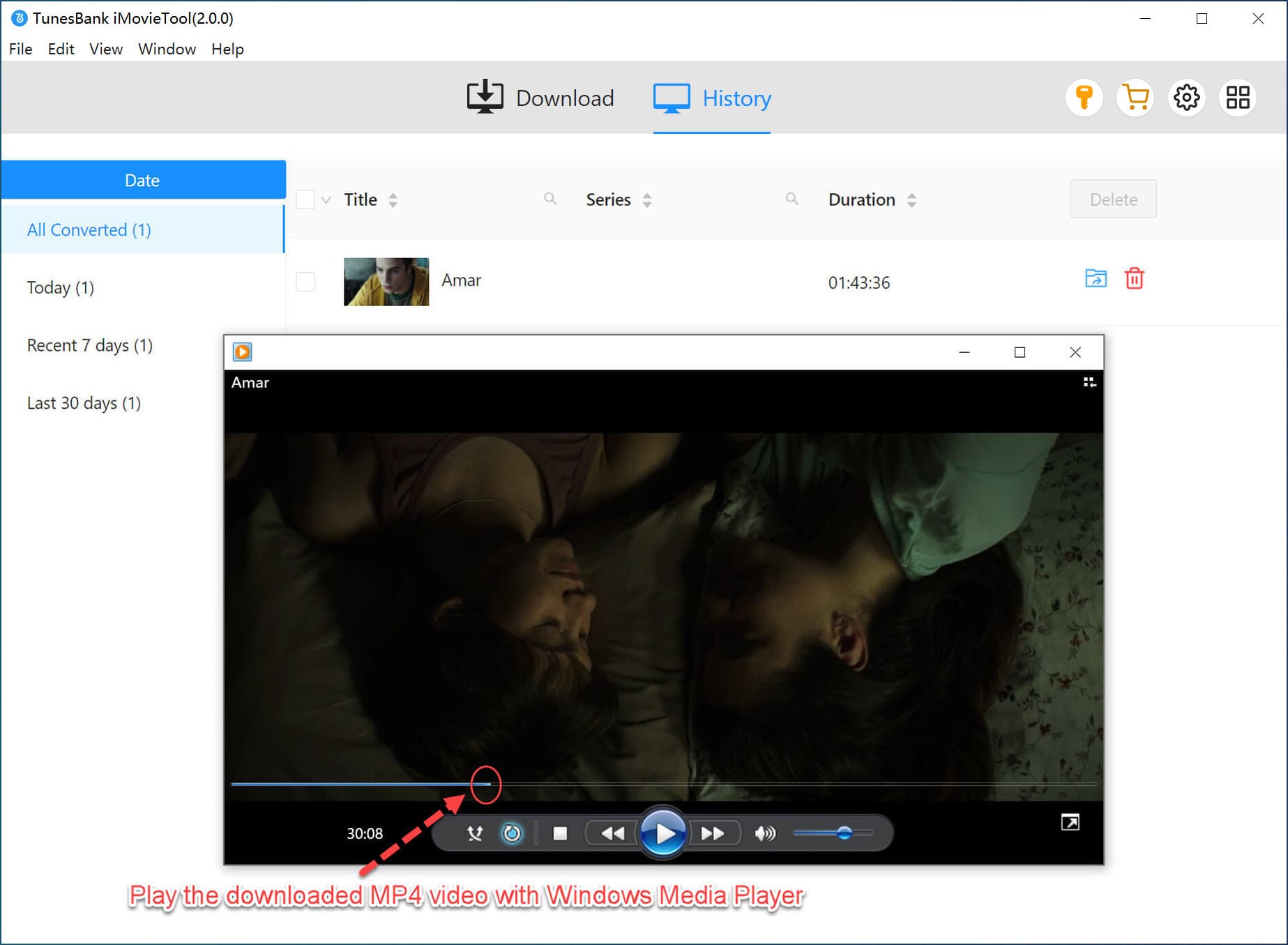
3. Record YouTube Movies & TV Shows on PC/Mac via Recorder
On desktop, in addition to using a YouTube downloader, it is convenient to use a video recorder to capture YouTube movie. UkeySoft Screen Recorder is a convenient recorder, provided with smooth and high quality functionality to capture screens, movies, audios, music, online meetings, gameplays and even webcam for you. Using it, you can record full-length movies or TV shows on YouTube. Also, you may only record a certain part you like on YouTube Movie. With it, you can record and save YouTube movies and TV shows as MP4, MOV, AVI, WMV, FLV files in highest quality on your PC, laptop, Mac or iMac and watch them offline.
Step 1. Install and launch UkeySoft Screen Recorder, choose “Screen Recorder” function.
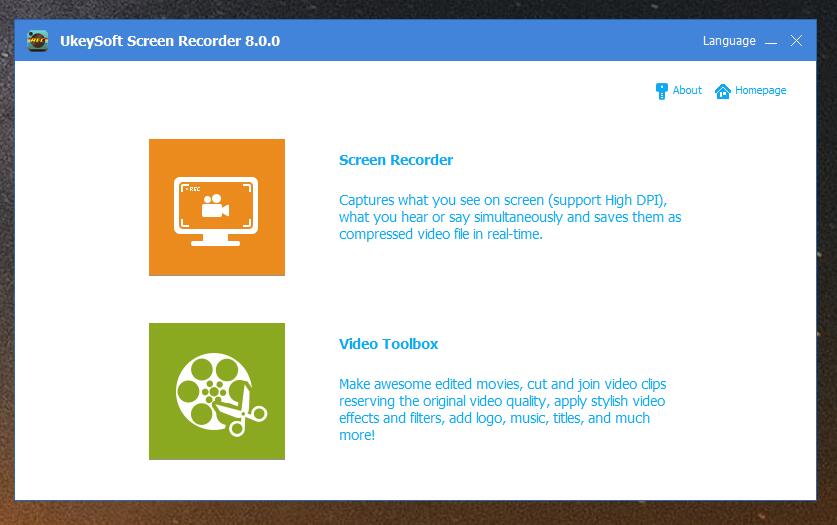
Step 2. Select “Record Screen” mode and select the recording region. The set “Computer sounds” as the input audio.
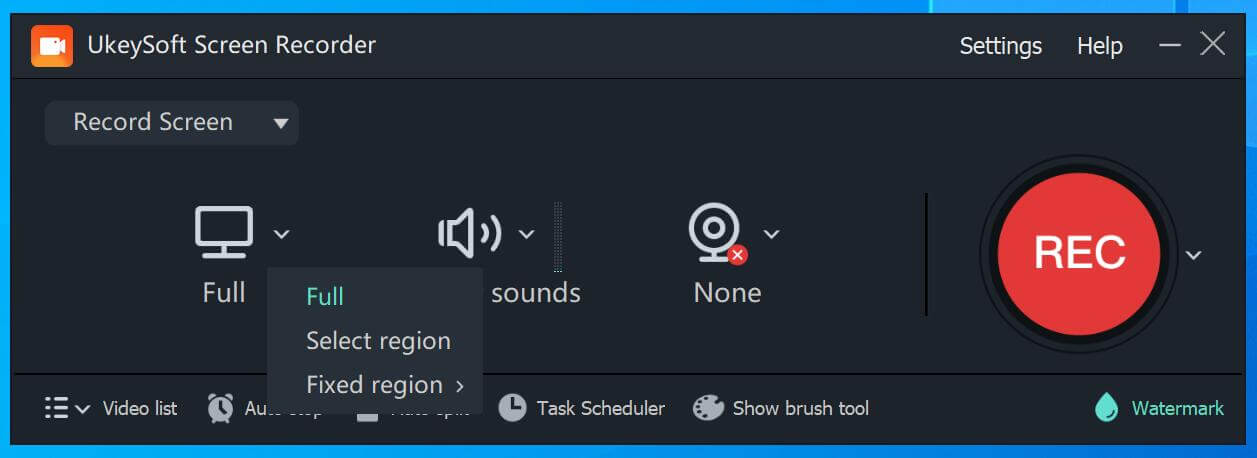
Step 3. Click “Settings” at the upper right corner, customize the video format, quality and more as you like.
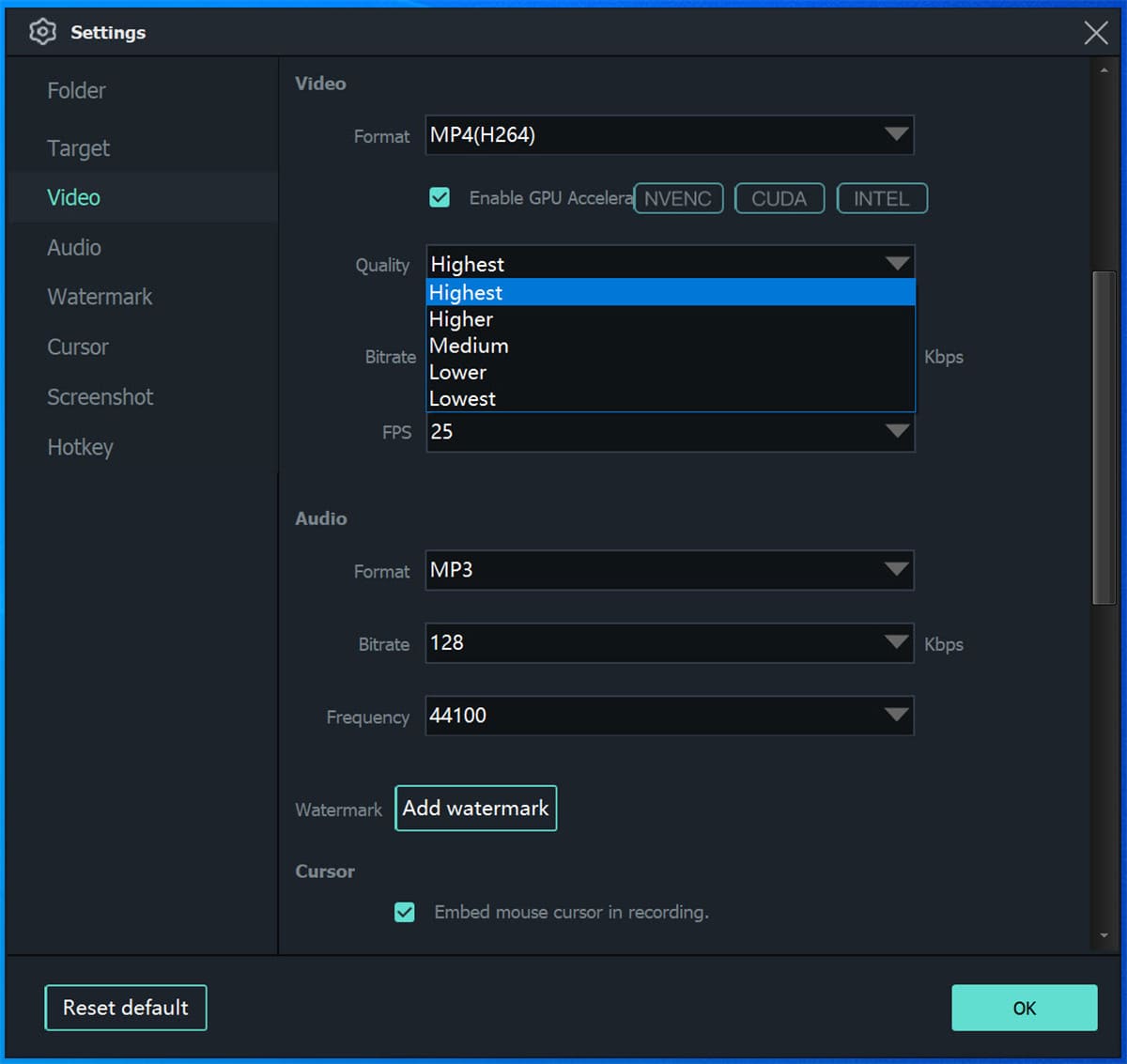
Step 4. Go to YouTube website, turn to “Movies & TV” section, find the movie or TV show you want to save, can start playing. Then click “REC” button. When finished, end the recording and you can watch it offline on your computer!
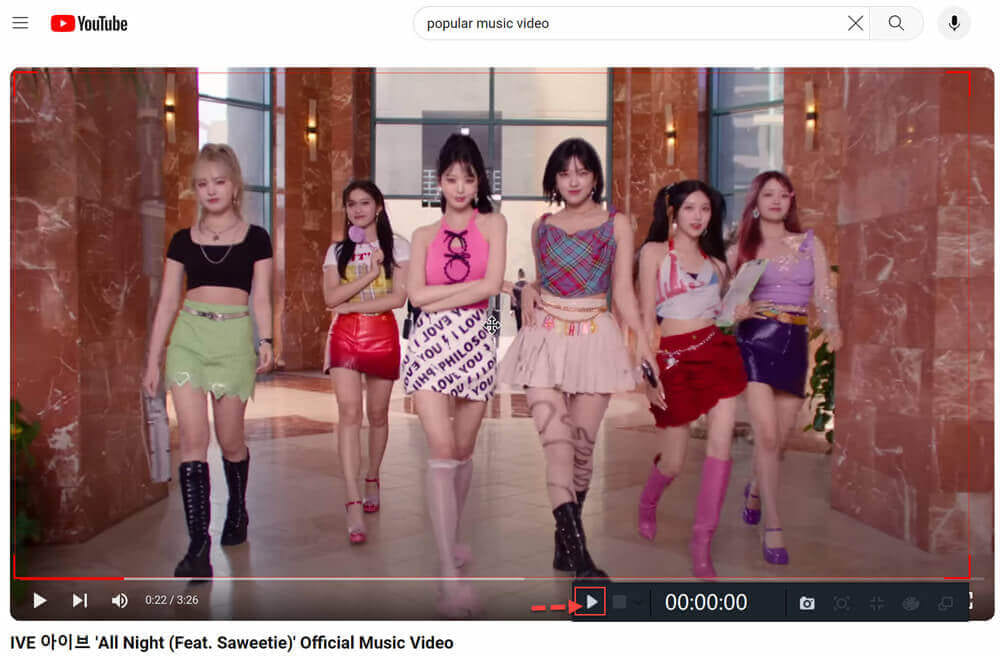
By the way, you can also directly search for any movie or show in the search field and play it online.
However, screen record YouTube videos can be time-consuming, requiring a fast and stable network. Otherwise, you will get a black screen. Hence, you need to turn off hardware acceleration in Google browser and close other program to create a good network environment. Alternatively, you can turn to the iMovieTool YouTube Movie Downloader, which is a fast and reliable YouTube movie & show downloader for Mac and Windows.
4. Download YouTube Movies & TV Shows Using an Online Tool
If you don’t want to install any desktop software, using an online YouTube downloader to download YouTube movie to MP4 is also a good idea. Y2Mate is a web-based tool that can download YouTube videos to MP4 or MP3 for free. This online tool is easy to use. Only in a few clicks, you can download and export YouTube movie to your device.
– Just go to YouTube website, copy the movie URL.
– Paste the URL to the search box of Y2Mate, click “Start” button.
– Select the output quality and hit on “Convert” button.
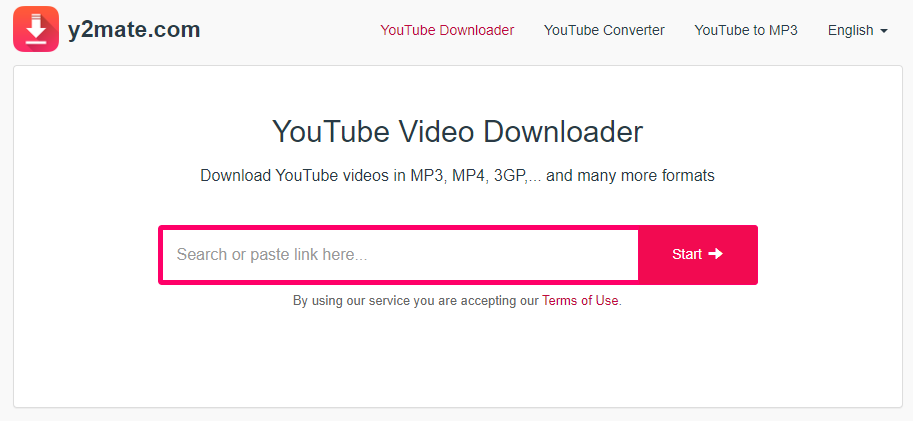
However, Y2Mate doesn’t support downloading all episodes at once. You can only download an episode in the TV show one by one. Your downloading process is also bothered annoying ads. Worse, this online tool claims to exports videos in 720p, but only SD resolution. To get fast and high-quality downloads, iMovieTool YouTube Movie Downloader is the best ideal.
Conclusion
All in all, we have summarized four methods for downloading YouTube movies and TV shows: using the official app, third-party YouTube movie downloader or recorder, and online tool. To use the official method, you can only enjoy the content within the YouTube Mobile App. The recorder is time-consuming, while the output quality of the online tool is lossy, and the download process is interrupted by ads. If you want to download HD movies and TV shows from YouTube without premium, we recommend the intuitive software iMovieTool YouTube Movie Downloader. It simplified the download process and improve the download speed. With it, you can easily get high-quality YouTube movies and shows with simple clicks.

 Download Netflix videos to MP4 or MKV format in 1080P Full HD resolution.
Download Netflix videos to MP4 or MKV format in 1080P Full HD resolution.


