If you want to watch YouTube videos on your local video player like VLC media player, you can follow this guide to download YouTube videos to MP4. Then you could play the YouTube videos with VLC player.
Question 1: “Why are YouTube videos not playing in VLC?”
Answer: The copyrighted YouTube videos cannot be played through VLC or other players.
Question 2: “How do I convert YouTube videos to VLC?”
Answer: You can use a YouTube downloader or converter to get YouTube videos in MP4 format, then import them to VLC.
Downloading YouTube videos to your devices allows you to enjoy them offline when you are outside without cellular data or Wi-Fi. But the downloaded YouTube videos can only be accessible within the YouTube mobile app. In other words, you cannot be played these YouTube videos on other media players such as VLC Media Player.
VLC Media Player is a free open-source media player for Windows, Mac, Linux, Unix, iOS and Android. VLC is capable of playing almost any type of media file. However, all YouTube videos come with copyright. To import YouTube videos to VLC, first you need to download or convert YouTube videos to VLC- supported MP4 format. Thankfully, there are many third-party can help accomplish the task. In this article, we will introduce you two YouTube to VLC downloader tools, and show you the detailed guide on how to play YouTube Videos in VLC Media Player.
CONTENTS
Part 1. Download YouTube Videos to MP4 with TunesBank iMovieTool
Suppose you are looking for a YouTube downloader to download YouTube videos. We recommend you try a professional desktop application like TunesBank iMovieTool to download streaming videos on computer. It is an all-in-one-video-downloader that can help you download movies and TV shows from streaming platforms to computer and watch them offline using other players! Currently, TunesBank iMovieTool supports downloading videos from 7 OTT services, including YouTube, Netflix, Amazon Prime, Hulu, Disney+, Max, Apple TV+. You can use it to store your desired YouTube video content in MP4 or MKV format, and then use VLC player to play it!
Main Features:
- Download any movie, TV shows, video titles from streaming sites.
- Download streaming videos in MP4 or MKV with HD 720p/1080p quality.
- Download HD videos from YouTube to Mac/PC without Premium.
- Batch download YouTube videos and fast download speed.
- Built-in web browser to search for videos without using other apps.
- Save multi-language subtitles and audio tracks (5.1 surround sound).
- Remove ads on YouTube and keep YouTube videos on computer permanently.
How to Download YouTube Videos to MP4 with TunesBank?
Step 1. Download and Run TunesBank iMovieTool
First, download the TunesBank iMovieTool on a computer running Windows 11/10/8.1/8/7, Mac OS X 10.11 and above. Install and launch the software, select the YouTube platform to go on.
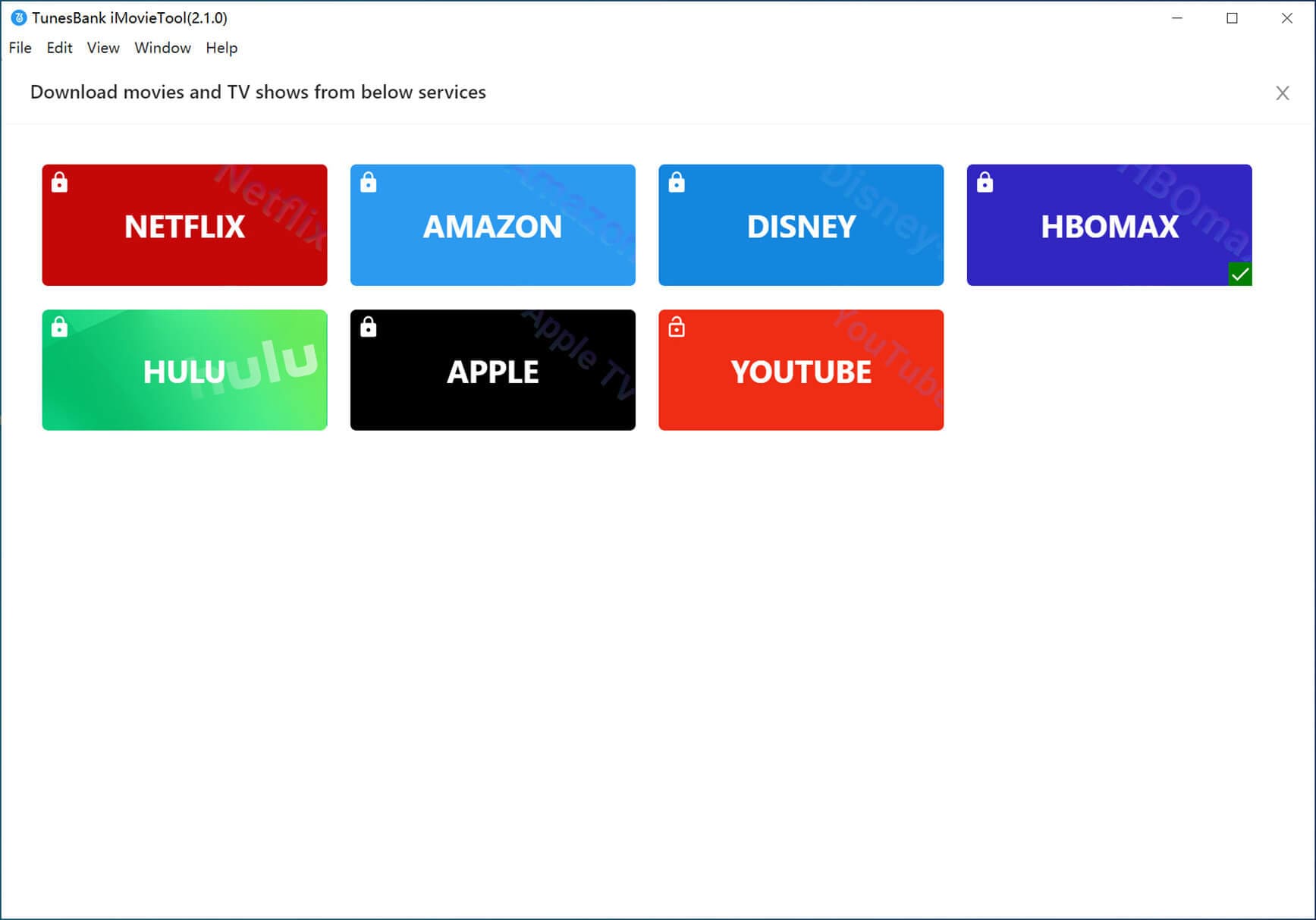
It will ask you to sign in with your YouTube account, either free or Premium!

Step 2. Search for Desired YouTube Video
When you sign in to the program, you can directly search for any YouTube video content by entering name, or pasting the video URL to the search field.

Step 4. Choose MP4 Format
Next, click “Gear” icon to pop up the settings window. Here you can choose MP4 format for YouTube video downloads. To get high-quality YouTube videos, please choose high in the “Video Quality” option.

Step 5. Start Downloading YouTube Videos
Now, press on the “Download” icon to begin downloading YouTube video to MP4 format with high quality. During the process, TunesBank allows you to search for more videos for batch download.

When the download is finished, you can browse the well downloaded YouTube videos by clicking the “History” icon.
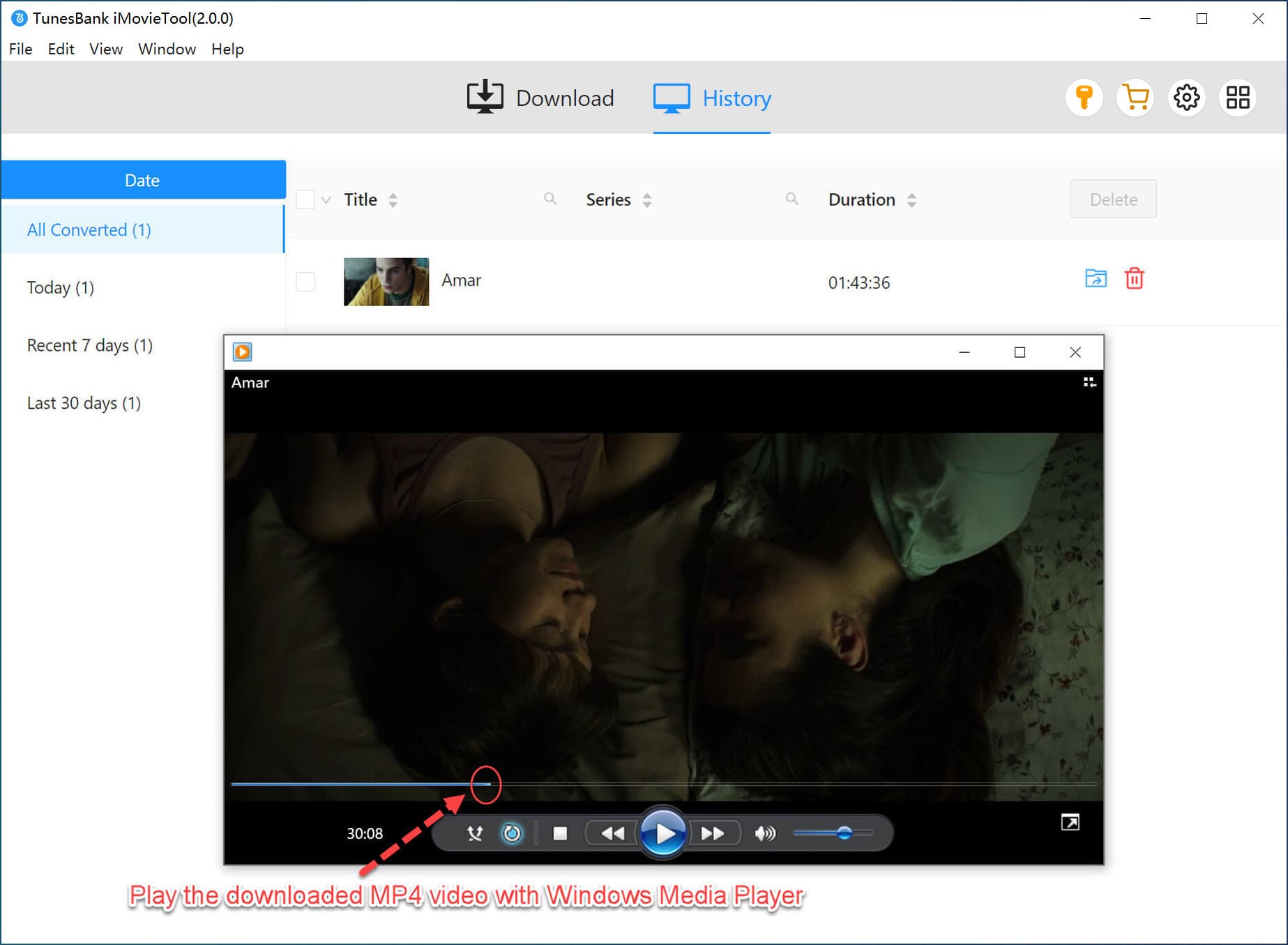
Part 2. Download YouTube Videos to PC/Mac via 4kFinder
Another YouTube to VLC downloader recommended in this article is 4kFinder. 4kFinder Video Downloader supports to download online videos from YouTube, Facebook, Vimeo, Twitter, Tub8, Bilibili, Veoh and more than 100 popular video sites. With 4kFinder, users can effortlessly download YouTube movies, music videos, music playlists, video clips to computer with high quality (up to HD, 2K, 4K and even 8K). Moreover, it allows to save YouTube videos in MP4, WEBM video format, or even convert YouTube to MP3 audios. Afterwards, users can freely play YouTube videos through VLC Media Player, Windows Media Player, iTunes, QuickTime and more.
Highlight Features:
- Download videos and audio from over 100 streaming websites.
- Download YouTube videos, music without Premium.
- Download YouTube videos in MP4, WEBM or MP3 format.
- Supports SD, HD, full HD, 2K, 4K and 8K video output.
- Download YouTube videos with subtitles.
- Batch download YouTube videos to computer.
How to Download YouTube Video to MP4 with 4kFinder?
Step 1. Download and Install 4kFinder
To begin with, download and install the 4kFinder on a Mac or PC.
Step 2. Copy & Paste YouTube Video URL
Go to YouTube website, find the video you want to watch in VLC, and copy the URL from address bar.
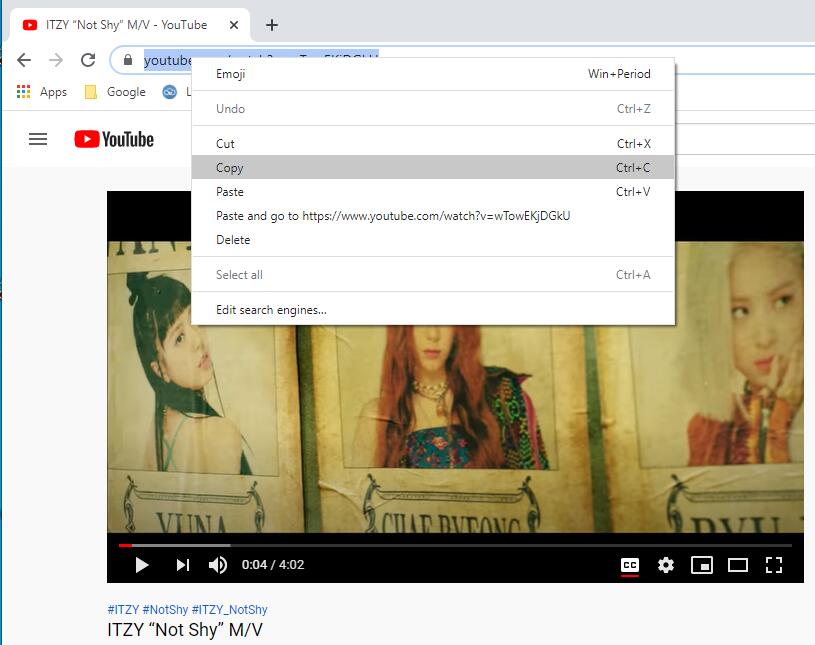
Open the 4kFinder program, and paste the copied URL to the search bar. Click “Analyze” button.
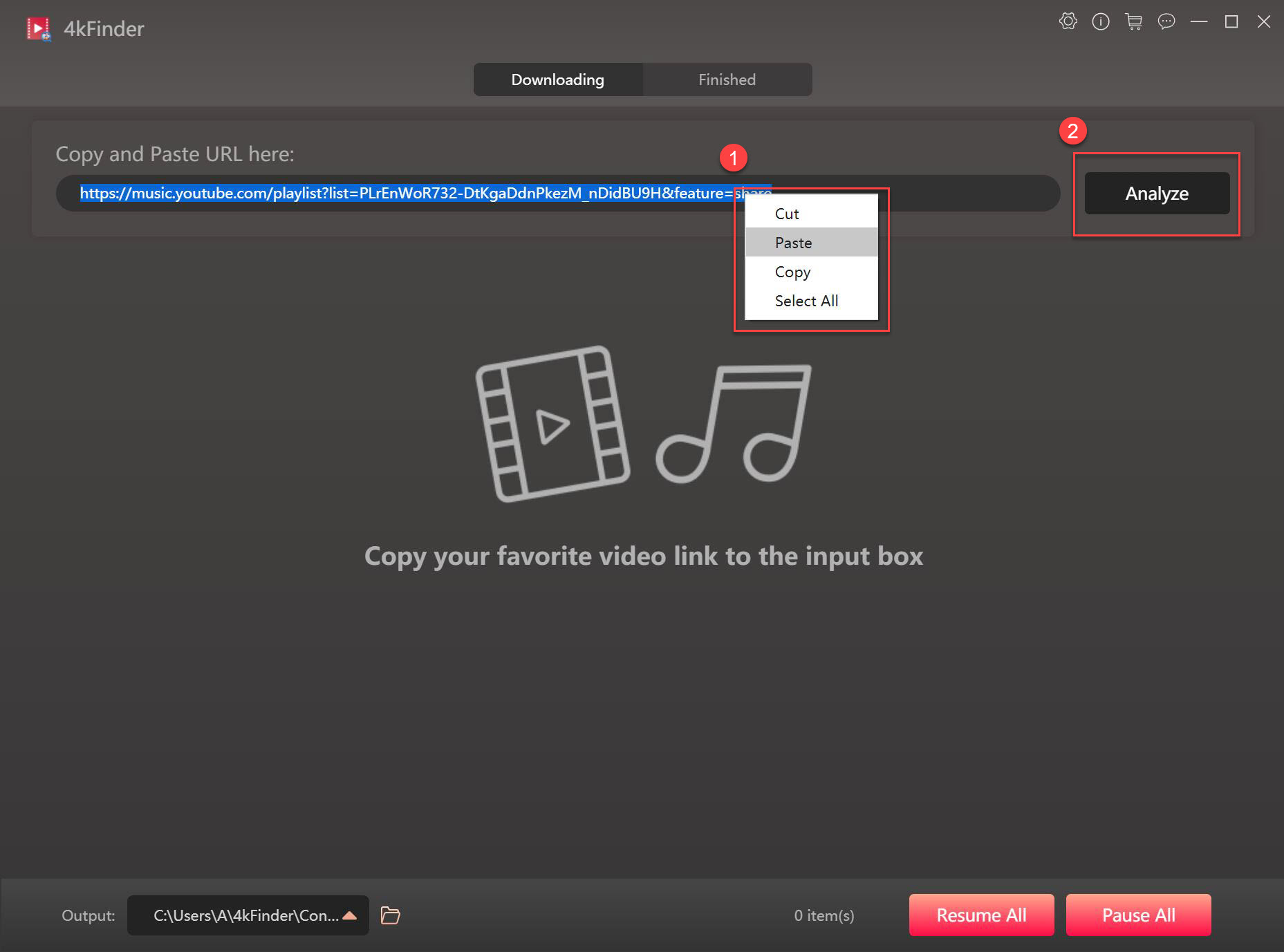
Step 3. Choose Format and Quality
In the pop-up window, tap “video” option and choose MP4 format. 4kFinder supports up to 8K resolution. The optional video resolution depends on the video resource.
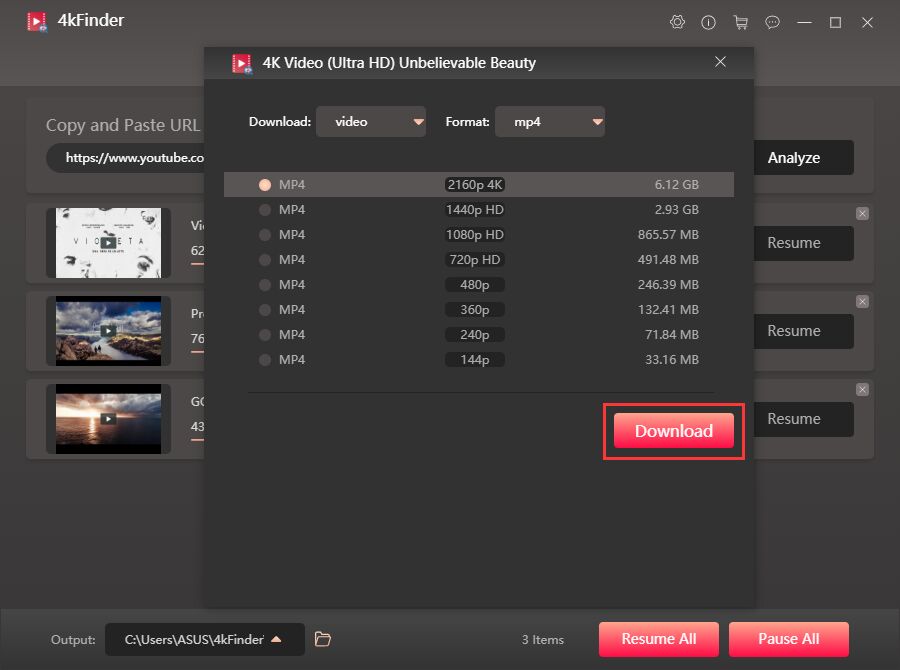
Choose the highest resolution to get the best offline viewing experience.
Step 4. Start to Download YouTube Video to PC
Hit on the “Download” button. When the download is complete, you can browse the downloaded videos under “Finished” section.
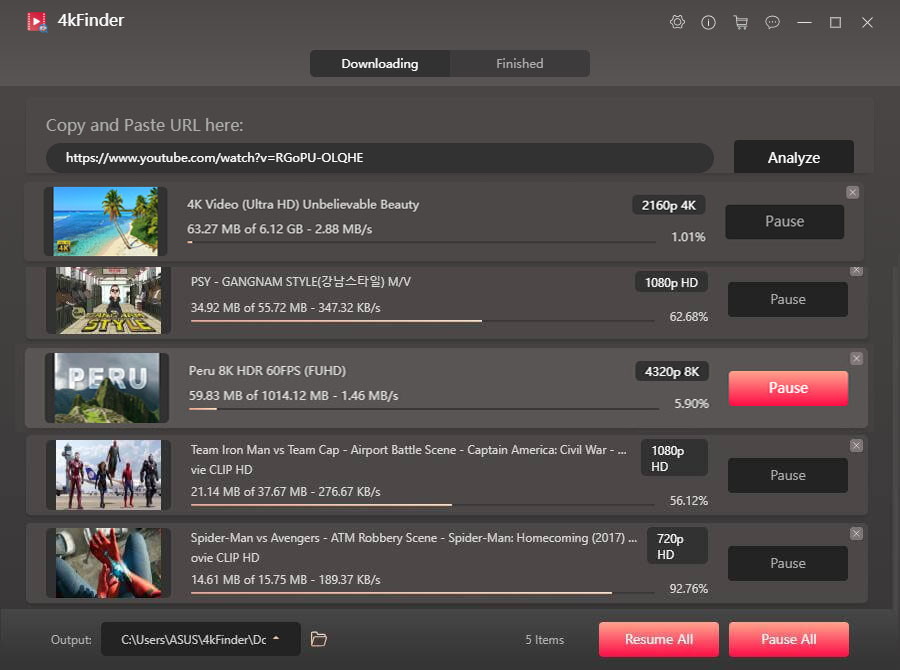
Part 3. Import and Watch YouTube Videos through VLC Player
Once you stored YouTube videos as MP4 files on local folder, you can import them to VLC player for offline playback. Here’s how to do it on different devices:
How to Play YouTube Videos with VLC Media Player on Mac/Windows?
Navigate to the output folder of YouTube videos, select one or all YouTube MP4 videos, right click on it, and select “Open with” > “VLC media player”.

Alternatively, you can open the VLC player, drag and drop the downloaded YouTube videos into VLC window.

How to Play YouTube Videos in VLC Media Player on iOS/Android?
If you want to play YouTube videos in VLC on your mobile device, you are required to transfer the downloaded YouTube videos files to your mobile in advance.
(1) For Android Users: Connect your Android device to computer using USB cable. Transfer the YouTube MP4 video files to a folder on the Android.
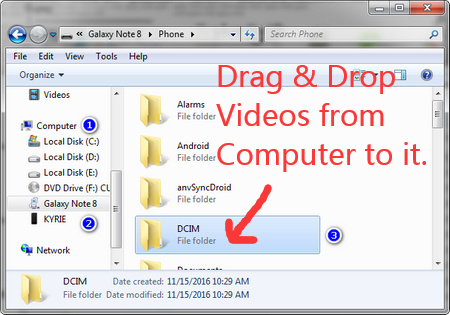
Then you can watch YouTube video with VLC on your Android phone.
(2) For iOS Users: Open iTunes, import the YouTube MP4 videos to iTunes library, then connect your iPhone/iPad to iTunes using USB cable. Then sync the YouTube videos to your iPhone/iPad.

After which, you can watch YouTube videos on VLC Media Player on your Apple devices!

 Download Netflix videos to MP4 or MKV format in 1080P Full HD resolution.
Download Netflix videos to MP4 or MKV format in 1080P Full HD resolution.


