Wondering how to download HD quality YouTube videos? In this article, we’ll show you how to download YouTube videos in 1080P, 2K, 4K, and 8K. We’ll provide a step-by-step guide using iMovieTool YouTube Video Downloader and 4kFinder YouTube Downloader. Follow this guide to enjoy your favorite YouTube content offline in the best quality.
YouTube ranks as the second largest website globally and stands as the leading video-sharing platform. Despite facing new rivals annually, none have succeeded in dethroning it. A key factor in its widespread appeal is the availability of high-resolution videos up to 8K. However, watching these high-definition videos offline requires a subscription to YouTube Premium, making it impossible for non-subscribers to download videos in 1080P, 8K, 4K, or 2K. Don’t worry though; in this article, we will share two methods to help you easily download YouTube videos in these resolutions for free.
CONTENTS
Part 1. How to Download YouTube Video with iMovieTool
In this section, we’ll explain the standard method for downloading YouTube videos in 1080P. This approach requires a YouTube Premium subscription, which allows you to download videos up to 1080P. You’ll need an all-in-one video downloader for this.
iMovieTool YouTube Movie Downloader is a versatile software that can download videos from YouTube, Netflix, Prime Video, and over seven other popular sites directly to your computer. This all-in-one tool simplifies the process, making it easy for you to collect and save your favorite content from multiple platforms in one place. With iMovieTool YouTube Movie Downloader, you can download YouTube videos in 1080P for free, ensuring you get high-definition quality. The software allows you to save videos in popular formats like MP4 and MKV, which are widely compatible with most devices. This means you can enjoy high-quality playback offline without the need for an internet connection. Additionally, the software provides an option to transfer videos to USB drives, allowing for convenient sharing and viewing on other devices such as TVs, gaming consoles, and media players. Whether for personal enjoyment or professional use, iMovieTool YouTube Movie Downloader offers a comprehensive solution for all your video downloading needs.
Main Features of iMovieTool YouTube Movie Downldoaer
User-Friendly Design
iMovieTool features a straightforward interface that makes it easy for anyone to use. Downloading a video from YouTube takes just a few simple steps: copy and paste the video URL into the program, choose your desired output settings, and download the video to your device.
Supports Multiple Platforms
iMovieTool allows you to download videos from a variety of popular streaming services and social media platforms, including Netflix, Amazon Prime, Disney+, Hulu, HBO Max, Apple TV+, and YouTube.
Offline Viewing
With iMovieTool, you can download unlimited videos for offline viewing on any device. The videos are saved permanently on your device and can be accessed anytime, unless you choose to delete them.
High-Definition and Ad-Free Videos
iMovieTool supports downloading videos in high quality, up to 1080p and 720p, across different platforms. This ensures a cinema-like viewing experience, and all downloaded videos are free of ads by default.
Customizable Downloads
iMovieTool allows you to tailor your downloads to meet your needs. You can select the video format (MP4/MKV), video quality (from low to high), and choose the languages for audio and subtitles. It also offers two video codecs, H.265 and H.264, enabling you to save videos in higher definition while keeping file sizes smaller.
Fast Download Speeds
With GPU hardware acceleration, iMovieTool significantly enhances download efficiency. It can handle video downloads at 50 times the normal speed, saving you both time and effort.
Guide: How to Download YouTube Video in 1080P
Download and install iMovieTool on your computer, then follow the steps to download YouTube Video.
Step 1. Choose YouTube Service and Log In
Launch iMovieTool All-in-One Video Downloader on your computer. The software supports downloading from seven different streaming platforms. To download videos from YouTube, select the YouTube option and log in with your YouTube account.
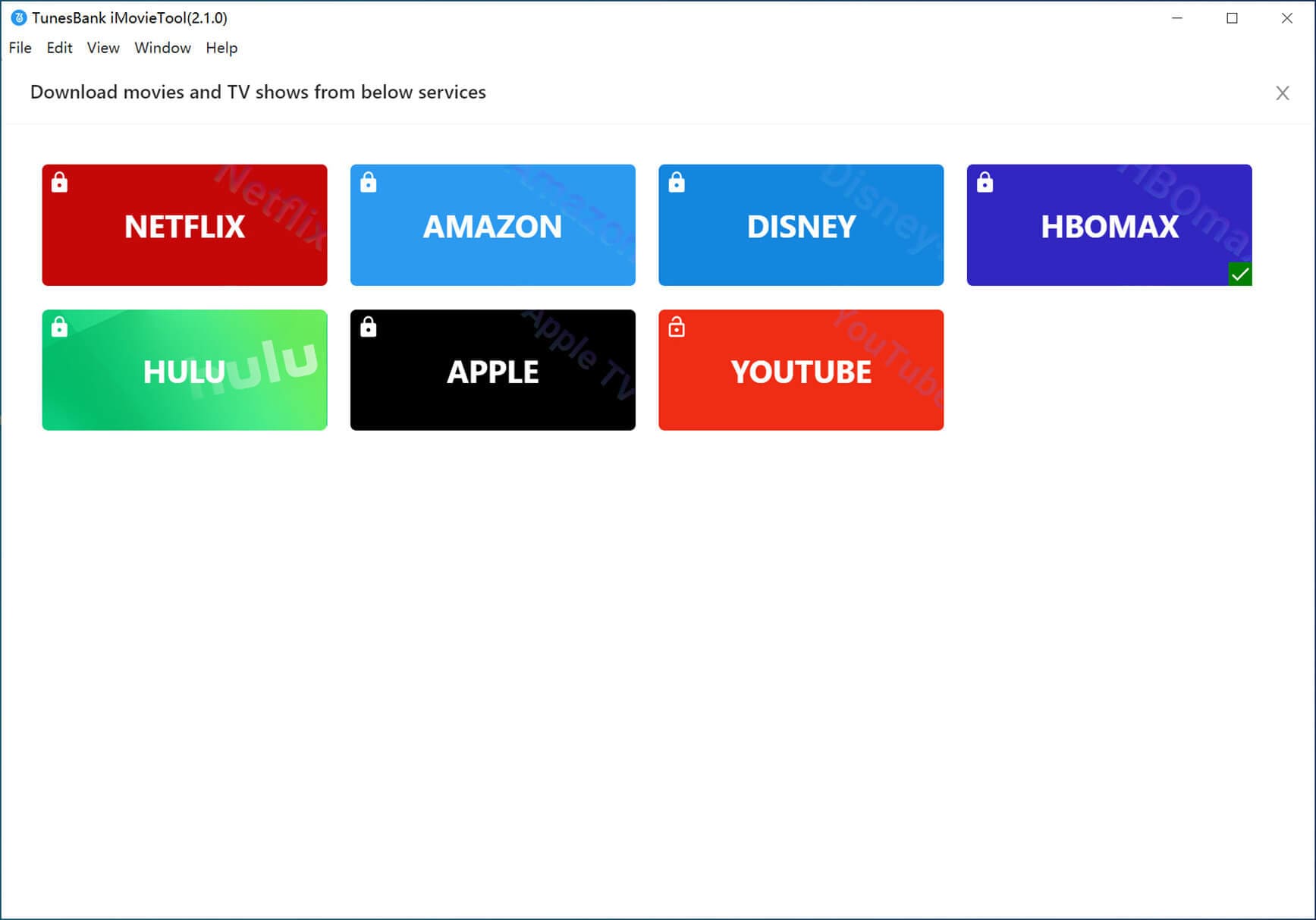
Step 2. Search for the Video
You can now search directly for the videos you want to download. Type the title of the video into the search bar, or alternatively, paste the YouTube video link into the search bar and click the “Search” button to locate the specific video.
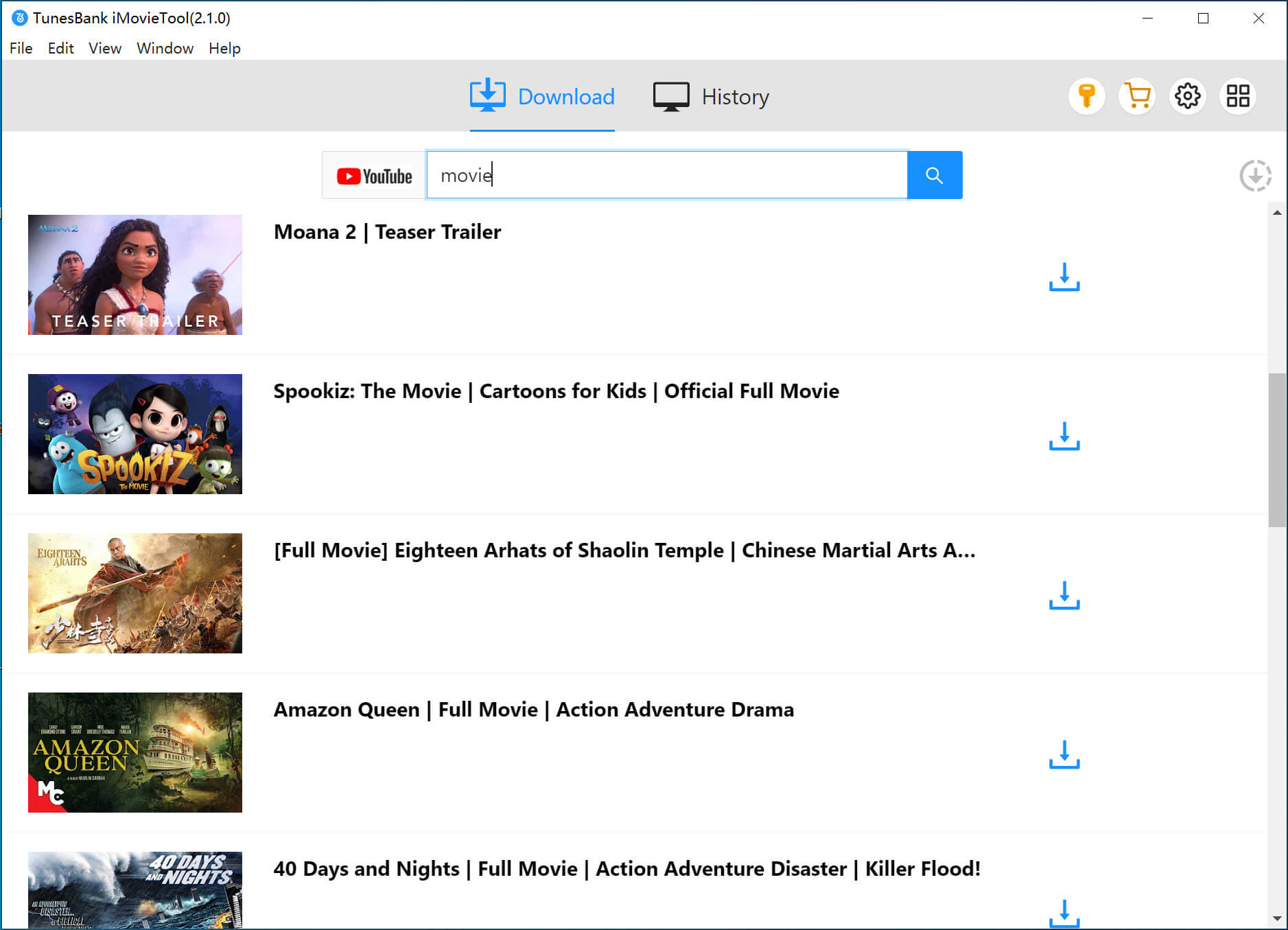
Step 3. Customize Download Settings
Click the “Gear” icon at the top right corner of the main screen. Here, you can choose between MP4 and MKV formats, adjust the video quality, select the video codec, set audio and subtitle languages, and change the output folder, among other settings.

Step 4. Download YouTube Videos
Click the “Download” button to start downloading videos from YouTube. The videos will be saved as local MP4 or MKV files on your computer once the download is complete.
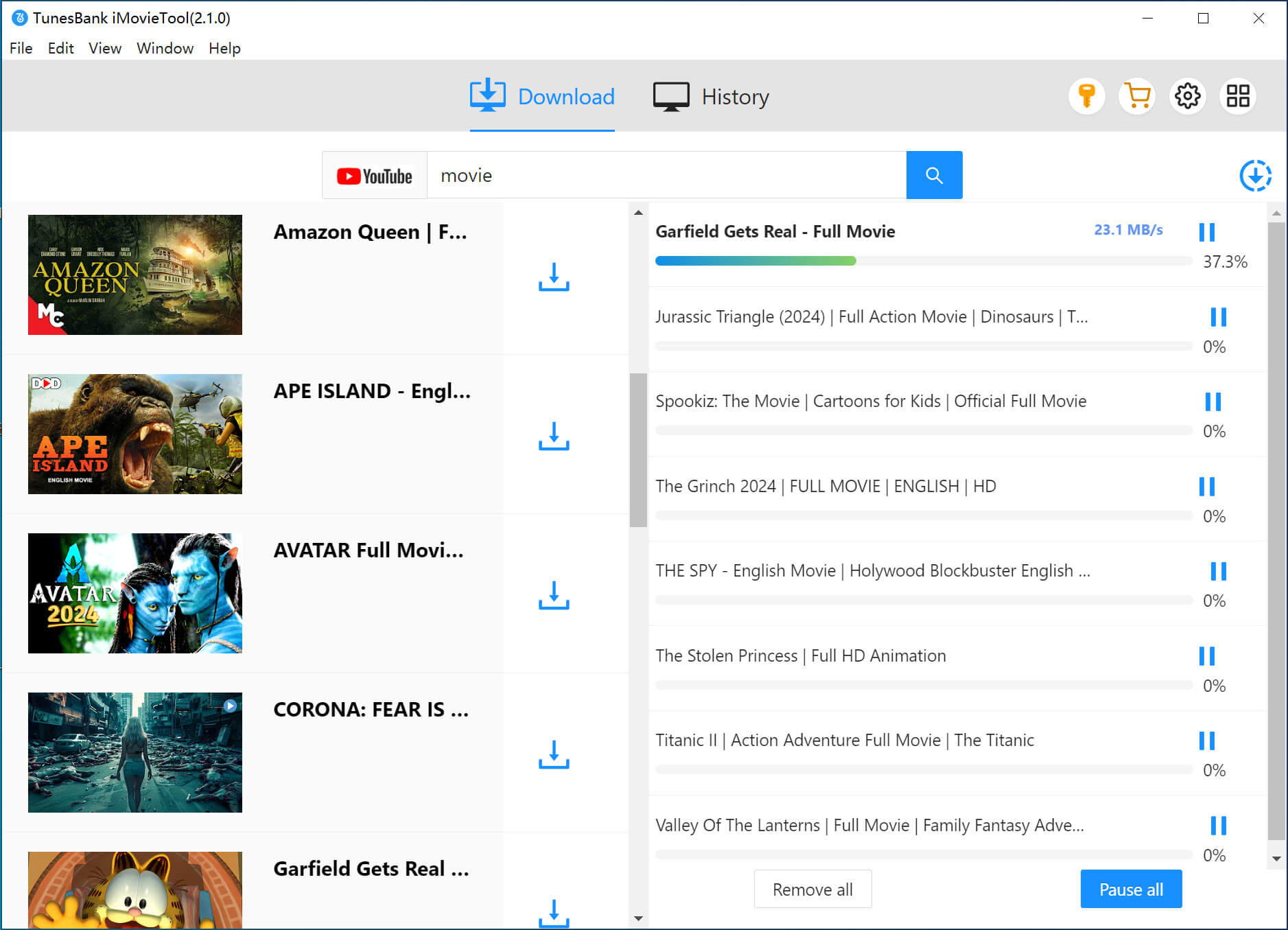
After the download finishes, you’ll find the downloaded YouTube videos in MP4 or MKV format on your computer. You can then watch them on your computer or transfer them to any device for offline viewing.
Part 2. How to Download YouTube Video in 8K/4K/2K via 4kFinder
As you may know, YouTube does not offer an option to download 8K, 4K, or 2K videos to a PC or Mac. Even YouTube Premium subscribers can only download 4K videos to their mobile devices. So, what tool can you use to download 8K, 4K, or 2K videos from YouTube to a PC or Mac? After personal testing, I recommend 4kFinder YouTube Video Downloader.
4kFinder YouTube Video Downloader is the best tool for Mac and PC users to download 8K, 4K, and 2K videos from YouTube directly to their computers. It allows you to save YouTube videos in MP4 format. Another impressive feature is its support for downloading videos from over 1,000 video-sharing websites, including Vimeo, Hulu, Dailymotion, and Facebook. Additionally, it can convert YouTube videos to MP3, enabling you to transfer downloaded videos to any device for easy viewing or even watch them on TV through casting.
Features of 4kFinder YouTube Downloader
- Download videos from over 1,000 popular websites.
- Download 8K, 4K, and 2K videos from YouTube to your Mac or PC.
- Save online YouTube videos in MP4 format on your computer.
- Save HD YouTube videos to your computer.
- Convert YouTube videos to MP3 without losing sound quality.
- Watch YouTube videos offline on 4K TVs and Apple TV smoothly.
Guide: Download 4K Videos from YouTube on PC
4kFinder YouTube Downloader works seamlessly on both Mac and PC. Here are the steps to save YouTube 4K videos on your PC. First, download and install the .exe file of the software on your computer.
Step 1. Launch the Program and Copy the YouTube 4K Video URL
After installation, open the program on your Windows desktop. Go to the YouTube website and copy the 4K video URL from the address bar.
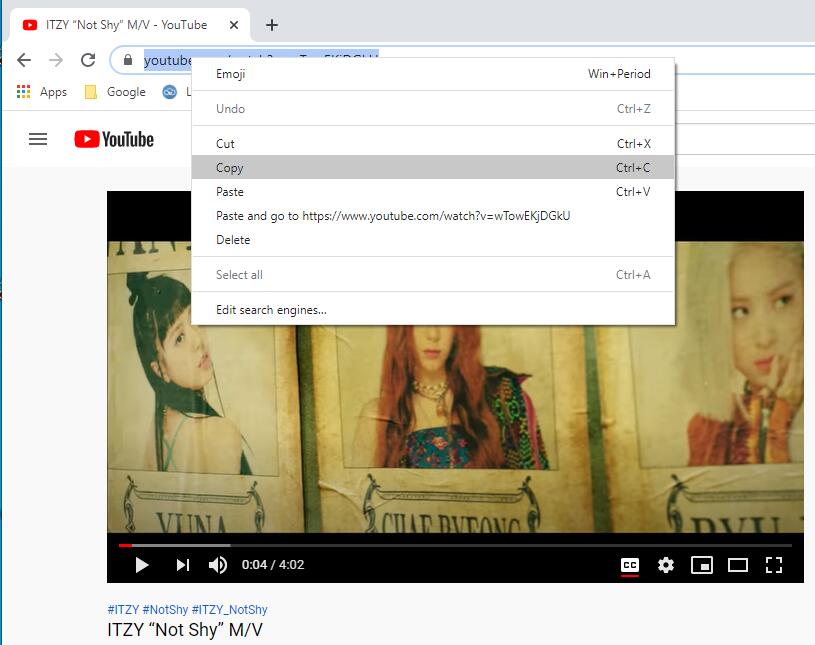
Step 2. Paste the YouTube 4K Video URL into the Program
Return to 4kFinder, paste the video link into the input box on the main page, and click “Analyze” to fetch the 4K YouTube video source.
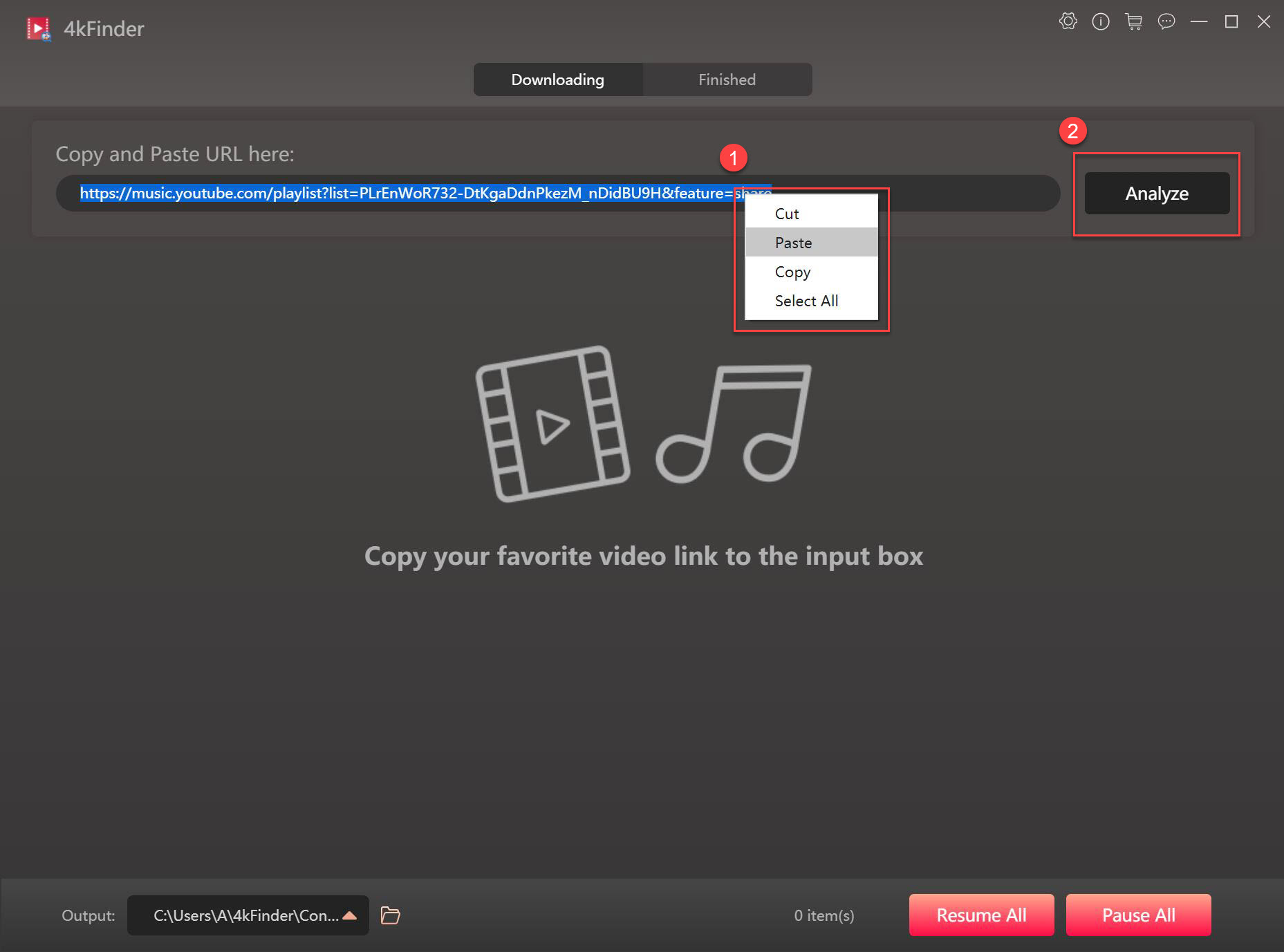
Step 3. Select MP4 and 2160P 4K Format
Wait for the software to generate the download link. Then, select the MP4 format and 2160P 4K resolution.
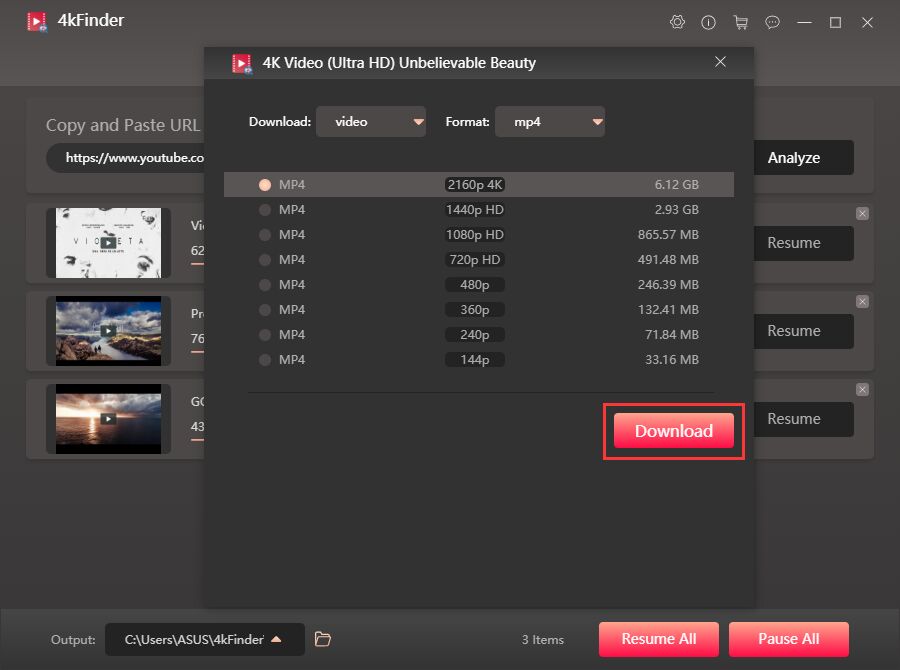
Step 4. Start Downloading 4K Videos from YouTube on PC
Click the “Download” button to begin downloading YouTube 4K videos to your Windows computer. You can add more 4K video URLs and repeat the previous step to download multiple videos in batches.
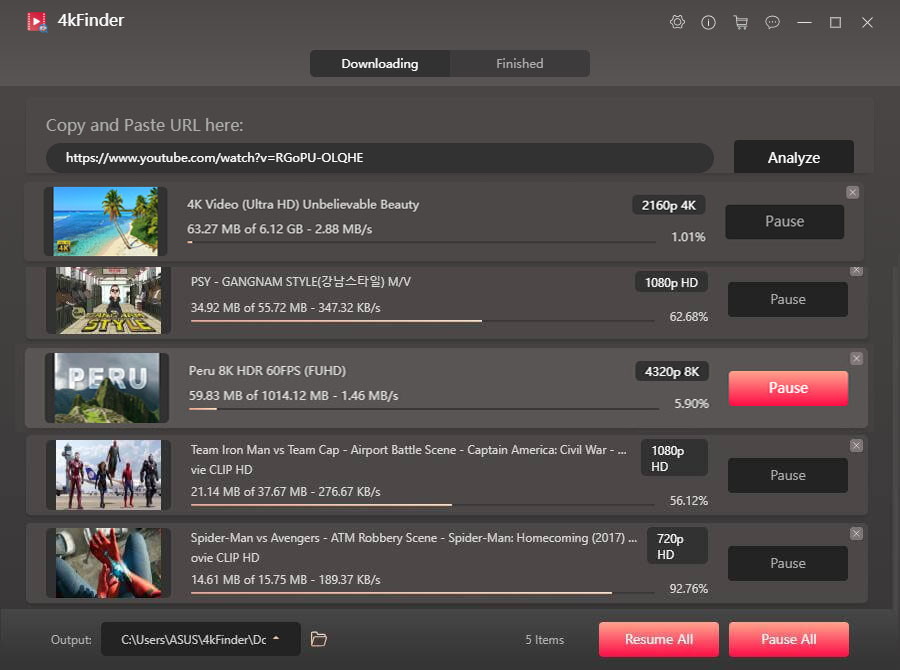
Once the download is complete, go to the “Finished” section to access your downloaded YouTube 4K videos.
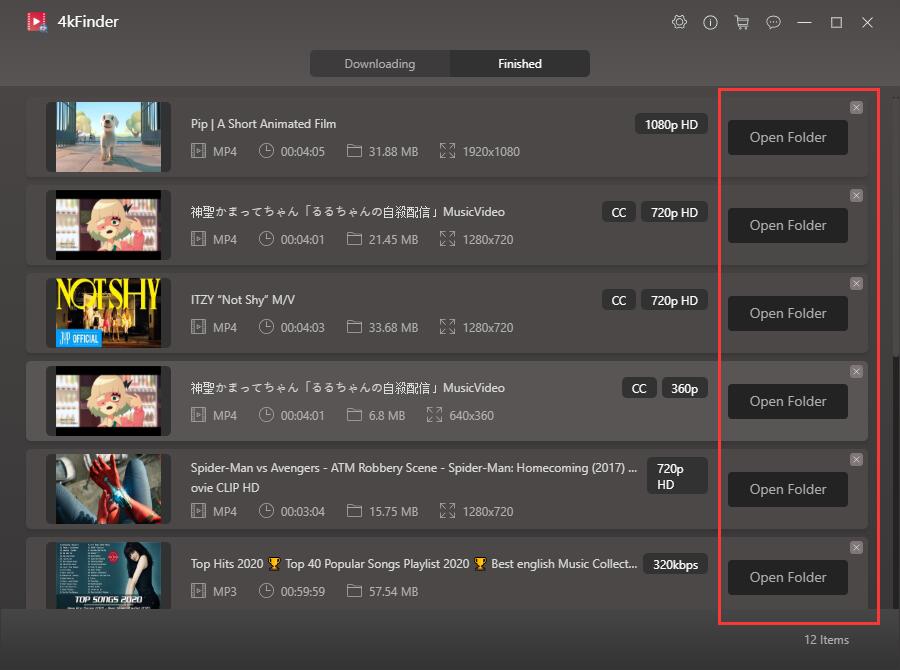
Now you can enjoy YouTube 4K videos offline on any device.
Conclusion
This article covers how to download YouTube videos in 1080P, 2K, 4K, or 8K. You’ll learn the regular method for downloading 1080P videos, which needs a YouTube Premium subscription. For a free option, you can use iMovieTool YouTube Movie Downloader to download 1080P videos. Additionally, 4kFinder YouTube Downloader lets you download videos in 2K, 4K, and 8K for free.

 Download Netflix videos to MP4 or MKV format in 1080P Full HD resolution.
Download Netflix videos to MP4 or MKV format in 1080P Full HD resolution.


