Looking for a way to download YouTube videos to MP4 files? Check out here! This article will share 4 workable ways on how to download and convert YouTube videos to MP4 using third-party YouTube downloaders, online tool, and VLC!
YouTube is the largest online video streaming service platform, with countless wonderful videos. You can find various types of TV shows, videos, movies, tutorials and other high-definition videos on YouTube. Even though Premium users can download YouTube videos to smartphone and tablet, they are encrypted with copyright. As a result, you can only enjoy these downloaded files within the YouTube Mobile App. Actually, in this case, you can try to download or convert YouTube videos to MP4, a format that is commonly used to store video and audio.
To help you save YouTube videos to MP4 with ease, this article will guide you how to download YouTube videos to MP4 in 4 workable ways. Afterward, you can move the MP4 YouTube video downloads to any devices or players you like for offline playback.
CONTENTS
Why Need to Download YouTube Videos to MP4?
If you don’t have a Premium account, you can only stream YouTube videos online, which requires a fast and smooth network connection. Moreover, YouTube doesn’t offer a Download feature in desktop. To watch YouTube offline on PC or Mac, you need to download or convert YouTube videos to MP4.
The MP4 format is a universal format that is widely supported by various players and devices, including Quicktime players, Windows Media Player, iPhone, Android, tablets, game consoles, and other devices that we often use in our daily lives. Once you get MP4 YouTube videos, you can:
– Keep downloaded YouTube videos forever.
– Play YouTube videos anytime, without the YouTube App.
– Watch YouTube videos even if you are off the network.
– Make YouTube videos playable on various devices.
– Easily transfer videos to other video editing tools.
– Add YouTube videos to iTunes library.
– Add personalized colors to your downloaded videos.
– Burn MP4 YouTube videos to DVD for playback or collection.
Way 1. Download YouTube Movie to MP4 via iMovieTool
If you want to download YouTube videos to MP4 on Windows or Mac computer, you need to use a third-party YouTube to MP4 downloader. The first recommendation refers to the iMovieTool Video Downloader.
iMovieTool Video Downloader is a one-stop streaming video downloader, as well as a powerful YouTube Movie Downloader. It’s accessible to desktop and laptop users for downloading streaming videos to computer locally. With its built-in web browser, users can search for videos from YouTube, Netflix, Hulu, Disney+, Max, Prime Video, Apple TV Plus, and download streaming videos to MP4 or MKV format.
Using it, you can download movies, TV shows, and music videos from YouTube to your computer without a Premium plan. This YouTube movie downloader allows you to download YouTube movies to MP4 with 1080p resolution and Dolby Atmos 5.1 surround sound for superior viewing experience.
Core Features of iMovieTool:
- Supports downloading movies and TV shows from 7 OTT video platforms.
- Built-in web browser for direct video searches, simplified the download process.
- Download YouTube movies and shows for free to MP4/MKV in full HD quality.
- Offer 50X faster batch download speed to grab YouTube videos to hard drive.
- Maintain original 5.1 sound effects, audio tracks, and subtitles.
- Keep YouTube videos forever, even after subscription or even account cancellation.
How to Download YouTube Movies to MP4 with iMovieTool?
Step 1. Login to YouTube Account
First, install and launch iMovieTool on your computer, then choose “YouTube” service.
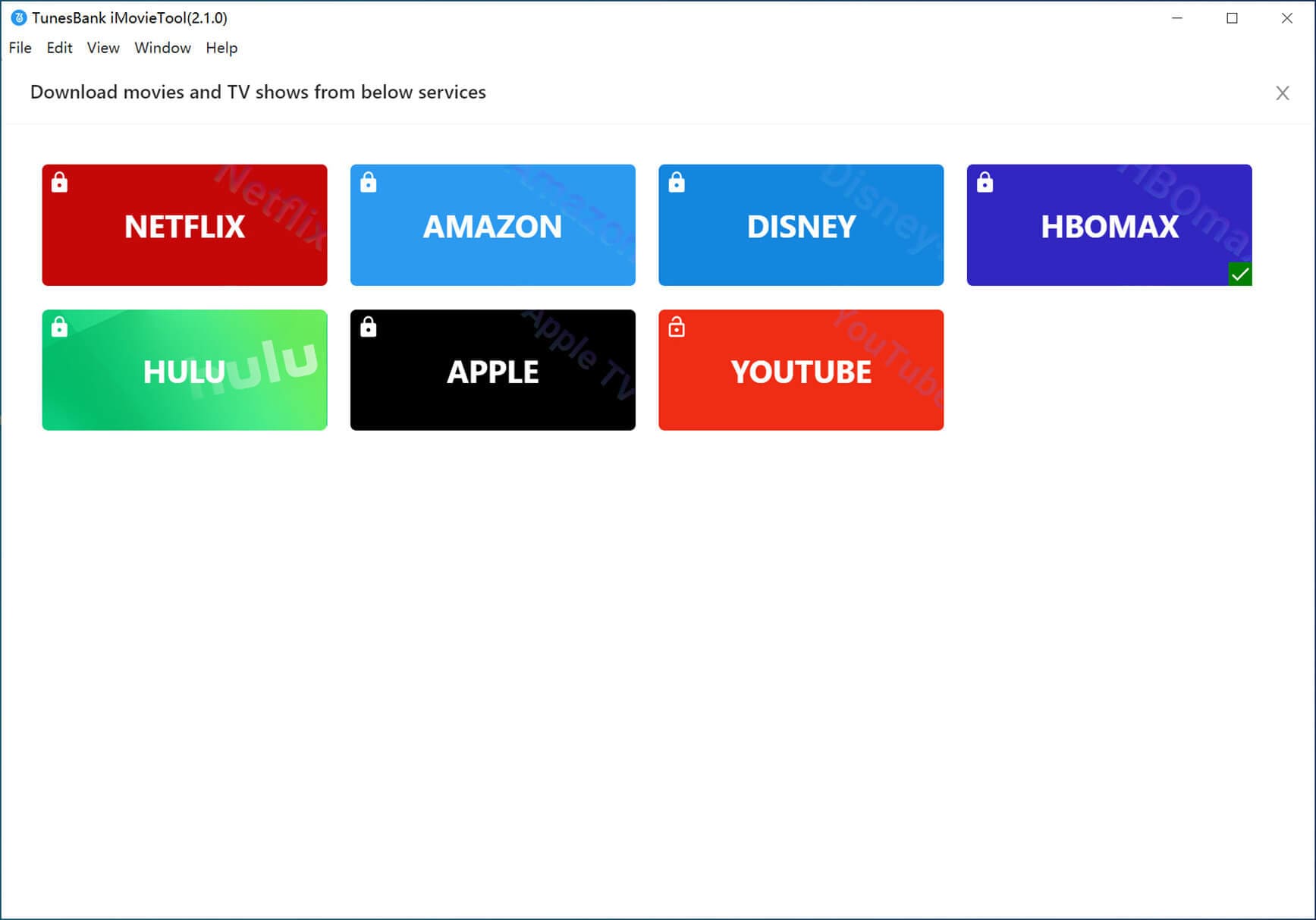
iMovieTool comes with a YouTube web browser, please log in using your YouTube account.

Step 2. Search for YouTube Videos
iMovieTool is an expert in downloading movies and TV shows from YouTube Movie. Search for any video title you like using the keyword, name or URL in the search bar.

Step 3. Configure Output Settings
Click the “Gear” icon in the upper-right corner to open the settings window. You can adjust the video format, video codec, video quality, output folder, audio/subtitle language, and subtitle type and more.

Step 4. Begin to Download YouTube Movie to MP4
Return to the main page and click the “Download” icon next to the video title to initiate the download process.

When the download is complete, click “History” section to view the downloaded videos.
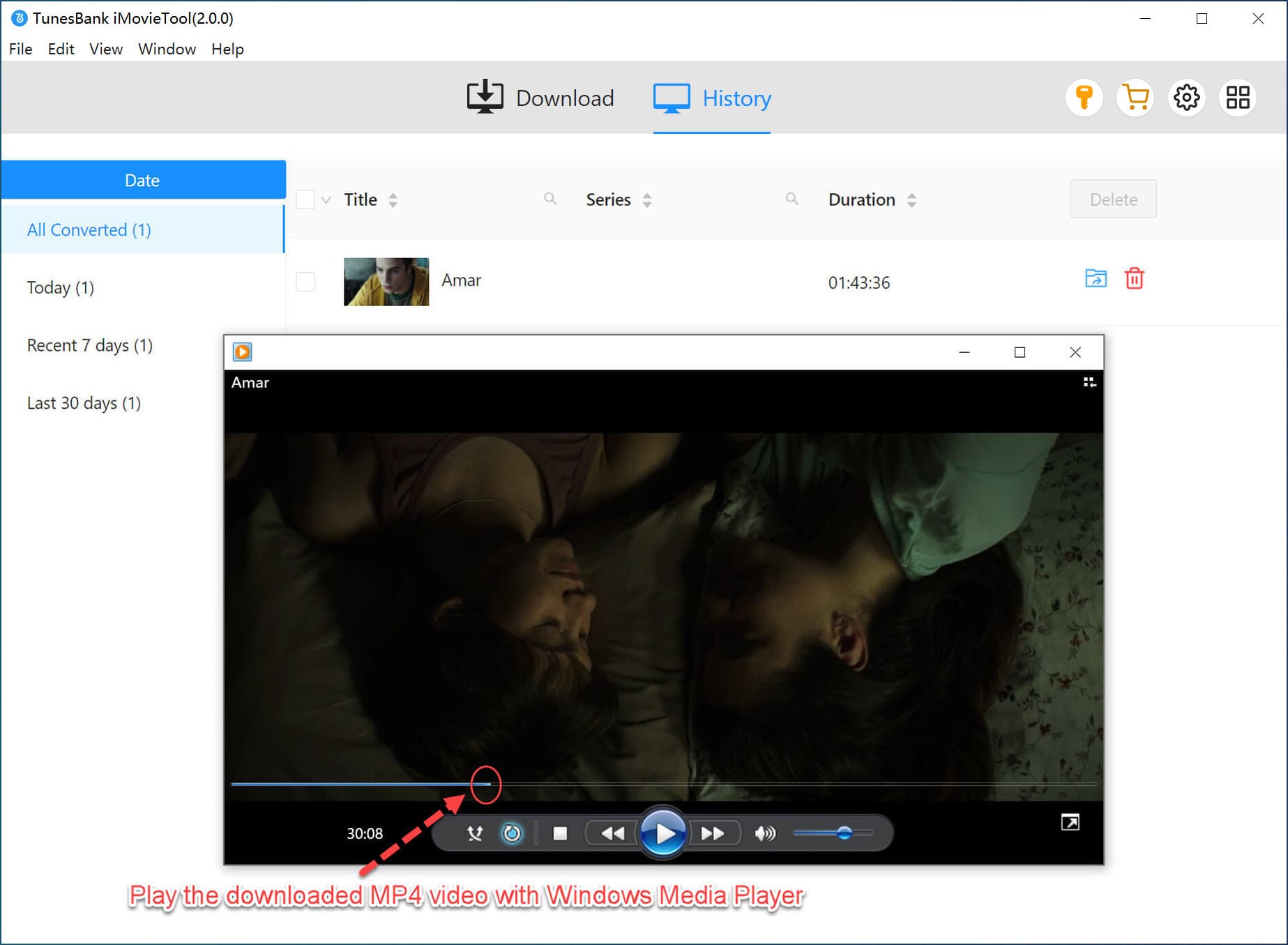
Way 2. Download YouTube Videos to MP4 Using 4kFinder
4kFinder Video Downloader is the best YouTube to MP4 Downloader that provides a quick way to download and save YouTube videos in high-quality MP4 format. It enables you to save YouTube Video, Playlists, Channels in MP4 format without the YouTube App. In addition, you can also output high-quality videos in 8K, 4K, 2K, 1080p, 720p, 480p, 360p, etc. YouTube Video Downloader is a desktop tool that is one of the best desktop video downloaders to download videos and music audio from YouTube, Vimeo, Facebook, Instagram, SoundCloud, Dailymotion, etc.
Key Features of 4kFinder YouTube Video to MP4 Downloader:
- Download high-quality MP4 videos from YouTube.
- Download YouTube videos by simple copy and paste.
- Save videos in 8K, 4K, 2K, 1080p, 720p, 480p, 360p, etc.
- Download all videos from YouTube playlists, TV shows, music videos or channels.
- Support downloading YouTube videos as MP3 audio.
- Support batch download and unlimited download of videos.
- Download videos and music from more than 1,000 sites such as YouTube, Instagram, Facebook, Twitter, Bilibili, Twitter, Bilibili, etc.
Easily Download YouTube Videos to MP4 with 4kFinder
Here is a step-by-step tutorial to download YouTube videos into MP4 format. YouTube Video Downloader is a desktop tool for Windows and Mac computers. And its free trial version allows you to download 10 full videos in 8k, 4k, 2k, 1080p, 720p, etc. Later you will find its benefits. Remember it is best to buy the Pro version to download massive YouTube videos as your collection.
Step 1. Get YouTube Video Downloader
Find the download address of the 4kFinder YouTube Video Downloader tool and install it on your computer. You will get a main page after it is opened.
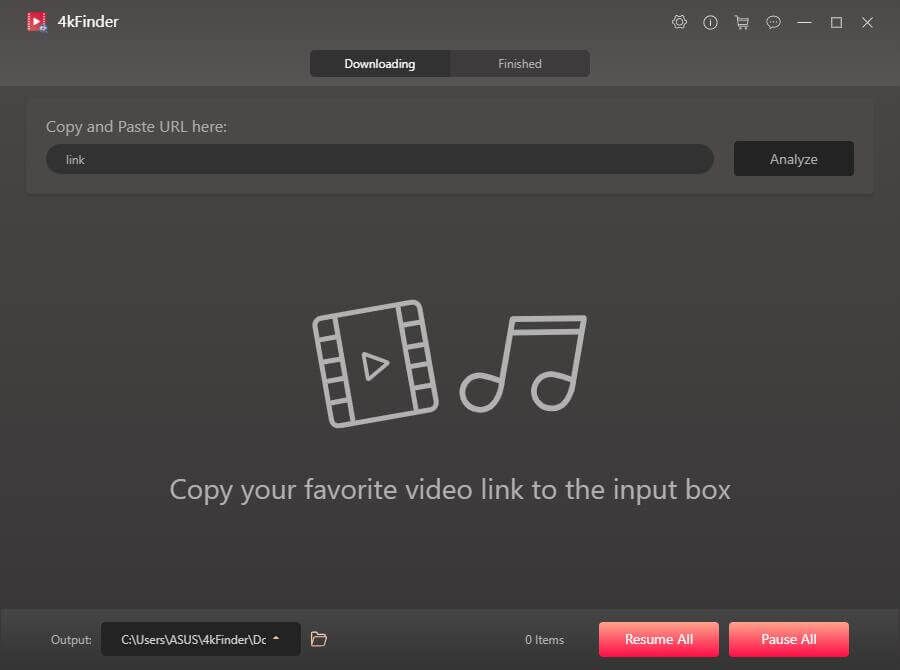
Step 2. Copy and Paste YouTube Video Link
Go to YouTube on browser, find any content you would like to download from YouTube: playlist, channel or just one video. Copy the video link in the address bar.
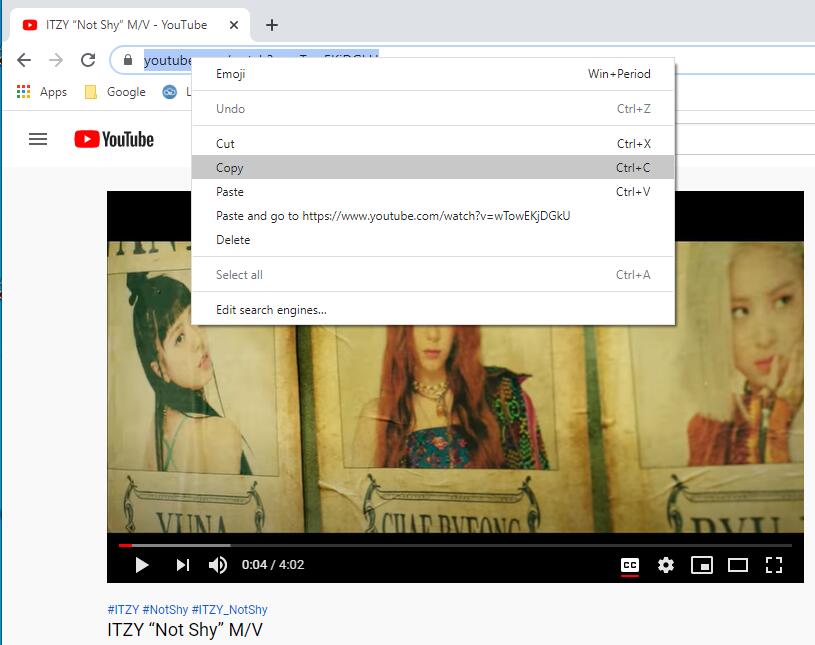
Then paste the video link to the bar of YouTube Video Downloader, and click “Analyze” button to get the video source.
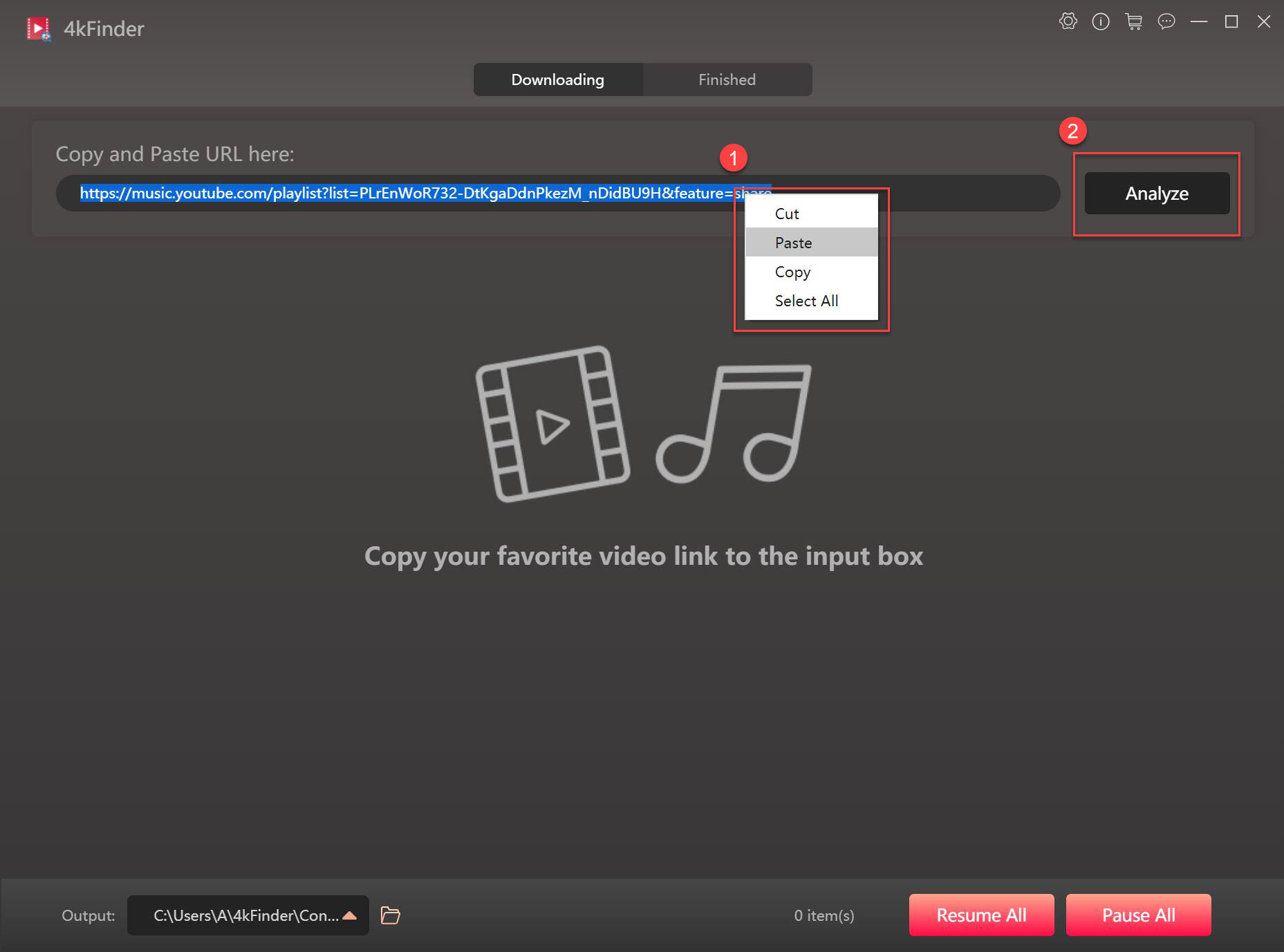
Step 3. Select MP4 Format for YouTube Video
This program supports MP4 and MP3 format, HD 720p, 1080p, 2K, 4K and even 8K quality. Here you can pick MP4 format, you can also choose to download YouTube videos to MP4 and MP3 at the same time.
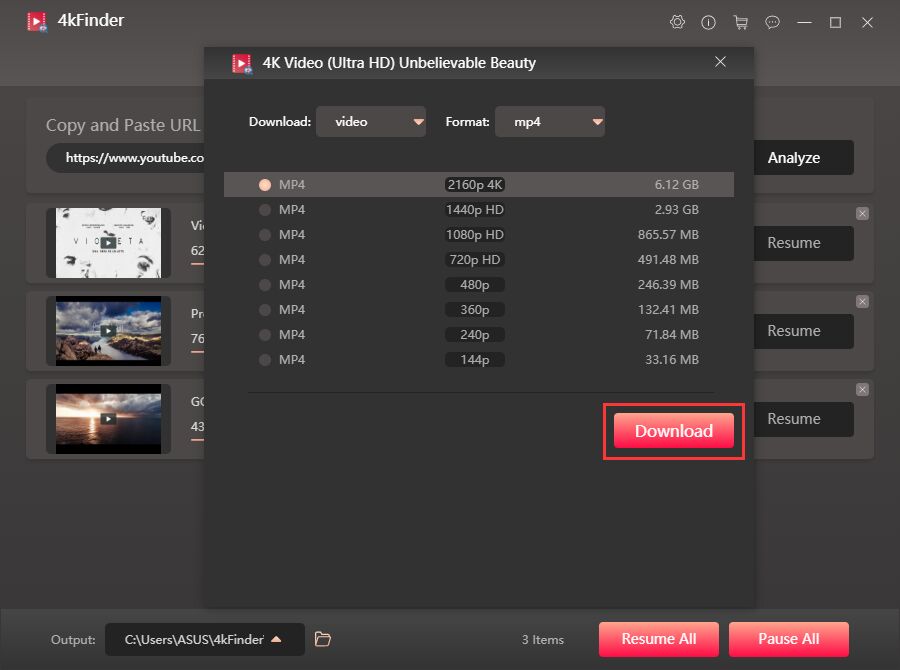
Step 4. Start Downloading YouTube Videos to MP4
Click the download button and YouTube Video Downloader will start downloading and saving YouTube videos to MP4 immediately.
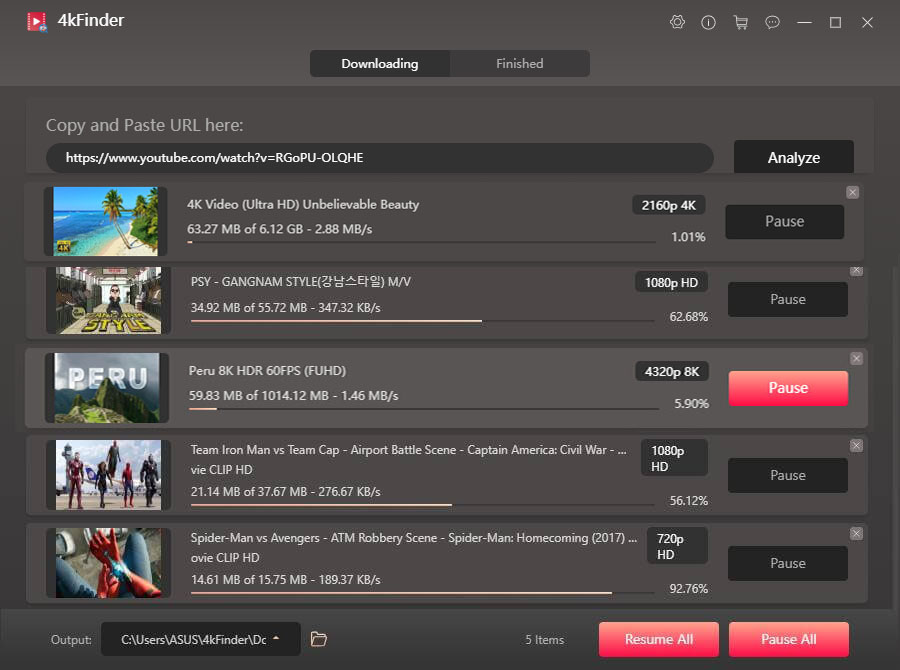
After finishing, find the Open Folder icon, all downloaded MP4 YouTube videos will be saved in this folder.
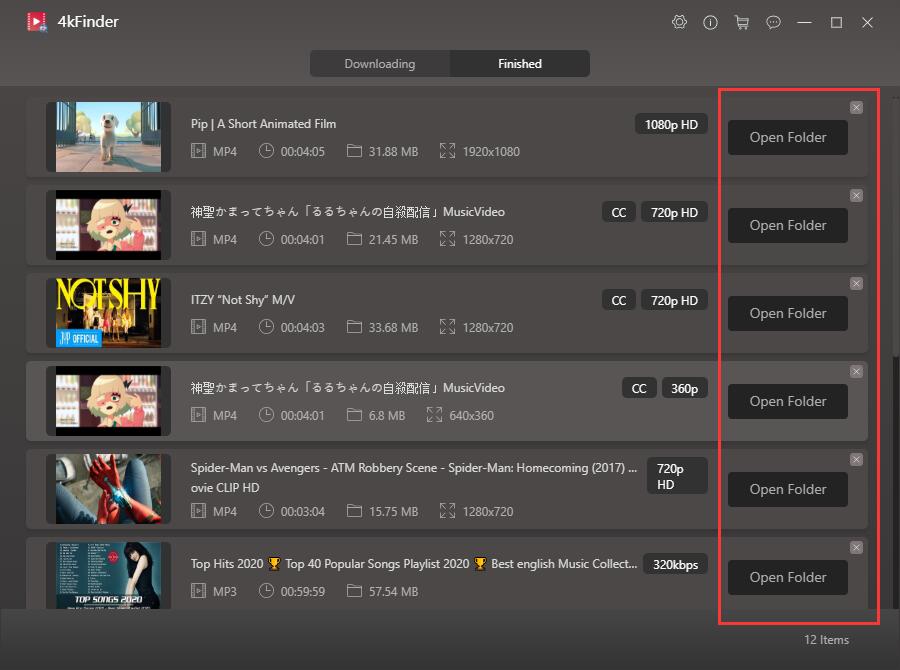
Now that your YouTube videos are completely free from network restrictions, you can you can transfer the downloaded YouTube videos to MP4 Player, iPhone, Android, iPad, HD TV, PSP, etc., then you can watch these videos offline whether you are running outdoors, traveling by train or in a cafe with restricted Wi-Fi service.
Way 3. Download YouTube Videos to MP4 with VLC
VLC media player is not only a video player, but also a YouTube to MP4 converter. Conveniently, it lets you download YouTube videos and save them to MP4 files on your computer. For another, VLC also allows to record part of YouTube video to watch offline. Follow the simple guides to learn how to convert YouTube video to MP4 on PC or Mac with VLC.
3.1 Download YouTube to MP4 on PC with VLC:
Step 1. First of all, download and install VLC media player on your Windows, and fire it up.
Step 2. Go to YouTube and copy the YouTube video link you want to convert.
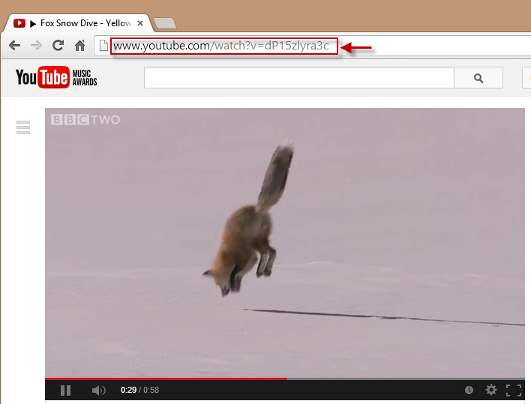
Step 3. Turn to the interface of VLC, click “Media” > “Open Network Stream”, and select “Network”.
Step 4. Paste the video URL into the URL box on the panel and press the “Play” button to start playing the video.
Step 5. Hit on “Tools” > “Codec Information” to copy the contents of the location box.
Step 6. Open a web browser page and paste the copied Location URL to the address bar and hit the “Enter” key.
Step 7. Right click the video and pick “Save Video As”, choose MP4 as the format and download file directory. When saving the file, remember to check whether an extension is added after the file name, such as “.mp4”.
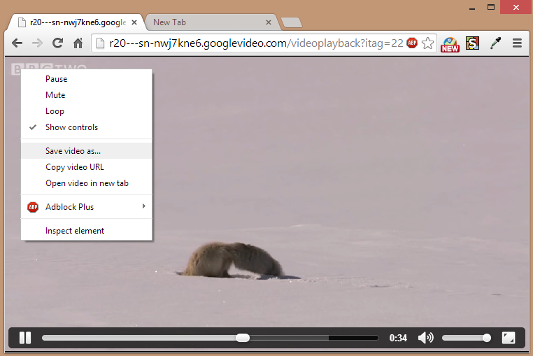
3.2 Download YouTube to MP4 on Mac with VLC:
Step 1. Go to YouTube page on Mac, open a video, and copy(Command+C) the video URL.
Step 2. Launch VLC on your Mac, go to “File” > “Open Network”.
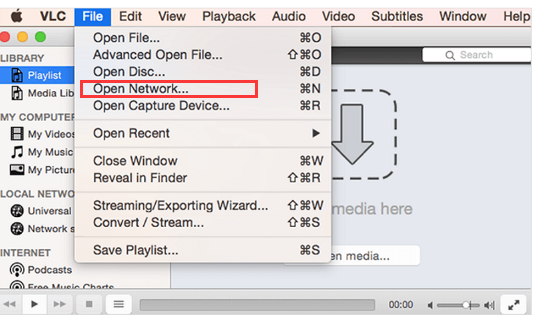
Step 3. Paste(Command+V) the YouTube video URL and click “Open”.
Step 4. In the menu bar, click “Window” > “Media information…”.
Step 5. It will pop up a window, find the “Location” bar at the bottom, and copy the URL.
Step 6. Open a new tab on browser, paste the copied text into the address bar. Right click the video, and click “Save Video As” and then select the desktop as the destination folder.
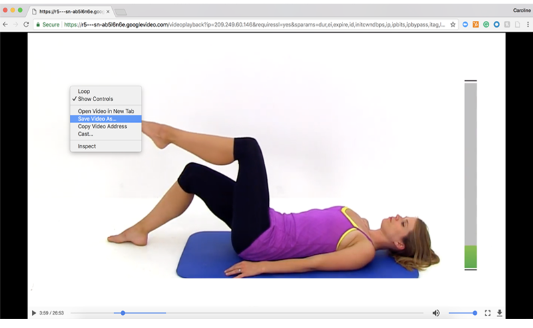
After that, rename the file with “.mp4”.
VLC is packed with plenty of features for playing, converting your media files. But it is not a dedicated YouTube video downloader. Sometimes the VLC YouTube download doesn’t working. So, we recommend you utilize a professional tool, either iMovieTool or 4kFinder.
Way 4. Download and Convert YouTube to MP4 Online
Y2Mate is a free online YouTube to MP4 converter. Users need to do nothing but copy & paste YouTube video link to the search field to convert, download and export. With it, you can easily download and convert YouTube video to MP4 without having any third-party software installed and account registered. After which, you can watch the converted YouTube video in MP4 format with other players or devices!
But it it noteworthy that you are not allowed to customize the output format, output quality and more settings. And the success rate is lower than professional YouTube downloader software. Sometimes it failed to analyze the YouTube video links. To download YouTube videos to MP4, 4kFinder is your best option.
Here are the simple steps:
Step 1. Open the Y2Mate page in your web browser.
Step 2. Go to YouTube website, open the video you want to save, copy its URL from the address bar.
Step 3. Paste the video URL to Y2Mate’s search bar, and click “Start” button.
Step 4. Choose your wanted output format and quality, then click “Convert” button.
Step 5. Wait for it to complete, then click “Download” button.
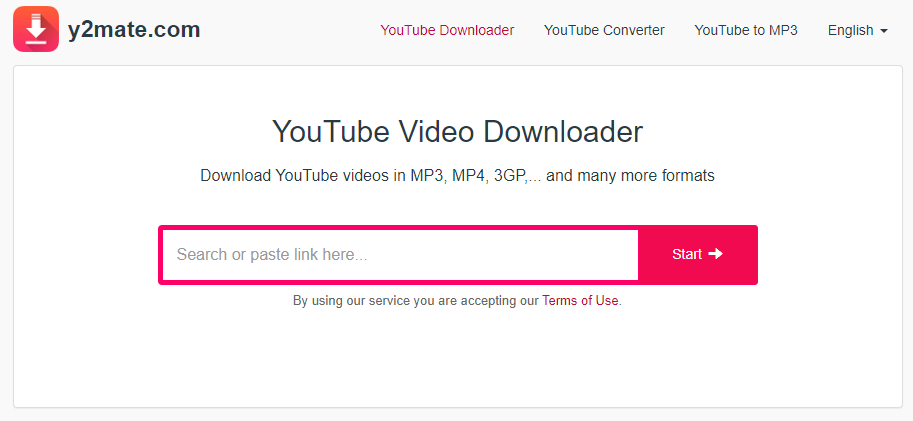
The Final Words
Above, we’ve introduced 4 ways to download YouTube video to MP4 on PC, Mac and online, ranging from desktop software to free online tools. While VLC and online downloader help you download and convert YouTube videos into MP4 files, you will get lossy video files. To download high-quality MP4 videos from YouTube, we recommend a professional YouTube downloader. But which is the best app for downloading YouTube videos on Mac or PC? VLC lets you free download YouTube videos into MP4 files. iMovieTool YouTube Movie Downloader enables you to download movies and TV shows from YouTube Movie in MP4 or MKV format with HD quality and original soundtracks. And the 4kFinder download MP4 videos from YouTube and other hot sites, it also supports HD 720p, 1080p, 2k, 4k and even 8k video quality output for the best offline viewing experience. You can give these two great tools a free trial!

 Download Netflix videos to MP4 or MKV format in 1080P Full HD resolution.
Download Netflix videos to MP4 or MKV format in 1080P Full HD resolution.


