Looking for a way to download YouTube Music Video to MP4 for offline watching? Check out this post. Here we will share three methods to download music from YouTube & YouTube Music in MP4 format. You can then watch your favorite YouTube music videos offline on any device!
“How do I download music video from YouTube Music to computer MP4 format?”
You can stream HD music videos on YouTube Music for free. If you have a Premium subscription, you can even download YouTube music & music videos to enjoy offline. Using the YouTube official app to download music videos is simple, but it has many drawbacks. For instance, the downloaded content has copyright, this means you can only enjoy YouTube downloads within the official app. And the download feature is only available on iOS, Android devices and Amazon Fire tablet. When you stop your subscription, you can only enjoy your favorites online.
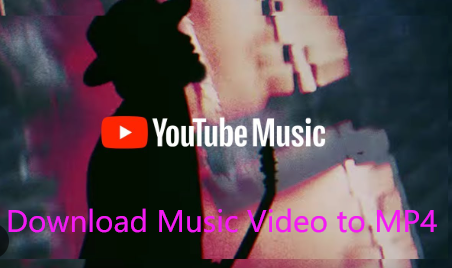
If you wish to save YouTube music videos for offline watching across your portable devices or share your favorite music videos with others, you need to download YouTube music video to MP4 file. In this article, we will introduce three methods to download music videos from YouTube Music in MP4 format. You can download and save YouTube MV to your computer for offline viewing, even with a Free account.
CONTENTS
1. Download YouTube Music Video to MP4 with iMovieTool
When YouTube Music uses DRM to encrypt its content, to download YouTube Music Video to MP4, you can utilize a third-party YouTube downloader. iMovieTool YouTube Movie Downloader is a desktop app for downloading streaming videos. It supports 7 streaming video platforms, including YouTube, Netflix, Hulu, Prime Video, Disney+, HBO Max, and Apple TV Plus.
The program has added the official YouTube Web Browser, so you can directly search for any music video using name, keyword or URL. Using it, users can download YouTube music video to HD MP4 or MKV format without a Premium plan. Applying powerful speed-up technology, this software can increase the download speed to 50X faster and even download YouTube music videos to computer in batches! In addition, it is also a good option for downloading YouTube movies and TV shows for offline viewing.
Key Features of iMovieTool YouTube Movie Downloader:
- Download movies & TV shows from 7 OTT sites, including YouTube.
- Download music videos from YouTube with the inbuilt web browser.
- Download YouTube music videos to PC/Mac in MP4 or MKV format.
- Adjustable download speed (up to 50X) and batch download videos.
- Save YouTube music videos in HD quality with original video metadata.
- Supports Free users, no YouTube Premium subscription is needed.
- Offers multilingual subtitles and audio tracks for video downloads.
Simple Steps to Download Music Video from YouTube Music to MP4:
Step 1. Install and Launch YouTube Movie Downloader
First, download iMovieTool YouTube Movie Downloader and install it on your desktop or laptop running Windows or macOS.
Then, start the iMovieTool, and select YouTube service to go on.
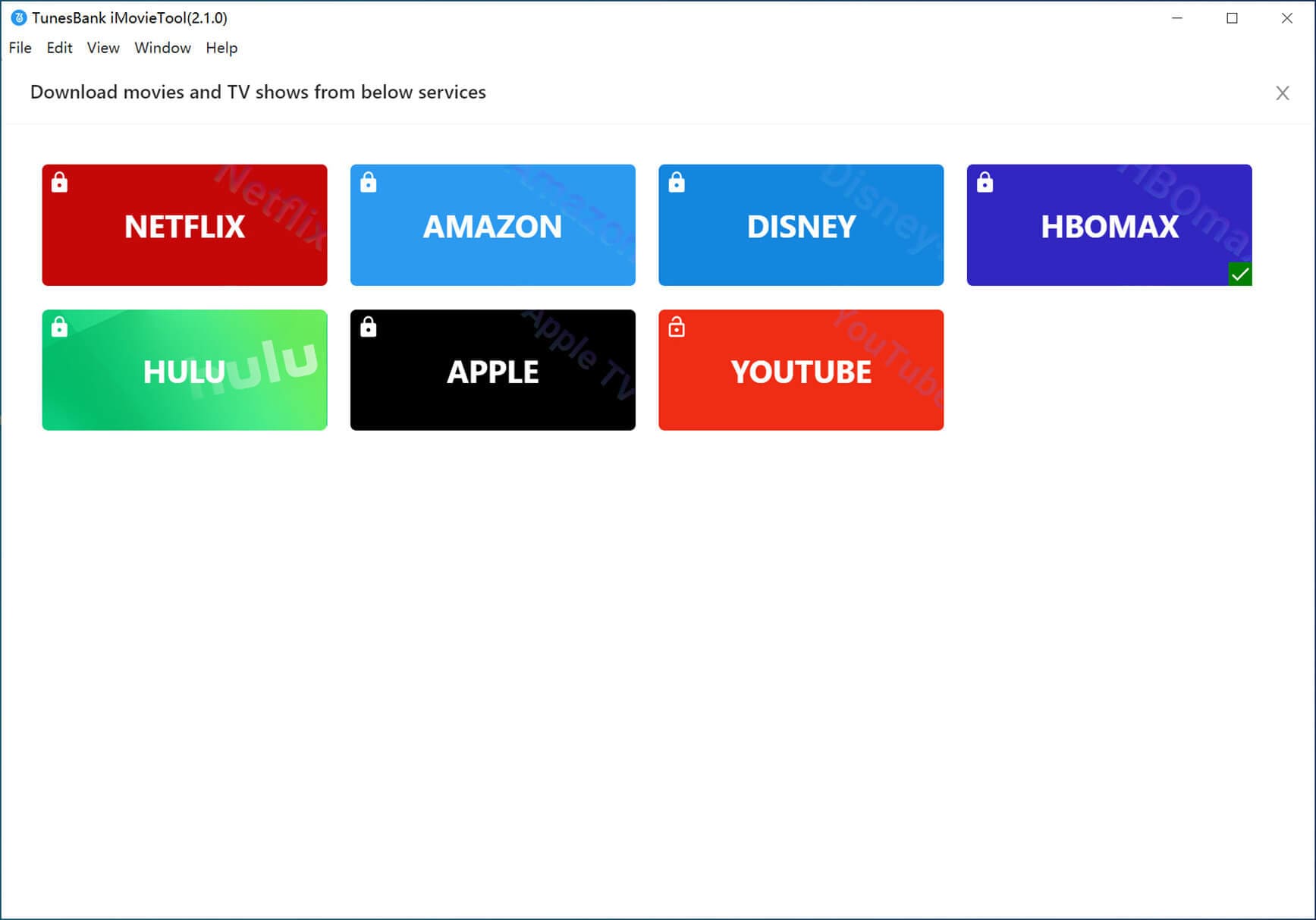
You need to sign in with a YouTube Free or Premium account so as to access the library. Don’t worry, it’s 100% safe.

Step 2. Search for YouTube Music Video
YouTube and YouTube Music have many HD music videos. You can directly type the name of music video into the search field.

Alternatively, you may copy the URL of music video form YouTube/YouTube Music, then hit on “Search” icon to get the music video.

Step 3. Select MP4 Output Formats
By default, the output format is MP4. You can access the settings window by clicking “Gear” icon. From where you may change to MKV format, and change the video quality, video codec, output folder, and language according to your needs.

Step 4. Start Downloading YouTube Music Video in MP4
When finished above settings, hit on the “Download” icon next to the title, then iMovieTool will start downloading HD music video from YouTube to your computer and save it in plain MP4 format

After iMovieTool has finished downloading the music video, go to “History” section to view the downloaded music videos. You can click the “Blue Folder” icon to open the output folder. You can now enjoy these HD music videos through iTunes, VLC, WMP and other players!
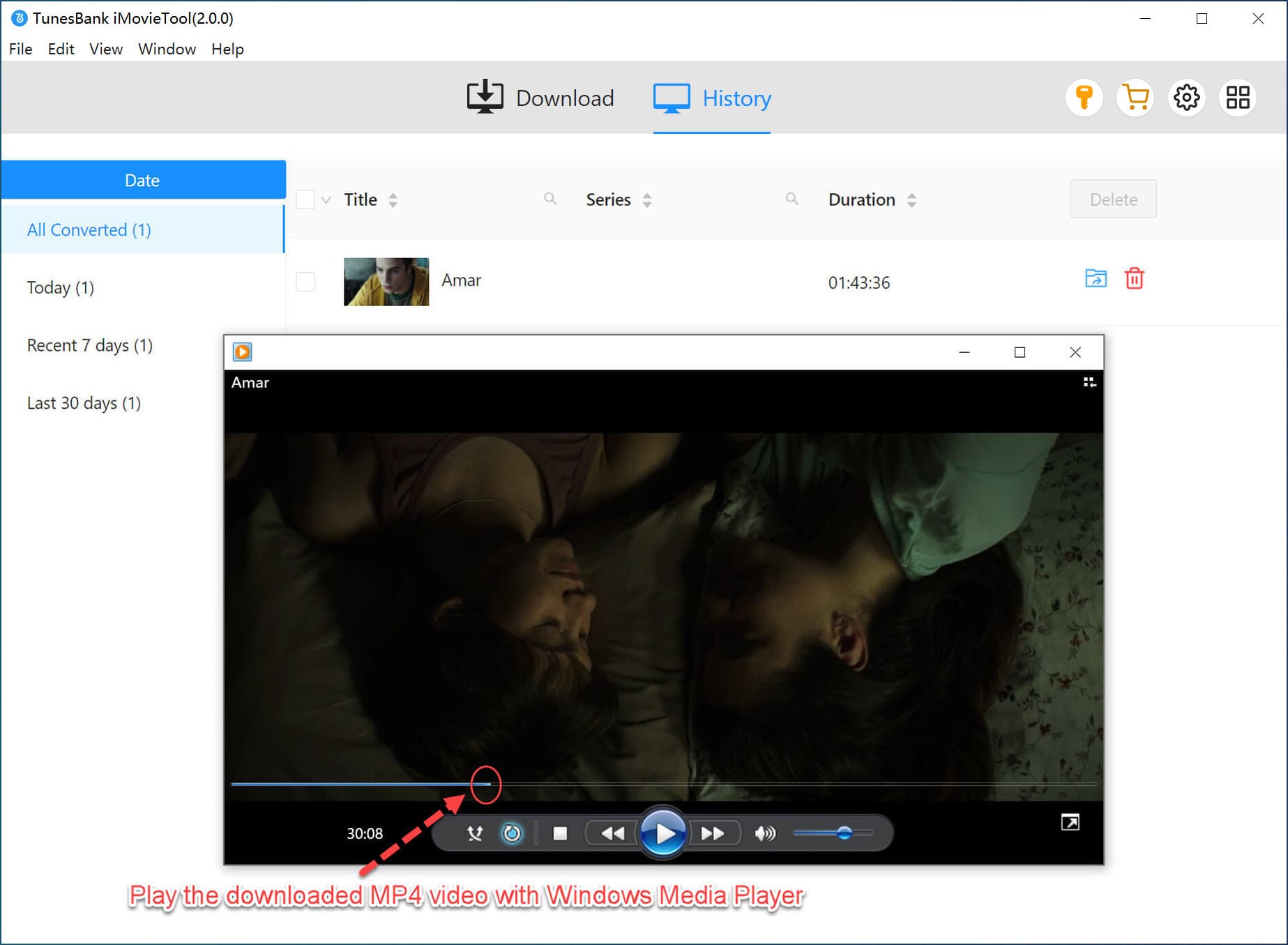
2. Download Music Videos from YouTube Music in MP4 via 4kFinder
To download YouTube music video to MP4, 4kFinder Video Downloader is another powerful YouTube downloader you can’t miss. This program supports downloading videos and audios from 100+ streaming sites, including YouTube, YouTube Music, Vevo, Facebook, Niconico, Twitter, Dailymotion, Veoh, TikTok, etc. It is quite easy to use. You can only paste the URL of the video to the search bar on this downloader, then it can quickly download common MP4 videos with HD, 2K, 4K or even 8K quality.
Another convenient feature of 4kFinder is its batch download ability. This means you can download as many music videos as you want from YouTube Music without any restrictions. Moreover, it also lets you download YouTube music playlists to MP3 or MP4 for offline playback.
Main Features of 4kFinder:
- Supports over 100+ streaming video platforms.
- Download streaming videos for flexible playback on all devices.
- Download YouTube music, music video without Premium.
- Popular output formats: MP4, WEBM, MOV, MP3, etc.
- High quality output: SD, 720p, HD 1080p, 2k, 4k, 8k, 320kbps (for audio).
- 5X download speed with batch download supported.
Tips: 4kFinder can help you download music videos from YouTube Music & YouTube without a YouTube account!
Step 1. Open 4kFinder Program
Download, install and launch 4kFinder software on your computer.

Step 2. Copy the URL of Music Video
Go to YouTube or YouTube Music website, or open its App. Search for the music video you want to download, and copy its URL.
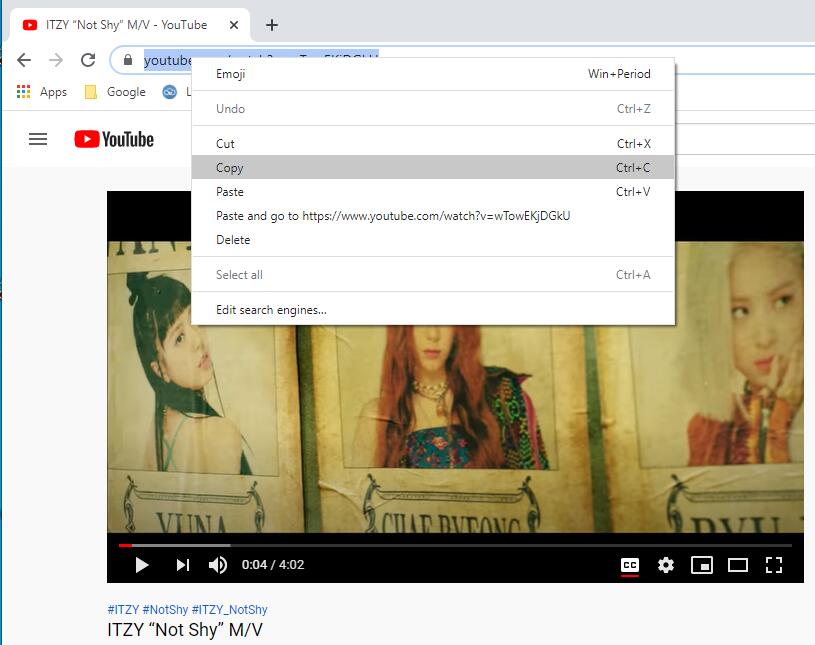
Step 3. Paste YouTube Music Video URL to 4kFinder
Paste the URL into 4kFinder’s search box, hit “Analyze” button.
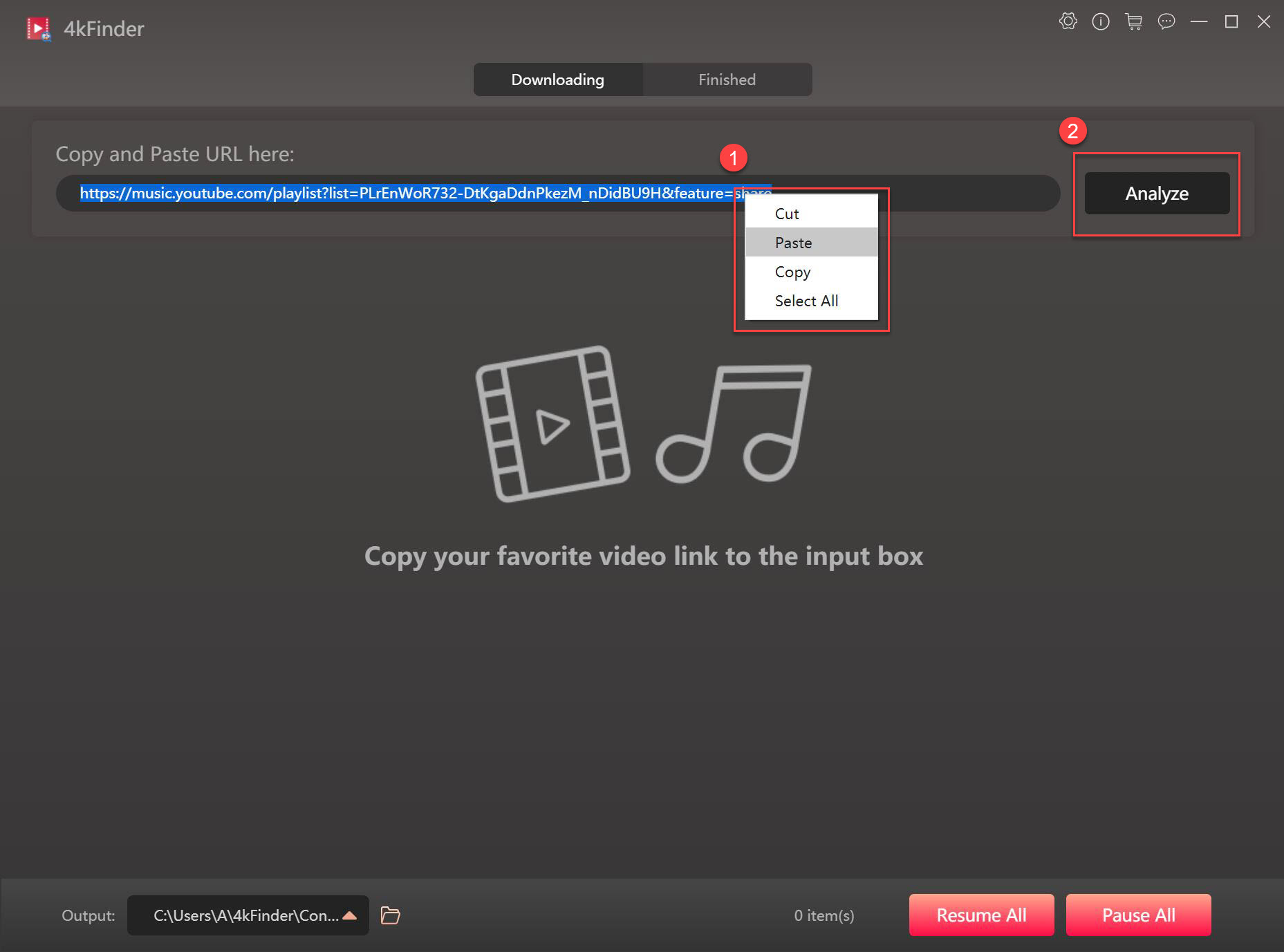
Step 4. Select MP4 Format
In the pop-up window, choose “video” type, and select “MP4” format, choose the output quality, hit “Download” button.
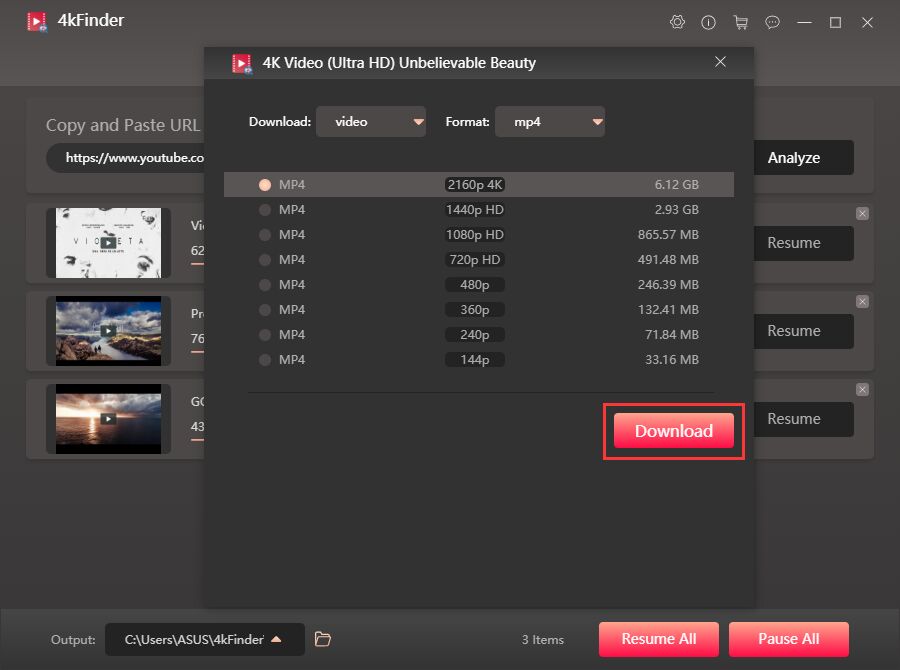
Step 5. Begin Downloading YouTube Music Video to MP4
4kFinder will immediately download the music video from YouTube Music and export it as MP4 file. During the process, you can continue adding more URLs to it.
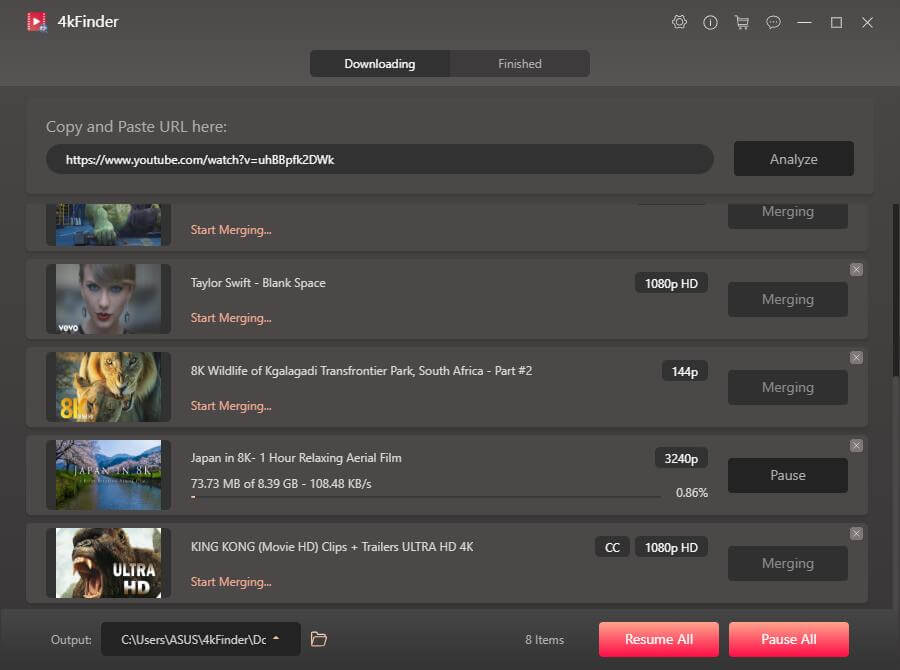
Afterward, tap “Finished” tab, and click “Open Folder” to get the YouTube music video in MP4 format on your drive!
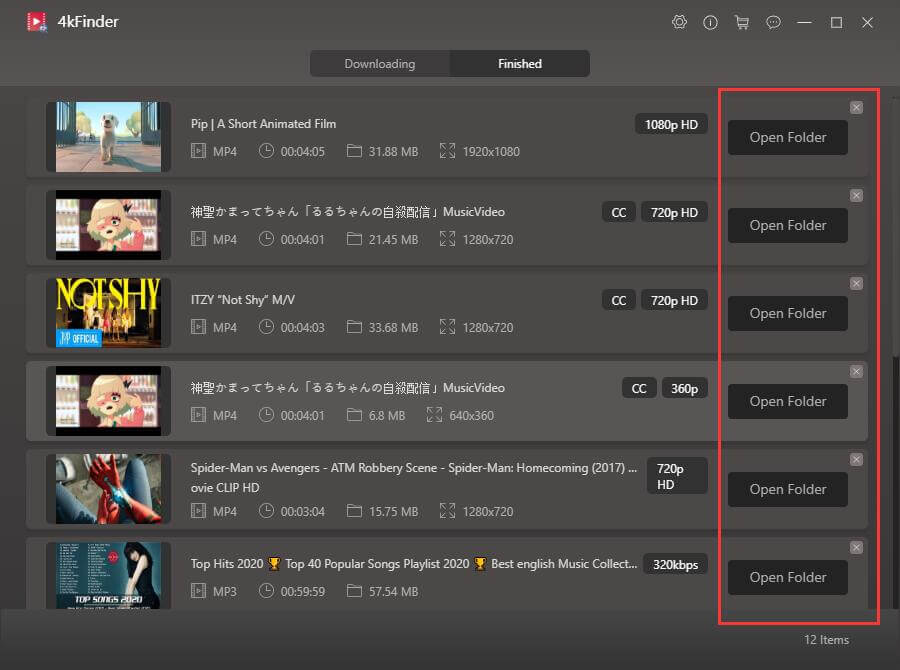
3. Download YouTube Music Videos to MP4 Using Online Tool
Finally, there is an easy way to save YouTue music video as MP4 file – using an online tool. There are many online YouTube downloaders that can help you download or convert YouTube video to MP4, MP3 and other formats. Y2Mate is a web-based YouTube music converter that can convert YouTube music video into MP4 file for free. It doesn’t require to install any app or program. Instead, it can grab your wanted content by analyzing URL. Follow the steps below to download music video from YouTube Music and convert it into MP4 format.
Step 1. Go to YouTube, find the music video you want to save, and copy its URL from address bar.
Step 2. Visit Y2Mate in a web browser, paste the URL into search box, and click “Start” button.
Step 3. Select the output quality you want and click the “Convert” button. Then hit “Download” button to get it.
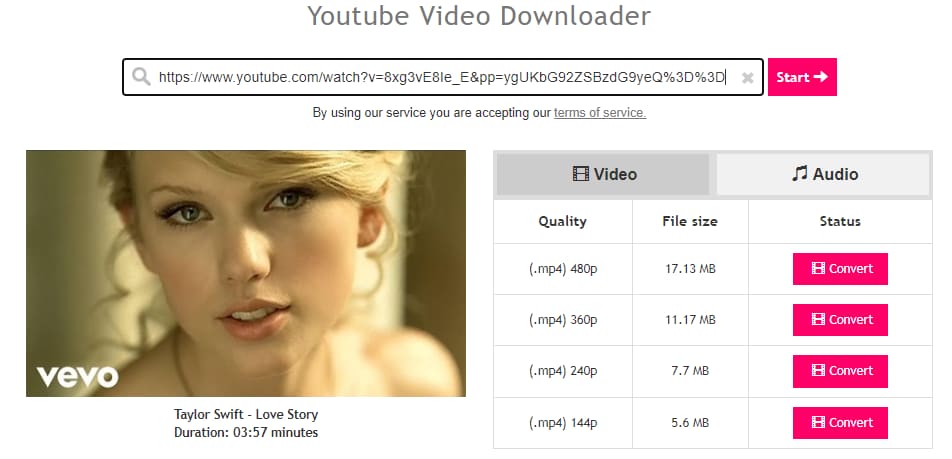
As you can see, this online tool helps you download YouTube music video in SD quality only. For another, it doesn’t support downloading multiple music videos from YouTube. You can only download YouTube MV one by one. So, we recommend that you try the iMovieTool YouTube Movie Downloader or 4kFinder, which is capable of batch downloading YouTube Music Video to computer in MP4 format with full HD 1080p quality.
FAQs about Downloading YouTube Music to MP4
Q1: How to Download Music Video from YouTube Music to MP4 for free?
Answer: Downloading YouTube music video to MP4 is not a difficult task. You can use a third-party YouTube downloader or online tool. Refer to the three methods we introduced above. You can easily get YouTube music video downloaded in MP4 format!
Q2: Can I Watch YouTube Music Video Offline on My Computer?
Answer: Of course. Once you save music video from YouTube Music as MP4 file, you can keep them forever. More importantly, you are able to watch these YouTube music videos offline on your desktop or laptop using other players!
Conclusion
For Premium subscribers, you can directly download music and music videos in the Official App. However, the downloads are added a bunch of limitations. Above, we have summarized three methods for download music video from YouTube Music to MP4 file to overcome all download limits, by using the third-party downloaders and online tool. To download YouTube music videos to MP4 without any app, you can turn to an online YouTube downloader. But it only offers SD quality output. If you want to download multiple music videos from YouTube & YouTube Music without Premium, we these two intuitive tool: iMovieTool YouTube Movie Downloader and 4kFinder. They offer HD quality output and faster download speed! Give it a free try!

 Download Netflix videos to MP4 or MKV format in 1080P Full HD resolution.
Download Netflix videos to MP4 or MKV format in 1080P Full HD resolution.


