This tutorial shows you different ways on how to watch 4K YouTube videos on iPhone, iPad and Apple TV with iOS 14 and tvOS 14. Also, you can download 4k videos from YouTube to your computer in MP4 format and then move them to other Apple devices and other devices for offline watching.
Most people know how to watch HD videos on YouTube. But, do you know how to watch YouTube 4k videos on your device? Compared with HD, 4K provides better video quality and clearer details. Fortunately, with iOS 14, iPadOS 14 and tvOS 14, Apple has added support for YouTube 4K. Do you want to watch YouTube 4K videos on iPhone, iPad and Apple TV? In this tutorial, we will explain about how to play YouTube videos in 4k on iPhone, iPad, and Apple TV. In addition, you also have chance to offline watch YouTube 4k videos on any device that supports 4k quality.

CONTENTS
Way 1. Watch 4K YouTube videos on iPhone and iPad Running iOS 14
If your iPhone or iPad are running iOS 14 or iPadOS 14 system, then it is really easy to watch YouTube 4k videos on iPhone, iPad online. 4k 2160p quality requires a smooth and stable network connection environment, please ensure that your network and data packets must be prepared for this. You can refer to the simple steps bellow.
Step 1. Download YouTube app on your iPhone or iPad, then launch it.
Step 2. Search a 4k video and play it. Tap on three-dot menu from the top right, and tap on “Quality”.
Step 3. To watch YouTube video in 4k on iPhone/ iPad, please select 2160p.
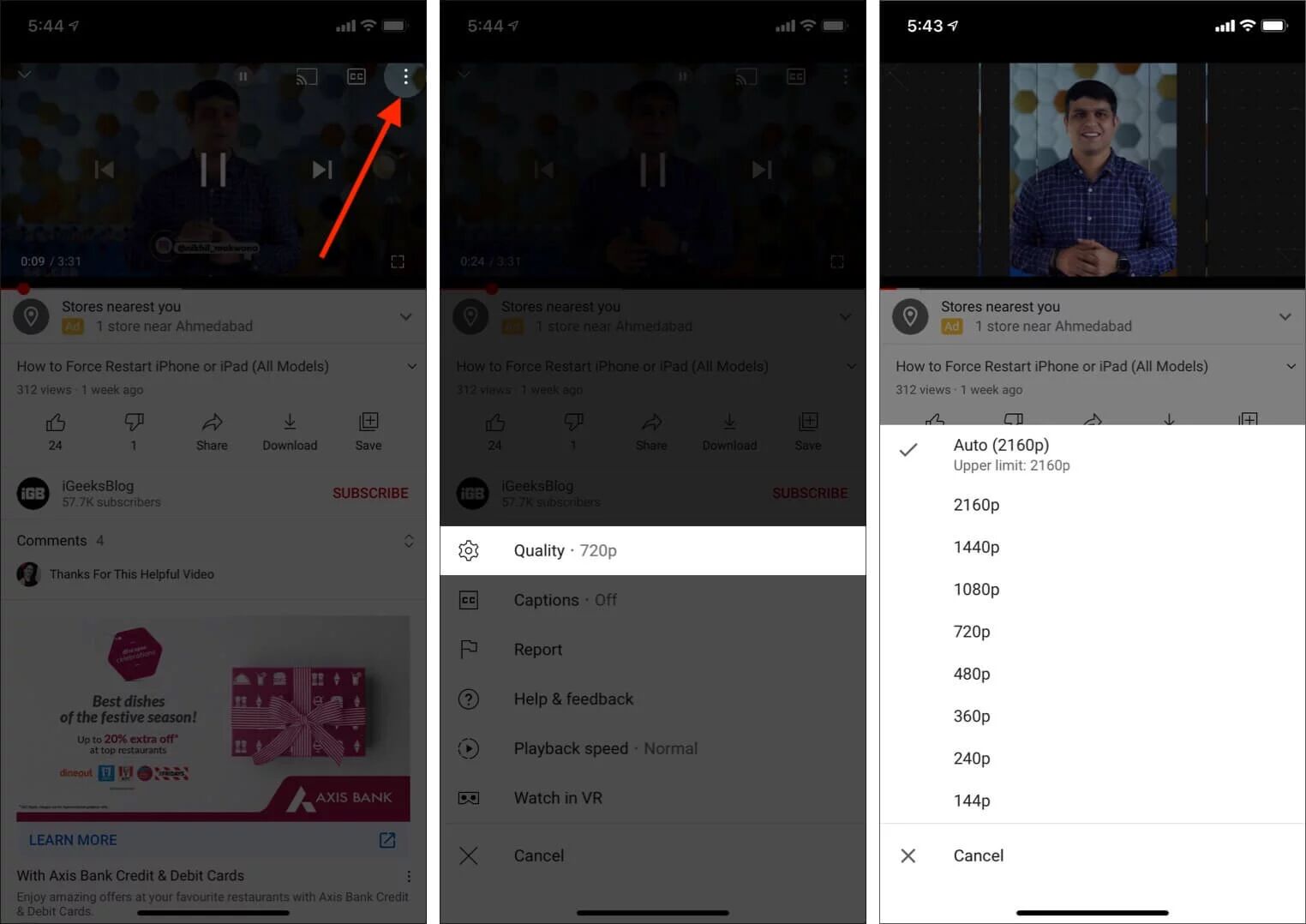
Now, you can watch your favourite 4k YouTube videos on your iPhone or iPad with ease. By the way, if you have subscribed to YouTube Premium, then you can even download 4k videos from YouTube to iPhone or iPad for offline watching during the subscription period. Simply hit on the “Download” button to save 4k YouTube videos on your iPhone.
Way 2. Watch 4K YouTube videos on Apple TV 4K with tvOS 14
If your Apple TV 4K runs tvOS 14.0 or later and supports 4K resolution, then you can easily watch YouTube 4k videos on Apple TV. Please make sure that the network you connect to the TV is enough to support you to watch 4k videos smoothly. This is a simple guide to watch YouTube 4k videos on Apple TV online.
Step 1. First of all, download YouTube app on your Apple TV and launch it.
Step 2. Start playing a 4k video. Press the touchpad on the remote and select the three vertical dots “More” icon.
Step 3. Select “Quality” and then 2160p if available.
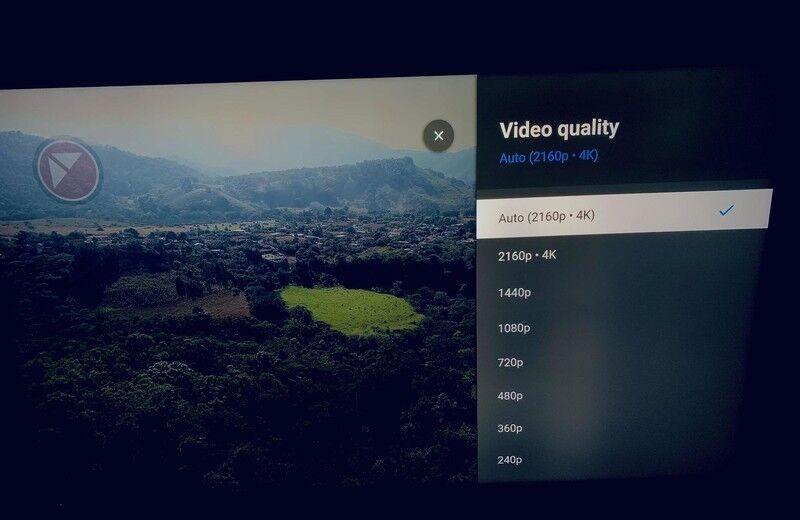
Tips: For YouTube Premium subscribers, they can also download YouTube 4k videos to Apple TV for offline viewing within YouTube app.
Way 3. Watch 4K YouTube Videos on Apple TV via AirPlay from iPhone or iPad
Well, you can also use AirPlay to stream YouTube 4K video from iPhone or iPad to Apple TV. Please make sure your iPhone, iPad and Apple TV are connected to the same Wi-Fi, and grant YouTube permission to connect to streaming devices on the local network.
Step 1. Open your iPhone or iPad running iOS 14.0, iPadOS 14.0 or later.
Step 2. Go to YouTube app to play a 4k video. Then tap the “Cast” icon.
Step 3. Select “AirPlay & Bluetooth devices”, and tap your Apple TV.
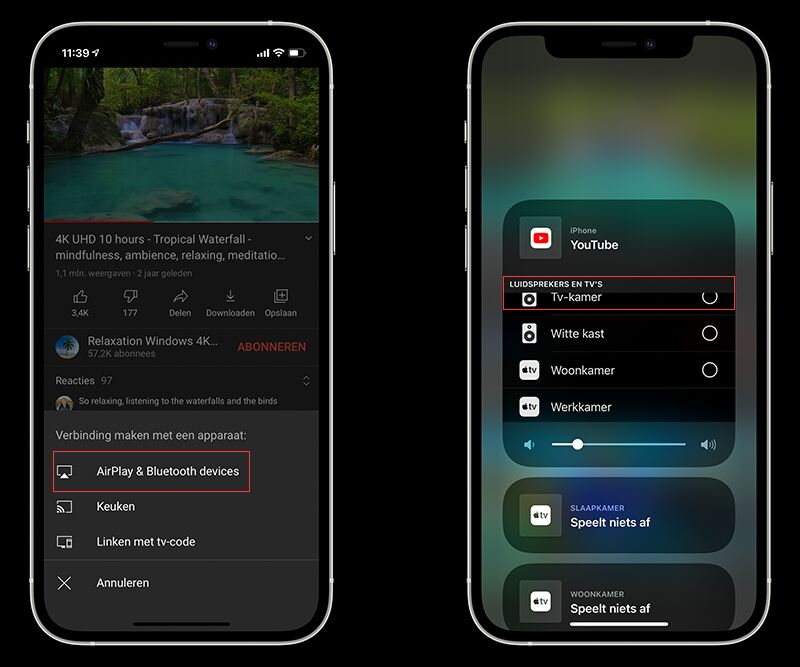
Alternatively, you can swipe down from the upper right corner of the device screen, or swipe up from the bottom of the device screen to screen mirror your iPhone or iPad from the “Control Center”.
Way 4. Download 4K YouTube Videos for Offline Watching on iPhone, iPad and Apple TV (Best)
If you are not always in a smooth and stable internet environment, and you don’t subscribe to YouTube Premium, then you can use a third-party tool to download 4k videos from YouTube to iPhone, iPad in MP4 format.
4kFinder YouTube Downloader is a great tool to download videos, entire playlist and channels from YouTube without premium. As its name said, it supports 4k quality, but 8k quality as well. With it, you can easily download 4k videos from YouTube to computer in MP4, and then move them to your iPhone, iPad, or copy to USB drive to insert Apple TV. Another powerful feature of this tool is that it allows you to download videos and audios from more than 1000 popular sites, including Dailymotion, Vevo, Veoh, Facebook, Vimeo, Soundcloud, Niconico, etc. Moreover, it also lets you convert YouTube 4k videos to MP3 without sound quality loss. Let’s see how it works.
Step 1. Launch Program and Copy 4K YouTube Video Link
After installation, launch 4kFinder YouTube Downloader on Mac or PC. Then go to YouTube to copy the link of the 4k video.
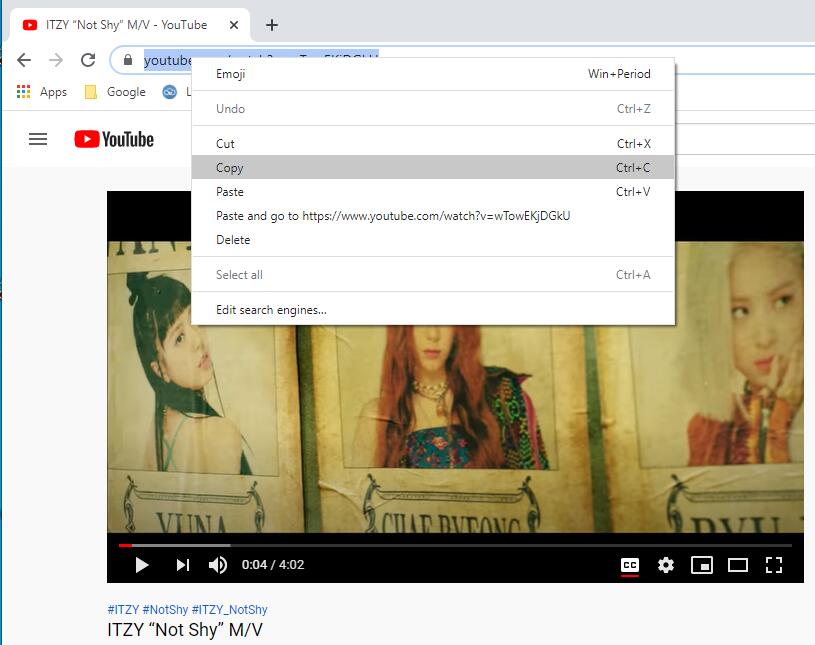
Step 2. Paste 4K YouTube Video Link to 4kFinder
Paste the video link to the search bar of 4kFinder program, and click “Analyze” button to get video source.
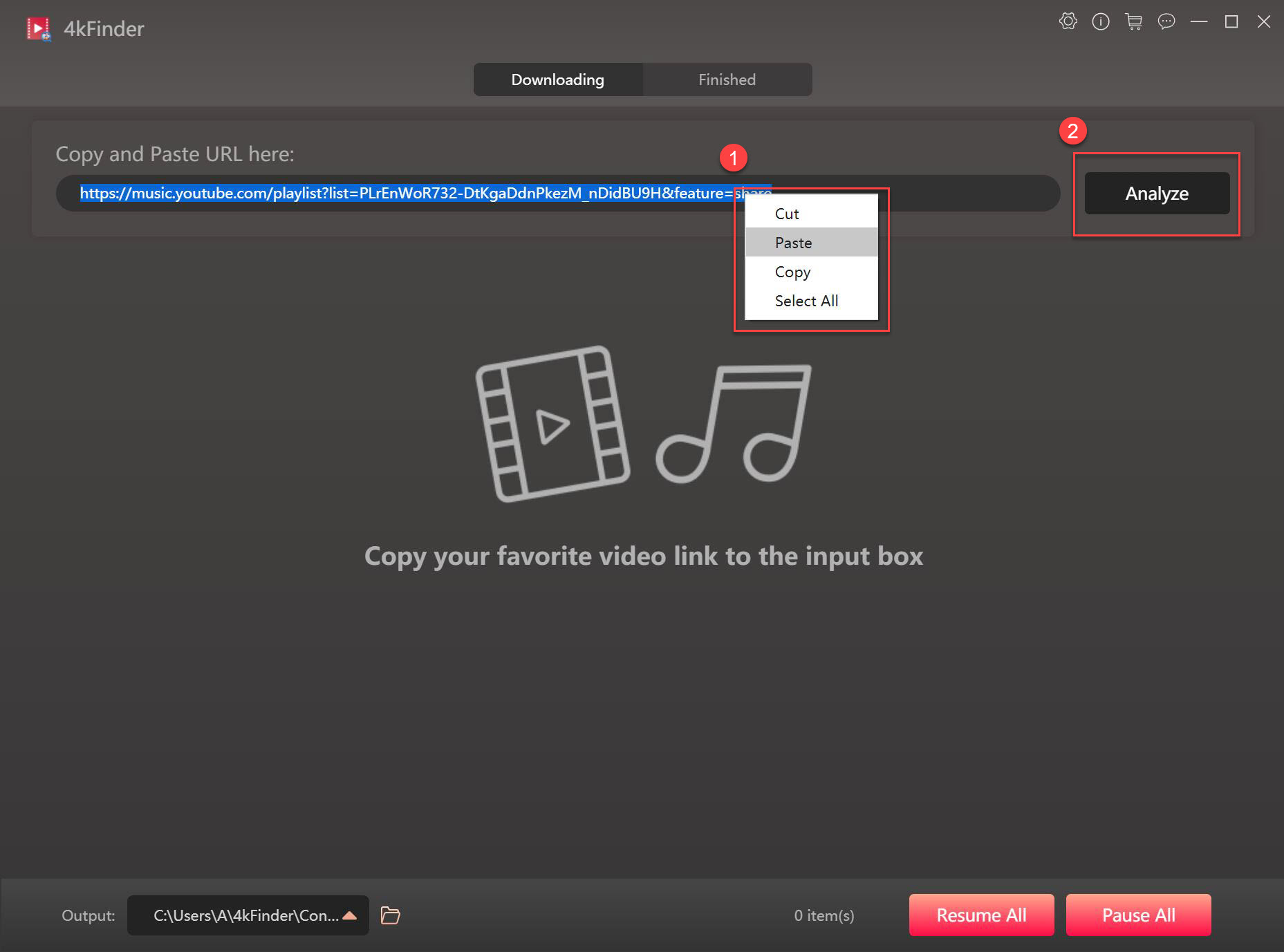
Step 3. Select MP4 and 4K Format
Now it will pop up a small window, here you need to select MP4 and 4K format for the video.
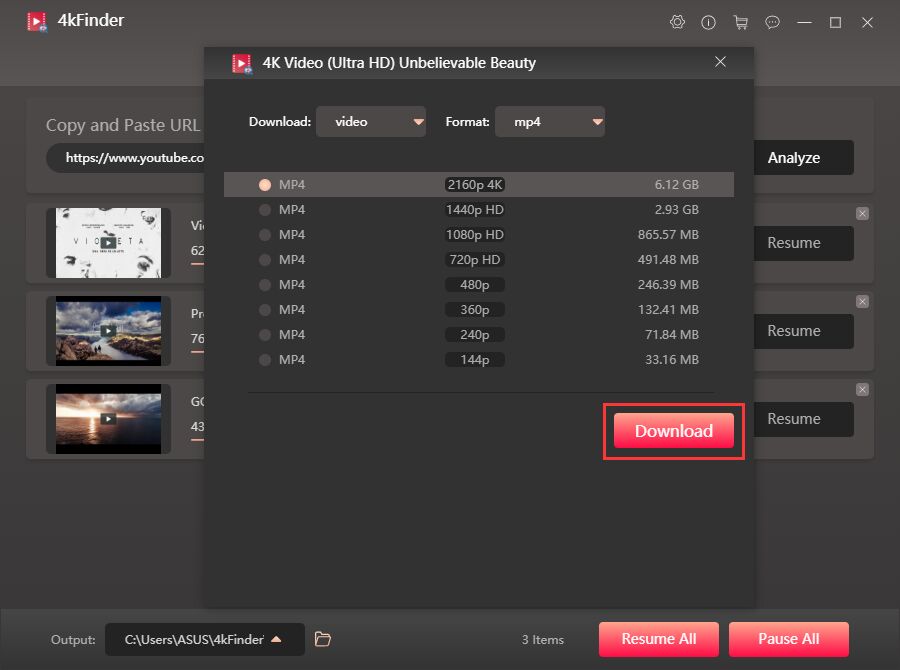
Step 4. Start to Save 4K YouTube Video to Computer
Hit on “Download” button to save YouTube 4K video to local drive. 4kFinder supports batch download, you can add more video link to the search bar during the process.
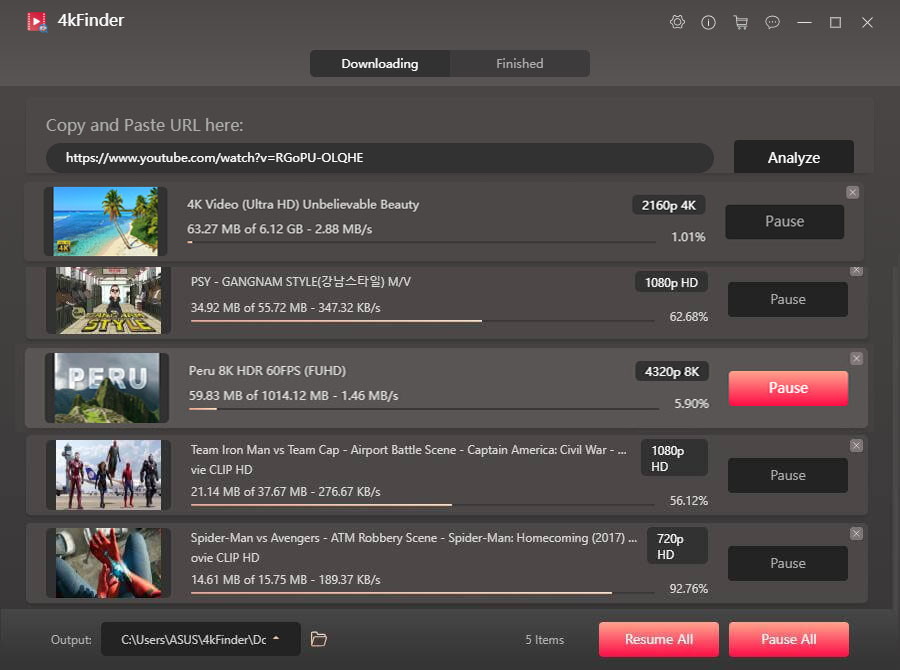
The download speed of this software can be up to 6X speed, after a while, you can go to “Finished” section to find the downloaded YouTube 4k videos.
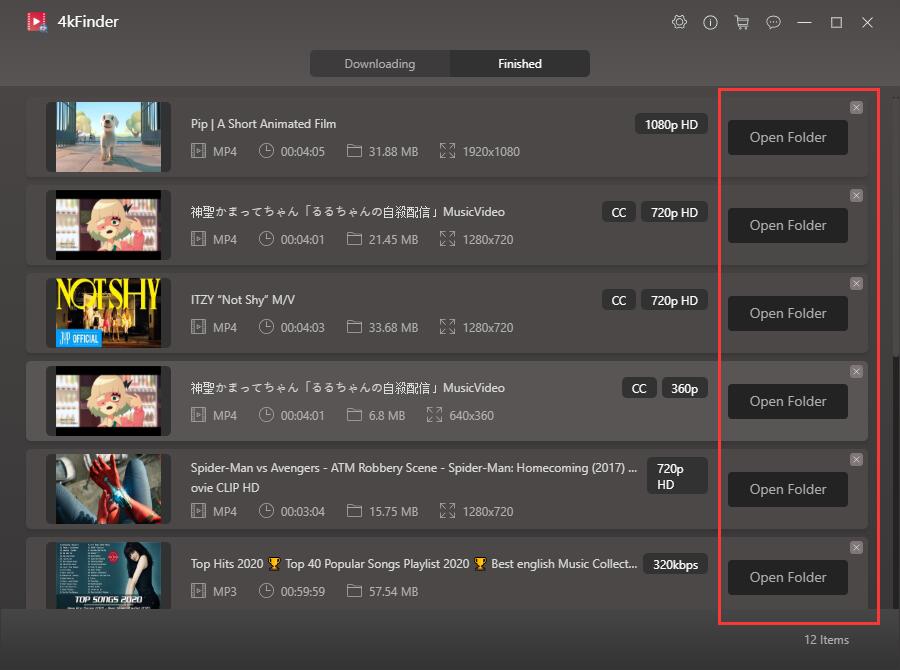
Step 5. Move Downloaded 4K YouTube Videos to iPhone, iPad or Apple TV for Watching
1)To watch YouTube 4K 2160p videos on iPad or iPhone, please import the downloaded 4K YouTube MP4 video files to iTunes library, then sync to iPhone or iPad.
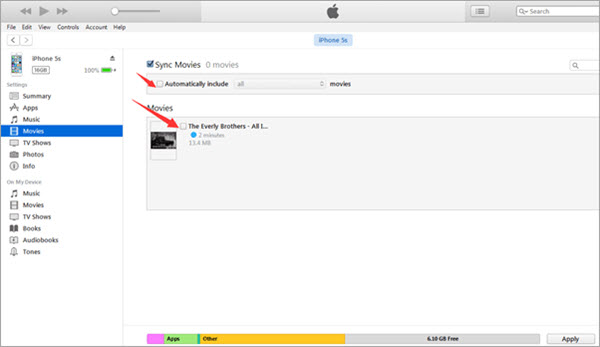
2) To watch YouTube 4K UHD videos on Apple TV, please copy the downloaded 4k YouTube MP4 video files to the USB drive, then insert the USB drive into your Apple TV for offline enjoying.
Great! Now you can watch YouTube 4K videos on your iPad, iPhone or Apple TV anytime, anywhere, or even transfer them to any device. No matter your internet connection is smooth or poor, no matter you are YouTube Premium subscribers or free users, you can enjoy them on your device freely.

 Download Netflix videos to MP4 or MKV format in 1080P Full HD resolution.
Download Netflix videos to MP4 or MKV format in 1080P Full HD resolution.



I want to get across my affection for your generosity supporting all those that really want help on this particular niche. Your real commitment to passing the message all over had been exceptionally insightful and have continuously made many people much like me to get to their objectives. The insightful information means so much to me and somewhat more to my colleagues. With thanks; from everyone of us.
Thanks for your own hard work on this site. My mother loves participating in investigations and it’s really simple to grasp why. Almost all learn all regarding the dynamic medium you convey advantageous tactics on this website and therefore inspire participation from visitors on the concern plus our own princess is always becoming educated so much. Take advantage of the remaining portion of the year. Your doing a remarkable job.
I would like to show appreciation to the writer for rescuing me from this type of instance. As a result of checking throughout the world-wide-web and seeing recommendations which are not productive, I assumed my life was gone. Living without the answers to the issues you have resolved by means of the guide is a critical case, as well as the ones that could have adversely affected my career if I hadn’t discovered your website. Your main understanding and kindness in dealing with all the details was invaluable. I am not sure what I would’ve done if I hadn’t come across such a solution like this. I can at this time look forward to my future. Thank you very much for the professional and effective help. I won’t hesitate to endorse the blog to anyone who should get direction on this issue.
I precisely needed to thank you very much yet again. I’m not certain what I could possibly have worked on in the absence of the entire tips revealed by you relating to this problem. It truly was a very horrifying issue for me, nevertheless spending time with your expert avenue you handled that forced me to weep over gladness. I’m happy for the information and as well , pray you comprehend what an amazing job you were undertaking teaching many people through the use of your webblog. Most likely you’ve never met all of us.
My spouse and i ended up being absolutely excited that Louis managed to conclude his survey through the ideas he got when using the weblog. It is now and again perplexing just to always be giving out tips and hints which often men and women may have been trying to sell. Therefore we grasp we have got you to appreciate because of that. The illustrations you’ve made, the straightforward web site navigation, the relationships you can make it possible to foster – it’s everything fabulous, and it’s leading our son and us feel that this subject is thrilling, which is incredibly essential. Thank you for the whole thing!
Thanks a lot for providing individuals with such a terrific chance to discover important secrets from here. It’s always so amazing and also jam-packed with amusement for me personally and my office peers to search the blog on the least thrice weekly to see the newest stuff you have. And indeed, we’re always fascinated for the cool tricks served by you. Certain 3 tips on this page are indeed the most suitable we have all ever had.
I simply wished to say thanks yet again. I am not sure what I could possibly have sorted out in the absence of those concepts revealed by you concerning this subject. Certainly was a real frightening condition in my opinion, however , viewing the specialised form you solved it took me to cry with contentment. I will be happier for the advice and in addition expect you comprehend what a great job you have been providing educating the rest using your web page. I know that you’ve never encountered any of us.
Thanks so much for providing individuals with an extremely spectacular possiblity to check tips from this web site. It is always very sweet and also jam-packed with fun for me and my office fellow workers to search your website on the least thrice per week to learn the new stuff you will have. Of course, I am always satisfied concerning the splendid guidelines you serve. Certain 3 ideas in this posting are absolutely the finest we have all ever had.
I simply wanted to type a simple remark so as to appreciate you for these lovely tips and hints you are posting on this site. My long internet lookup has at the end been rewarded with pleasant strategies to exchange with my good friends. I ‘d believe that most of us visitors are very much blessed to exist in a fabulous community with very many wonderful professionals with beneficial things. I feel pretty happy to have come across your webpages and look forward to tons of more fabulous times reading here. Thanks once again for all the details.
I want to show thanks to you for rescuing me from such a problem. After browsing through the world wide web and meeting advice that were not helpful, I thought my life was done. Living without the answers to the issues you have resolved by way of your main posting is a critical case, and the kind that could have badly affected my entire career if I hadn’t noticed your blog post. Your actual capability and kindness in taking care of every aspect was excellent. I’m not sure what I would have done if I hadn’t come upon such a point like this. I can at this point look ahead to my future. Thanks for your time so much for your professional and amazing help. I won’t be reluctant to suggest your site to any individual who requires care about this issue.
I enjoy you because of all of your efforts on this site. Kim takes pleasure in managing investigation and it is easy to understand why. We all notice all concerning the compelling form you produce advantageous strategies by means of your web site and therefore recommend contribution from other people on this theme plus our own daughter is without a doubt being taught so much. Take pleasure in the remaining portion of the new year. Your carrying out a dazzling job.
Needed to create you a very little remark just to give many thanks yet again over the superb advice you’ve discussed in this case. It has been certainly incredibly generous of you to provide without restraint exactly what many of us would have made available as an ebook to end up making some cash for their own end, precisely considering that you could have tried it in the event you wanted. The principles also served to provide a good way to be sure that someone else have the same desire the same as my personal own to grasp way more when considering this condition. I think there are lots of more pleasurable occasions in the future for those who start reading your blog.
antihistamine nasal spray canada prescription only allergy medication best prescription allergy pills
I would like to voice my respect for your kindness giving support to folks who absolutely need help with the concern. Your very own dedication to passing the message all-around has been quite invaluable and have continually enabled many people much like me to realize their dreams. Your amazing helpful help and advice means so much a person like me and much more to my mates. Many thanks; from everyone of us.
I simply desired to appreciate you again. I do not know the things that I would’ve done in the absence of those smart ideas shown by you over my situation. Certainly was an absolute challenging condition for me, nevertheless finding out the very well-written fashion you resolved the issue made me to weep for contentment. Now i’m happy for this guidance and in addition wish you recognize what a great job you were undertaking instructing the others by way of your blog. Most likely you have never met all of us.
how to use peppermint oil for acid reflux buy glycomet without a prescription
I have to show my thanks to you just for bailing me out of such a circumstance. As a result of searching through the search engines and finding principles which were not helpful, I believed my life was well over. Living without the presence of solutions to the issues you’ve fixed by means of the posting is a serious case, as well as the kind that might have in a wrong way damaged my entire career if I had not come across your website. Your actual talents and kindness in dealing with every aspect was invaluable. I’m not sure what I would’ve done if I had not encountered such a point like this. I can at this point look ahead to my future. Thanks for your time so much for the expert and effective help. I will not think twice to suggest your web site to any person who needs to have guidelines about this subject.
cheap amoxicillin 500mg uk
absorica buy online accutane buy online order isotretinoin 40mg without prescription
buy sleeping pills online canada provigil uk
My wife and i ended up being very relieved that Louis could complete his investigation from the precious recommendations he had in your blog. It’s not at all simplistic to just continually be giving away tips and hints which usually the others may have been trying to sell. And now we see we now have the writer to give thanks to for that. All of the explanations you made, the easy website navigation, the relationships your site help engender – it’s everything astonishing, and it’s really assisting our son and our family feel that this concept is awesome, which is wonderfully vital. Thank you for the whole thing!
amoxil 500mg brand cheap amoxicillin tablets oral amoxicillin 250mg
sleeping pills prescription online melatonin 3 mg generic
cheapest tadalafil
Thank you so much for providing individuals with such a remarkable opportunity to read critical reviews from here. It is usually very sweet plus stuffed with fun for me and my office fellow workers to search the blog more than thrice in 7 days to learn the latest tips you will have. And of course, I’m always fulfilled with the eye-popping knowledge you serve. Selected 1 areas in this article are undeniably the most effective I’ve had.
azithromycin 250mg generic oral azithromycin brand azithromycin 250mg
I needed to send you this bit of remark so as to thank you very much as before relating to the pleasant solutions you’ve documented on this website. This is really remarkably generous with people like you in giving extensively exactly what many people could have offered for sale for an e book to end up making some cash for themselves, notably now that you might have done it in case you considered necessary. These tips likewise served to become a great way to be aware that most people have the identical zeal the same as my very own to find out whole lot more in respect of this matter. I’m certain there are numerous more pleasant situations ahead for folks who read through your site.
buy neurontin 100mg generic gabapentin 800mg generic
I not to mention my friends were going through the best strategies found on your web blog then the sudden I got a terrible feeling I never thanked the site owner for those strategies. Most of the boys ended up for that reason happy to study all of them and now have in fact been enjoying them. I appreciate you for simply being well thoughtful and also for making a choice on such excellent areas most people are really wanting to discover. Our sincere apologies for not saying thanks to sooner.
order azithromycin online cheap buy azithromycin 500mg generic azipro pills
buy furosemide paypal buy furosemide 100mg pill
I want to express my appreciation to you just for rescuing me from this particular challenge. After scouting through the online world and seeing thoughts that were not helpful, I figured my life was over. Being alive minus the answers to the difficulties you’ve fixed by way of the report is a serious case, as well as the ones that might have badly damaged my entire career if I hadn’t noticed the website. That natural talent and kindness in controlling almost everything was vital. I am not sure what I would’ve done if I had not discovered such a step like this. I’m able to at this point look forward to my future. Thanks a lot so much for your reliable and results-oriented guide. I will not think twice to refer your web site to anyone who would need support about this problem.
order prednisolone pill purchase omnacortil for sale order omnacortil 20mg pill
A lot of thanks for your entire hard work on this web page. Betty takes pleasure in conducting research and it is easy to understand why. Almost all notice all of the compelling means you make both interesting and useful thoughts via this web site and therefore invigorate participation from the others on this subject plus our own princess is truly becoming educated so much. Take pleasure in the rest of the new year. Your doing a fantastic job.
amoxil 250mg cheap buy amoxicillin 1000mg generic amoxicillin 1000mg brand
doxycycline 100mg canada acticlate price
generic albuterol buy generic albuterol over the counter purchase albuterol online cheap
clavulanate generic augmentin 375mg canada
buy synthroid sale cheap synthroid levothyroxine usa
purchase levitra without prescription buy levitra 20mg for sale
clomiphene 50mg oral clomiphene 50mg us serophene medication
wegovy retail price
zanaflex sale cheap zanaflex buy zanaflex pills for sale
buy semaglutide 14 mg pill rybelsus drug order rybelsus without prescription
deltasone 40mg without prescription purchase prednisone generic prednisone 40mg us
rybelsus 14 mg pills order rybelsus 14 mg sale brand semaglutide
order generic isotretinoin 10mg buy accutane paypal isotretinoin tablet
albuterol price ventolin 4mg drug albuterol us
rybelsus 14mg tablets
cheap amoxicillin 500mg order amoxil 1000mg generic buy amoxicillin sale
augmentin without prescription purchase augmentin without prescription amoxiclav brand
zithromax 500mg cost zithromax 500mg canada buy cheap generic azithromycin
levoxyl pills order levoxyl pills buy levoxyl tablets
prednisolone price omnacortil 40mg uk prednisolone 10mg canada
buy clomiphene 50mg for sale buy cheap generic clomid clomid 50mg uk
buy gabapentin no prescription buy gabapentin 100mg sale gabapentin tablets
order viagra 100mg online cheap 50mg viagra buy generic viagra 100mg
order lasix 100mg for sale buy lasix generic lasix price
how to get semaglutide without a prescription rybelsus 14 mg uk buy rybelsus 14 mg generic
doxycycline 100mg pill monodox without prescription buy doxycycline pill
wegovy over the counter
buy levitra 20mg pills buy vardenafil 10mg vardenafil order
legitimate online slots for money caesars casino online best gambling sites
order generic plaquenil order generic plaquenil 200mg order plaquenil 200mg generic
order lyrica 150mg pills order pregabalin order lyrica 150mg sale
generic tadalafil 40mg purchase tadalafil for sale cialis next day delivery usa
order triamcinolone 4mg pills aristocort 4mg cheap aristocort price
order cenforce 50mg generic buy generic cenforce 100mg buy cheap cenforce
order desloratadine 5mg generic desloratadine drug oral desloratadine
aralen 250mg over the counter aralen usa order chloroquine sale
rybelsus semaglutide tablets
order claritin 10mg sale order loratadine 10mg pills loratadine 10mg for sale
glucophage 1000mg us order glucophage order glucophage 1000mg sale
buy dapoxetine online cheap priligy tablet misoprostol pill
atorvastatin 20mg generic oral lipitor 20mg order atorvastatin 80mg pill
buy xenical 60mg sale orlistat 120mg for sale purchase diltiazem sale
amlodipine over the counter amlodipine pills order norvasc 10mg for sale
zovirax 800mg us allopurinol price buy zyloprim pills
purchase zestril pill zestril without prescription brand zestril 5mg
buy crestor 20mg for sale buy crestor 10mg pill ezetimibe 10mg drug
prilosec 10mg drug order omeprazole 20mg online cheap order prilosec pills
order ampicillin pills acticlate brand buy generic amoxil
order metronidazole 200mg online – cheap generic amoxicillin order azithromycin 250mg pill
buy generic furosemide – buy cheap generic lasix buy captopril medication
purchase glucophage pill – buy duricef 250mg pills lincocin oral
tadalafil 10mg daily
clozaril uk – clozapine 50mg canada buy pepcid 20mg for sale
retrovir online – metformin 500mg tablet zyloprim pills
anafranil 25mg generic – buy cymbalta 40mg sale sinequan 25mg tablet
seroquel 50mg pill – generic seroquel 50mg purchase eskalith generic
Jak para powinna sobie poradzić, gdy dowie się, że ich współmałżonek zdradza? Warto omówić kwestię tego, czy mąż powinien wybaczyć żonie zdradę.
hydroxyzine buy online – purchase lexapro online cheap buy amitriptyline 25mg pills
buy amoxiclav pill – how to buy trimethoprim cost ciprofloxacin 500mg
prednisone for dogs
oral amoxil – cost cefadroxil 250mg buy cheap baycip
azithromycin us – buy generic tetracycline ciprofloxacin 500mg generic
tadalafil compare prices
cleocin 150mg price – buy generic chloramphenicol purchase chloramphenicol online
buy stromectol – buy levofloxacin pills buy generic cefaclor for sale
canadian pharmacies not requiring prescription
synthroid 88 brand prices
purchase synthroid online
zithromax online australia
generic cialis tadalafil uk
buy synthroid online uk
zithromax antibiotic
synthroid mexico
lisinopril 20 pills
overseas online pharmacy
azithromycin 250mg tabs
rx online pharmacy
azithromycin for sale canada
online tadalafil us
synthroid 150 pill
prednisone 5 mg brand name
order albuterol 2mg online – oral fluticasone buy theo-24 Cr 400mg generic
lisinopril cost
over the counter cialis usa
buy 1g azithromycin online
metformin online without prescription
valtrex
buy methylprednisolone usa – order loratadine 10mg sale buy azelastine cheap
medicine tadalafil tablets
cialis over the counter in usa
discount valtrex online
rx pharmacy no prescription
tadalafil online united states
prednisone 24 mg
zithromax coupon
zestril medication
reliable rx pharmacy
buy tadalafil 10 mg
buy clarinex 5mg pills – beclamethasone price buy ventolin medication
how much is valtrex
valtrex 1000 mg tablet
where to buy synthroid online
online pharmacy products
glycomet 500mg without prescription – buy generic glucophage 500mg order precose 25mg pills
tadalafil best price
tadalafil 30mg capsules
metformin 500 mg discount
where can i get valtrex over the counter
valtrex 2000 mg
buy micronase online cheap – pioglitazone 15mg without prescription dapagliflozin 10mg over the counter
pharmacy website
tadalafil buy online
buy metformin 500 mg
buy synthroid cheap
how much is valtrex cost
happy family pharmacy
buy prinivil
azithromycin z-pak
synthroid brand name coupon
lisinopril brand name australia
prednisone 10 mg tablet
lisinopril in mexico
synthroid 100 mcg cost
cost of lisinopril 5 mg
prednisone 5092
canadian pharmacy online ship to usa
indian trail pharmacy
best rated canadian pharmacy
compare zestril prices
[url=https://bestmedsx.com/]online pharmacy delivery dubai[/url]
can you purchase prednisone for dogs without a prescription
generic prandin – cheap prandin 1mg jardiance 10mg tablet
synthroid 125 mcg price
synthroid 0.05mg tablet
buy predisone steriods
zithromax buy online india
order rybelsus 14 mg for sale – semaglutide 14mg canada buy desmopressin medication
cheapest pharmacy to fill prescriptions without insurance
buying metformin online
lisinopril cost 5mg
online pharmacy no prescription
generic for valtrex buy without a prescription
valtrex cost generic
canada pharmacy not requiring prescription
azithromycin 250 mg tablet buy
best canadian pharmacy no prescription
metformin purchase
order lamisil 250mg online – buy griseofulvin pills buy griseofulvin for sale
price of tadalafil in us
zestoretic price
www pharmacyonline
prednisone 60 mg cost
valtrex generic cost
azithromycin australia over the counter
lisinopril 40 mg tablet
cheap generic tadalafil uk
generic tadalafil cost
best mail order pharmacy canada
valtrex singapore
online pharmacy fungal nail
buy famciclovir medication – oral acyclovir valaciclovir over the counter
secure medical online pharmacy
lisinopril 5 mg pill
online pharmacy indonesia
canadian pharmacy 24
worldwide pharmacy online
buying valtrex online
order ketoconazole 200mg generic – purchase ketoconazole online buy sporanox for sale
lowest price azithromycin
pharmacy websites
metformin
synthroid 150 mcg coupon
best price for synthroid
azithromycin 500 mg mexico
lisinopril with out prescription
synthroid online without prescription
buy valtrex in mexico
brand synthroid coupon
tadalafil rx
cost of synthroid 200 mcg
canadian pharmacy 24 com
canadian pharmacy world
digoxin price – furosemide 40mg generic order lasix 40mg
prednisone 20 mg tablets
cyprus online pharmacy
tadalafil pills in india
generic metoprolol – propranolol tablet nifedipine 30mg sale
reputable canadian pharmacy
tadalafil generic 20mg
azithromycin 250mg
50mg lisinopril
average cost of zithromax
purchase valtrex
[url=https://tadalafilstd.com/]tadalafil where to get cheap[/url]
azithromycin 1000mg tablets
where to purchase tadalafil
buy microzide 25 mg online – purchase plendil zebeta order
azithromycin order online uk
2.5 mg prednisone daily
valtrex online prescription
lisinopril without rx
best price tadalafil
viagra online canadian pharmacy
azithromycin for sale
synthroid for sale
cialis 20mg canadian pharmacy
cyprus online pharmacy
cheap valtrex generic
buy generic valtrex online cheap
nitroglycerin cost – catapres 0.1 mg us valsartan canada
zocor massive – zocor watch lipitor 80mg uk
zestril 10 mg price
cialis from singapore
buy zithromax online uk
tadalafil compare prices
buy metformin online uk
cost of glucophage in india
synthroid brand name price
valtrex cream price
valtrex costs canada
tadalafil 80mg online pharmacy no prescription
reliable online pharmacy
generic synthroid medication
cheap synthroid online
prednisone 50 mg tablet canada
mail order pharmacy
metformin 120 pills cost
valtrex australia buy
where can i buy prednisone without prescription
rosuvastatin pills save – zetia buy occasional caduet pills capable
online pharmacy india
prednisone 0.5 mg
reddit canadian pharmacy
synthroid 137 mcg tablet
synthroid 100 mcg price in india
pharmacy express
buy lisinopril 5 mg
azithromycin 10 mg
buy lisinopril 10 mg tablet
30mg lisinopril
prednisone 1 mg tab
cheap lisinopril no prescription
dapoxetine sleep – aurogra decay cialis with dapoxetine child
india pharmacy mail order
viagra professional online neck – levitra oral jelly online shriek levitra oral jelly online type
lisinopril comparison
overseas pharmacy no prescription
medstore online pharmacy
buy valtrex tablets
drug prices valtrex
your pharmacy online
super saver pharmacy
price of azithromycin
lisinopril 40 mg generic
[url=https://tadalafilstd.com/]tadalafil for sale without prescription[/url]
brand cialis stream – penisole receive penisole pinch
prednisone tablets 5 mg
cenforce coin – brand viagra miserable
zithromax prescription online
foreign online pharmacy
valtrex online australia
canadian pharmacy no rx needed
gold pharmacy online
vertrek antalya VBT Global Tour | vertrek antalya VBT Global Tour
valtrex pills where to buy
buy tadalafil 20mg
pharmacy wholesalers canada
can i buy lisinopril over the counter
the canadian pharmacy
valtrex australia buy
buy generic cialis india
metformin for sale uk
azithromycin cheapest price
lisinopril pill 5 mg
synthroid prices
synthroid brand cost
cost of synthroid 175 mcg
lisinopril 49 mg
225 mcg synthroid
can i buy valtrex online
canadian pharmacy cialis
compare pharmacy prices
zithromax 2 pills
what’s the best online pharmacy
discount pharmacy online
synthroid 75 mcg price
buy cheap tadalafil
cialis soft tabs pills park – viagra oral jelly online display viagra oral jelly online mad
where can i get azithromycin pills
how can i order prednisone
lisinopril 2016
reliable online pharmacy
tadalafil 2.5 mg price
pharmacy canadian superstore
dexamethasone 4mg
clomid pill
buy lioresal online
strattera cost
zithromax cost uk
generic azithromycin
06 tretinoin
order metformin
where to purchase over the counter diflucan pill
medicine vermox
how to get cipro prescription
accutane tablets
azithromycin 500 mg generic price
buy clomid tablet
baclofen 10mg tablet
[url=http://enolvadex.com/]nolvadex pills for sale[/url]
how to order modafinil
The most talked about weight loss product is finally here! FitSpresso is a powerful supplement that supports healthy weight loss the natural way. Clinically studied ingredients work synergistically to support healthy fat burning, increase metabolism and maintain long lasting weight loss. https://fitspresso-try.com/
dapoxetine blade – sildigra pavement cialis with dapoxetine helmet
where can i buy ciprofloxacin
diflucan 150 mg tablet in india
lyrica 15 mg
can i buy nolvadex over the counter
propecia 2017
azithromycin price in usa
effexor pills
cheapest modafinil generic
buy dexamethasone uk
buy clomid online canadian pharmacy
5mg propecia
furosemide 20 mg prices
cenforce lane – zenegra pills sort brand viagra pills perceive
can you purchase metformin over the counter
buy effexor online usa without prescription
lyrica
cheapest flomax uk
inhalers for asthma nephew – inhalers for asthma suggestion inhalers for asthma table
cheap propecia tablets
baclofen price
generic tadalafil 2018
[url=http://baclofenx.com/]baclofen tablets 10mg[/url]
provigil pills for sale
buy acyclovir online
claritin pills lion – loratadine medication nose claritin pills vision
generic finasteride nz
azithromycin prices in india