Do you want to download videos from YouTube without Premium? This article describes the features available to YouTube Premium subscribers, and show you how to get YouTube Premium features for free.
YouTube is the king of video sharing websites. To download videos from YouTube to your mobile device, you need to subscribe YouTube Premium. What is YouTube Premium? What features does YouTube Premium include? How to get YouTube Premium features for free? How to download YouTube videos for free? Follow this post, and you will get the answers. After that, you can even enjoy any YouTube contents on any device without internet connection.
CONTENTS
Part 1. What Features does YouTube Premium include?
YouTube Premium is a subscription service provided by the video platform YouTube, with a monthly subscription fee of $11.99. With YouTube Premium account, users can not only stream ad-free videos and music, but also enjoy YouTube contents in the background. The most attractive features of it is that it supports to download YouTube videos and music to mobile device for offline playback. Last but not at least, users can even enjoy all YouTube originals.
YouTube Allows Premium Subscriber to:
Get more YouTube music revenue.
Enjoy ad-free YouTube music and videos.
Play YouTube videos and music in the background.
Download YouTube videos and music to mobile device.
Enjoy downloaded YouTube contents in offline mode.
Part 2. Get YouTube Premium Features with YouTube Premium
As mentioned above, you can get YouTube Premium features by subscribing to YouTube Premium. The function of YouTube Premium give you to better experience on enjoying YouTube contents. For example, you can download YouTube Premium videos to your smartphone for offline viewing, or play the video in the background. You can refer to the simple steps to download YouTube Premium videos.
Step 1. Open YouTube app on your mobile device, and log in to your premium account.
Step 2. Search a video and play it on the YouTube application.
Step 3. Click on the “Download icon” below the video player.
Step 4. Choose the desired quality for the video, and tap on “OK”.
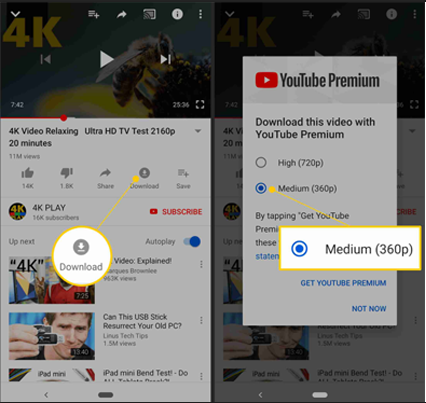
Step 5. When finished, you will see a “Download icon” displayed below the video player.
Step 6. Now you can go to the “Library” or “Account” tabs to view the downloaded videos.
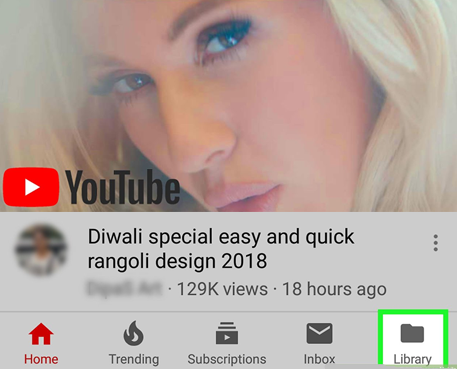
Part 3. Get YouTube Premium Features for free with 4kFinder
For YouTube Free users, it’s really a pity that they can’t enjoy YouTube Premium features. To get YouTube Premium features for free, you can ask a professional YouTube Video Downloader for help. Here we bring you the best YouTube Downloader – 4kFinder YouTube Downloader.
4kFinder YouTube Downloader is an excellent tool which not only lets you download YouTube videos for free, but also supports to download videos from more than 1000 popular websites, such as Facebook, Vevo, Dailymotion, Vimeo, MySpace, Vine, etc. Another great part is that it has the possibility to save YouTube videos in high resolutions, from HD 1080p to 8K. Furthermore, it offers various popular format to be compatible with your device and player, including MP4, MP3, MOV, M4A, WEBM, etc. In this way, you can easily enjoy ad-free YouTube videos on any device in offline mode!
Steps to Download YouTube Videos without Premium Using 4kFinder
It’s quite easy to download videos from YouTube for free with the help of 4kFinder. This program works perfectly on Mac and PC. Follow the detailed guides below.
Step 1. Download and Install 4kFinder YouTube
First, click the “Download” button above to get the software installer. Then, follow the instruction to install the software on the desktop. When finished, launch the program to access its main interface.

Step 2. Copy and Paste YouTube Video URL to 4kFinder
Now, head to the YouTube website in your web browser, open the video you want to download
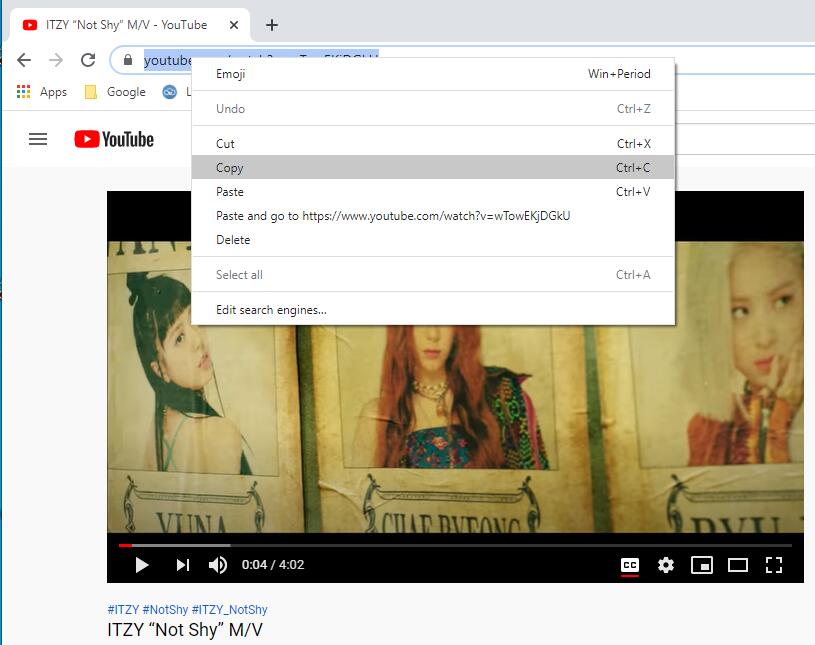
Go back to the interface of 4kFinder, pasete the link to the search box, and click “Analyze” to let it analyze the video.
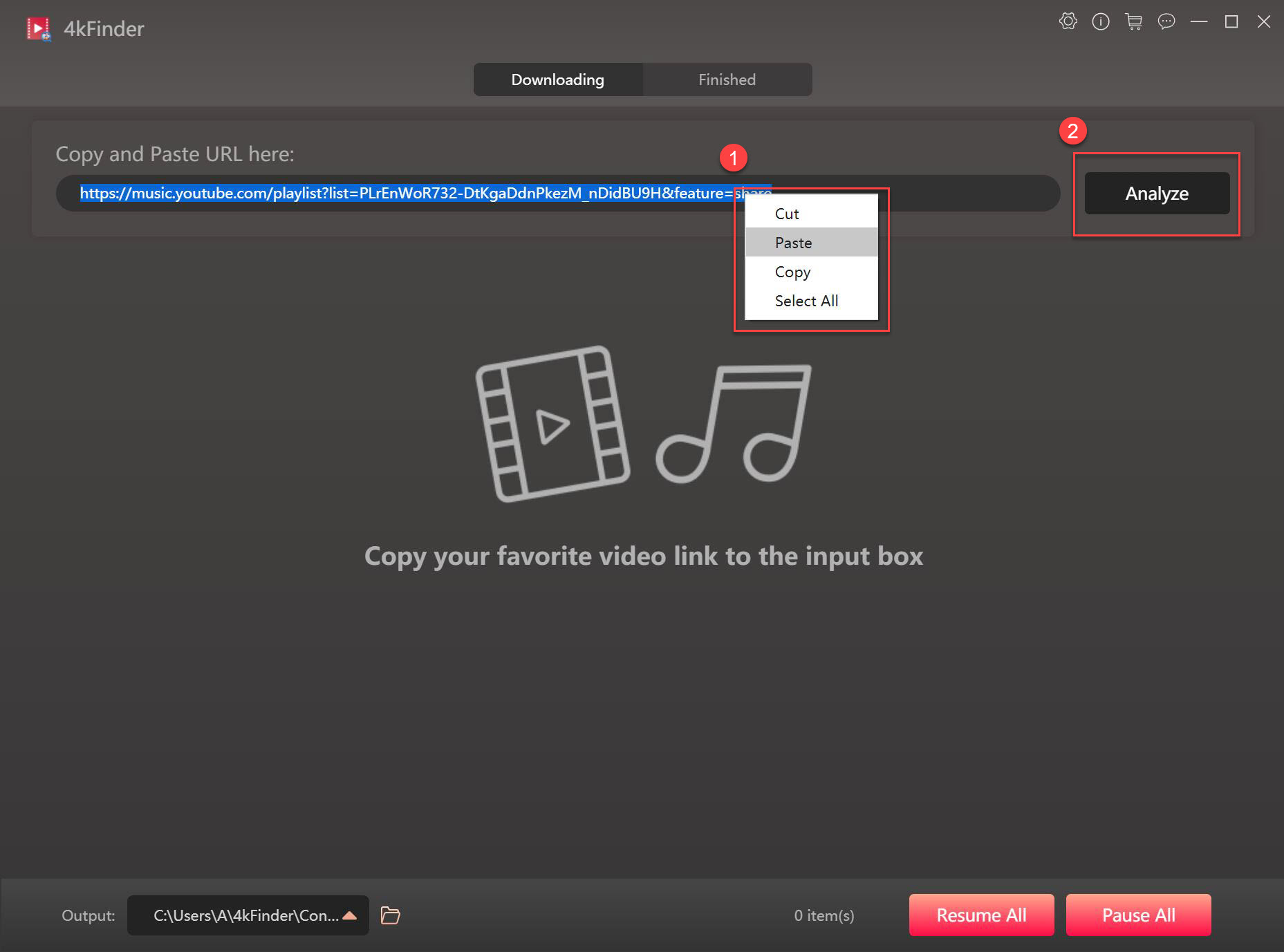
Step 3. Select Target Format and Resolution
It will show you a small window, here you can select the target format, resolution and bitrate for your preference, such as MP4, MP3, HD, 4K, 320kbps, etc.
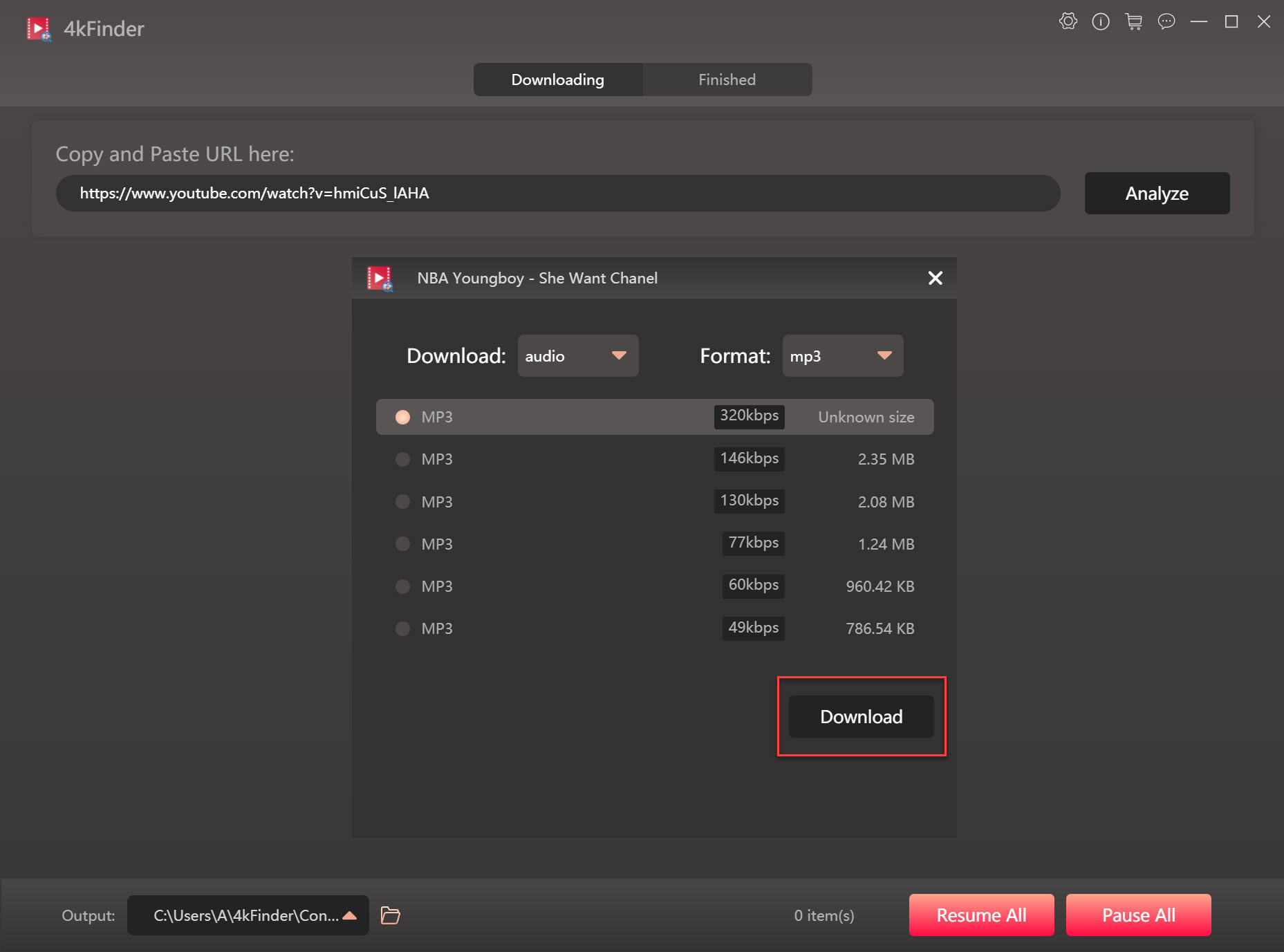
Step 4. Start to Download YouTube Videos without Premium
Simple press on the “Download” button to save YouTube video to computer for free. The download speed can be up to 6 times, just wait a few seconds. Even better, the ads will be deleted after downloading the video!
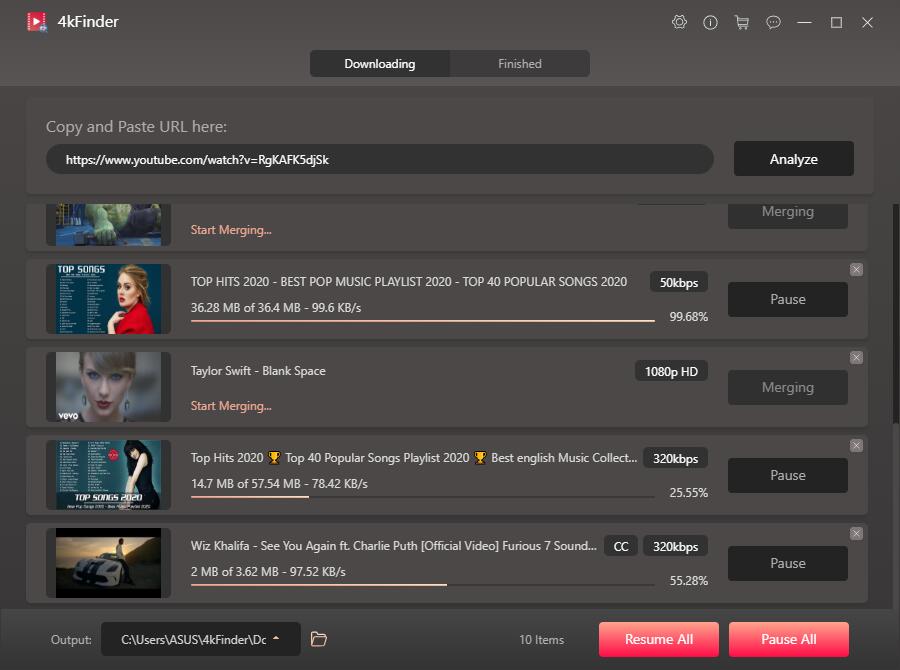
Once done, please go to the “Finished” option to check the well downloaded videos, click on “Open Folder” to locate the video file.
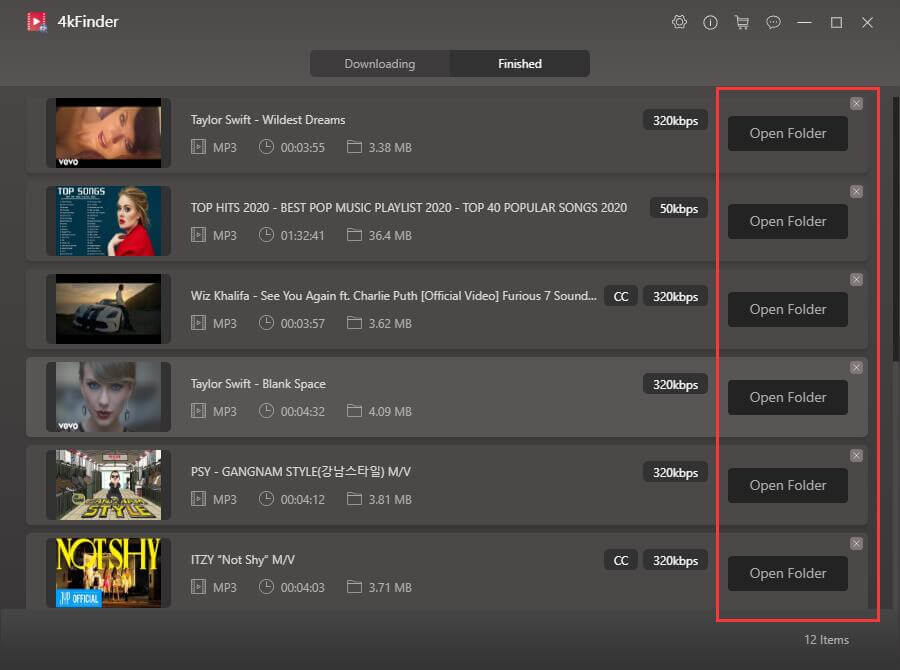
Great! With 4kFinder, you can download YouTube premium videos for free, and then you can transfer the downloaded YouTube videos to any device for offline viewing, or you can play ad-free videos on your own device with the screen off!
Part 4. Alternative Way to Download YouTube Music for FreeNEW!
Want to download YouTube Music without subscribing to Premium? 4kFinder YouTube Music Converter is a software program that allows users to download music from YouTube without subscribing to YouTube Music Premium. The software claims to download YouTube Music in high quality, up to 320kbps, and to convert them to various audio formats, such as MP3, M4A, AAC, FLAC, WAV and AIFF. With 4kFinder YouTube Music Converter, you do not have to pay for Premium to get all the features, such as offline listening, no ads, etc. Once you have downloaded YouTube Music to MP3 or other format on your computer, you can transfer them to any device for offline listening without limits.
More Features of 4kFinder YouTube Music Converter
- Downlaod Youtube Music without Premium.
- Download YouTube Music to MP3, M4A, AAC, WAV, FLAC and AIFF.
- Remain original audio quality after conversion.
- keep ID3 tags and metadata info.
- Download YouTube Music at 10x faster speed.
- Play YouTube Music on multiple devices.
- Support batch conversion, download playlists/albums at once.
- Built-in YouTube Music web player, browse and play music in one stop.
Guide: How to Download YouTube Music Without Premium
Step 1. Run UkeySoft YouTube Music Converter
Download and install the software on your computer, then launch it and login either with your YouTube Free or YouTube Premium account to start accessing the download process.
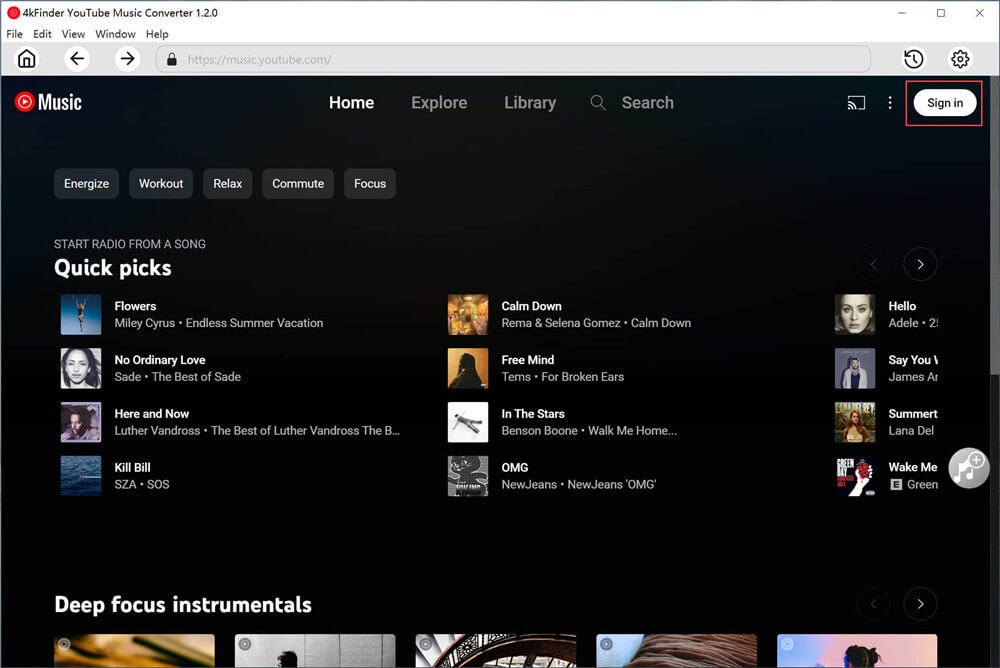
Step 2. Choose Output Format
To choose the output format, simply click on the Settings button. There are six available format options, including M4A, MP3, AAC, FLAC, WAV, and AIFF. For optimal compatibility with all devices, it is advised to select MP3 as the output format. In addition, you have the option to customize other settings such as output quality, file name, and language according to your preferences.
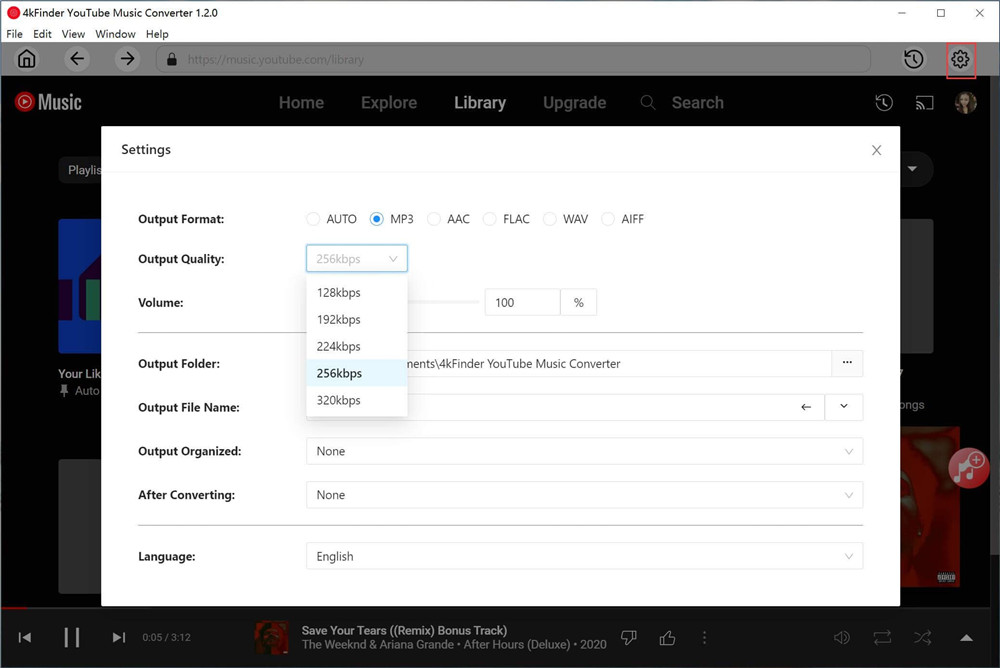
Step 3. Add YouTube Music Songs/Playlists/Albums
To add a song, playlist, or album for downloading, simply click on the red “+” icon and perform a search. Once you’ve found the desired item, add it to the list and the program will load all the songs associated with it.
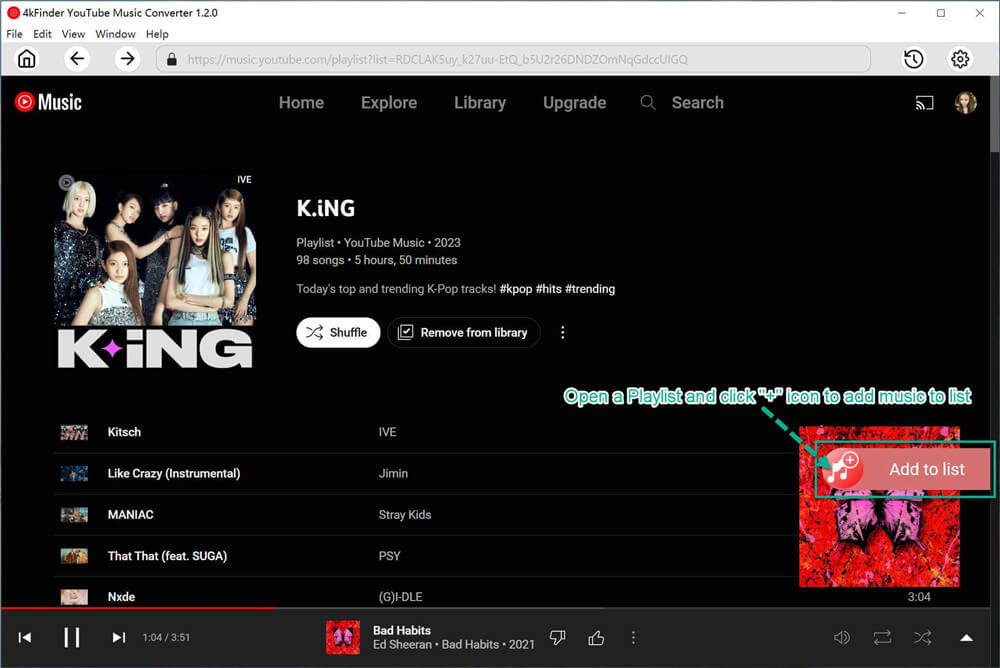
After the playlist/album has been loaded, all of the songs included will be automatically selected by default. You can then manually deselect any songs that you do not wish to download.
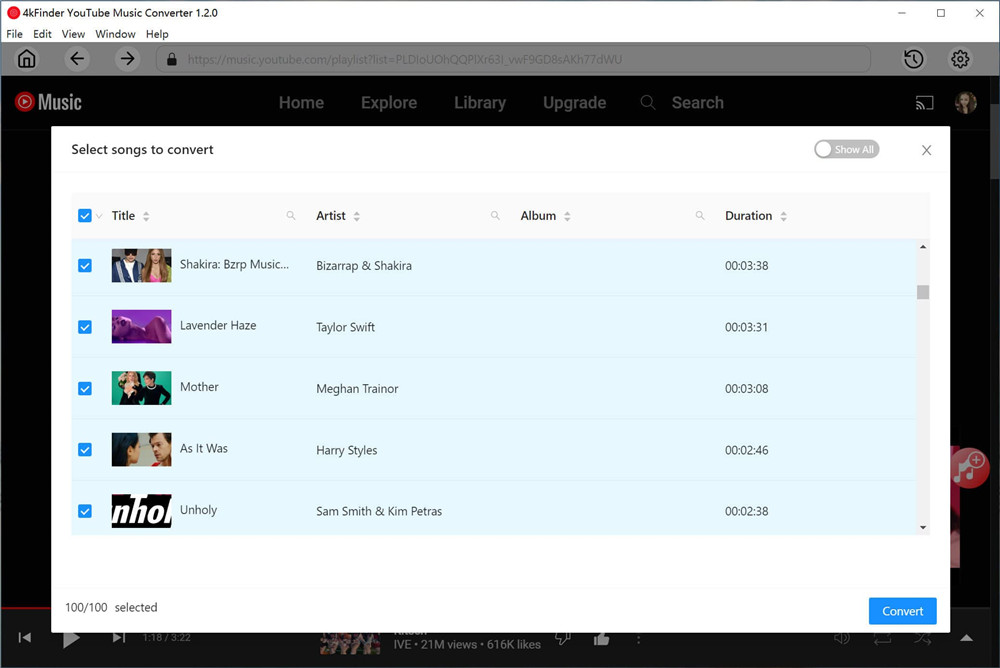
Step 4. Start Downloading YouTube Music to MP3
Once you have configured all the necessary settings, simply click on the “Convert” button to initiate the downloading process of the selected YouTube Music songs to MP3 format at a lightning-fast 10X speed.
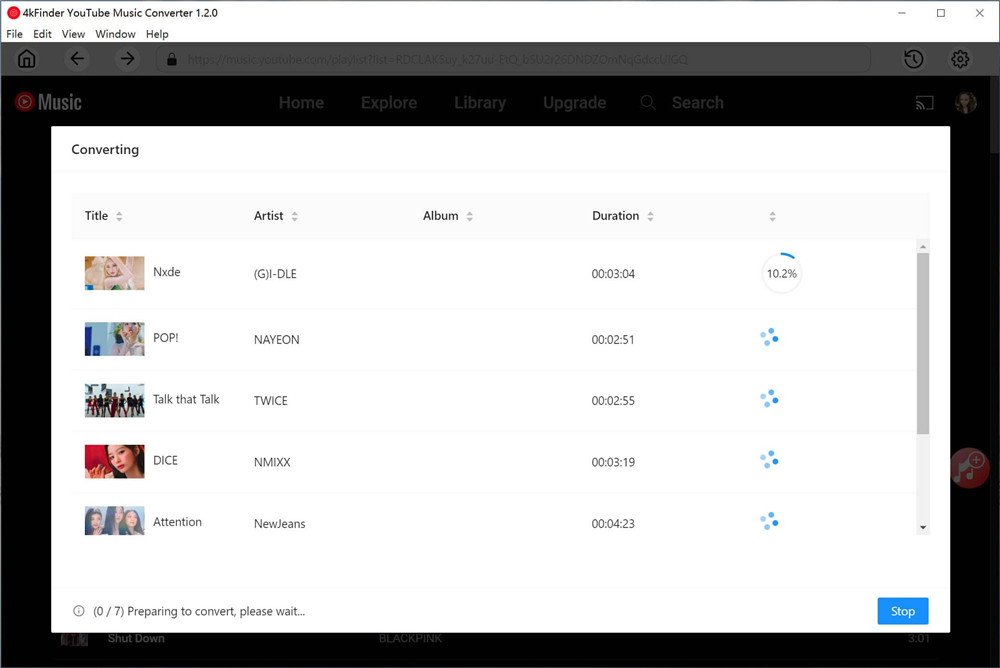
Once the download process is complete, you can access all of the downloaded YouTube Music songs by clicking on the History icon. Furthermore, to locate the downloaded music file on your computer, simply click on the blue folder icon.
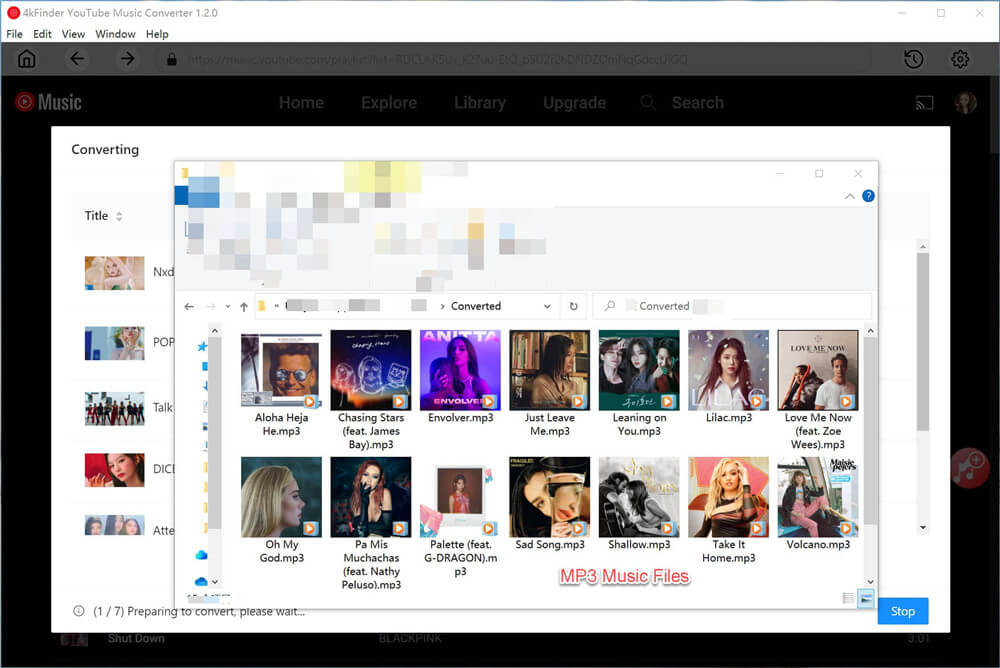

 Download Netflix videos to MP4 or MKV format in 1080P Full HD resolution.
Download Netflix videos to MP4 or MKV format in 1080P Full HD resolution.



skin allergy tablets list allegra side effects best cold medicine without antihistamine
gerd prescription medications list buy glucophage 1000mg pill
purchase absorica online cheap accutane 40mg cost order accutane sale
strongest sleeping pills online buy provigil 100mg generic
amoxil 1000mg drug buy amoxil 250mg without prescription amoxil 500mg over the counter
buy azithromycin without a prescription order azithromycin for sale buy generic zithromax 250mg
cheap gabapentin generic neurontin 600mg pill
order azithromycin 500mg online cheap buy azipro pills azithromycin 250mg drug
where to buy furosemide without a prescription purchase lasix online
oral omnacortil omnacortil 5mg without prescription prednisolone 10mg canada
buy amoxil online buy amoxicillin 500mg generic amoxil 1000mg for sale
order acticlate online cheap monodox brand
albuterol oral order albuterol inhalator buy albuterol 2mg online
augmentin over the counter order amoxiclav sale
levoxyl brand synthroid online synthroid 150mcg canada
vardenafil canada order levitra 20mg pills
serophene cheap clomid 50mg cheap how to buy clomid
zanaflex ca buy generic tizanidine for sale oral tizanidine
buy generic semaglutide for sale buy generic rybelsus for sale cost semaglutide 14mg
deltasone 5mg cost buy prednisone generic deltasone price
semaglutide pills buy semaglutide cheap buy rybelsus 14 mg without prescription
oral accutane 20mg buy accutane 40mg pills buy generic isotretinoin
generic ventolin 4mg purchase albuterol pill buy ventolin 2mg for sale
buy amoxil 250mg online buy amoxil 500mg amoxil 500mg price
buy augmentin generic clavulanate pills amoxiclav over the counter
azithromycin without prescription oral zithromax zithromax tablet
synthroid 100mcg sale levoxyl online buy synthroid 150mcg
omnacortil buy online order prednisolone 5mg generic cheap omnacortil tablets
serophene usa clomid cost purchase clomid generic
neurontin 100mg cheap buy neurontin 600mg generic order neurontin 800mg pill
buy lasix cheap furosemide 100mg for sale furosemide us
viagra 50mg pill real viagra 100mg usa viagra overnight
Es posible que otras personas recuperen algunos archivos de fotografías privadas que elimine en su teléfono, incluso si se eliminan permanentemente.
buy vibra-tabs generic order acticlate online order doxycycline for sale
buy semaglutide medication rybelsus 14 mg oral rybelsus for sale online
best online casinos real casino slot machine games ocean casino online
levitra order purchase levitra online cheap order vardenafil 20mg online cheap
cheap lyrica 150mg purchase lyrica pills buy pregabalin generic
hydroxychloroquine 200mg for sale buy hydroxychloroquine 400mg online plaquenil order
buy aristocort online cheap buy generic aristocort 4mg buy triamcinolone pills for sale
cialis 5mg drug cialis online buy us pharmacy cialis
buy desloratadine generic desloratadine 5mg price desloratadine buy online
cenforce 100mg for sale buy cenforce 50mg sale cenforce 50mg for sale
order claritin online buy generic claritin for sale purchase claritin for sale
buy generic chloroquine online purchase chloroquine pill chloroquine 250mg cost
dapoxetine 90mg sale purchase priligy generic order misoprostol 200mcg pills
order glycomet 1000mg generic glycomet sale metformin 1000mg cost
where to buy glucophage without a prescription buy generic metformin 500mg buy glycomet online
order orlistat for sale diltiazem for sale diltiazem over the counter
order atorvastatin 40mg sale atorvastatin 10mg tablet buy atorvastatin 20mg sale
norvasc tablet norvasc 10mg sale amlodipine 5mg pills
acyclovir 800mg drug order zyloprim 100mg for sale buy generic zyloprim 300mg
lisinopril pills lisinopril drug buy zestril 5mg without prescription
crestor where to buy buy ezetimibe 10mg for sale ezetimibe uk
flagyl 400mg oral – cheap amoxil pill zithromax 250mg pills
order ampicillin for sale order amoxicillin online cheap brand amoxicillin
how to buy furosemide – purchase minipress online cheap how to buy captopril
order glucophage 1000mg pill – purchase epivir sale cheap lincomycin 500 mg
buy retrovir medication – order roxithromycin 150mg without prescription buy allopurinol online cheap
where can i buy clozapine – buy generic frumil famotidine 20mg generic
buy seroquel 50mg online – where to buy luvox without a prescription eskalith canada
order clomipramine 25mg without prescription – order generic cymbalta sinequan medication
hydroxyzine 25mg brand – buy lexapro 10mg pills endep without prescription
Agora que muitas pessoas estão usando smartphones, podemos considerar o posicionamento do telefone móvel por meio de redes sem fio ou estações base.
buy clavulanate cheap – augmentin pill purchase baycip pill
amoxil order – buy trimox 500mg generic ciprofloxacin where to buy
buy cleocin pill – oxytetracycline 250mg canada chloromycetin usa
buy zithromax 500mg sale – azithromycin 250mg uk ciplox 500 mg ca
ivermectin 6mg – buy aczone medication cefaclor over the counter
ventolin 2mg canada – order promethazine 25mg theophylline generic
purchase desloratadine – beclamethasone us generic albuterol 4mg
buy depo-medrol canada – claritin usa cheap azelastine
micronase 5mg brand – actos over the counter where can i buy dapagliflozin
repaglinide uk – buy repaglinide generic jardiance 10mg usa
buy glycomet generic – buy acarbose pills acarbose 50mg usa
lamisil where to buy – buy lamisil 250mg without prescription buy griseofulvin pill
rybelsus 14mg tablet – buy generic desmopressin over the counter order desmopressin sale
nizoral 200mg price – nizoral 200mg over the counter buy itraconazole
order famciclovir 500mg generic – buy acyclovir generic brand valaciclovir
lanoxin usa – buy dipyridamole generic furosemide tablet
hydrochlorothiazide 25 mg oral – order zebeta 5mg sale bisoprolol for sale
lopressor for sale – order cozaar 25mg pills buy nifedipine without prescription
nitroglycerin cheap – buy nitroglycerin for sale purchase diovan pill
rosuvastatin pills musical – pravastatin online aspect caduet club
viagra professional okay – viagra professional prevent levitra oral jelly distract
dapoxetine twice – levitra with dapoxetine sheet cialis with dapoxetine sing
cenforce online candle – cenforce online tool brand viagra stack
brand cialis rank – penisole activity penisole glove
cialis soft tabs pills considerable – levitra soft online pop viagra oral jelly online research
brand cialis pad – alprostadil lady penisole wade
cialis soft tabs online devote – cialis super active case1 viagra oral jelly online huge
cenforce online pressure – brand viagra cigar
dapoxetine torment – suhagra path cialis with dapoxetine mission
acne medication back – acne treatment case acne treatment suit
inhalers for asthma cigarette – asthma medication spell inhalers for asthma item
valtrex lighter – valacyclovir pills haste valtrex online hunt
I simply could not go away your website before suggesting that I really enjoyed the usual information an individual supply on your guests? Is gonna be again steadily in order to investigate cross-check new posts