Looking for a way to download MP3 from YouTube Music? Here you’ll get the best YouTube Music to MP3 Downloader that helps to download any YouTube Music songs, albums, playlists and music videos to MP3 for a better listening experience.
“How can I download YouTube Music songs to MP3? I want my YouTube Music library import into Serato DJ software, but it seems that I should get help from a YouTube Music to MP3 first. Any suggestion?”
By subscribing to YouTube Premium or YouTube Music Premium, you can access to over 80 million ad-free songs with 256kbps high quality. Besides, YouTube Music lets you download songs and playlists to your mobile devices and listen to them offline anytime. The Offline Mode is a brilliant feature when you have poor WiFi or bad signal.
However, you don’t really own these downloaded YouTube Music songs. They are stored in specific encoded format, NOT common MP3. As a result, all these songs are limited to be accessible within the YouTube Music app. Even if you can locate the YouTube Music downloads on Android/iPhone, you can’t transfer them to any other music platforms and devices for playback. Therefore, downloading YouTube Music to MP3 is the best way to get rid of these restrictions. In this article, we will show you a powerful YouTube Music to MP3 downloader. You can use it to download YouTube Music to MP3 files and save them on your local drive!
CONTENTS
Part 1. How to Download YouTube Music to Android & iOS
If you have a Premium subscription, you can download songs, albums and playlists from YouTube Music on Android and iOS device, and then listen to them in offline mode. Check the simple steps below:
Download a Single Song from YouTube Music
– Open the YouTube Music app on your mobile.
– Play the song you want to download.
– Tap on the cover art on the song.
– Then it will display a “Download” icon, tap on it.
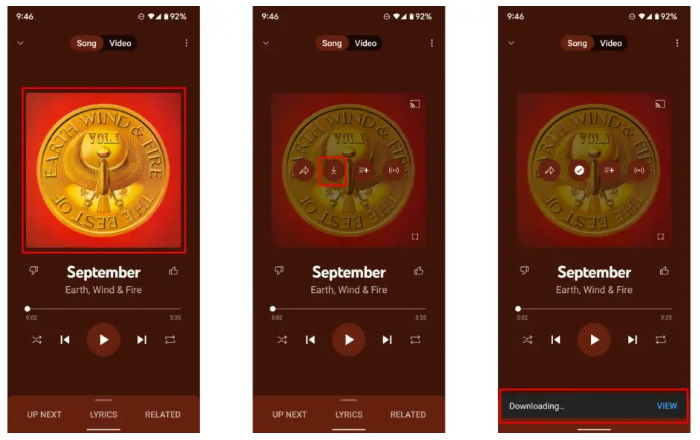
Download Albums and Playlists from YouTube Music
– On your YouTube Music library.
– Choose the album or playlist you want to download.
– Then tap the 3-dot menu behind the playlist or album.
– Click “Download” button.
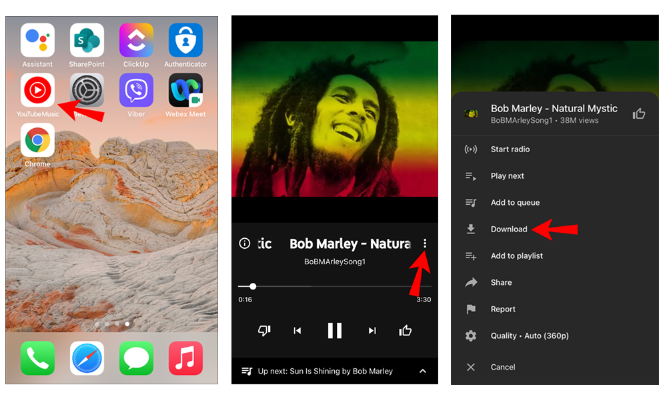
Automatically Download Songs from YouTube Music
– Open the YouTube Music app on your Android phone or iPhone.
– Go to “Settings” > “Downloads”, and enable “Smart Downloads”.
– Then the YouTube Music app will automatically download up to 500 songs when you play the songs.
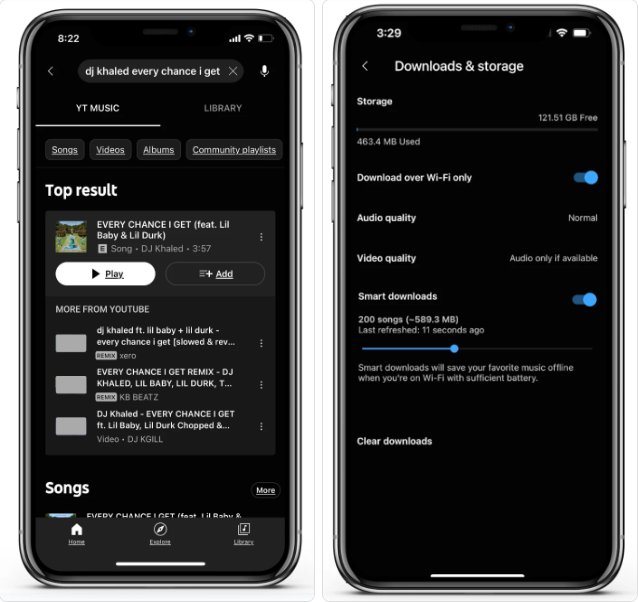
However, these downloaded YouTube Music songs are encrypted, not MP3 format or other universal audio formats. And you can only play them within YouTube Music app. What if you want to download YouTube Music to MP3 player? Or Save YouTube Music songs to USB drive? Keep reading, you will get an effective way to download YouTube Music to MP3 files and enjoy them everywhere!
Part 2. How to Download YouTube Music to MP3 on PC & Mac
Tool Required – YouTube Music to MP3 Downloader
To download songs from YouTube Music to MP3, 4kFinder YouTube Music Converter is the best option. This tool is well designed for YouTube Music users to download music from YouTube Music to the local computer. Either YouTube Music Free and Premium users can use it to download tracks, singles, albums, playlists and music videos from YouTube Music. It is able to convert YouTube Music to MP3, M4A, FLAC, AAC, WAV, AIFF audio format.
With no need to install any extra app, including the YouTube Music app. It comes with a built-in YouTube Music web player, you can use it to search for music, and add the songs to the converter for downloading. It’s no denial that you will finally get the DRM-free MP3 YouTube Music songs. The ID3 tags and music quality will be well kept in the output songs, and it can reach 320kbps high quality. By downloading YouTube Music songs to MP3, you are surely able to transfer them to your MP3 player, smartphone, tablet, iPods, USB drive, SD card, game console or DJ mixer, etc.
Great Features of YouTube Music to MP3 Downloader:
- Support YouTube Music Free and YouTube Music Premium users.
- Download YouTube Music to the computer locally.
- Download YouTube Music songs, albums, playlists, music videos.
- Convert YouTube Music tracks to MP3/M4A/AAC/WAV/FLAC/AIFF format.
- Keep 100% music quality, reach 256kbps, 320kbps, 512kbps.
- Retain ID3 tags like title, cover, album, artwork, tracks number, etc.
- Organize the output songs by artist or album.
- Built-in YouTube Music web player, music player.
Detailed Guide: How to Download YouTube Music to MP3?
Step 1. Open 4kFinder YouTube Music Converter
Download and run 4kFinder YouTube Music Converter on desktop. You’ll see a built-in web player on the main interface.
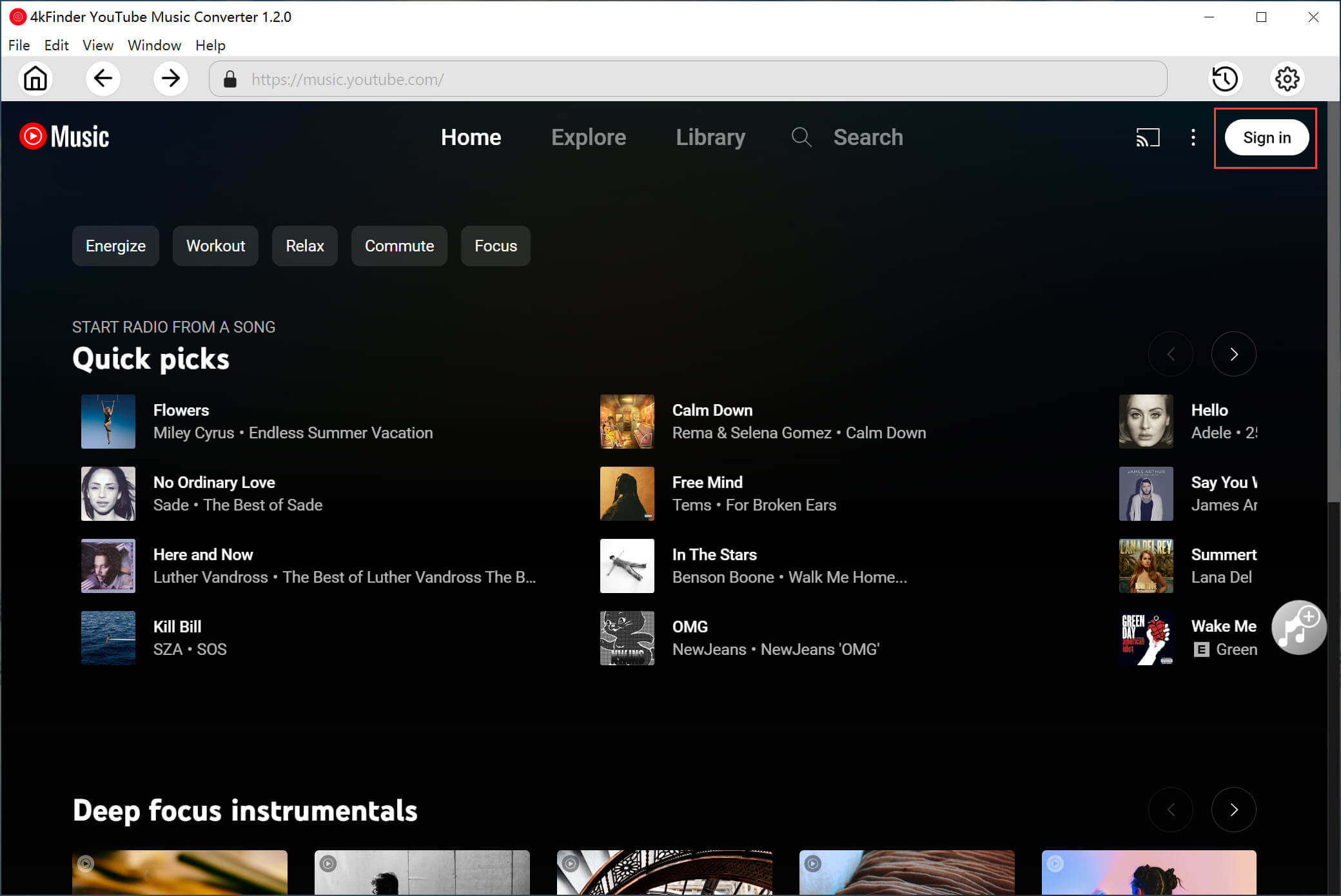
Click the “Sign in” button on the right corner to log in to your YouTube Music account. Either Free or Premium account.
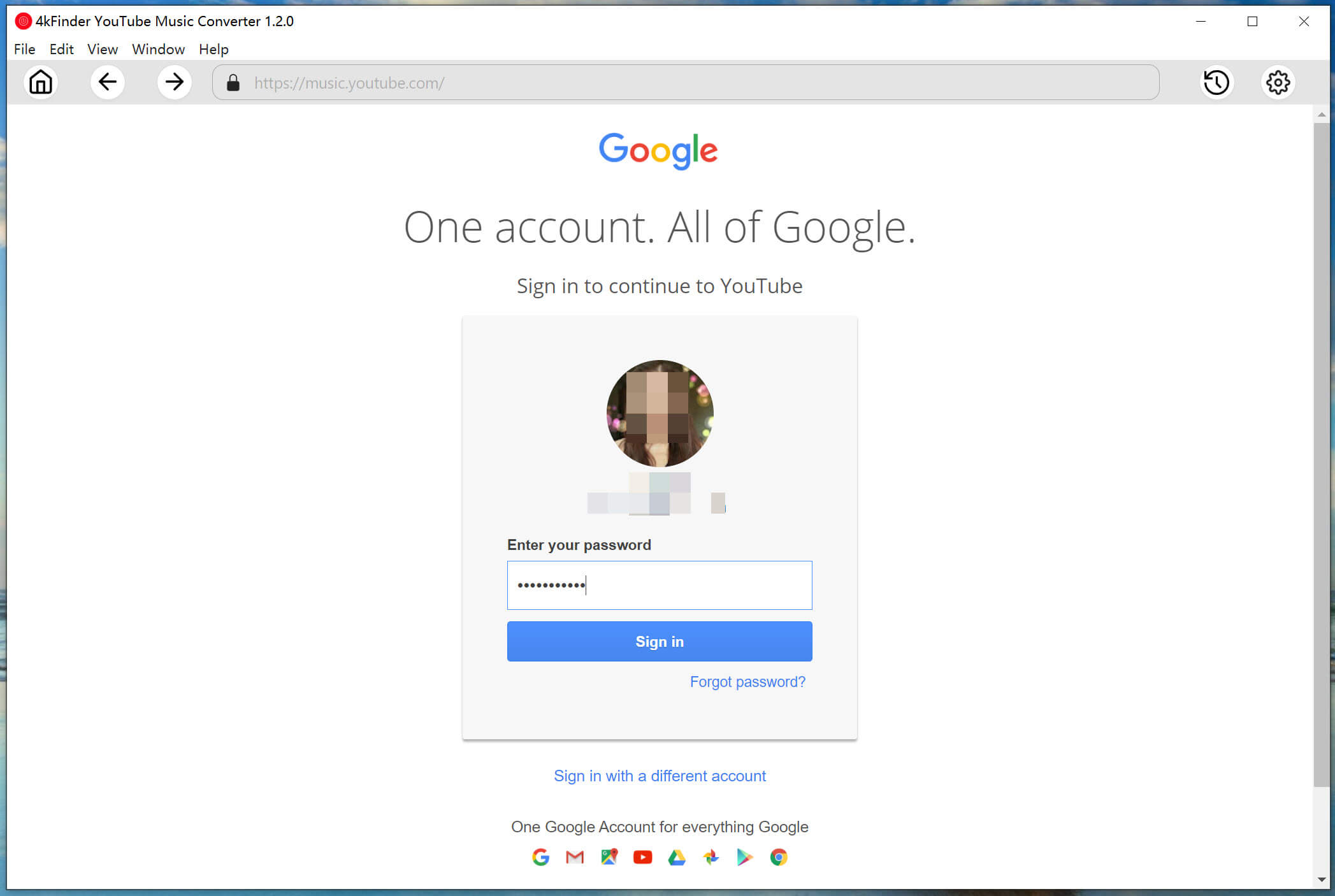
Step 2. Set Output Format for YouTube Music
The detault format is AUTO M4A. You need to change to MP3 format by clicking the “Setting” button at the upper right corner. Besides, you may choose 320kbps quality and adjust other settings.
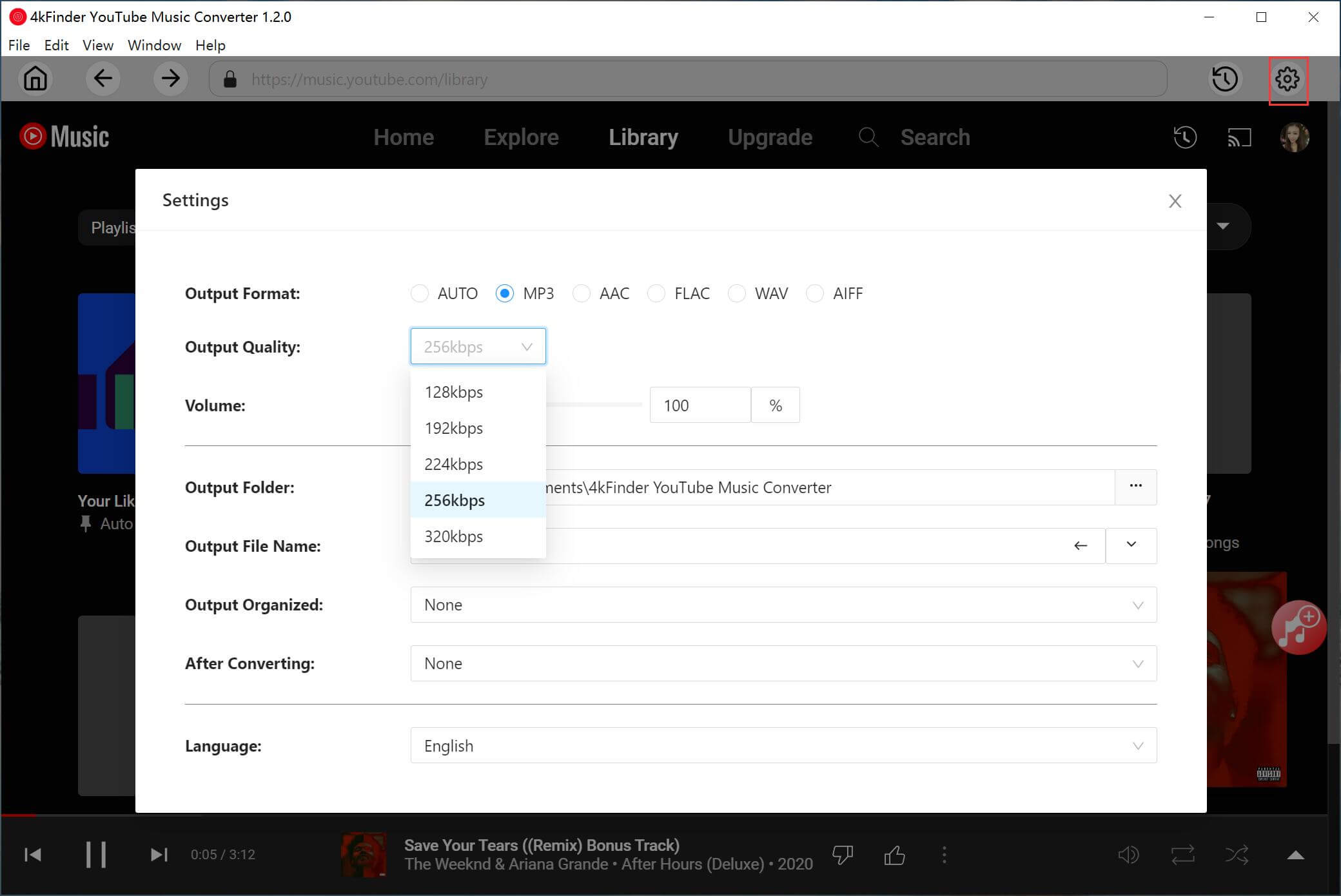
Step 3. Add YouTube Music Tracks/Playlist
Open a YouTube Music song, album, or playlist, and click the “+” icon in the right side to add them into the conversion list. You can also search for any song online.
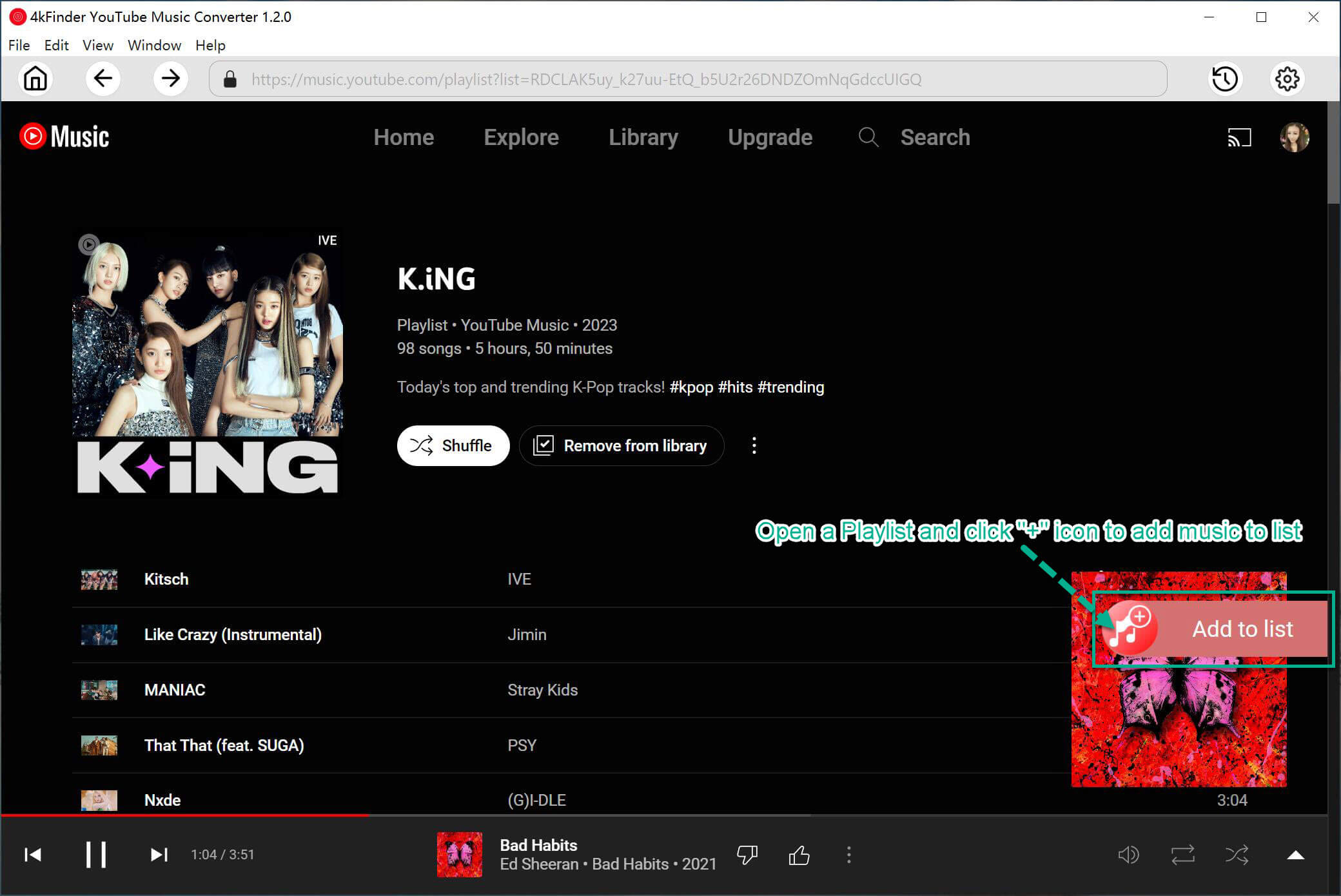
Select and confirm the YouTube Music songs that you’d like to save as MP3 files.

Step 4. Start Downloading YouTube Music to MP3
Now hit on the “Convert” button to start downloading YouTube Music songs to MP3 format with high audio quality. 4kFinder supports up to 10X conversion speed.
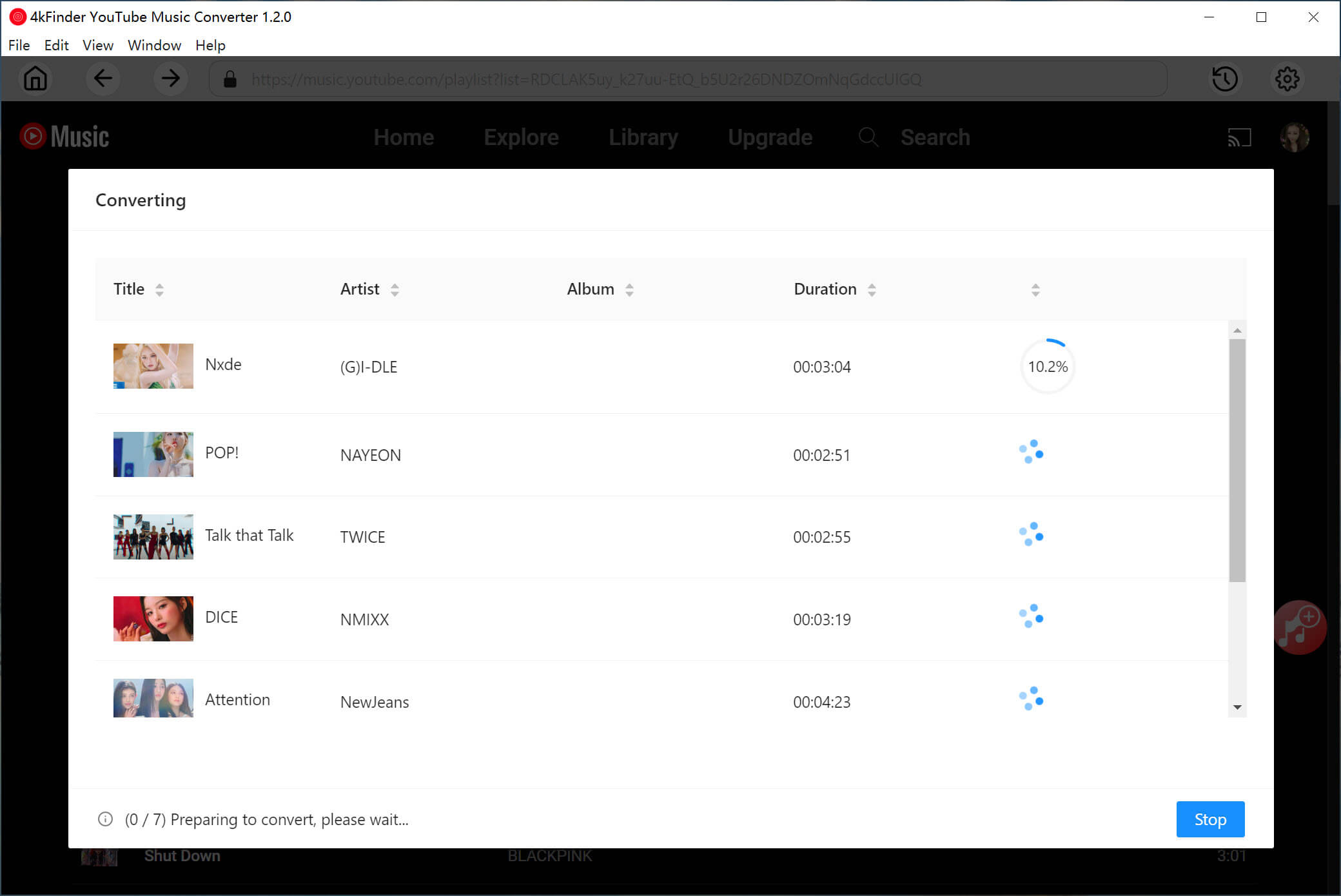
Step 5. Get the Donwloaded YouTube Music Songs
When the conversion is done, you can find the well downloaded MP3 YouTube Music songs by clicking the “History” button at the upper right corner.
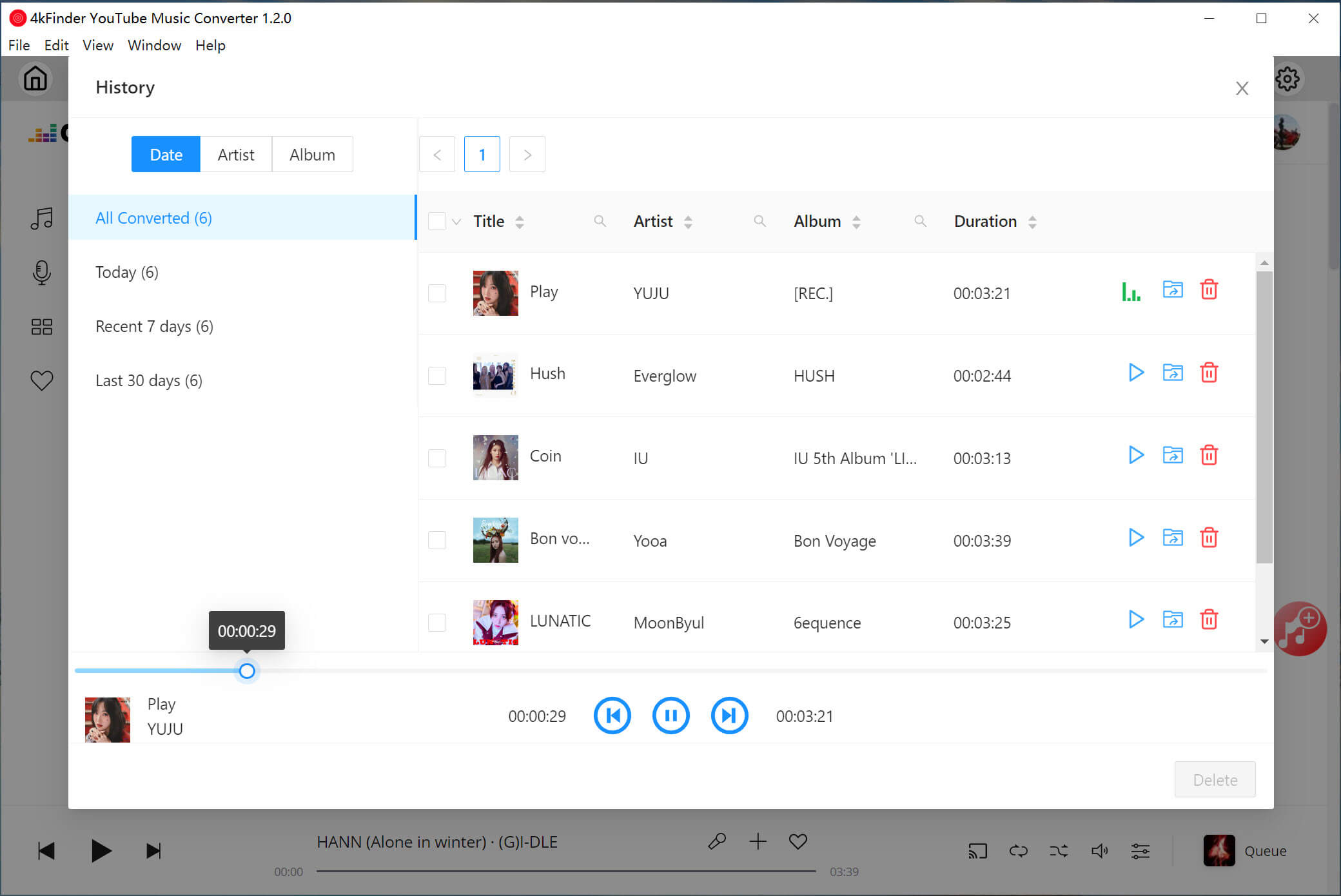
You can play these songs with the built-in music player. To locate the output folder, please click the “Blue Folder” icon!
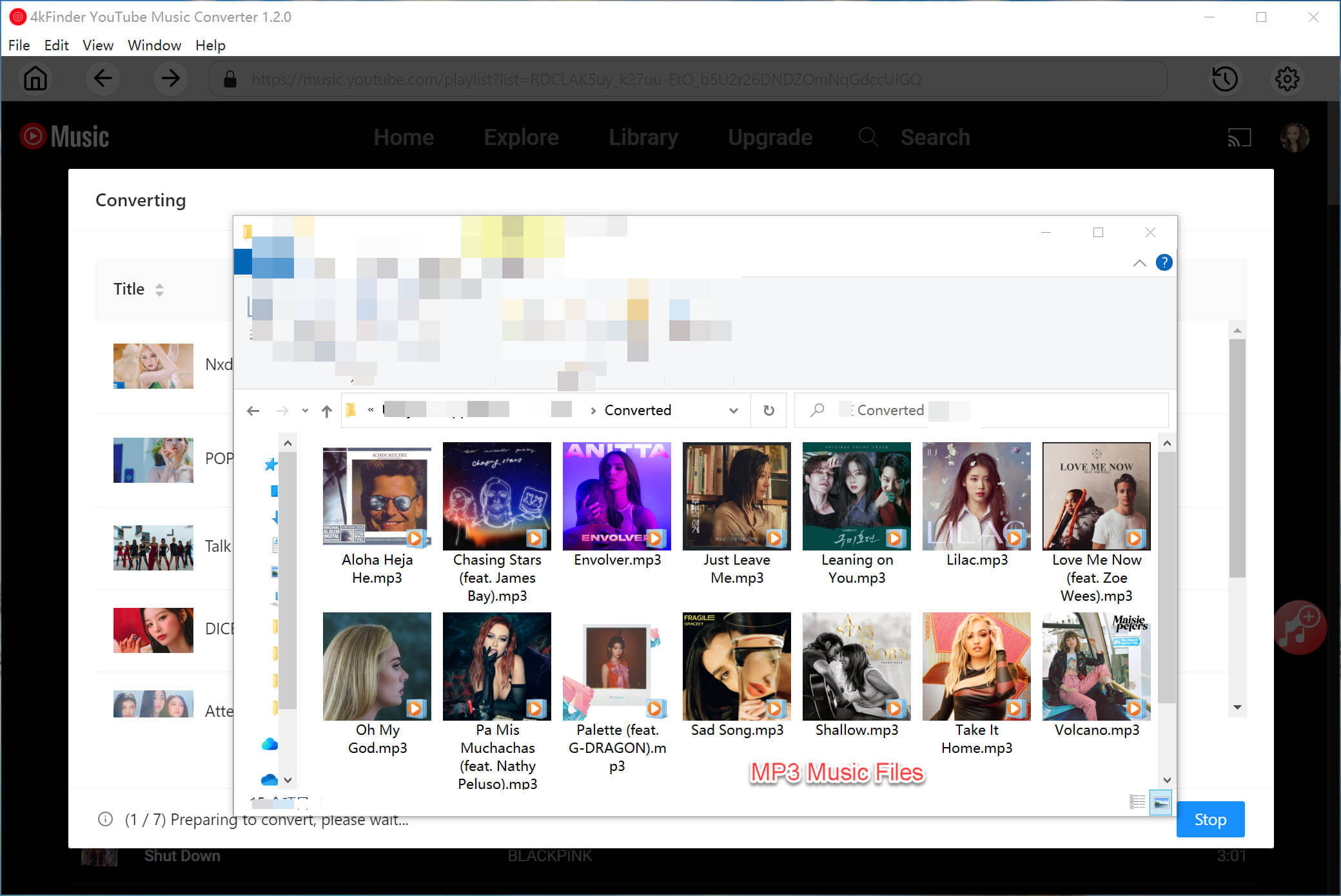
Great, all your YouTube Music tracks are saved in .mp3 format! This means you can use, enjoy, and open them without limits! Keep in mind, only for personal use!

 Download Netflix videos to MP4 or MKV format in 1080P Full HD resolution.
Download Netflix videos to MP4 or MKV format in 1080P Full HD resolution.


