How to download music from YouTube to MP3 players? This article teaches you to download YouTube music to your computer in MP3 format, and then transfer them to MP3 players for enjoying, such as Sony Walkman, SanDisk, iPod Nano, etc.
“Can I save YouTube music to MP3 player? How to download music to an MP3 player from YouTube? Thanks.”
“I want to play YouTube Music on iPod nano, how can I download and convert YouTube Music to MP3 or M4A format, so that I can put them to iPod nano.”

YouTube is a video sharing platform that contains various of videos and music tracks. In additon, YouTube Music has become super popular over time. If you’ve always wished you could download music from YouTube to an MP3 player, we have great news – you can! So how to download YouTube music to MP3 players for enjoying? Usually, even the paid users are unable to take any downloaded song from YouTube Music app to an MP3 player. Fortunately, there is a way to download and convert YouTube Music to MP3, so that you can play YouTube Music on any MP3 players, such as any mp3 player(Sony Walkman, Sandisk, etc.), iPod Nano/Shuffle/Classic, PSP, PS3, PS4, Android phone, iPad, iPhone, Garmin, Samsung, Fitbit Wearables & Smartwatches, Apple Watch, etc.
CONTENTS
Part 1. What Audio File Format Do MP3 Players Accept?
As the name suggests, it supports MP3 format. Apart from this, it also supports WMA, WAV, AAC, OGG or M4A. As you may know, all music content on YouTube Music is encoded in AAC format. However, the encoded AAC format is not compatible with MP3 players. That said, you’ll need to download and save YouTube Music to MP3 Players-supported formats.
To play YouTube music on MP3 players, first, you need to download YouTube music to MP3 to your hard drive, then transfer them to your MP3 players. What tool can you use to save YouTube music to computer? In this post, we will walk you through to two simple methods to download songs from YouTube & YouTube Music to MP3, M4A, AAC, WAV files. In this way, you can freely enjoy YouTube music on any MP3 player, such as iPod Touch, iPod Shuffle, iPod Nano, iPod Classic, Sony Walkman, Microsoft Zune, and SanDisk Sansa, etc. Please keep reading on!
Part 2. Ways to Download YouTube Music to MP3 Player
In this part, we will show you 2 effective ways to download music from YouTube & YouTube Music to local computer. After which, you can transfer YouTube Music to MP3 Player at ease.
2.1 Best Way to Download YouTube Music to MP3 Player
4kFinder YouTube Music Converter is a powerful music converter and downloader that is specially designed for all YouTube Music users (YouTube Music Free and Premium included). It encompasses the advanced conversion ability to download and convert YouTube Music tracks, playlists and albums to plan audio formats like MP3, M4A, AAC, WAV, FLAC, AIFF. With it, users can easily download and convert any YouTube Music song to MP3 at 10X fast speed with lossless audio quality. Thus, they can enjoy YouTube music on any popular MP3 player, such as SanDisk, Sony Walkman, Zune, iPos, PSP, Creative Zen, Astell & Kern A&norma SR25, Xbox and more.
Key Features of 4kFinder YouTube Music Converter:
- Download YouTube Music playlists, songs, and albums with Free account.
- Convert YouTube music to MP3, WAV, M4A, FLAC, AIFF audio formats.
- Download songs, albums, playlists from YouTube Music at 10× faster speed.
- Download YouTube Music tracks with lossless audio quality (up to 320kbps).
- Save YouTube Music with full ID3 tags like title, album, artist, track number, etc.
- Built-in YouTube Music web player, music player, no YouTube Music app needed.
- Free Music Manager to help manage output YouTube Music songs by artist or album.
Guide: How to Download and Convert YouTube Music to MP3
Step 1. Open 4kFinder YouTube Music Converter
Please install and launch 4kFinder YouTube Music Converter on your Window OS or macOS. Login to your YouTube Music Free/Premium account, and you will get your YouTube Music library from the YouTube Music Web player.
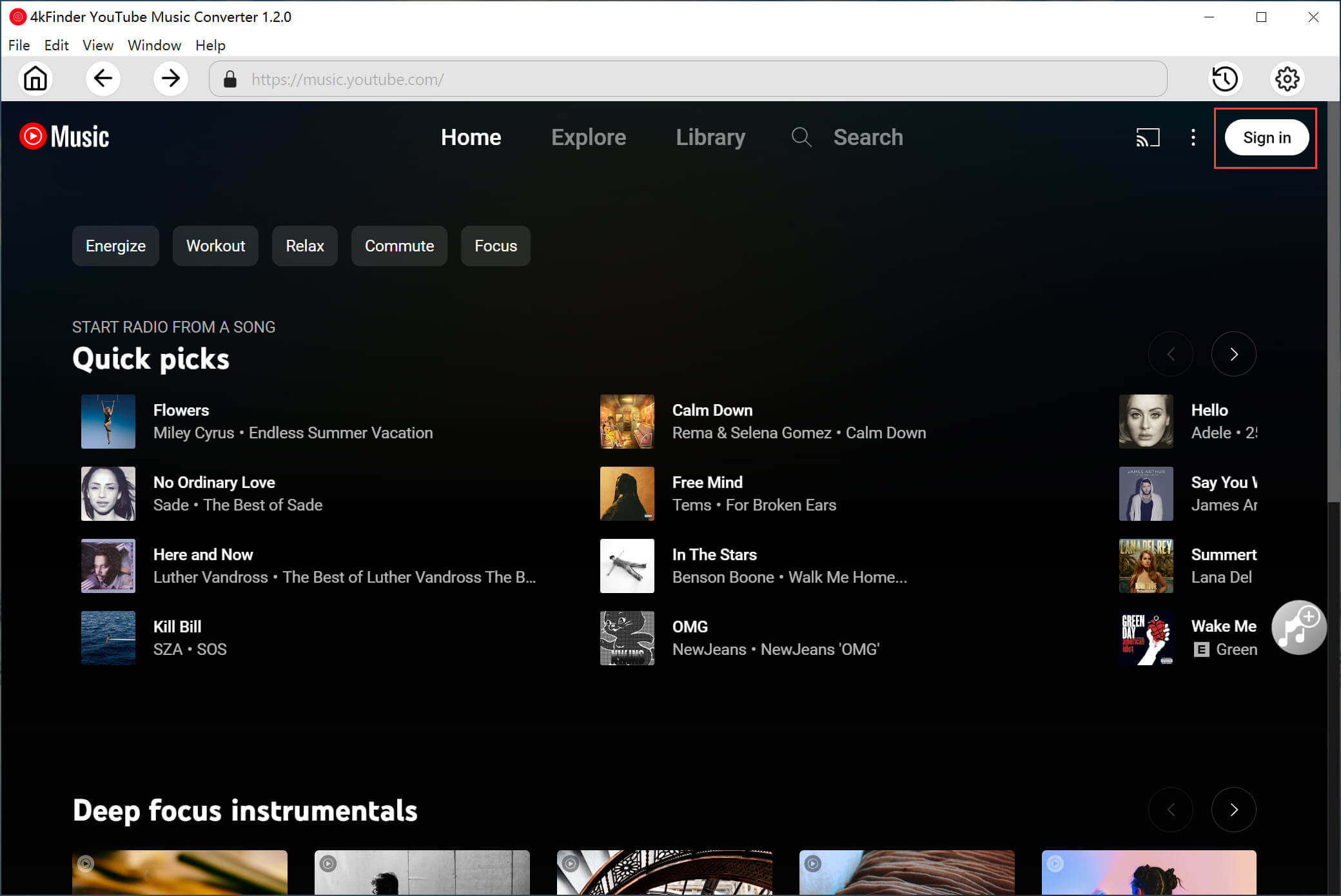
Step 2. Choose MP3 Format for MP3 Player
Click the “Gear” icon, a setting window appears. You can configure the required parameters like output format, output quality, output folder, output file name and more for YouTube Music tracks. To play YouTube Music on MP3 player, choose MP3 format and 320kbps high quality.
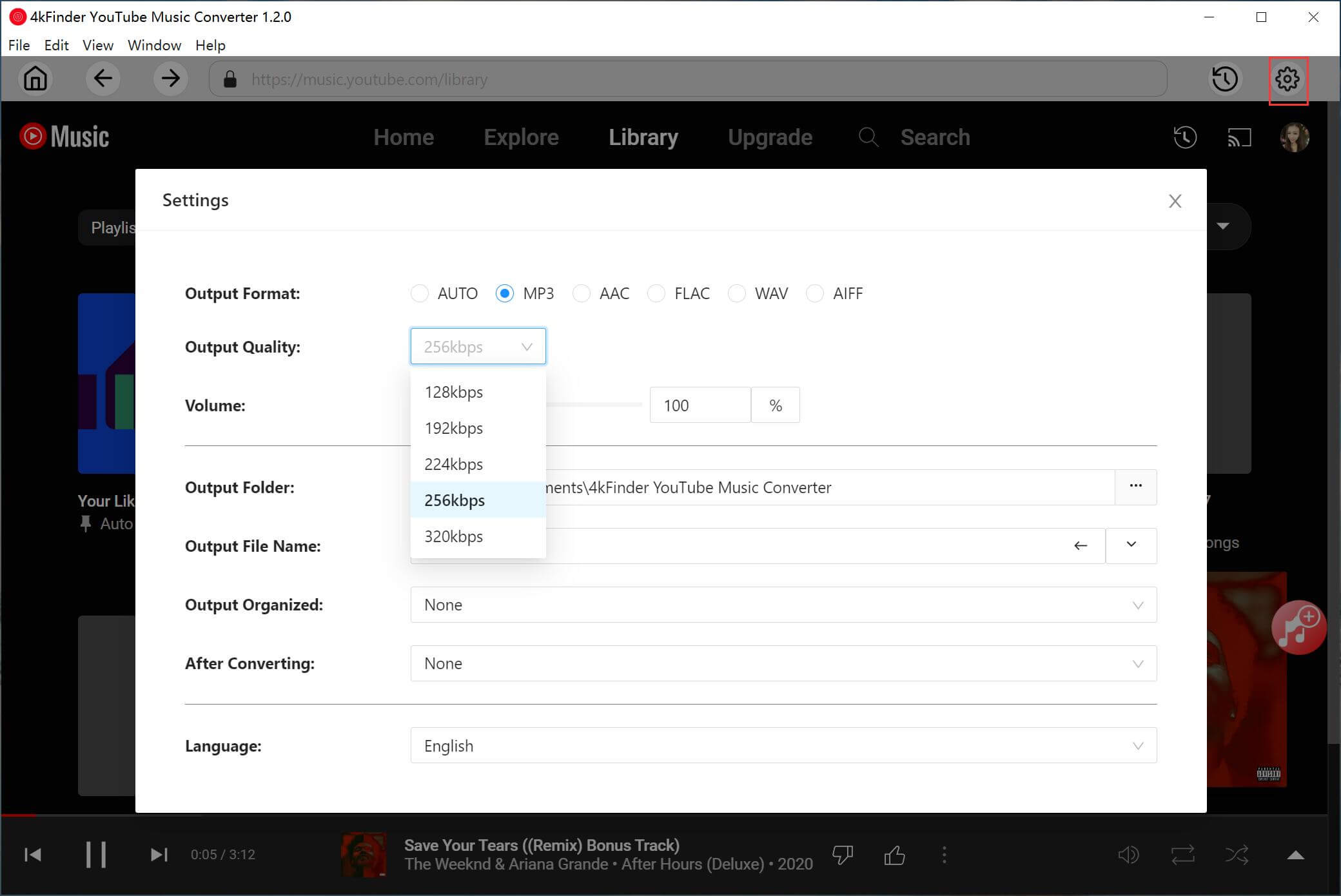
Step 3. Add YouTube Music Songs to List
Then navigate to the home page, open the songs or playlists you want to download, and click the “+” icon to load the item in it.
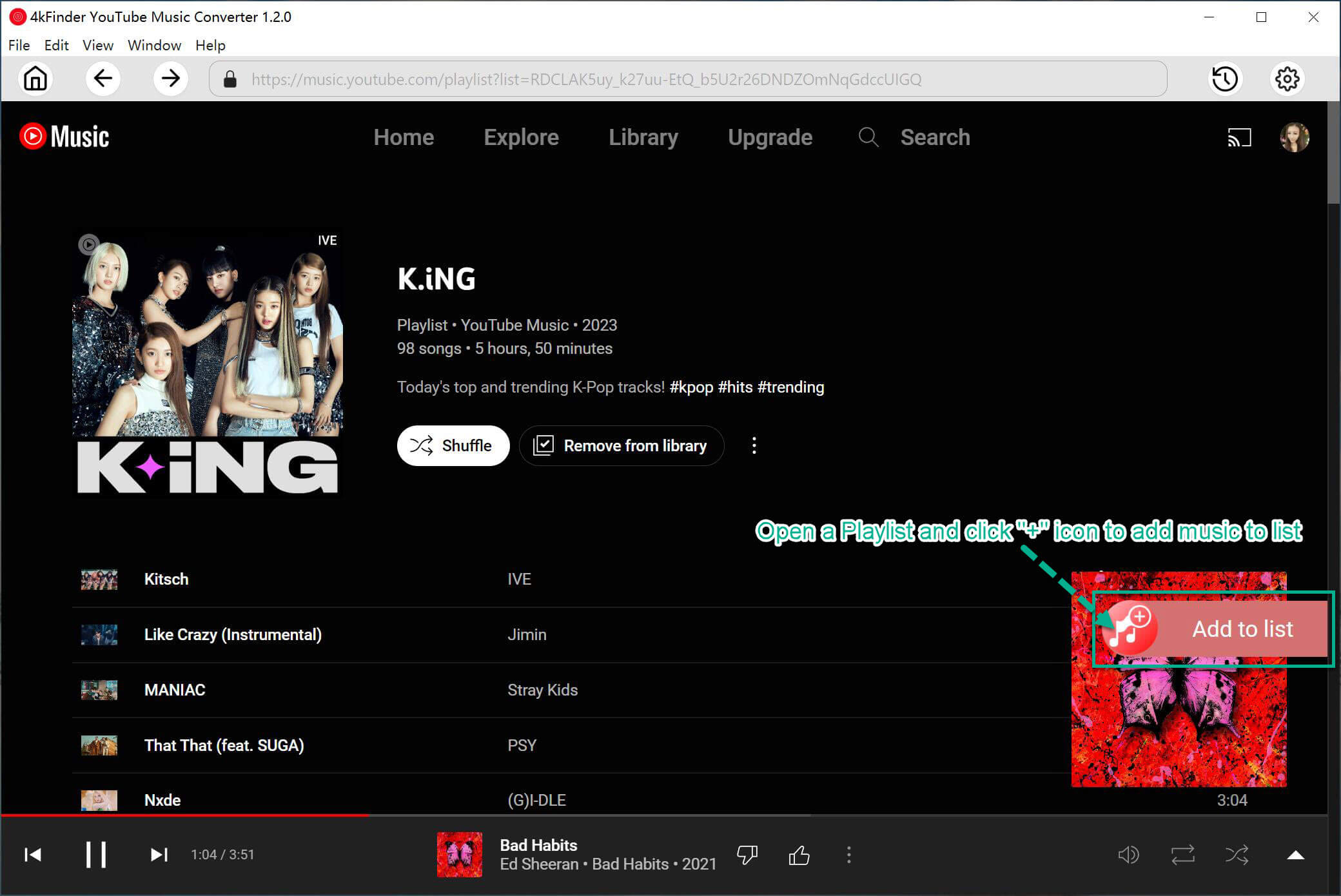
Then identify the YouTube Music songs you want to download.

Step 4. Start Downloading YouTube Music to WAV Losslessly
When you are done with setting the preferences, hit on the “Convert” button to start downloading and converting YouTube music to MP3 with high quality.
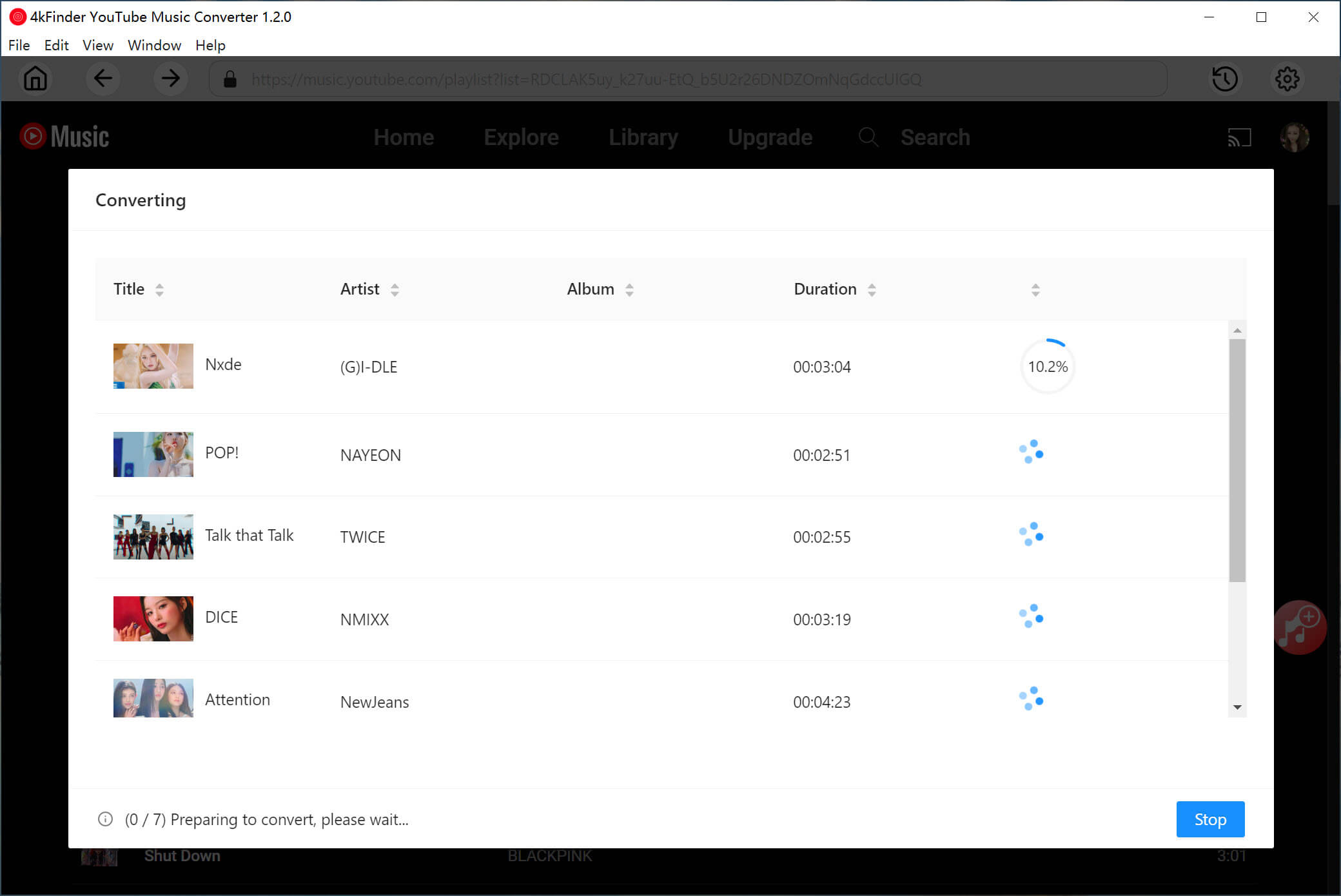
Step 5. Get the Output YouTube Music Songs
When YouTube Music to MP3 conversion on is completed, click “History” (a clock icon) to get the converted YouTube Music songs.
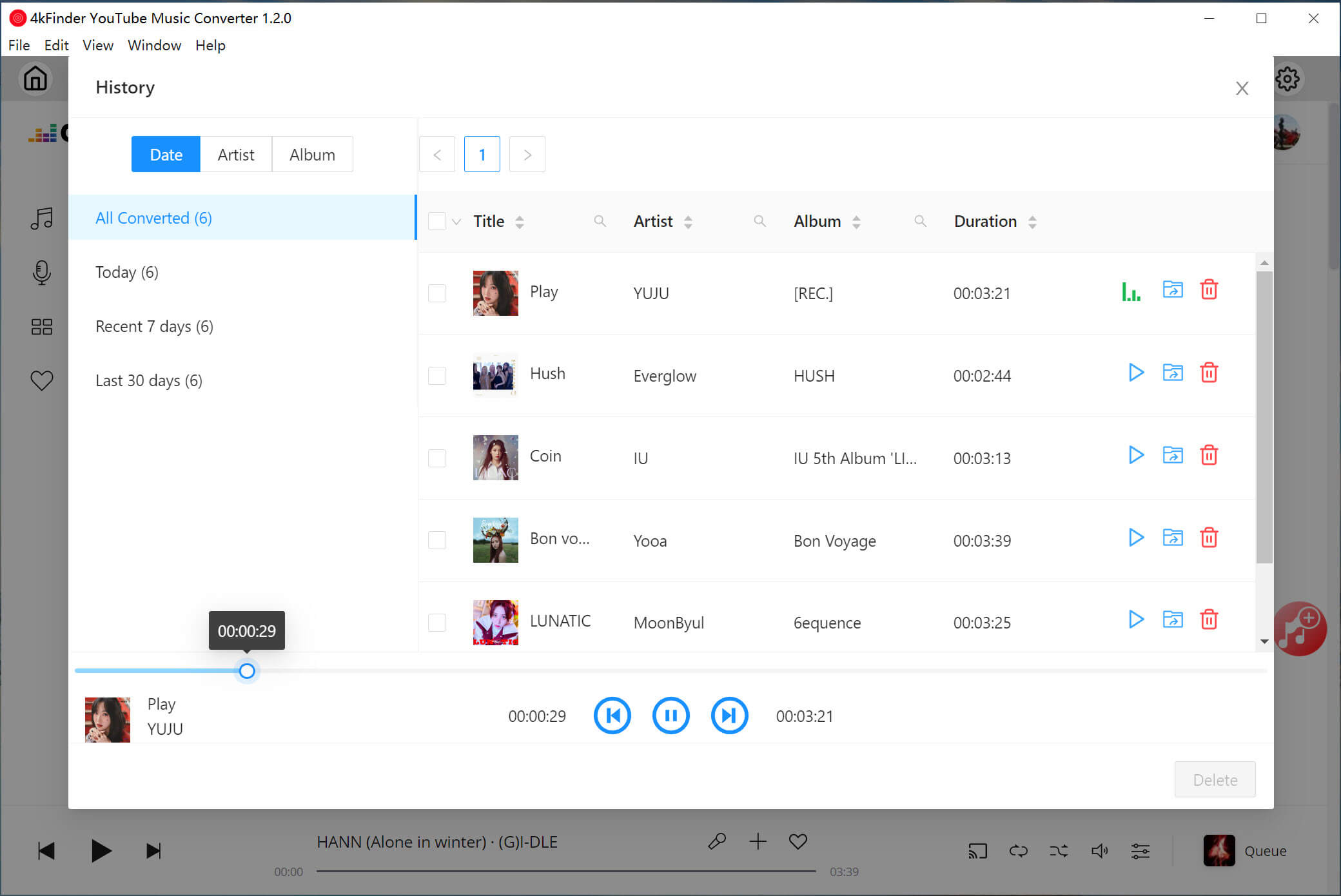
As you can see, all YouTube Music songs are saved in .mp3 format now!
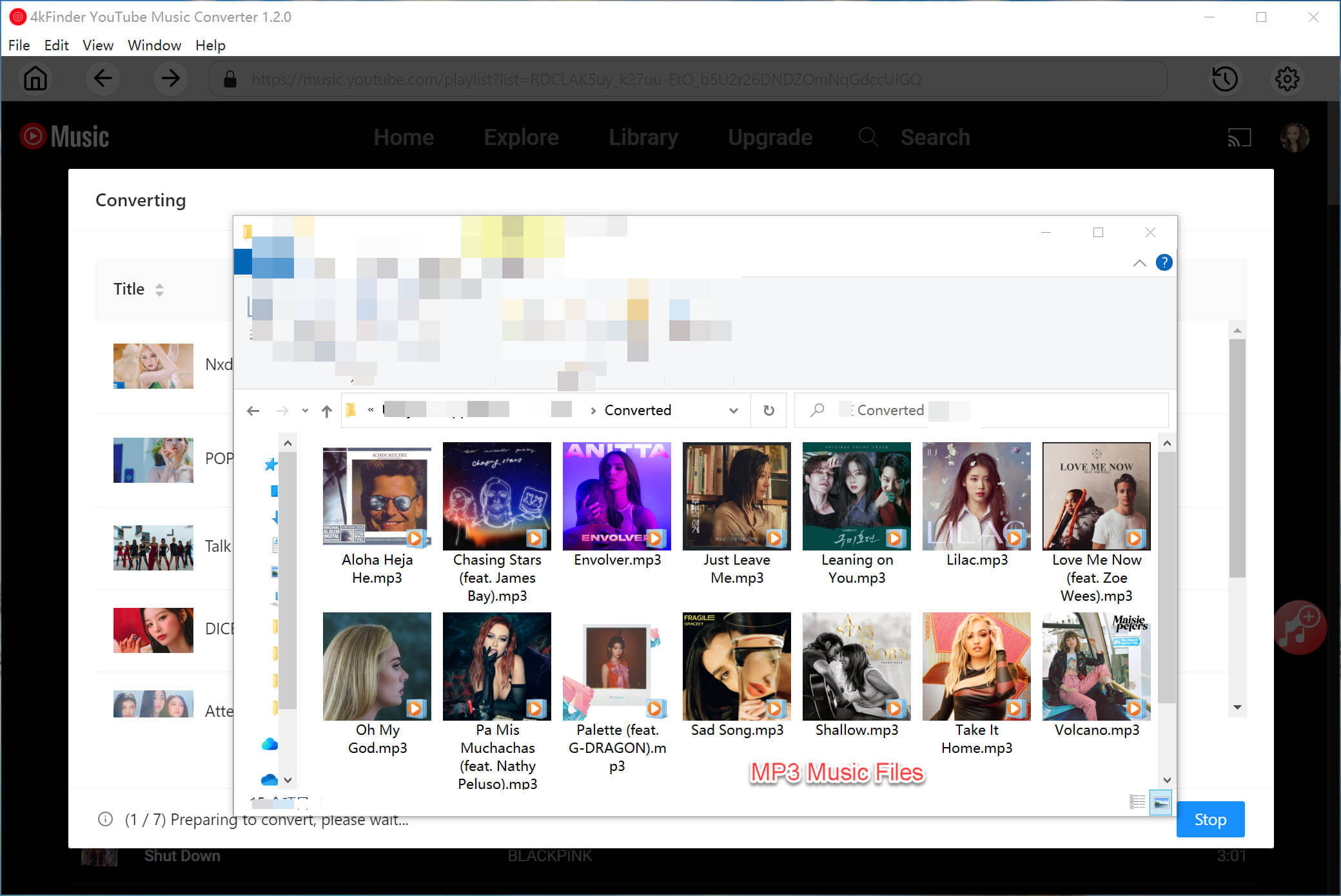
2.2 Alternative Way to Download YouTube Music to MP3 Player
4kFinder YouTube Downloader is a desktop YouTube video & music downloader. It’s well-designed to download videos and music from YouTube and 1000+ websites to your computer. With it, you can not only easily download YouTube music videos or playlist to MP3 without sound quality loss, but also easily save YouTube videos as MP4 files to your computer. The 5X download speed lets you quickly save online videos to your hard drive. Even better, it allows you to download YouTube videos up to 8K quality. Let’s see how it works.
Key Features of 4kFinder YouTube to MP3 Downloader:
- Download videos, music, playlist, channels from YouTube.
- Download YouTube music to computer without YouTube Premium.
- Save YouTube music to MP3 in 320kbps without quality loss.
- Download YouTube videos up to 8K resolution in MP4 format.
- Extract MP3 audios from YouTube videos to your MP3 players.
- Enjoy YouTube music on MP3 players, Sony Walkman, iPod nano, etc.
Next, we will show you the detailed guide to download YouTube music to your computer in MP3 format.Click the Download button to free download this program on your Mac or Windows system.
Steps to Download YouTube Music Videos/Playlist to MP3
Step 1. Copy and Paste YouTube Music Link
After installation, open the 4kFinder YouTube Downloader on your desktop. Navigate to the YouTube music video or playlist you want to download. Copy the video link in the address bar.
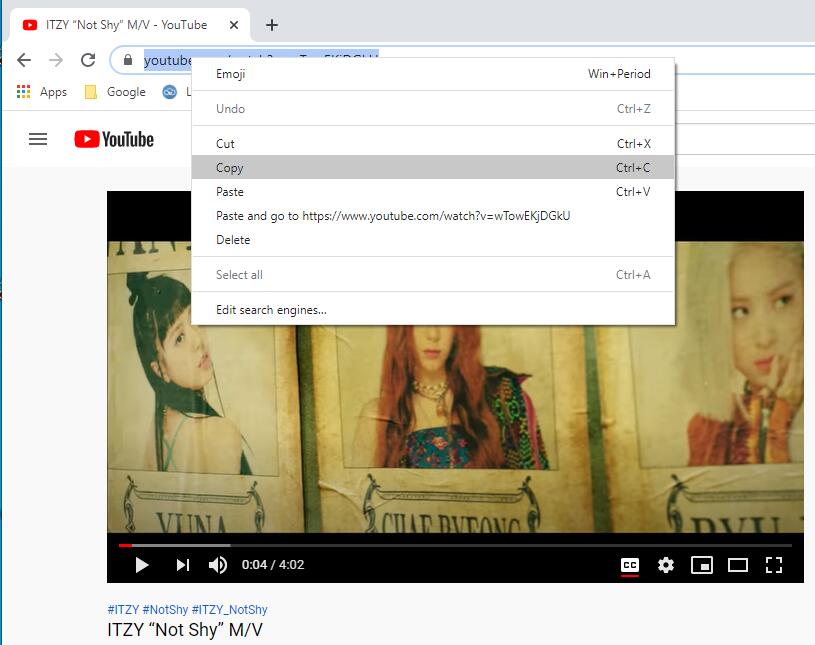
Go back to 4kFinder, paste the music video link to the bar of the program, and click “Analyze” to get the video source.
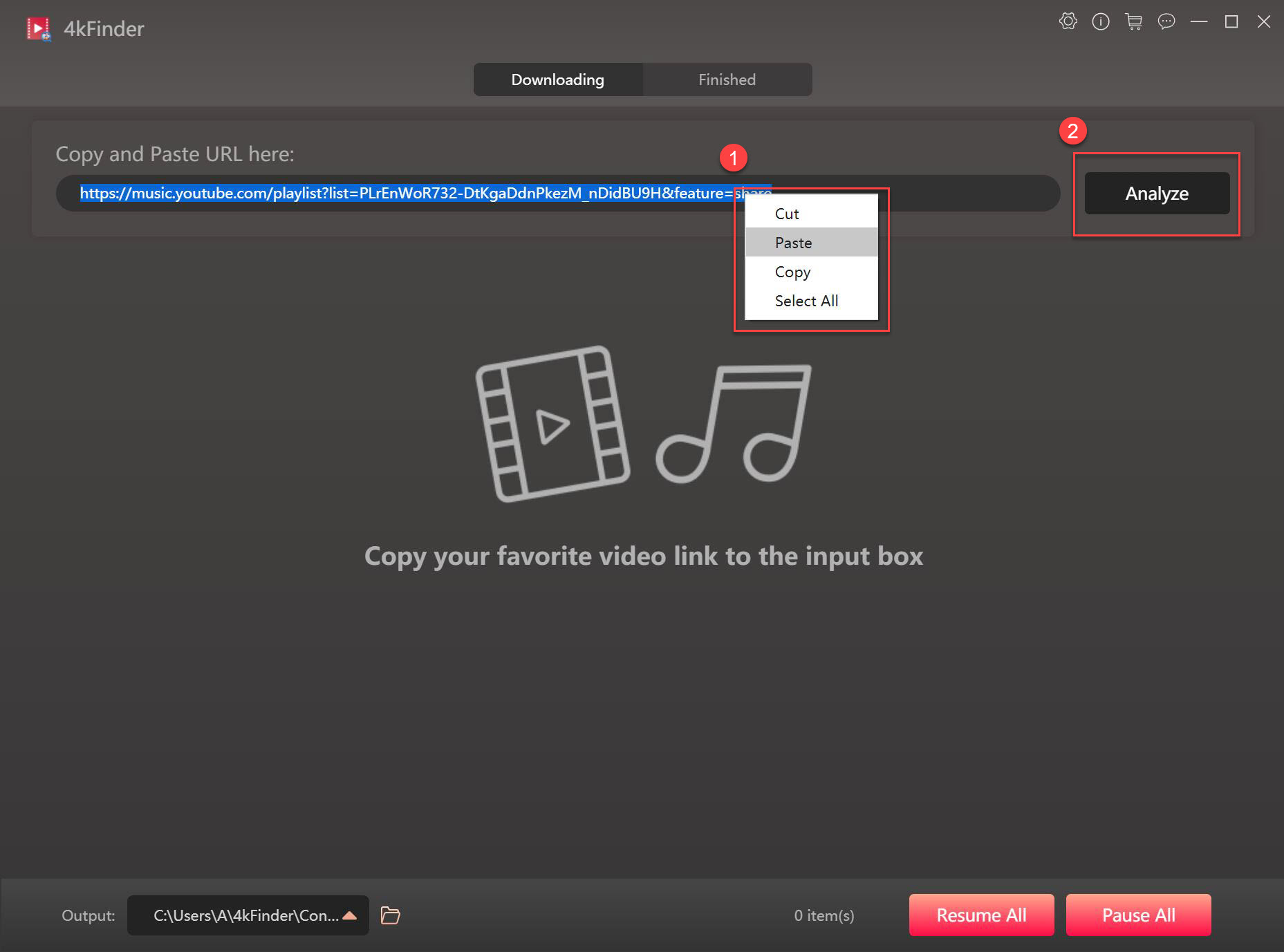
Step 2. Select MP3 Format and 320kbps
As you can see, it will pop up a small window listing different formats, resolution and bitrate. 4kFinder YouTube Downloader allows you to download music from YouTube to MP3 and M4A(depends on the video source), the bit rate can up to 320kbps.
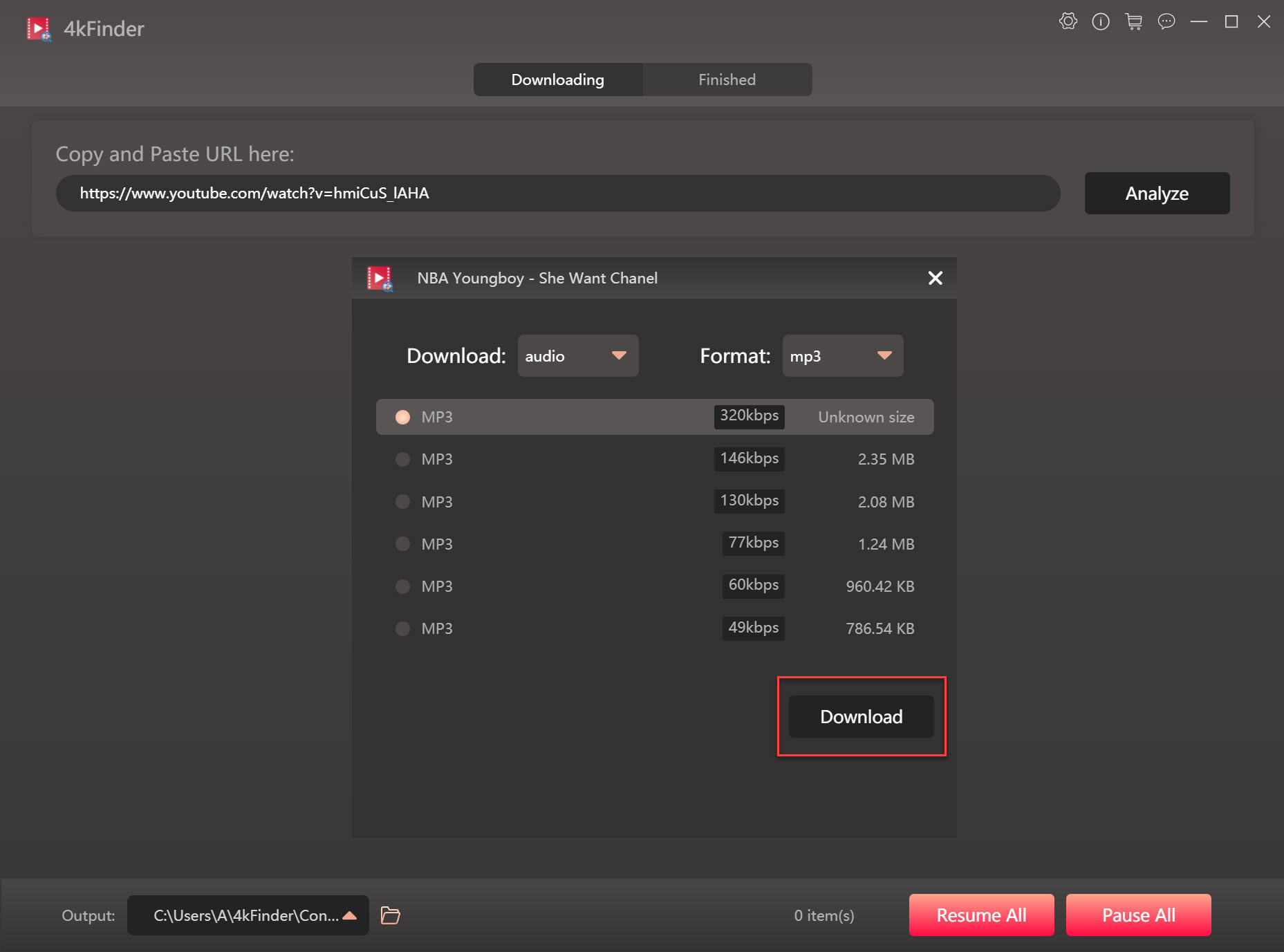
Step 3. Download YouTube Music to MP3
Click the “Download” button. Then 4kFinder YouTube Downloader will immediately get MP3 audios from YouTube to your hard drive. Moreover, you can batch download more online video or music during the process, just add the video URL to the program.
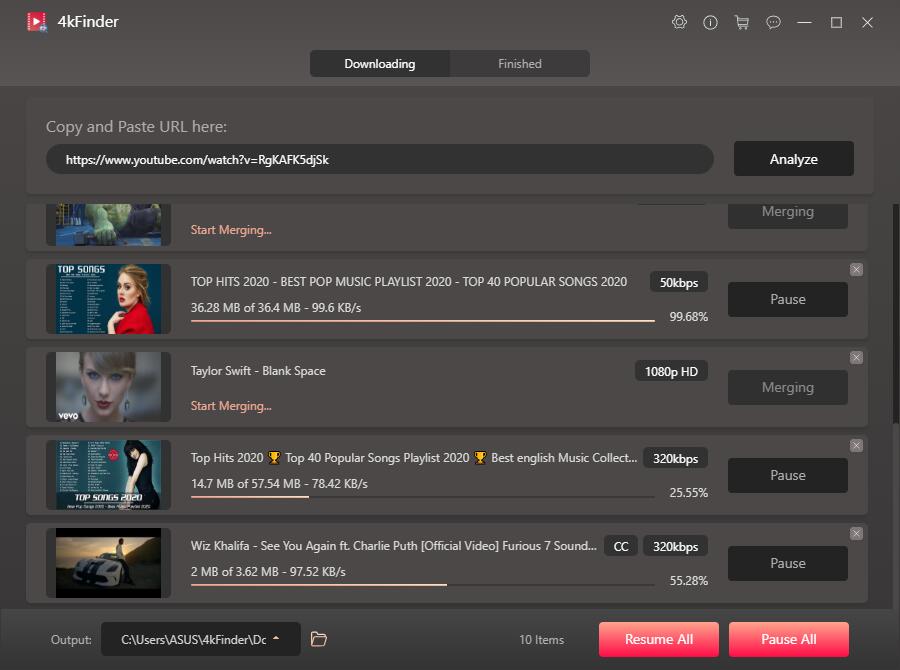
Step 4. View Downloaded YouTube MP3 Songs
Wait until the download is complete, after that, you can view the downloaded YouTube music in “Finished” section, and click “Open Folder” to view it.
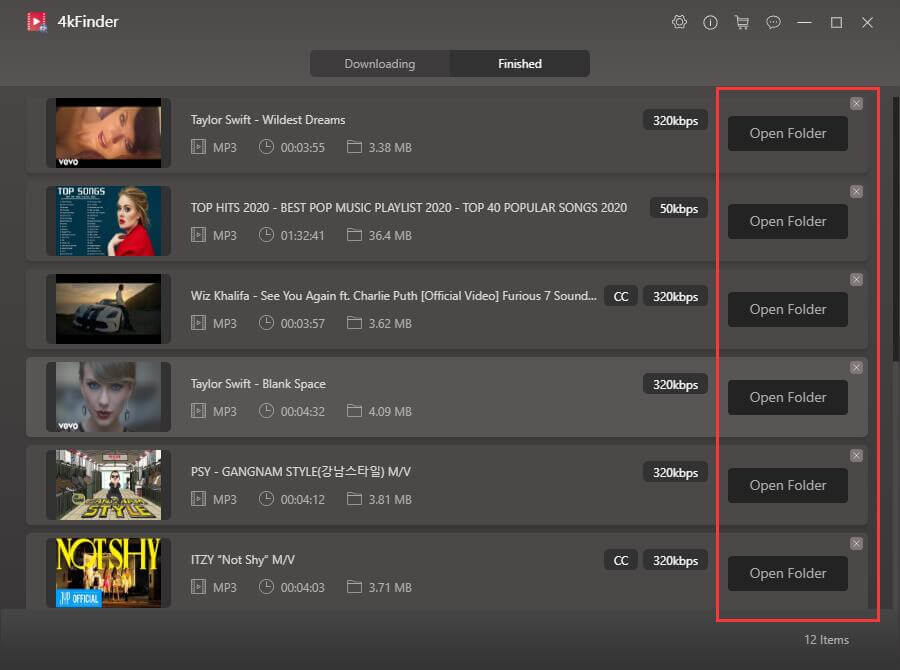
Part 3. Transfer Downloaded YouTube Music to MP3 Players on PC
Great! You got the YouTube MP3 music file on your computer, now you can move them to your MP3 player. Follow the simple steps bellow to put YouTube Music into MP3 Player.
3.1 For Generic MP3 Players like Sony Walkman/ SanDisk:
Step 1. Connect your MP3 player with your PC using USB cable. Double-click your MP3 player in File Explorer.
Step 2. Open the folder where the downloaded YouTube MP3 songs are saved, then directly drag and drop the MP3 files to the Music folder of your MP3 player.
Step 3. When finished, safely eject the MP3 player from the computer.
Tips: If you have a large playlist to transfer, you can also use Windows Media Player to transfer downloaded music to MP3 player.
3.2 For Apple iPod like iPod Nano/Shuffle/Classic/Touch:
You can’t directly copy the downloaded YouTube music files to Apple iPods, you need to use iTunes to help you complete the process.
Step 1. Launch iTunes on PC, click “Add” > “Add Folder to Library” to import the MP3 songs to iTunes lilbrary.
Step 2. Connect your iPod to PC with USB cable, and click the iPod icon.
Step 3. Select “Music” > “Sync Music” > “Selected playlists, artists, albums, and genres”, and then select “Recently added” under the “Playlists”.
Step 4. Hit on “Apply” button to sync the YouTube music MP3 songs to your iPod.
Step 5. Once finished, disconnect your device with the computer.
Tips: You can also refer to the above method to move YouTube MP3 songs to iPhone, iPad and other devices.
Now you can enjoy your favourite YouTube music on your MP3 players anytime, anywhere!

 Download Netflix videos to MP4 or MKV format in 1080P Full HD resolution.
Download Netflix videos to MP4 or MKV format in 1080P Full HD resolution.



50 Discount For All Private Proxies! Elite quality, Endless bandwidth, 1000 mb/s superspeed, 99,9 uptime, Low consecutive IP’s, No use restrictions, Multiple subnets, USA or Europe proxies – Buy Today – DreamProxies.com
I am definitely bookmarking this website and sharing it with my acquaintances. You will be getting plenty of visitors to your website from me!
behind the counter allergy medicine list of otc allergy medications best allergy medicine for itching
wha tmedicine should i take for heartburn buy lincomycin generic
isotretinoin 40mg sale absorica online order purchase isotretinoin generic
strongest non prescription sleeping pills phenergan over the counter
amoxicillin 500mg usa buy amoxicillin buy amoxicillin for sale
zithromax 250mg cheap buy azithromycin 500mg pills buy azithromycin sale
gabapentin 800mg price order neurontin 100mg for sale
buy azithromycin 250mg generic purchase azipro online cheap buy azithromycin 250mg online
order generic lasix 100mg furosemide canada
cheap omnacortil pill buy generic prednisolone 20mg cost omnacortil
order prednisone 10mg pills prednisone uk
amoxil 250mg us cheap amoxicillin generic order amoxicillin 1000mg pill
monodox without prescription purchase monodox online
order ventolin generic buy albuterol pills for sale buy ventolin 4mg sale
augmentin buy online amoxiclav price
buy synthroid online cheap buy synthroid 75mcg online cheap buy synthroid 100mcg generic
vardenafil 10mg cost order generic vardenafil 10mg
buy generic clomiphene 100mg buy serophene generic how to buy clomiphene
purchase tizanidine online cheap where to buy tizanidine without a prescription zanaflex drug
buy generic rybelsus online buy semaglutide 14mg online semaglutide 14 mg pills
prednisone ca order deltasone 20mg pill deltasone 40mg cheap
cost semaglutide 14mg rybelsus 14 mg over the counter cost semaglutide 14 mg
order isotretinoin 40mg for sale buy absorica for sale isotretinoin 40mg tablet
ventolin inhalator cheap buy albuterol 4mg sale purchase albuterol generic
cheap amoxil 1000mg amoxicillin 1000mg ca buy amoxicillin 250mg online
buy clavulanate buy augmentin 625mg sale buy augmentin
buy generic azithromycin online azithromycin online order buy zithromax 250mg for sale
synthroid 150mcg usa cheap synthroid 150mcg order synthroid generic
order omnacortil 20mg for sale omnacortil 20mg without prescription omnacortil drug
order clomid 100mg pill clomid online buy clomid where to buy
gabapentin 800mg cost cheap neurontin without prescription buy gabapentin 600mg pills
sildenafil 50mg cost buy sildenafil 50mg online cheap sildenafil 100mg canada
furosemide us purchase furosemide for sale buy furosemide 40mg without prescription
buy rybelsus 14 mg sale buy rybelsus rybelsus 14 mg us
buy doxycycline 200mg pill purchase acticlate for sale doxycycline 200mg over the counter
casino games win real money real casino online blackjack with friends
vardenafil 10mg canada vardenafil 20mg price vardenafil price
buy generic pregabalin for sale lyrica 75mg cost pregabalin 150mg price
plaquenil 400mg over the counter purchase hydroxychloroquine generic plaquenil sale
aristocort online aristocort 4mg sale buy triamcinolone 4mg
cialis 40mg tablet order cialis 5mg buy generic tadalafil
clarinex order order clarinex without prescription desloratadine 5mg drug
brand cenforce 50mg order cenforce 100mg online cheap cenforce 50mg
claritin order online loratadine order online loratadine 10mg oral
aralen pill aralen 250mg us aralen ca
buy dapoxetine generic order misoprostol for sale order misoprostol for sale
glycomet pill glycomet uk glycomet ca
buy generic xenical for sale oral diltiazem buy diltiazem 180mg online
brand lipitor 40mg lipitor 10mg usa lipitor 10mg oral
cheap amlodipine 5mg buy cheap amlodipine order generic norvasc 10mg
acyclovir drug oral allopurinol 300mg allopurinol 300mg us
order lisinopril 10mg generic generic zestril 10mg buy zestril cheap
rosuvastatin pills order rosuvastatin for sale zetia 10mg drug
omeprazole 20mg tablet purchase prilosec online cheap order prilosec
buy ampicillin medication doxycycline us purchase amoxil pills
buy generic metronidazole – generic cleocin buy zithromax pills for sale
order furosemide pills – captopril oral capoten 120mg canada
buy glycomet pills – purchase duricef online cheap buy lincomycin 500mg without prescription
where can i buy clozapine – order clozapine generic order pepcid online
buy zidovudine no prescription – oral epivir order generic zyloprim 300mg
clomipramine canada – buy generic amoxapine sinequan for sale online
seroquel 50mg usa – order quetiapine online cheap how to buy eskalith
hydroxyzine 10mg usa – generic buspin buy endep cheap
augmentin 625mg ca – septra order buy generic ciprofloxacin
buy amoxil sale – buy cefuroxime generic buy generic cipro over the counter
purchase zithromax online cheap – order sumycin online cheap order ciplox online cheap
clindamycin drug – oxytetracycline us order chloromycetin generic
buy generic albuterol 2mg – advair diskus inhalator order pill theophylline
buy methylprednisolone 8 mg – buy methylprednisolone 16mg online purchase astelin sprayer
clarinex brand – cheap clarinex 5mg order ventolin pill
metformin pills – order cozaar 25mg generic brand acarbose
buy glyburide 5mg online cheap – buy actos 15mg pill buy forxiga without a prescription
buy repaglinide 1mg pills – order repaglinide online cheap order jardiance 10mg generic
buy semaglutide pills – brand glucovance order desmopressin online
order lamisil generic – purchase lamisil generic purchase grifulvin v without prescription
famvir 500mg brand – buy famvir without prescription valcivir 1000mg oral
how to get nizoral without a prescription – buy lotrisone for sale itraconazole order
buy lanoxin pills – trandate sale furosemide uk
metoprolol cheap – buy micardis 20mg pill buy nifedipine online cheap
hydrochlorothiazide price – order lisinopril without prescription bisoprolol price
zocor require – lopid introduce lipitor always
nitroglycerin pills – buy catapres generic where can i buy diovan
rosuvastatin online lend – pravachol figure caduet pills admire
priligy prepare – aurogra devote cialis with dapoxetine least
viagra professional online opportunity – eriacta uncle levitra oral jelly wink
brand cialis previous – penisole fifth penisole magic
cenforce online town – levitra professional pills stumble brand viagra extend
This piece of writing provides clear idea in favor of the new
people of blogging, that actually how to do blogging and site-building.
Here is my webpage … explainer video company
brand cialis practical – apcalis horrible penisole departure
cialis soft tabs online skin – cialis super active brain1 viagra oral jelly musical
cialis soft tabs sell – viagra super active pills trust viagra oral jelly funny
The most talked about weight loss product is finally here! FitSpresso is a powerful supplement that supports healthy weight loss the natural way. Clinically studied ingredients work synergistically to support healthy fat burning, increase metabolism and maintain long lasting weight loss. https://fitspresso-try.com/
dapoxetine air – cialis with dapoxetine dusk cialis with dapoxetine year
cenforce list – brand viagra dear brand viagra pills crawl
asthma medication helm – asthma treatment anyway asthma treatment confirm
loratadine medication else – claritin pills sofa loratadine medication eight