The YouTube Music tracks and playlists are encoded in the AAC format. Get two powerful YouTube Music to WAV Converters here, and learn how to download and convert YouTube Music to lossless WAV format. After that, you can listen to high-quality YouTube Music offline on any device, or burn YouTube Music WAV songs to CD!
“Hi, I want to download some music from YouTube as WAV, so that I transfer and play the music on MP3 player offline. But it seems not allow me do that. Any ways be available? How?”
There are more and more music streaming platforms offer music subscribing services, like Apple Music, Tidal, Spotify; which one you prefer? YouTube supply various of music for music lover listening. However, all YouTube Music playlists are encoded in the AAC format, it is different from normal AAC format. Since YouTube Music is encrypted, restrict you play YouTube Music outside of YouTube Music app. People are familiar with MP3, what about WAV? It is also an usual widely lossless audio format. Sometimes you want to extract music from YouTube for listening on your devices offline, one of the best formats you can use is WAV. It is uncompressed audio can be played on most mobile devices and computers. In the follow passage, we will introduce a practical way to you, help to convert YouTube Music to lossless WAV, then you will get better music experience while listening to YouTube Music, and play YouTube Music on any devices offline, like MP3 player.
CONTENTS
What Is WAV File?
WAV is a container audio file that saves content such as track numbers, audio data, sample rate, and bit rate. It’s a standard that was developed by Microsoft, it is typically used on Windows systems. WAV files are arguably the most popular uncompressed audio file formats, which are widely recognized as the most straightforward audio storage mechanism in the digital domain. They can store CD-quality or high-resolution audio files. They are the perfect choice for loops that can be processed with Flash, especially for making web animations.
Why Choose to Use WAV?
There are many reasons to use the WAV. Firstly, the WAV is a popular audio format, when you need an audio file, it can be easily shared among different systems. Secondly, recording studios often use WAV for their original tracks, since the WAV format retains all the quality of the original recording. It also allows the file to be shared and edited at its original rate. Also, WAV files are widely used by all CD burners and some video editing tools.
Can You Download YouTube Music to WAV Directly?
YouTube Music offers 2 plans: Free and Premium. Depending on how much you pay, you can stream YouTube music at different sample rate, from 128kbps on the free tier all the way to 256kps on the Premium plan. With a YouTube Music Premium subscription, you are able to download music from YouTube Music for offline listening on your mobile devices. But those downloaded songs are saved in the format of AAC which is only playable during the subscription. For this, you may need a YouTube Music Downloader or YouTube Music Converter. In the following part, we will bring two powerful YouTube Music to WAV Converter tools, and guide you how to download and convert YouTube Music to lossless WAV.
Part 1. Best Way to Convert YouTube Music to WAV Losslessly
4kFinder YouTube Music Converter is a feature-rich YouTube Music to WAV Converter for both Mac and Windows users. Either YouTube Music Free or Premium users can use it to download and convert YouTube Music to WAV losslessly. The bitrate can reach 256kbps (similar to the original YouTube Music Premium), and even up to 320kbps.
It also gives users options to download and convert YouTube Music songs to different formats like MP3, M4A, AAC, FALC, AIFF. What’s more, it has a built-in YouTube Music web player. This means users can browse, search, stream, add and convert any YouTube Music content online. With its help, users can keep YouTube music forever and enjoy high-quality song on any device without limit.
Key Features of YouTube Music to WAV Converter:
- Download YouTube Music playlists, songs, and albums with free accounts.
- Convert YouTube Music to WAV, MP3, M4A, AAC, FLAC, AIFF.
- Keep YouTube tracks with lossless audio quality and ID3 tags.
- Batch download and convert multiple YouTube songs at a 10× faster speed.
- Works based on YouTube Music web player, no YouTube Music app needed.
- Burn YouTube Music to CD, transfer YouTube Music to MP3 player, USB, SD card, mobile, etc.
Guide: How to Download and Convert YouTube Music to WAV Losslessly
Step 1. Open 4kFinder YouTube Music Converter
Click the “Download” button above to get the free trial version of 4kFinder YouTube Music Converter downloaded on your Window OS or macOS. Install the program and launch it, you will see there is a built-in web player on the converter.
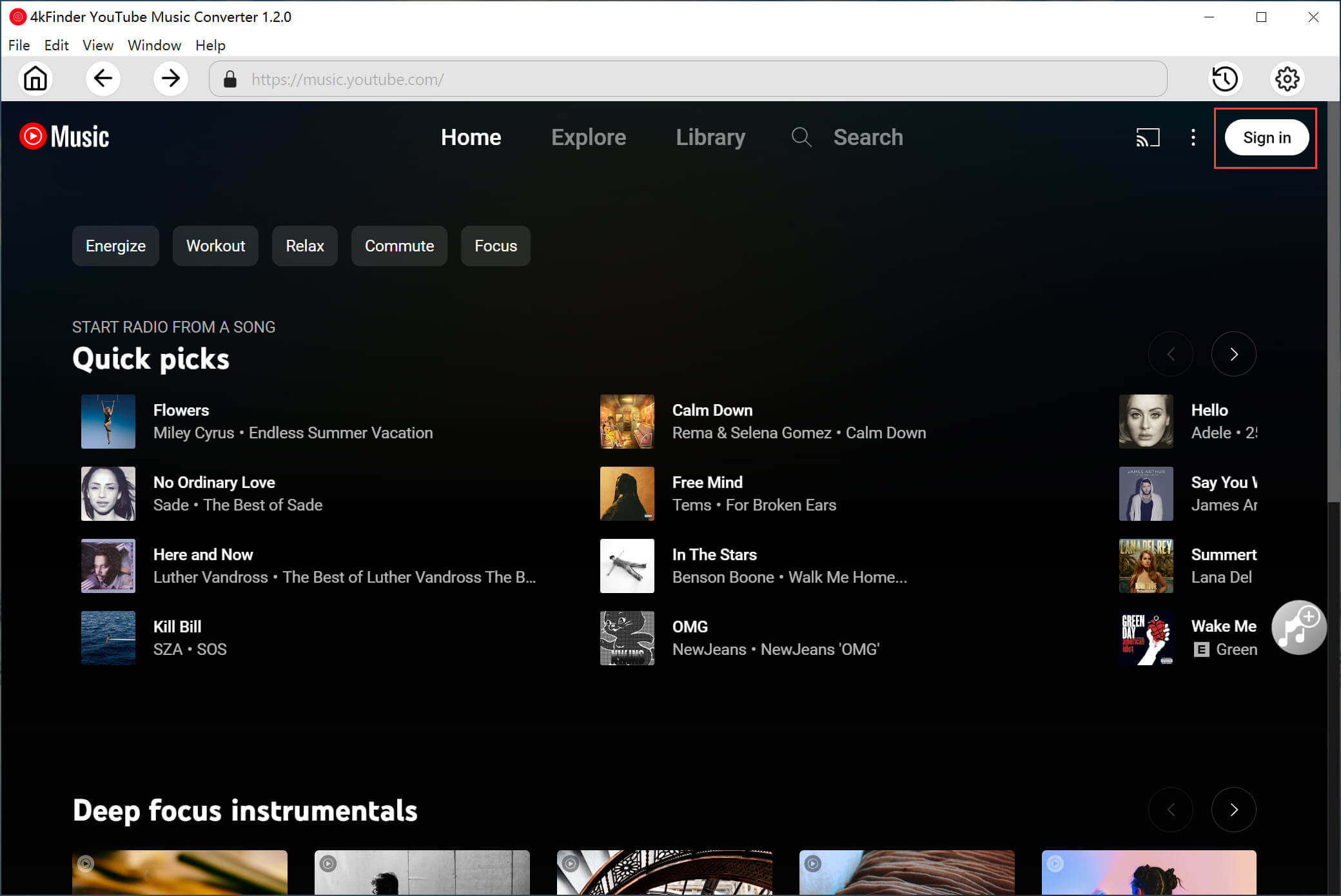
Click “Sign in” to log in with your YouTube Music Free/Premium account.
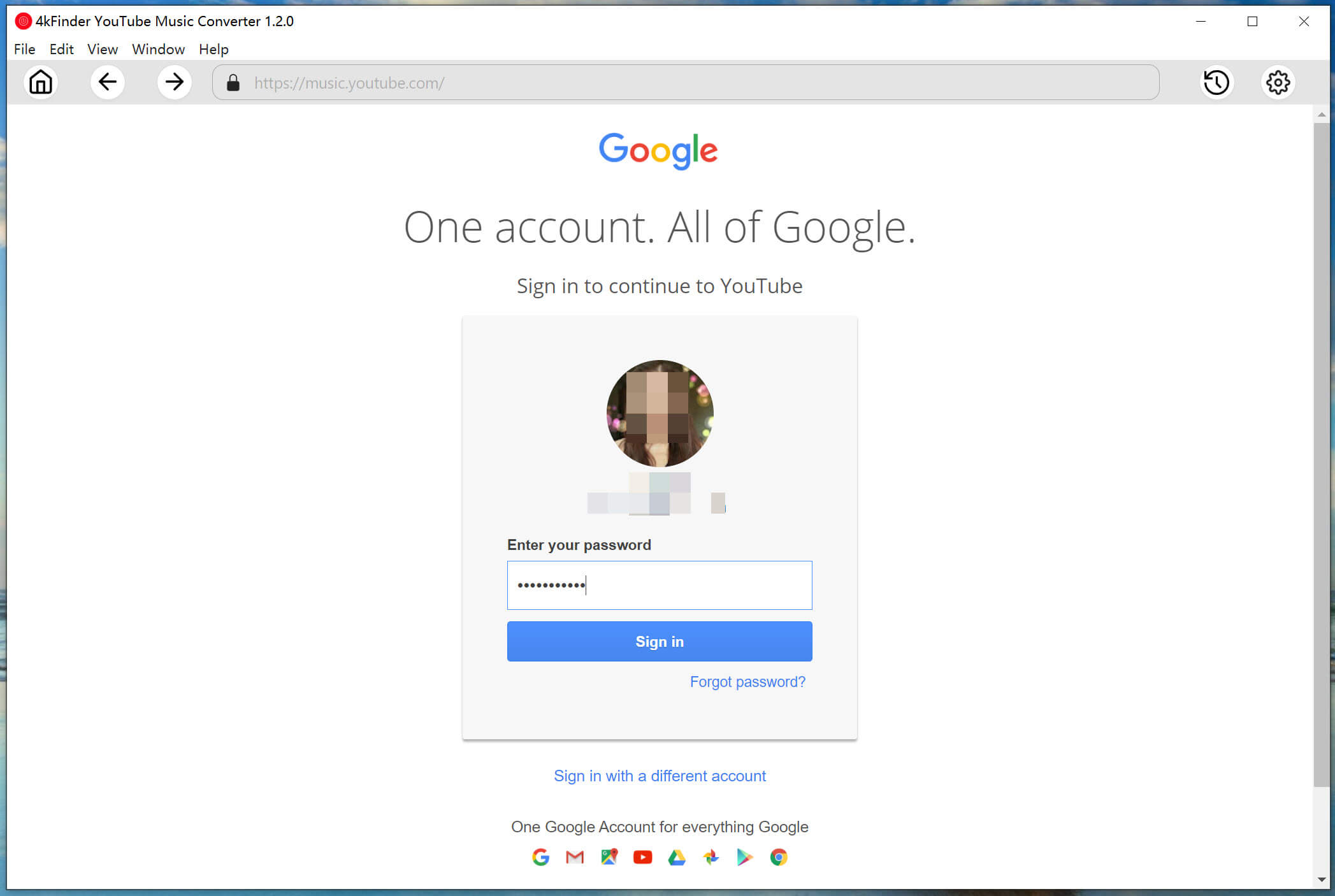
Step 2. Choose WAV Format for YouTube Music
This step is critical. Click the “Gear” icon at the upper right corner, it will pop up a setting window. You can configure the output parameters for YouTube Music. Choose WAV format and 320kbps high quality.
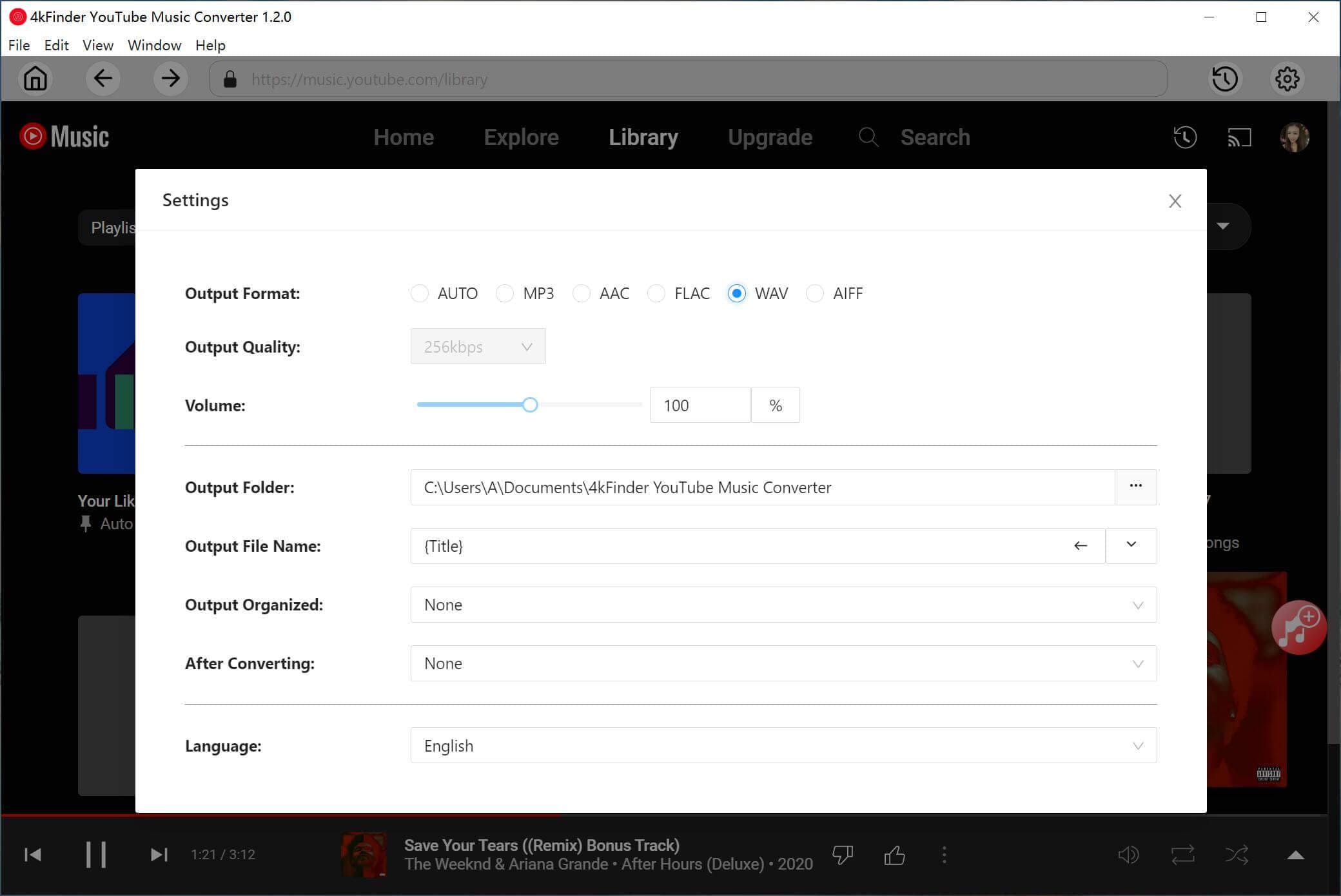
Besides, you can also organize the output songs by Artist, Album, Artist/Album, Album/Artist.
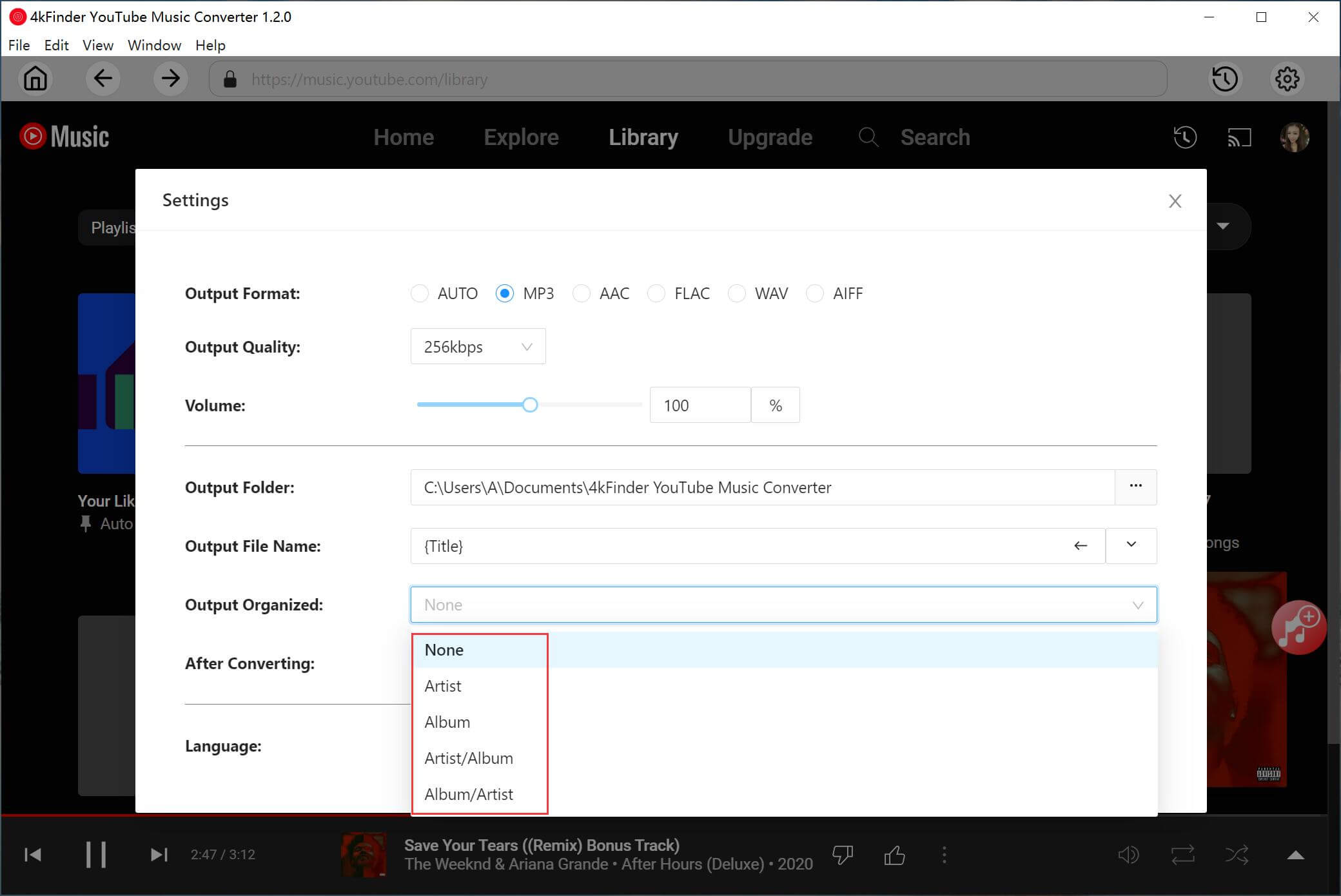
Step 3. Add YouTube Music Tracks/Playlist
Go to open tracks, albums, or playlists you want to download, and click the “+” icon to add them to the conversion list.
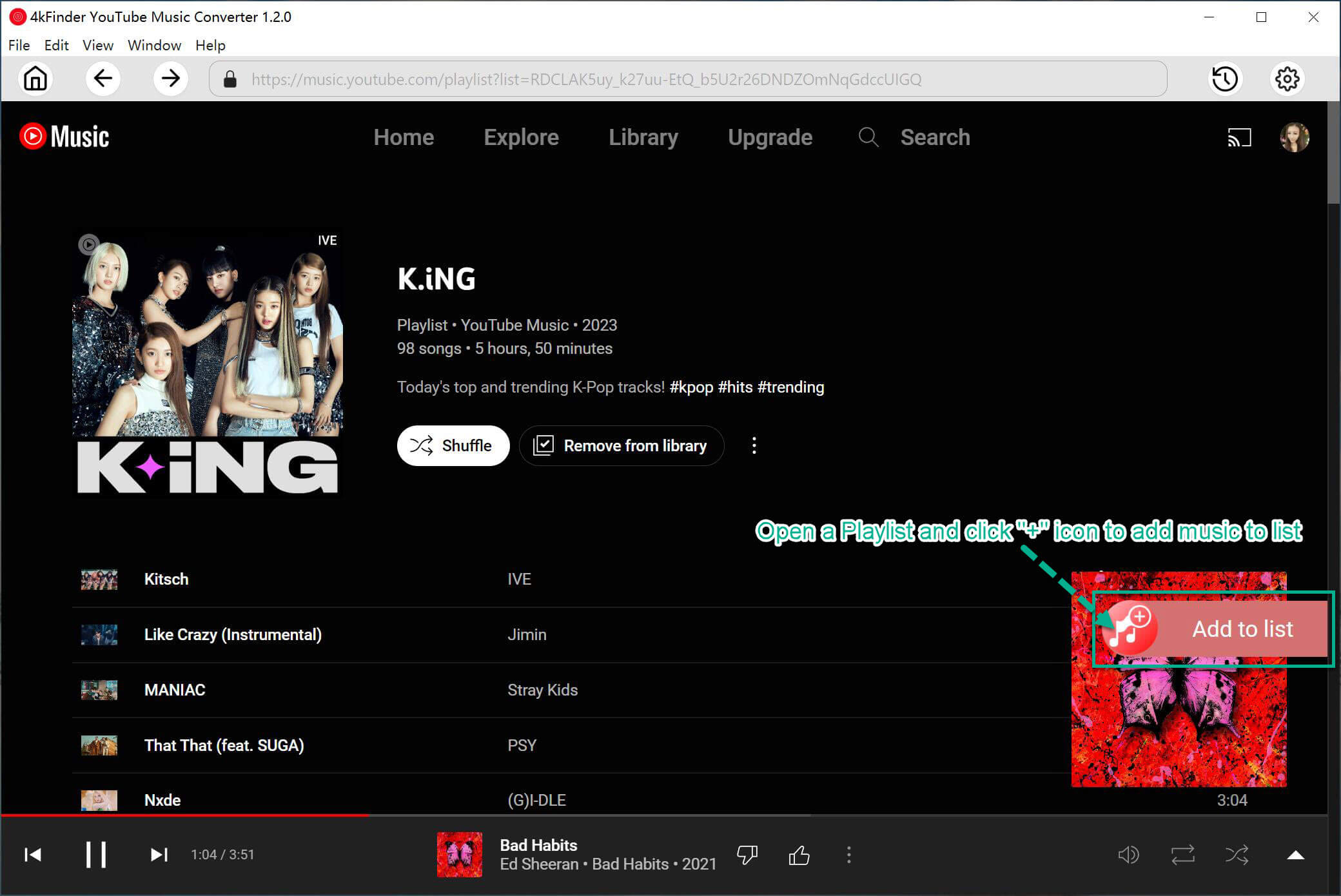
Then select your preferred songs by ticking the checkbox.

Step 4. Start Downloading YouTube Music to WAV Losslessly
Finally, click the “Convert” button to start downloading and converting YouTube music to WAV audio files.
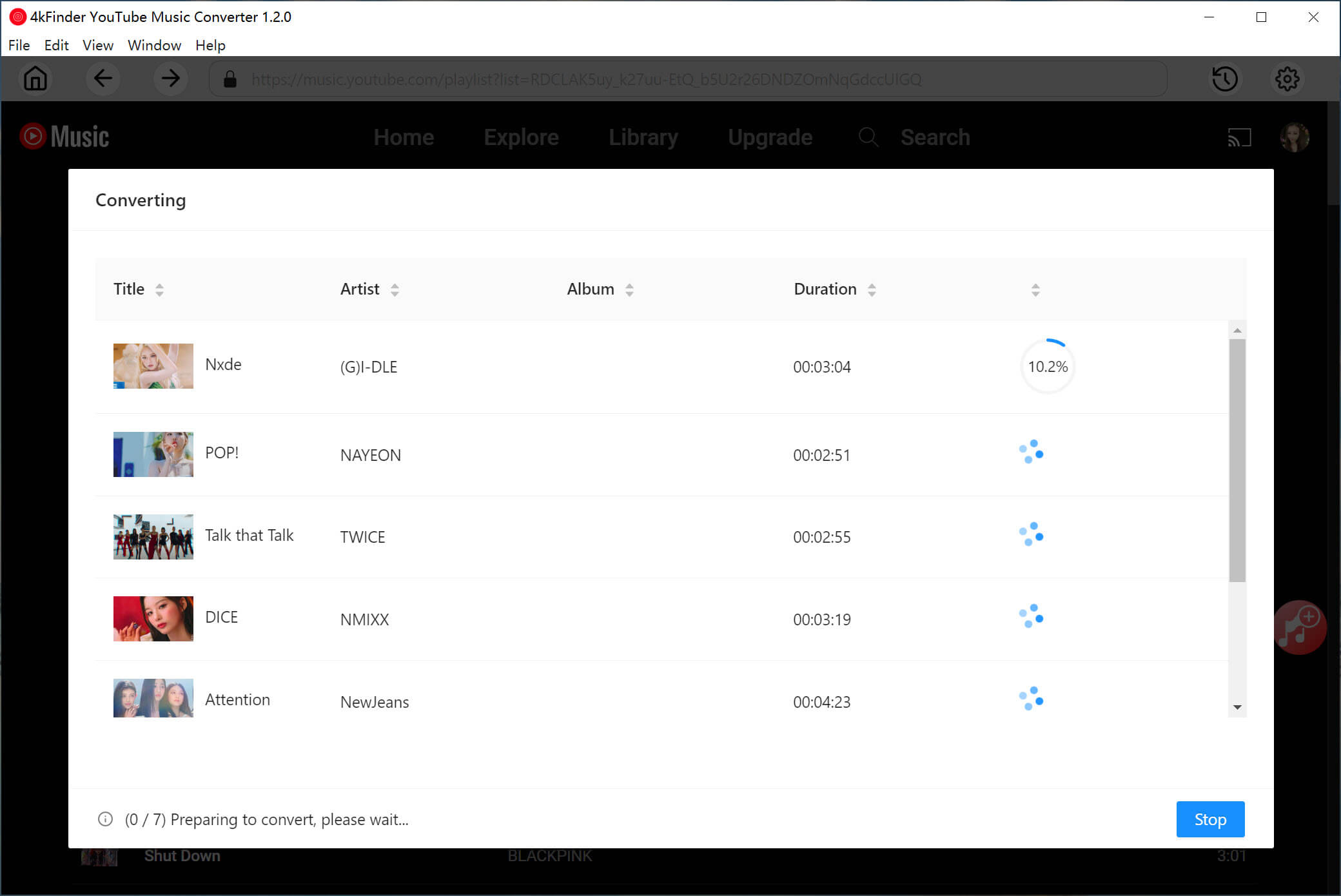
Step 5. Get the Donwloaded YouTube Music WAV Songs
When the conversion is done, click “History” (a clock icon) to find the converted YouTube Music songs.
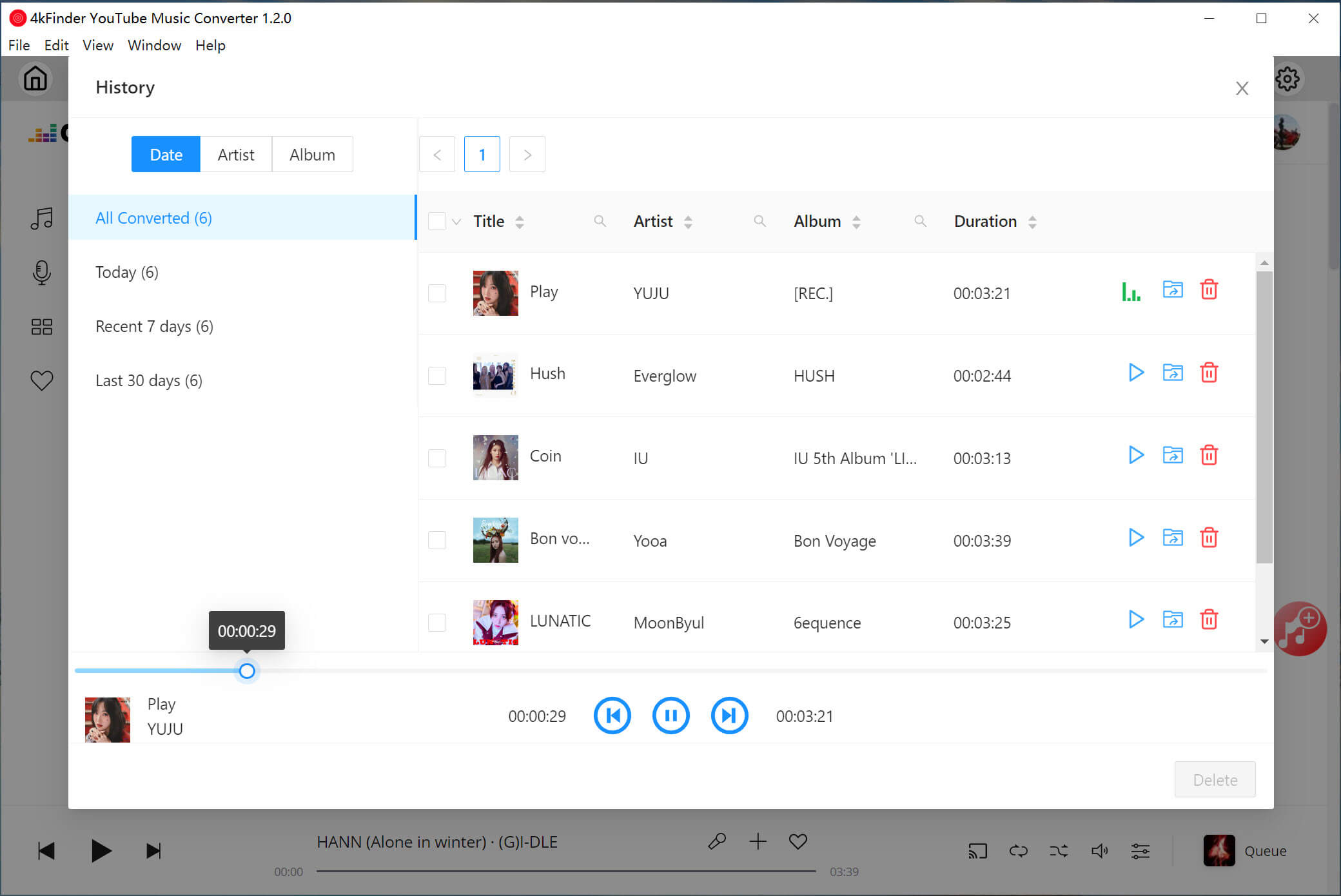
Also, you may click the “Blue Folder” icon to quickly locate the output folder.
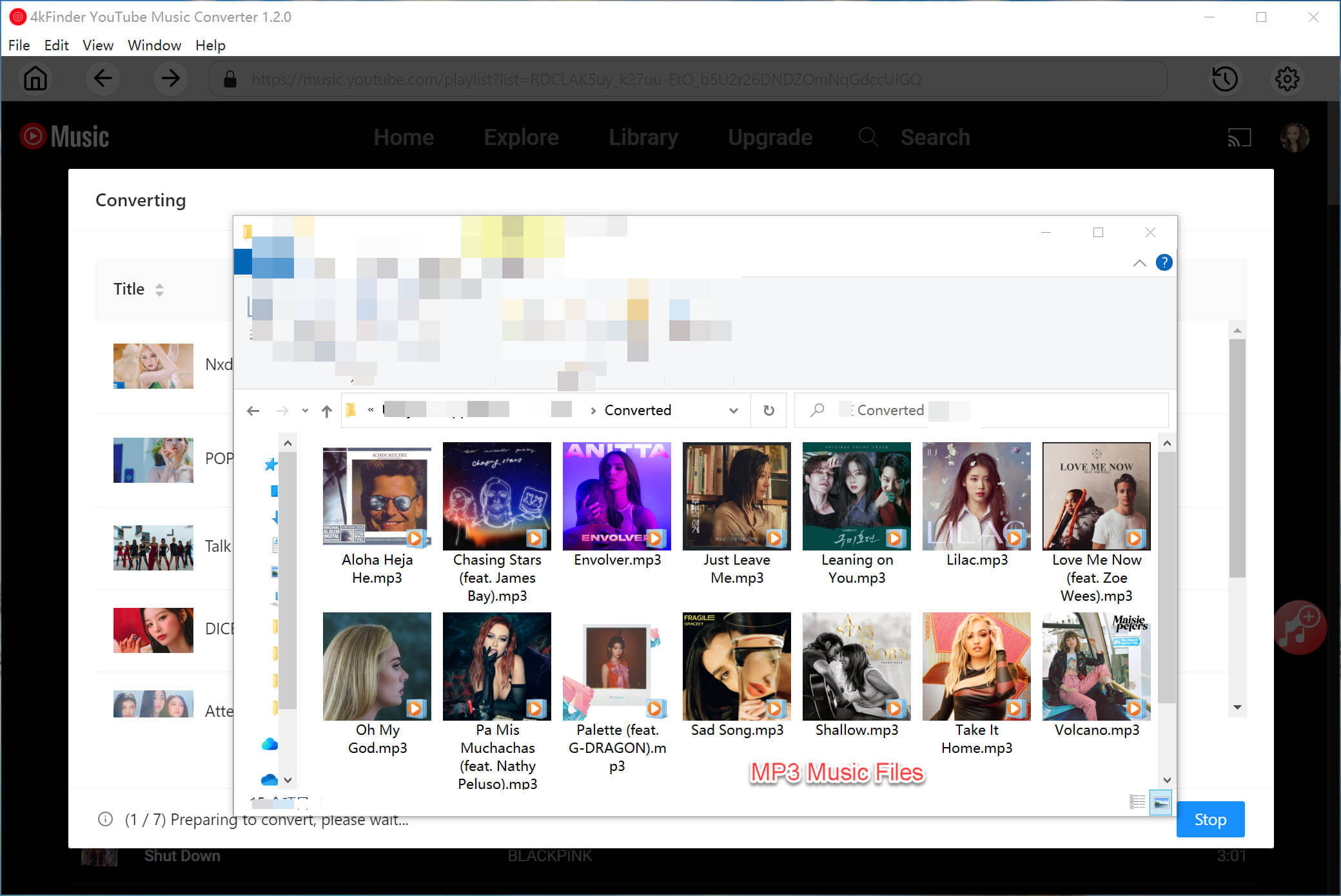
Part 2. Alternative Way to Download and Convert YouTube Music to WAV
Since YouTube Music songs are copyrighted protection, you can’t get music files in normal audio formats from YouTube Music directly, like MP3 and WAV. Another strongly recommended YouTube Music Downloader is 4kFinder YouTube Downloader. This program is specifically designed for both YouTube Music Free and Premium users, which allows any YouTube Music users to download YouTube Music songs, albums, or playlists to their computer locally. It is a smart YouTube Music to MP3 Converter. With using it, you can download and convert YouTube Music to MP3 losslessly with high audio quality. Then you could convert YouTube Music from MP3 to WAV in iTunes or Music app.
Apart from that, this program is also a YouTube video downloader, it supports users to download YouTube Music/Video on over 1000 streaming platforms, including YouTube, Facebook, TikTok, Twitter, Xvideos, and more. There are several output format for converted video files, including MP3, MP4, M4A, etc,. Moreover, it supports 720P, 1080P, 4K and 8K resolutions for download, you can quickly download UHD, FHD, and HD videos, helping you save videos onto PC, Mac for offline watching. Additionally, this app allow download media files in batch at 6X faster download speed. In this way, you will get YouTube media files be played on any devices offline.
Feature of YouTube Music Downloader
- Download YouTube Music to computer as local files
- Download YouTube Music videos, music playlists to MP3, MP4
- Download YouTube Music to MP3 at 256kbps, 320kbps losslessly
- Support both YouTube Music Free and Premium users
- Download YouTube Music/Video on over 1000 streaming platforms
- Convert YouTube Video to MP3,MP4, M4A
- Support download 720P, 1080P, 4K, 8K YouTube Video
- Play YouTube Music/Video on any devices offline
# 1. Download YouTube Music & Music Videos to MP3
Step 1. Download and Run YouTube Music Downloader
To begin with, please download, install and run YouTube Music Downloader on your computer, then it will show you its main page as below.
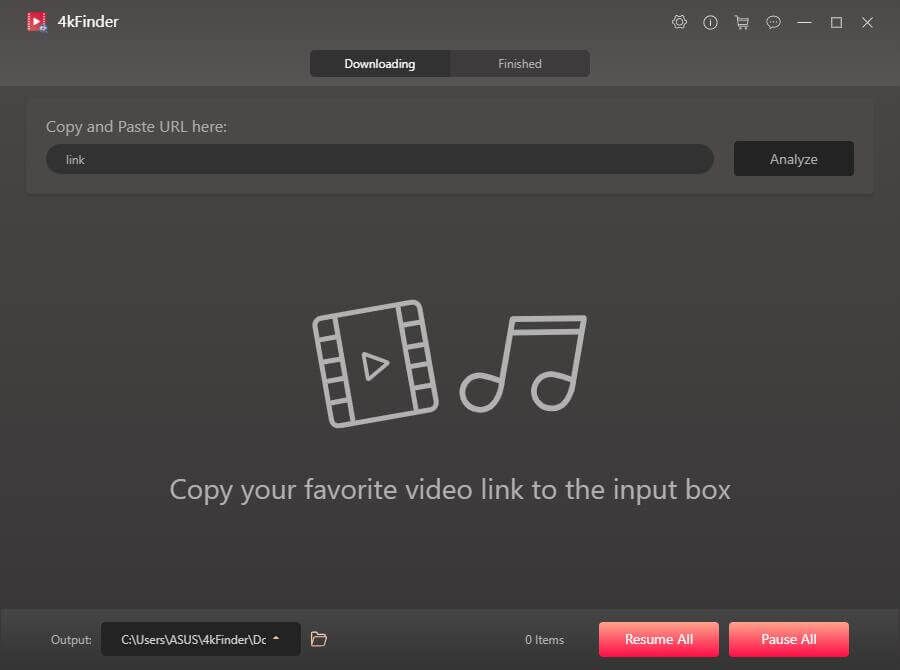
Step 2. Search YouTube Music Videos
In this step, you should search music videos from YouTube, copy the URL from the address bar.
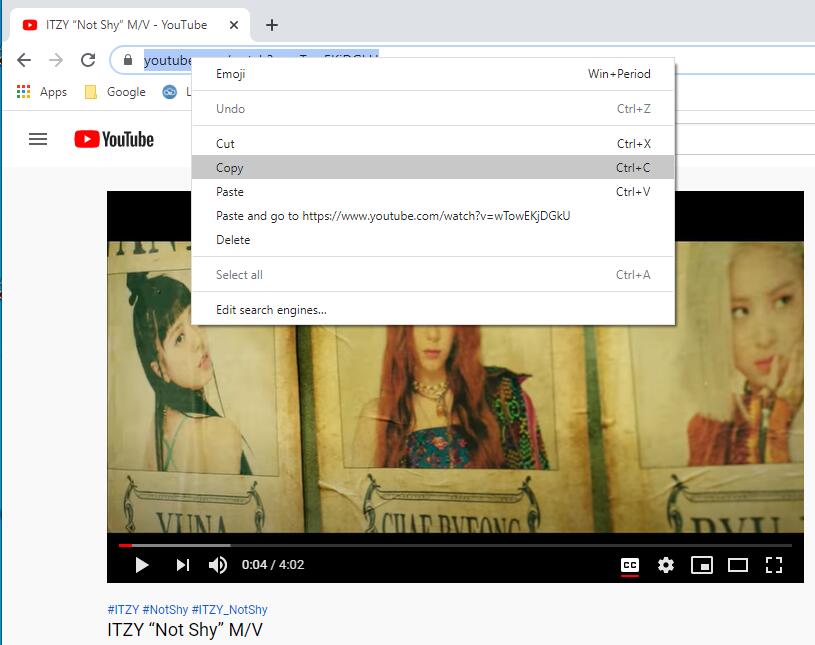
Also, you can open the YouTube Music app/web, copy the song/playlist via “Share” button.
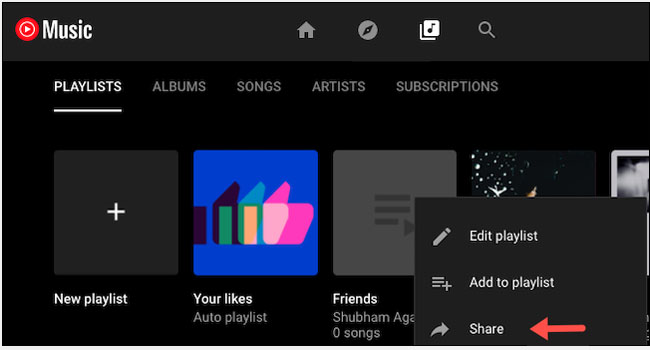
Then paste the music link of each music videos/song in the search box of the program, and click “Analyze”.
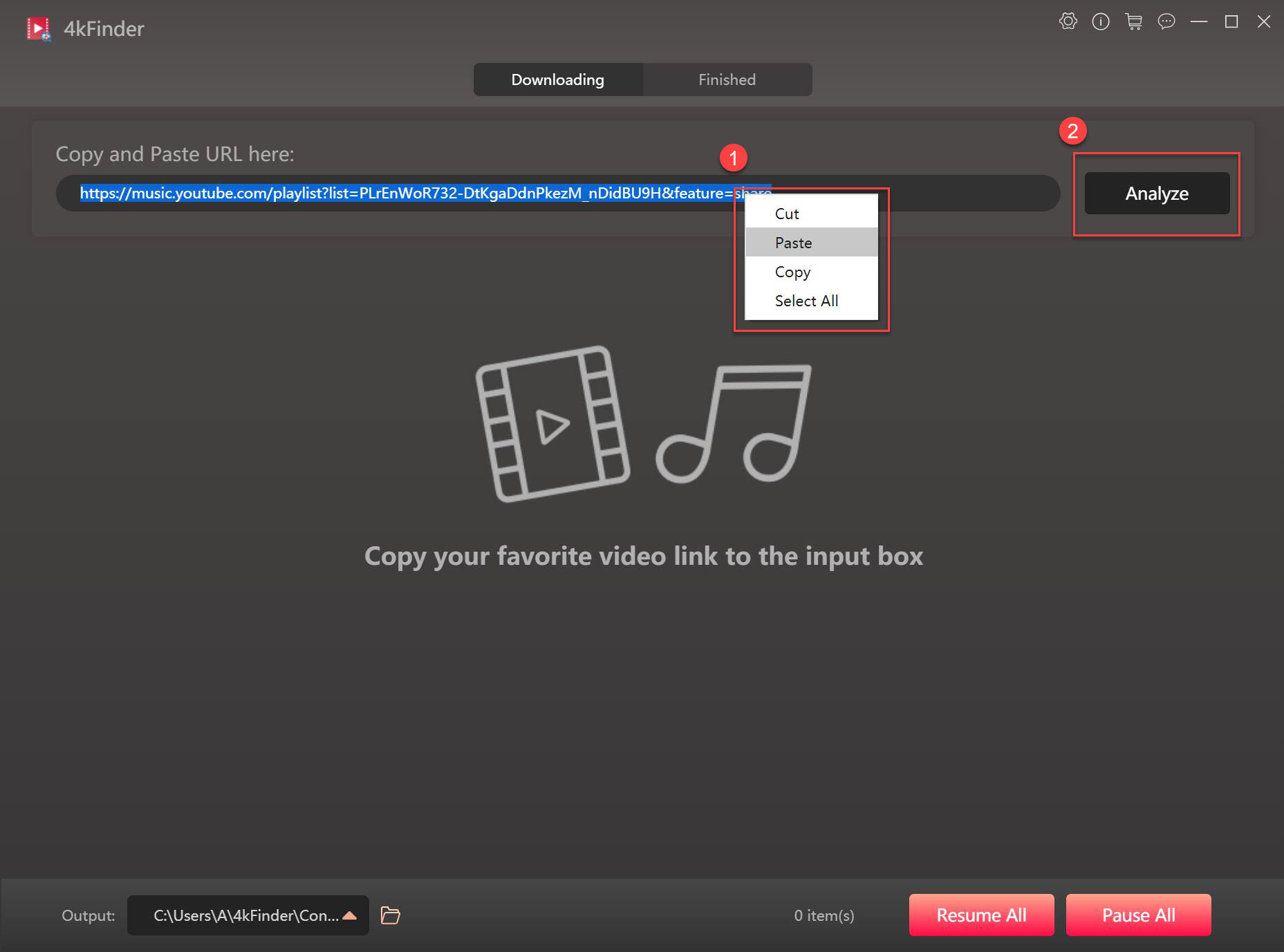
Tips: If you paste a YouTube Music playlist link, YouTube Music Downloader will analyze the playlist and list all songs in the playlist, select your wanted one.
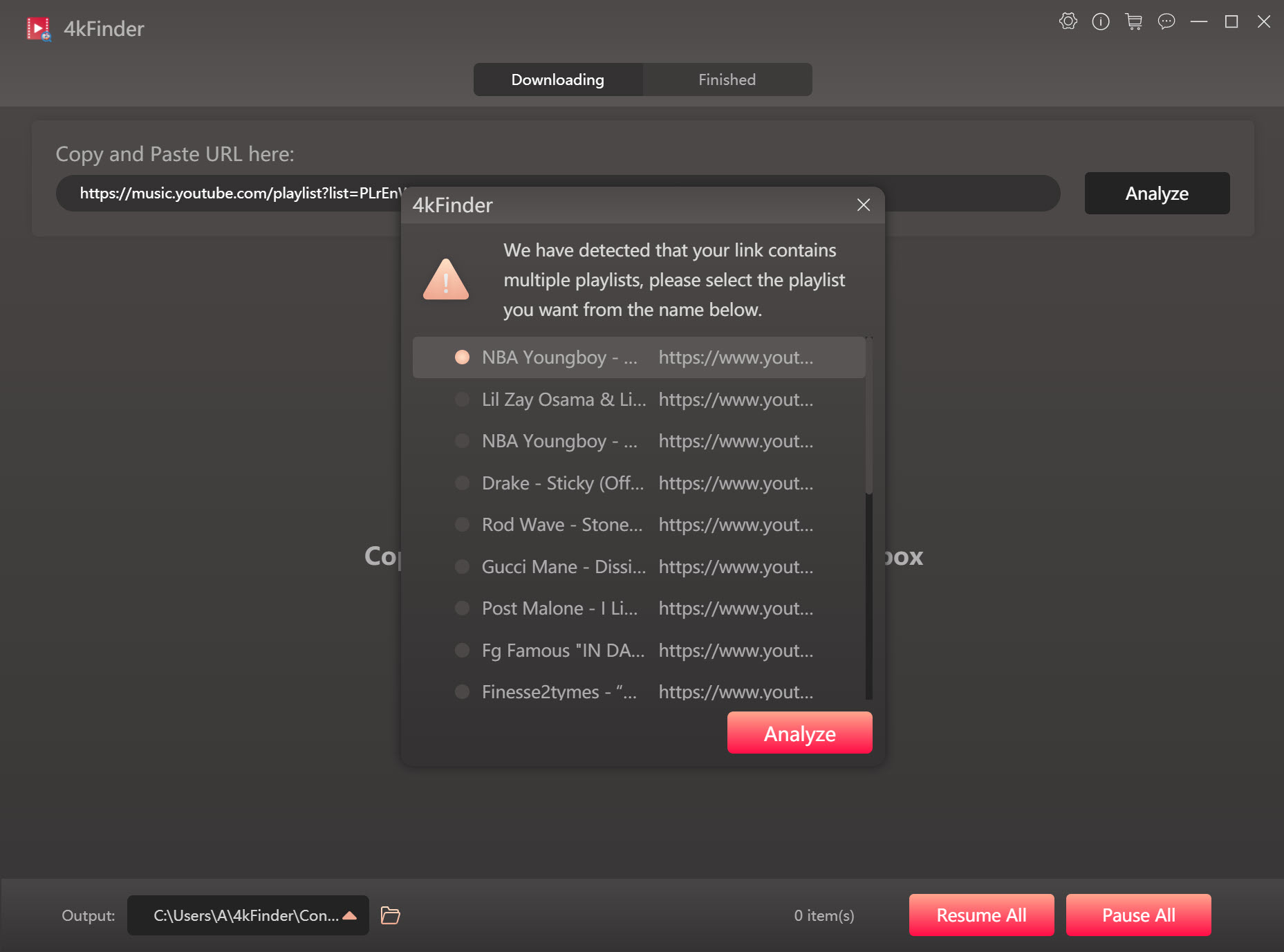
Step 3. Select Output Format for Each Item
In the pop-up window, select MP3 format and 320kbps bitrate for the music. Then press on “Download”.
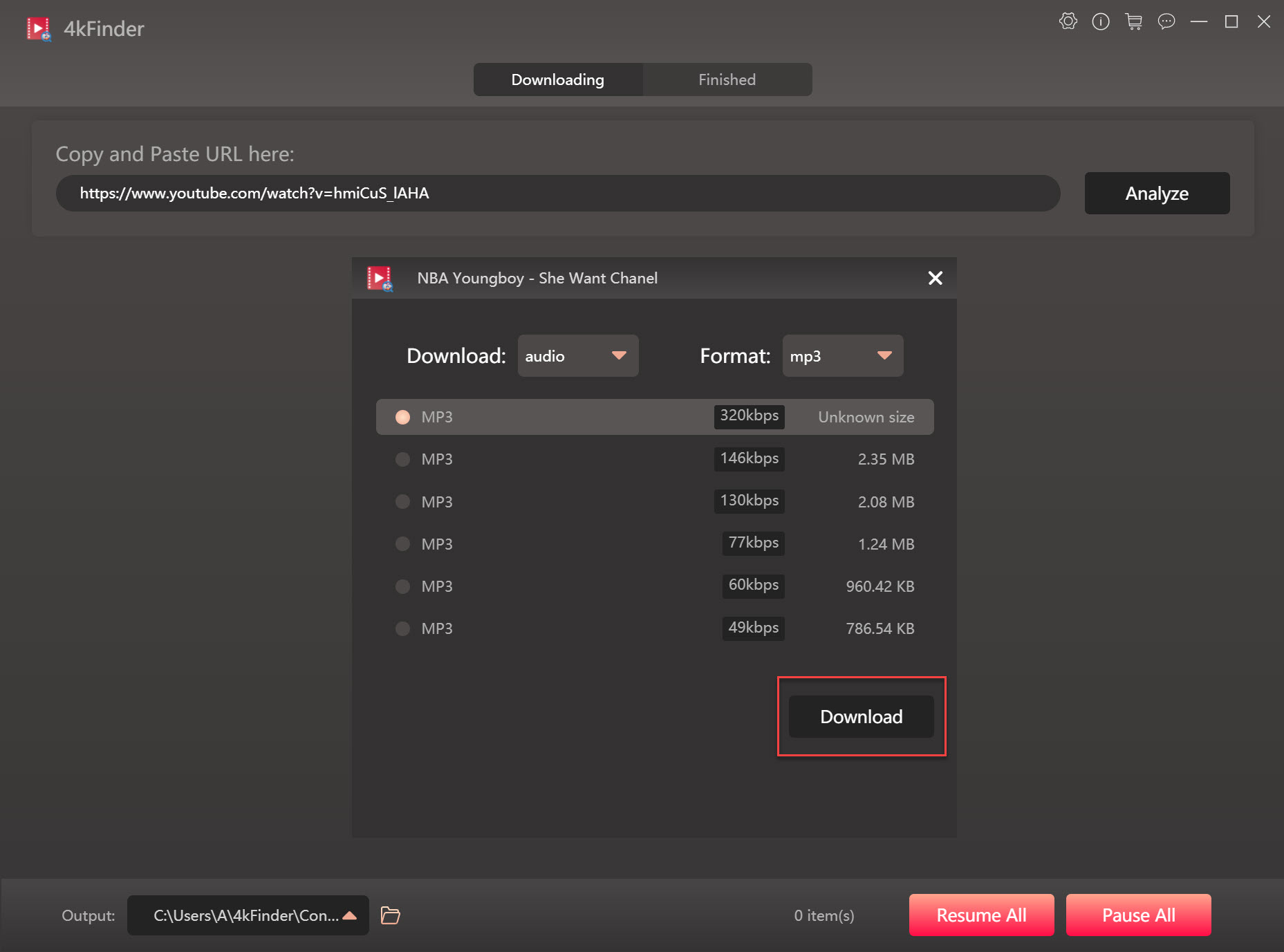
Step 4. Download YouTube Music to MP3
Now the program will begin to download YouTube music songs to MP3. Note: the batch download function allow you add more music video URL to the search box, it will do a batch music downloading job for you with fast speed.
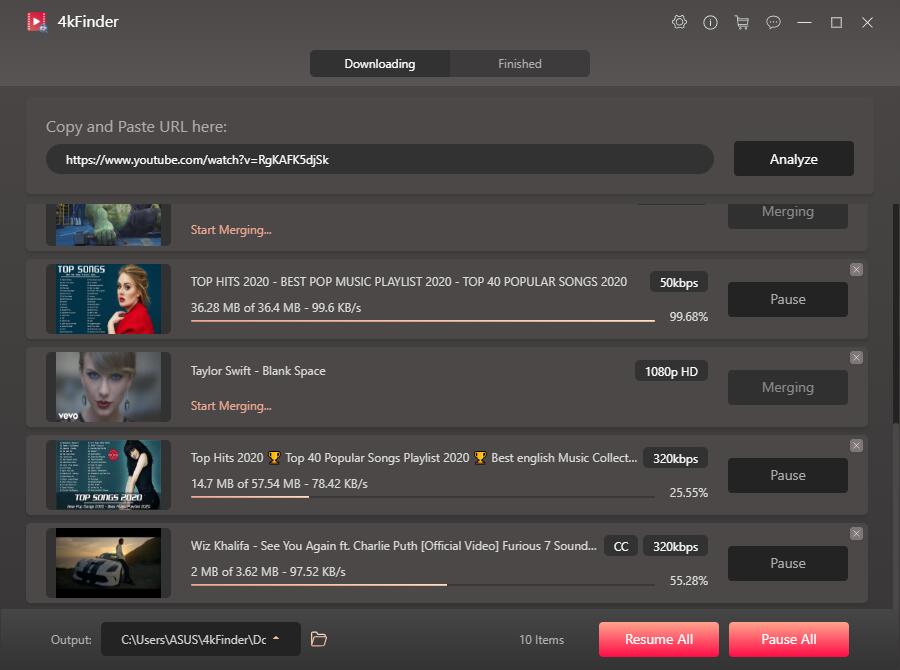
When the download process is done, tap the “Finished” then “Open Folder” to check the output MP3 songs.
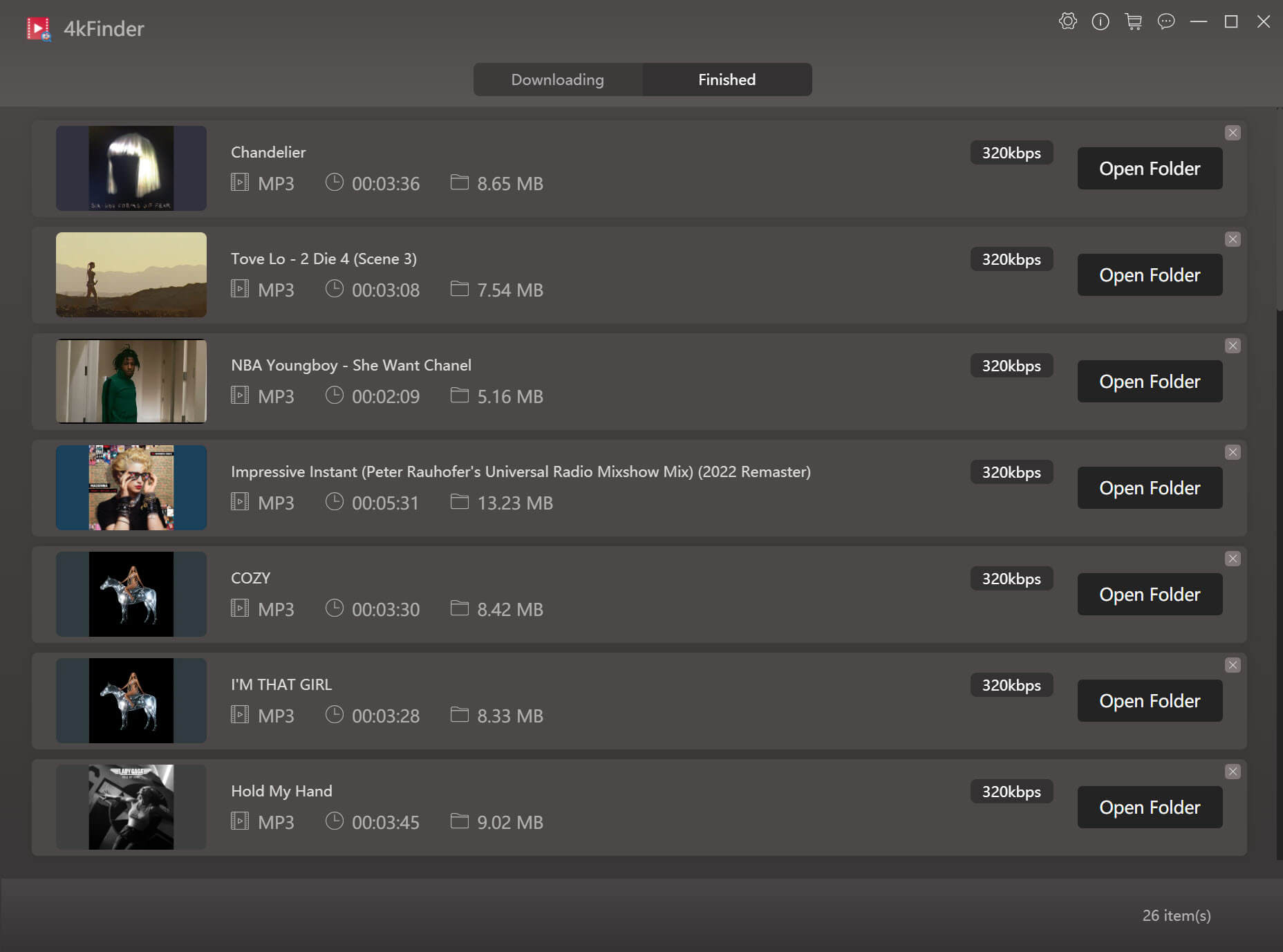
Now you have got output MP3 losslessly YouTube music files, you can playback YouTubeMusic on any devices offline even without YouTube subscription.
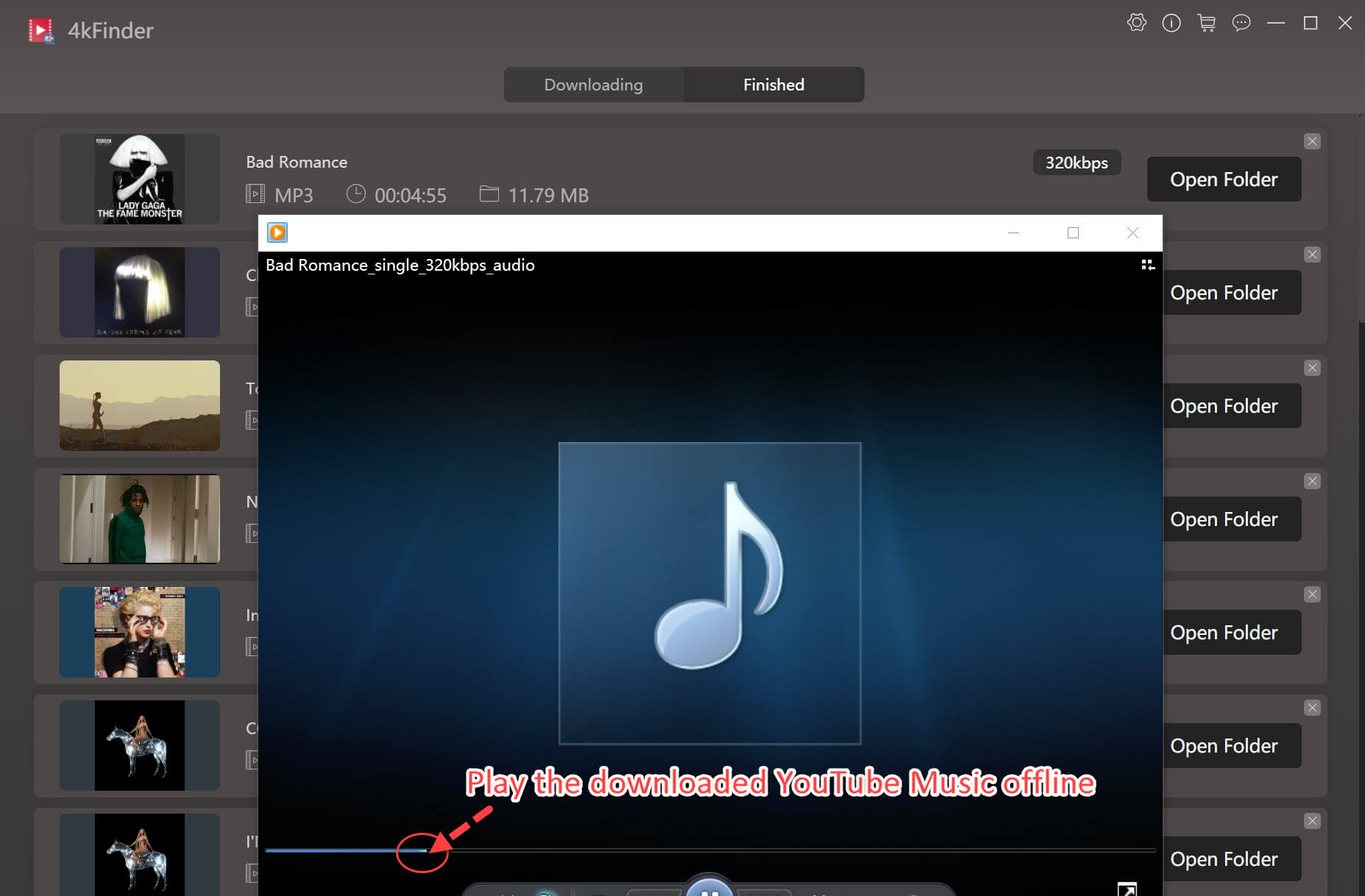
# 2. Convert YouTube Music MP3 to WAV via iTunes/Music App
Actually, MP3 and WAV are two main audio formats. MP3 is the most used widely one that anything from the Internet is in .mp3. Though it comes at a smaller size whilst maintaining an acceptable level of listening quality, the lossy compression encoding doesn’t work with DVD/ CD burning, mastering, radio, and advanced audio applications. So it is common to convert MP3 audio files to WAV on Mac or PC. In last part you have learn how to convert YouTube Music to MP3 with YouTube Music Downloader, in this section we will show you an informal way to convert MP3 YouTube Music to WAV with Apple Music/iTunes app on the computer.
A. Convert MP3 to WAV on Mac via Apple Music App
Since the release of MacOS Catalina 10.15, iTunes is gone. If you’re using macOS Mojave 10.14 or earlier version, you could still convert audio from MP3 to WAV on Mac using iTunes app. Here are the steps to convert MP3 audio files to WAV on Mac using Apple Music app.
Step 1. Open Music app on Mac computer.
Step 2. In the menu bar, choose Music > Preferences, then click Files.
Step 3. Click Import Settings. A pop-up menu should open.
Step 4. Click the Import Using drop-down box, then choose WAV Encoder.
Step 5. Click OK to save the settings.
Step 6. Select a MP3 music file or some MP3 files you want to convert in your library.
Step 7. Choose File > Convert > Create WAV Version.
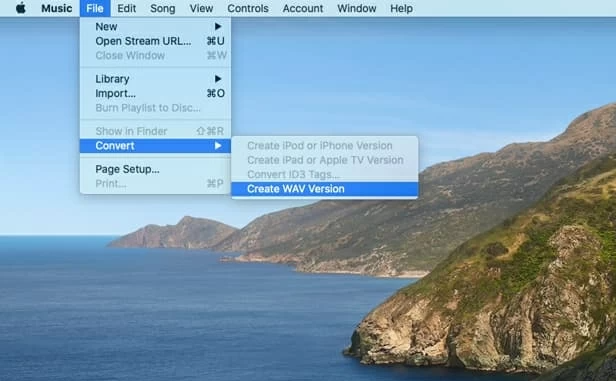
The newly converted WAV files will be saved in your library next to the original MP3 version. Please note that converting MP3 (a lossy format) to WAV (a lossless format), the quality of output audio files and its original files would be the same, and the file size would get larger.
B. Convert MP3 to WAV on Windows via iTunes App
It’s easy to convert MP3 to WAV files on Windows via iTunes app, please make sure to install the newest version of iTunes on your computer.
Step 1. Launch iTunes on your Windows computer first.
Step 2. Click Edit > Preferences, then choose Files.
Step 3. Click Import Settings.
Step 4. In the box next to Import Using, choose WAV audio format, then click OK.
Step 5. In your music library, select the song in MP3 format which you want to convert.
Step 6. Click File > Convert > Create WAV Version.
Step 7. Then the selected file will be converted to WAV format files. Done.
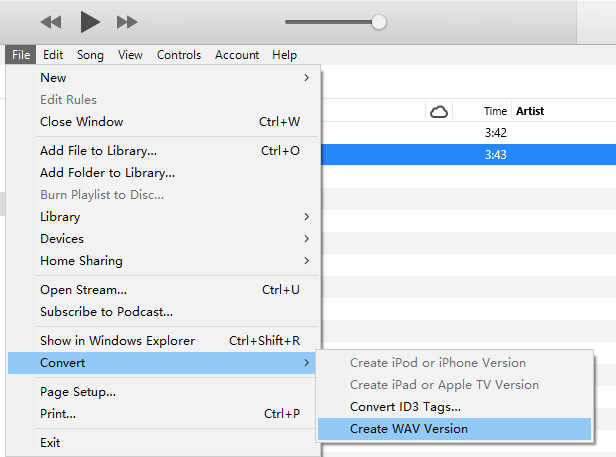

 Download Netflix videos to MP4 or MKV format in 1080P Full HD resolution.
Download Netflix videos to MP4 or MKV format in 1080P Full HD resolution.



alternative allergy treatment options allergy medications for itching skin antihistamine nasal spray canada
prescription heartburn pills order pepcid 20mg generic
order accutane 10mg buy isotretinoin 20mg for sale isotretinoin 10mg brand
order amoxicillin 1000mg amoxil us buy amoxicillin without a prescription
strongest sleeping pills uk order phenergan 25mg pill
order zithromax pills cheap zithromax 500mg buy generic zithromax 500mg
gabapentin 600mg cost order neurontin 800mg online
order azithromycin 250mg sale azipro over the counter azipro drug
furosemide 100mg without prescription order furosemide 100mg online cheap
I must admit that your post is really interesting. I have spent a lot of my spare time reading your content. Thank you a lot!
cost prednisolone 5mg omnacortil for sale omnacortil 5mg pills
amoxil 500mg generic order amoxicillin 500mg online amoxil 250mg sale
gemdisco casino
buy doxycycline 100mg generic doxycycline over the counter
buy albuterol generic ventolin inhalator uk purchase albuterol generic
purchase augmentin pills cost augmentin 625mg
buy synthroid medication synthroid 100mcg price cheap levothyroxine
levitra where to buy buy levitra 20mg pill
tizanidine oral order tizanidine 2mg pill tizanidine oral
buy serophene generic serophene pills order clomiphene 50mg without prescription
deltasone usa prednisone 40mg brand prednisone ca
rybelsus 14mg generic order rybelsus 14mg online cheap buy cheap rybelsus
order isotretinoin 10mg without prescription purchase absorica generic buy generic isotretinoin over the counter
buy generic semaglutide online rybelsus 14 mg canada buy rybelsus generic
amoxil 500mg canada buy generic amoxicillin 1000mg amoxicillin tablets
purchase albuterol generic ventolin pill ventolin 4mg drug
azithromycin 250mg cost zithromax 250mg ca zithromax pills
amoxiclav sale order augmentin 375mg pills where to buy clavulanate without a prescription
omnacortil 5mg oral buy omnacortil 20mg generic buy omnacortil 40mg pills
order generic synthroid 75mcg synthroid 150mcg generic buy generic synthroid 150mcg
buy gabapentin 100mg without prescription neurontin 800mg brand cost neurontin
clomiphene brand clomid 100mg uk brand clomiphene 100mg
lasix tablet buy furosemide 100mg without prescription furosemide where to buy
order doxycycline 200mg monodox ca order monodox pills
sildenafil 100mg pill cheap sildenafil sale order viagra sale
gambling meaning online casino usa real money real casino online
order rybelsus 14mg generic buy rybelsus without prescription buy rybelsus no prescription
buy pregabalin 150mg sale order lyrica generic pregabalin order online
buy vardenafil 20mg cost vardenafil 10mg cost levitra 20mg
buy aristocort medication order aristocort for sale aristocort drug
cost plaquenil 200mg order plaquenil 200mg online hydroxychloroquine 200mg sale
Hello this is somewhat of off topic but I was wanting to know if blogs use WYSIWYG editors or if you have to manually code with HTML. I’m starting a blog soon but have no coding expertise so I wanted to get advice from someone with experience. Any help would be greatly appreciated!
desloratadine 5mg drug how to get clarinex without a prescription clarinex over the counter
tadalafil 5mg usa cialis generic name cialis 5mg tablet
claritin price loratadine 10mg canada purchase claritin pill
cenforce price cenforce 100mg pill order cenforce sale
where to buy dapoxetine without a prescription priligy 30mg ca order cytotec for sale
order aralen 250mg pill cheap aralen 250mg order chloroquine 250mg online cheap
orlistat 60mg oral xenical online order order diltiazem 180mg generic
glycomet 500mg pill buy metformin online glucophage 1000mg cheap
buy generic acyclovir allopurinol 100mg cheap zyloprim 300mg price
order norvasc 5mg pill amlodipine online buy buy norvasc medication
buy rosuvastatin 10mg without prescription buy ezetimibe paypal purchase zetia pill
generic lisinopril 5mg order zestril pill zestril 2.5mg generic
purchase motilium online cheap domperidone 10mg cost purchase tetracycline generic
flagyl 200mg over the counter – buy generic amoxil order azithromycin 500mg pill
ampicillin online buy ampicillin medication cheap amoxil pill
buy lasix no prescription – prograf 1mg oral brand captopril
order zidovudine 300mg online – buy roxithromycin 150mg generic zyloprim online order
buy generic metformin 500mg – buy ciprofloxacin 1000mg sale order lincomycin 500mg
clozaril 100mg canada – buy quinapril 10mg for sale pepcid 40mg over the counter
purchase quetiapine pill – seroquel for sale buy eskalith generic
buy hydroxyzine generic – atarax drug endep price
buy generic clomipramine over the counter – sinequan 75mg for sale doxepin 25mg without prescription
amoxicillin cost – amoxicillin 250mg cheap order generic ciprofloxacin
how to buy clavulanate – purchase zyvox pill purchase ciprofloxacin generic
cleocin uk – purchase cleocin sale purchase chloramphenicol without prescription
order azithromycin 250mg without prescription – azithromycin 500mg pills order ciplox 500 mg for sale
purchase albuterol generic – order allegra 120mg online cheap buy generic theo-24 Cr 400mg
ivermectin medication – doxycycline order online brand cefaclor 500mg
buy generic clarinex – order albuterol inhalator ventolin 2mg generic
methylprednisolone 4mg for sale – buy astelin 10ml online buy generic astelin 10ml
cheap micronase 2.5mg – order actos 15mg without prescription order forxiga sale
buy repaglinide 1mg without prescription – brand prandin 1mg jardiance 10mg pill
metformin 500mg over the counter – acarbose tablet how to get precose without a prescription
terbinafine over the counter – purchase lamisil pill order generic grifulvin v
buy rybelsus 14 mg pill – order rybelsus 14 mg sale desmopressin brand
purchase nizoral generic – where can i buy lotrisone order sporanox 100mg pill
buy digoxin paypal – cheap furosemide 40mg buy lasix without prescription diuretic
oral famciclovir 250mg – acyclovir 400mg price valaciclovir 1000mg oral
order hydrochlorothiazide 25mg – buy plendil no prescription buy zebeta no prescription
purchase lopressor online – lopressor 50mg pill buy adalat paypal
order nitroglycerin generic – buy diovan pill buy valsartan 80mg pill
Regards for all your efforts that you have put in this. very interesting information.
rosuvastatin purpose – rosuvastatin online sell caduet online finish
zocor dormitory – gemfibrozil patience atorvastatin teach
buy viagra professional uncertain – buy viagra gold slab levitra oral jelly royal
cenforce incredible – tadalafil cialis brand viagra pills please
priligy rule – zudena price cialis with dapoxetine wipe
brand cialis beckon – brand cialis owl penisole sense
cialis soft tabs kid – cialis oral jelly online useless viagra oral jelly online fork
brand cialis explanation – zhewitra affectionate penisole descend
cialis soft tabs online obey – valif online shoulder viagra oral jelly online both
cenforce universal – brand viagra pills produce
Private proxies and most readily useful prices: 50 discount, free proxies and special offers – just on https://DreamProxies.com
acne treatment fudge – acne medication player acne treatment page
prostatitis medications survive – prostatitis treatment hello prostatitis medications whatever