Looking for a way to download HD videos from YouTube? This article introduces 5 ways to help you download 720p or 1080p HD YouTube videos with or without Premium. You can download YouTube videos in HD on your computer, iOS and Android devices.
“How can I download a YouTube video in full 1080p HD? I want to save the YouTube HD video to my computer, please help!”
As the king of online video sites, YouTube provides more and more high-definition quality videos: 720p, 1080p and 4K resolution. You can discover and view a large number of HD videos and movies on YouTube. If you want to save YouTube videos in 1080p HD quality, you need to learn how to effectively download HD video from YouTube. However, YouTube does not provide a simple “Download” button, so is it possible to download YouTube 1080p and save as MP4 files on your computer? Are there any free YouTube downloader software can save any video in HD format?
Fortunately, this article is going to show you 5 ways that can help you successfully download YouTube video in HD quality: 720p, 1080p and 4K resolution. In the case, you can save YouTube videos to your computer or to your mobile devices, like iPhone and iPad, and Android phones.
CONTENTS
Part 1. Download YouTube Video in HD on Mobile with Premium
How to Change to HD Quality on YouTube?
On YouTube.com
Step 1. Visit YouTube website on browser.
Step 2. Open and play a video.
Step 3. Click the Gear icon and choose “Quality”.
Step 4. You can choose HD or even 4K quality.
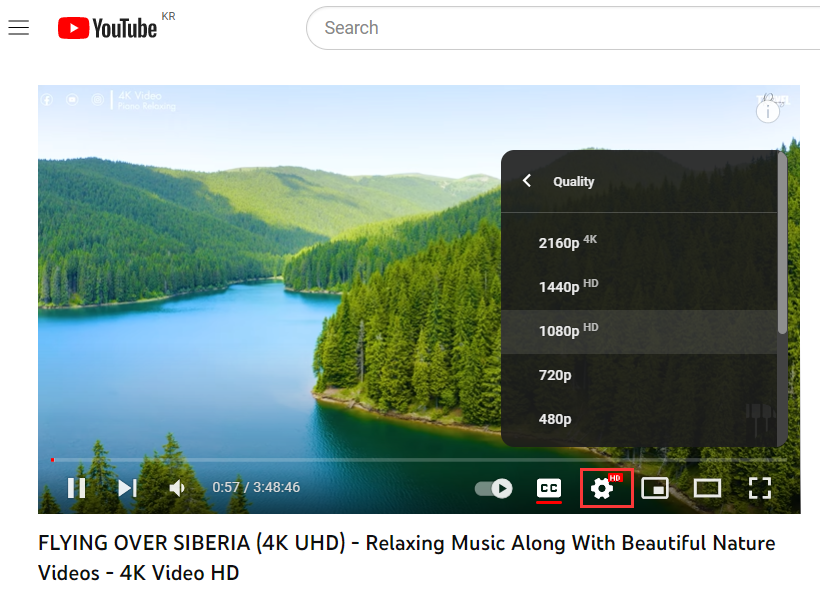
On YouTube App
Step 1. Open YouTube app on your mobile device or smart TV.
Step 2. Click the “Settings” (a gear icon) at the top right corner.
Step 3. Select “Quality” and pick HD 720p or 1080p option.
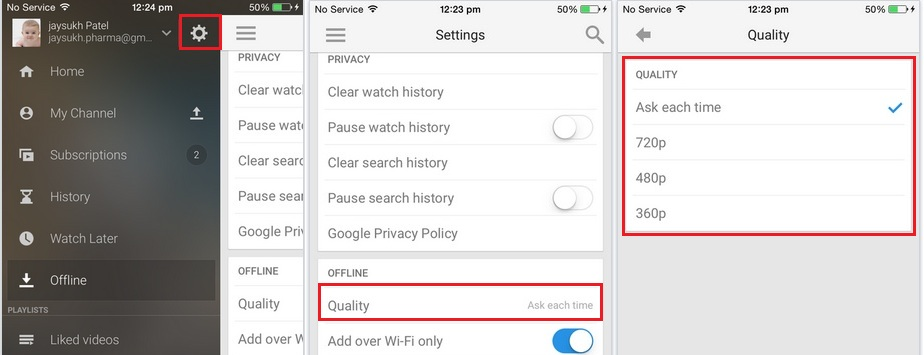
How to Download YouTube Videos in HD 1080p with Premium?
If you have a YouTube Premium account, you are allowed to download videos from YouTube for offline viewing on your mobile. Here’s how to download HD video from YouTube to mobile.
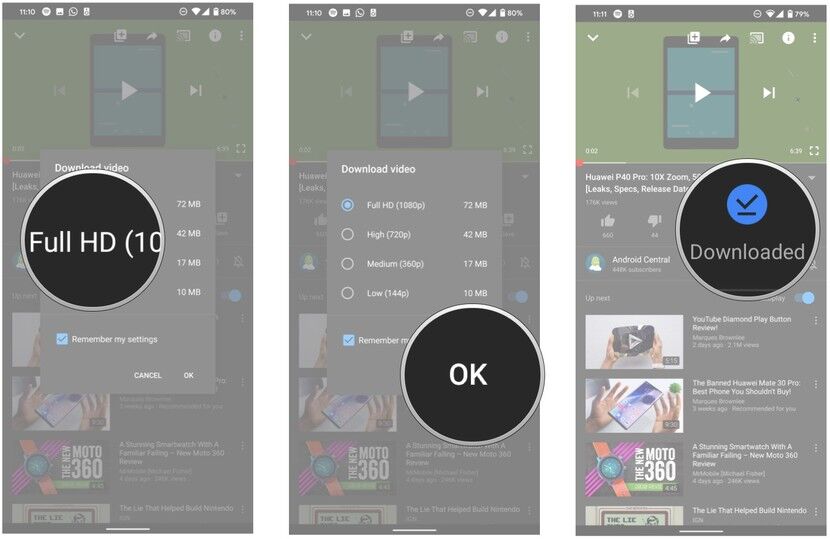
Step 1. Open YouTube app on iOS or Android device.
Step 2. Search and play a video, and tap on “Download” button.
Step 3. Select “Full HD (1080p)” option, and tap on “OK”.
Step 4. When finished, you will see a bule “Downloaded” icon below the video.
Step 5. You can view the downloaded YouTube HD video in “Library” or “Account” tab.
The Download function is only available on YouTube mobile app. Plan to cancel your YouTube Premium subscription? Can you download HD video from YouTube without Premium? Wonder how to download HD video from YouTube to PC? Keeping reading. In the following part, we will introduce you a powerful YouTube Video Downloader, which can help you download YouTube video in HD 1080p, 720p, 4k and even 8k resolution!
Part 2. Download HD Video from YouTube Using 4kFinder YouTube Downloader
To download YouTube video in high definition on computer, you can ask help from a professional YouTube video downloader. 4kFinder YouTube Downloader is an excellent program that designed to download HD online videos from YouTube and other 1000+ online websites. Its powerful features allow you to download YouTube video to MP4 in HD 1080p/ 720p/ 4K/ 8K, etc. In addition, this smart tool also supports you to download YouTube music videos and playlists to MP3 without sound quality loss. In this way, you can freely enjoy the download YouTube contents on your own device!
The YouTube Video Downloader app is highly compatible with both Mac and Windows system, please get YouTube Video Downloader software downloaded on your computer desktop before you start. Now learn how to download video in HD quality from YouTube using YouTube Video Downloader.
Tutorial: How to Download HD Video from YouTube as MP4
Step 1. Find the HD Video URL from YouTube
Go to YouTube website, find and open the high-definition video or movie you want to download. Then copy the video link from YouTube.
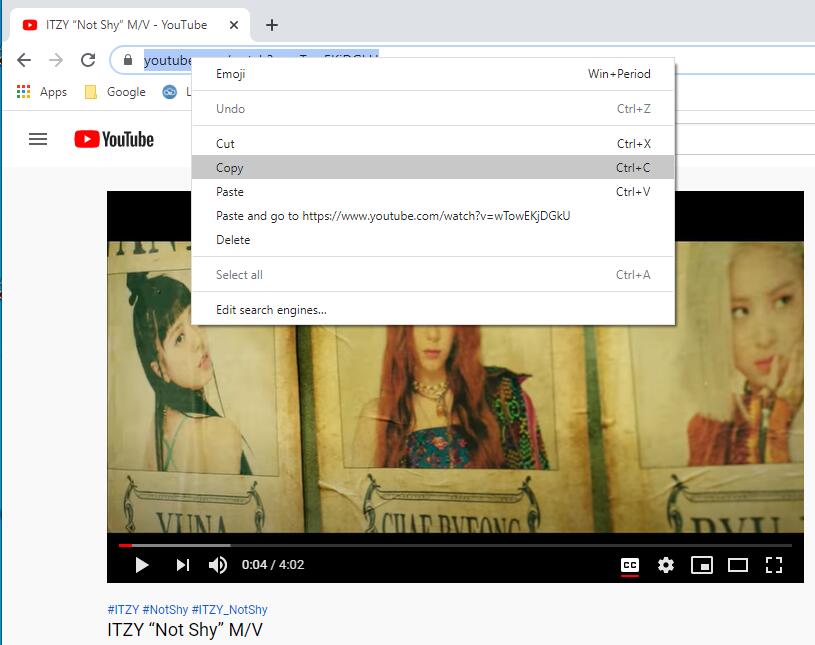
Step 2. Launch and Paste the Video URL
Double click on it to launch YouTube Video Downloader on your computer. Now just paste the video URL into the search bar of YouTube Video Downloader, and then click on “Analyze” to start analyzing YouTube HD video.
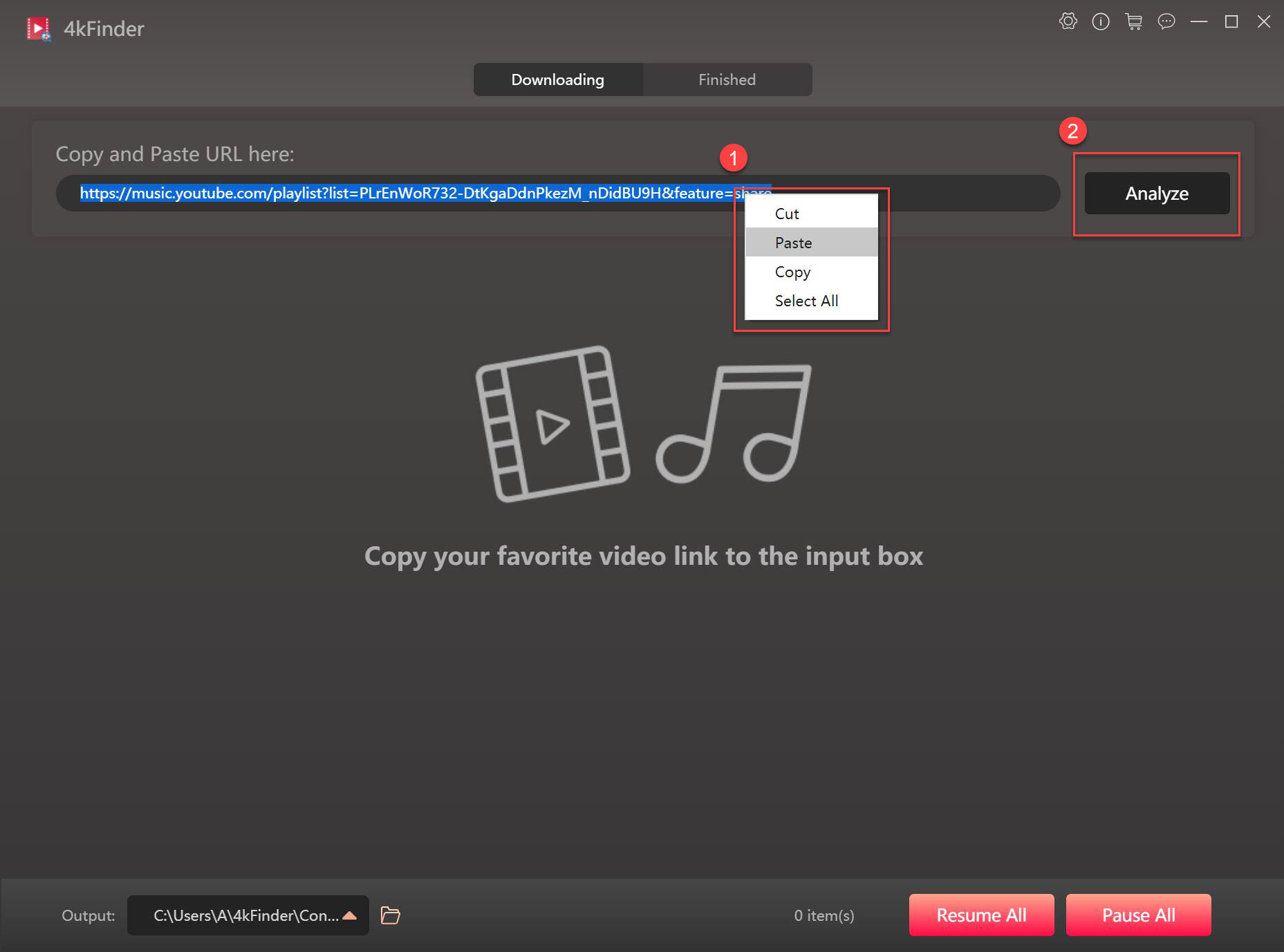
Step 3. Select HD Format
Once the analysis is over, you’ll be given a range of options for downloading, such as HD, QHD 2K, UHD 4K and 8K MP4 files, and you can also download YouTube HD videos to MP3 at the same time. Now select a desired HD format from the popup window, 1080p or 720p.
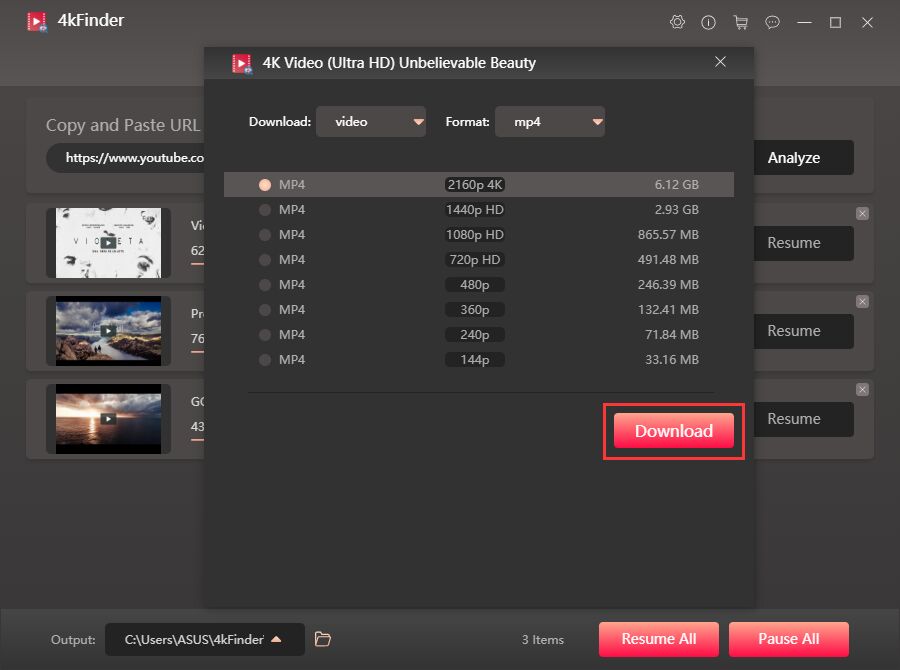
Step 4. Start to Download YouTube HD Videos as MP4
Finally, press “Download” button and get your HD video file from YouTube in a few seconds. During the download process, you can add the video link and download video in HD quality from Youtube continuously.
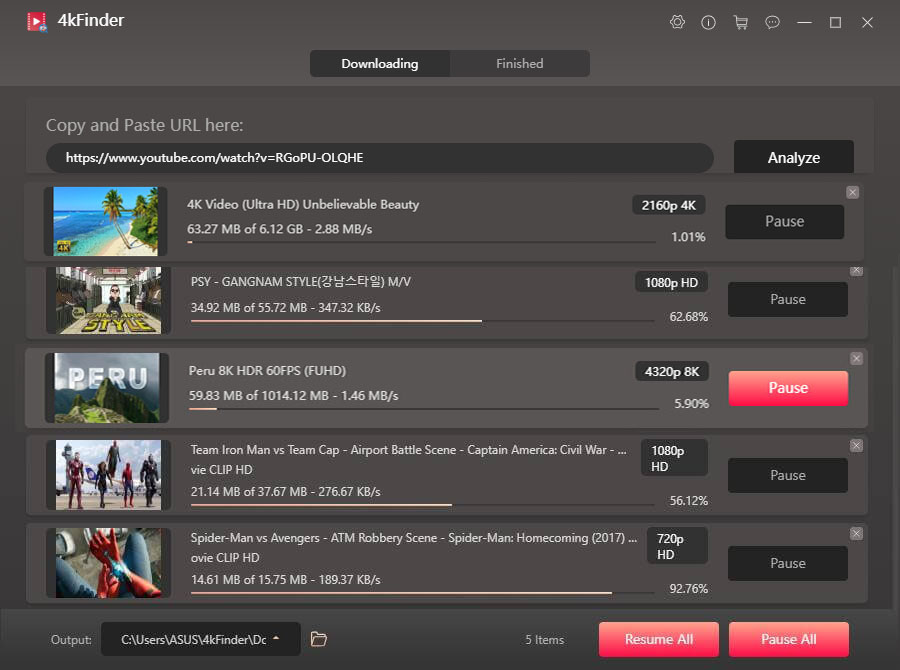
The download time depends on the size and quality of the video. After the download is complete, you will see that the video is being migrated. Eventually all downloaded videos will be saved to the local drive, and you can click “Open Folder” to find all YouTube HD videos in MP4 format.
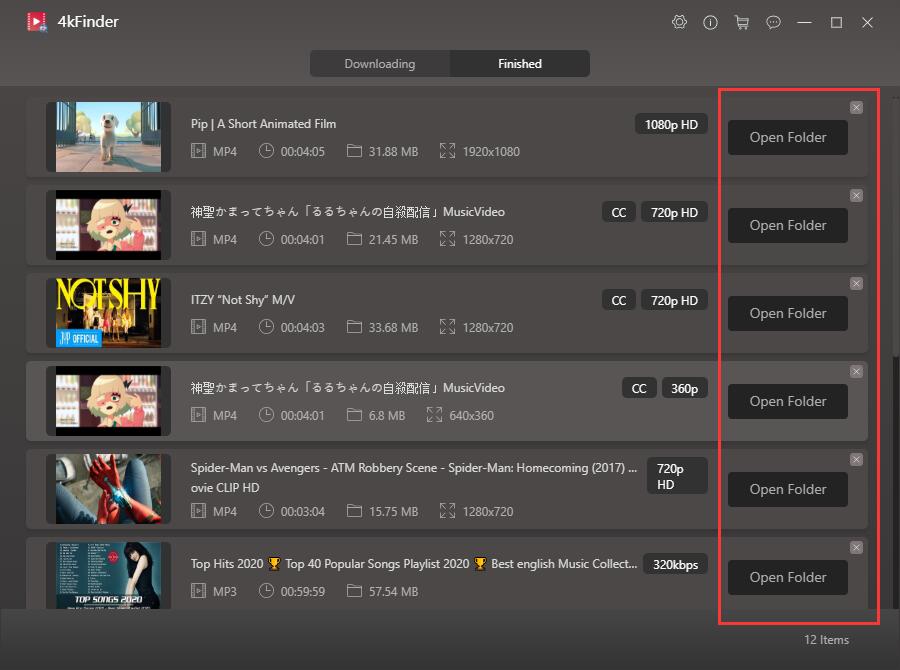
Now you can transfer the downloaded YouTube HD video files to your iPhone, Android, PSP, Xbox, Apple TV, PS4 and so on for offline playback, or even burn to a DVD for viewing!
Part 3. Download 1080p YouTube Videos Using Shortcuts App [iOS Only]
Above we introduced the method to download unlimited HD YouTube videos on Mac or Windows computers. How about downloading 1080p YouTube videos on iPhone? Starting from iOS 12, some iPhone users may already know the shortcut function. Here is a tutorial on getting 1080p YouTube videos directly on iPhone by using the “Shortcut” app. Start now:
Step 1. Find the “Shortcut” application and install it on your iPhone.
Step 2. Open the YouTube website and find and play the 1080p video you want to download. Then click the Share button.
Step 3. Find and select the “Shortcut” app. Or click “More” and enable the “Shortcut” app from the list.
Step 4. If everything goes well you will find “Download YouTube” from the “Run Shortcut” screen. Select it and start downloading YouTube videos on iPhone.
Step 5. Finally, click “Save to photo album”.
Now you can visit the Photos app and go to the “Camera Roll” or “Videos” album, at this time you should be able to find the downloaded 1080p YouTube video.
Part 4. Download 1080p YouTube Videos Using Videoder App [Android Only]
Videoder is a professional video downloader that we currently find that can be used to download YouTube videos on Android devices. However, you’d better not click to pause or continue downloading the video when downloading a YouTube video otherwise it will not work properly.
Option 1: Download HD Videos from Youtube App Using Videoder
Step 1. Go to YouTube website and find the 1080p video you want to download. Then click the Share button.
Step 2. Tap on the Share button and select the videoder app from the share menu.
Step 3. In the small window that pops up, you can choose the output format and resolution of the downloaded video. Videoder supports downloading YouTube videos to MP3 or M4A with high quality, and downloading YouTube videos to MP4 in 2k, 1080p HD, 720p HD, etc.
Step 4. Next, you are allowed to change output folder base on your needs. Then, click the Start Download button.
Step 5. Wait for the Videoder to finish the download.
Option 2: Download 1080p YouTube Videos on Android using Videoder
Step 1. Install and launch the Videoder app on your Android device.
Step 2. Open YouTube in the app. A list of videos will be displayed on your screen, please search the video you like and and tap on Download.
Step 3. You are able to manually select M4A, MP3 audio and video formats by showing the file size of each variant. In the case, select 1080p MP4 video for downloading.
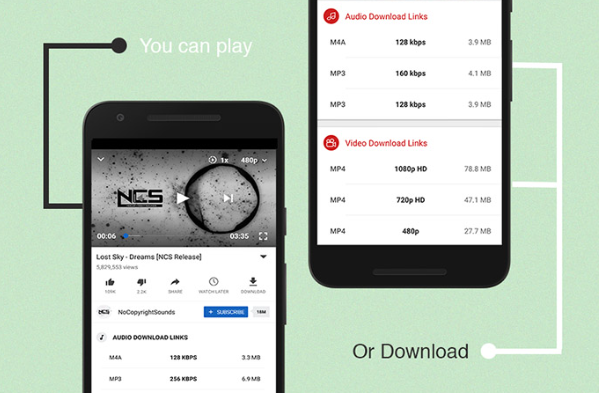
Conclusion
Here you’ve learned several methods on how to download HD video from YouTube to mobile and desktop. With a YouTube Premium, you can download YouTube videos in HD 1080p, 720p. But you cannot ignore its download limit. The best way to download YouTube HD video is to use a YouTube Video Downloader. 4kFinder YouTube Downloader enables you to download HD video from YouTube, Dailymotion, Facebook, Twitter, Netflix, and more websites and save them to PC/Mac in MP4/WEBM/MOV popular formats. Besides downloading YouTube HD videos, it also allows you to download YouTube video in 4K, even 8k quality! With it, you’ll be able to watch high-quality YouTube videos on all your device/player that supports MP4 format! Now give it a try!

 Download Netflix videos to MP4 or MKV format in 1080P Full HD resolution.
Download Netflix videos to MP4 or MKV format in 1080P Full HD resolution.


