Looking for a way to download music from YouTube Music onto computer? In this guide, we will teach you an easy way to download songs, albums, playlists from YouTube Music to computer in MP3, M4A, AAC, FLAC, WAV, AIFF formats with both Free and Premium accounts!
Question: “Can I download from YouTube Music to computer? I want to copy YouTube Music songs to USB drive to play in my car. But it seems that I should download YouTube Music songs as MP3 files. Any suggestion?”
YouTube Music is a freemium music streaming services, offering more than 80 millions tracks. By signing up for a free account on YouTube Music, you can stream ad-supported music on mobile devices and desktop computers. If you want to skip ads and download songs for offline listening, then you should upgrade to YouTube Music Premium ($9.99 / month).
Most people wish to download YouTube Music onto computer, so that they could copy YouTube Music to MP3 player or USB drive, burn YouTube Music to CD, add YouTube music to DJ software for mixing and more. However, the download function is only available on Android and iOS devices. To download and save YouTube Music tracks to your computer, you can turn to a YouTube Music Downloader. In this article, we will bring a powerful YouTube Music Downloader for Windows and Mac computer, which can help you download music from YouTube Music to computer as local MP3 audio files. Let’s get started!
You May Like:
Tool Required – 4kFinder YouTube Music Converter
4kFinder YouTube Music Converter is a multifunctional YouTube Music downloader and converter tool. It is well designed for both YouTube Music Free users and Premium users and allows them download any YouTube Music contents to local computer at 10X faster speed. With it, all users can download songs, playlists, albums and music videos from YouTube Music to Mac & Windows computer. Without the installation of the YouTube Music app, you can easily search, add, choose and play any YouTube Music songs with the integrated web player.
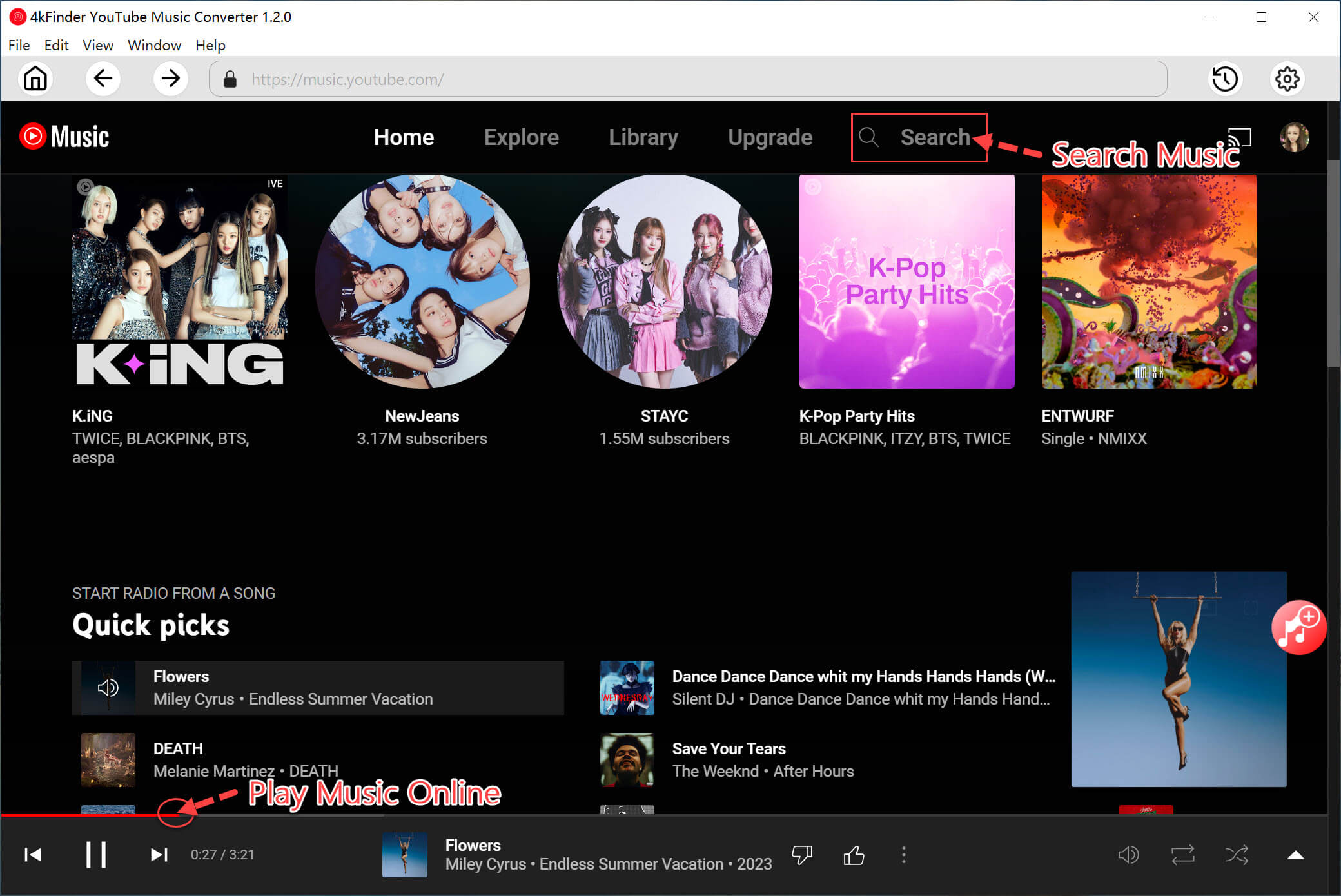
This program supports to convert YouTube Music from encrypted AAC to common MP3, M4A, AAC, WAV, FLAC and AIFF format. Apart from this, it will remain complete ID3 tags of output music and original audio quality.
In this way, users can keep YouTube music forever, and open them through iTunes, VLC, WMP and other music players. Besides that, they could transfer YouTube Music songs from computer to MP3 player, iPod devices, USB drive, smartphone, tablet, and more devices.
Great Features of YouTube Music Downloader:
- Supports both the free account and the premium account.
- Download YouTube Music to PC, Mac computer directly.
- Download songs, albums and playlists from YouTube Music to your computer.
- Convert YouTube Music songs to MP3/M4A/AAC/FLAC/WAV/AIFF.
- Preserve original music quality and ID3 tags in output songs.
- Help you manage your music library by organizing output songs.
- Built-in YouTube Music Web Player for direct searching, choosing streaming any tracks.
- Customize the output quality (128kbps, 192kbps, 224kbps, 256kbps, 320kbps, 512kbps, etc.)
- Play YouTube Music on other media players without the YouTube Music app.
Guide: How to Download YouTube Music to Computer in MP3
Step 1. Open 4kFinder YouTube Music Converter
Install and launch 4kFinder YouTube Music Converter on your PC or Mac computer.
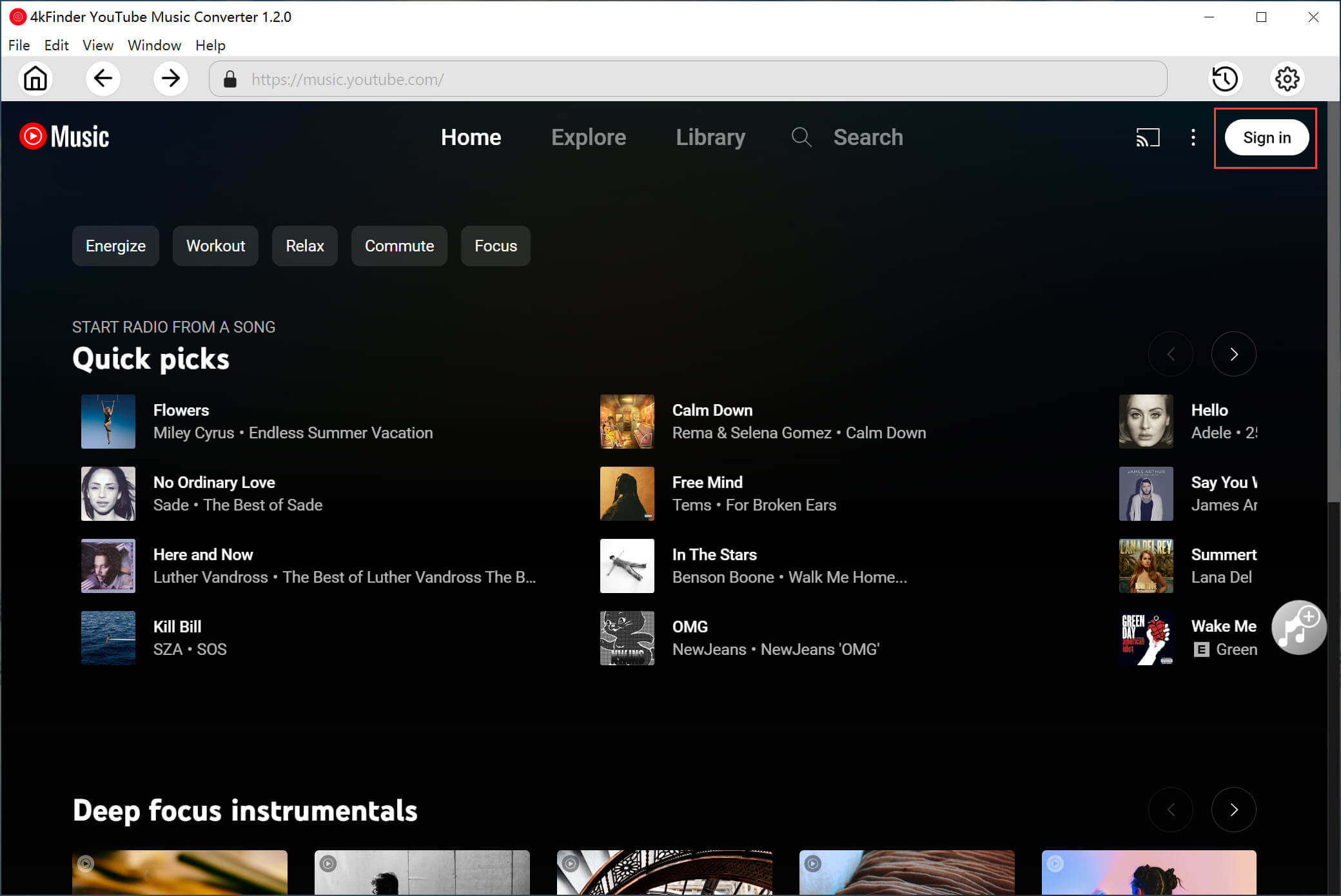
You will need to sign with your YouTube Music account (Free or Premimum). Then you will enter its built-in web player.
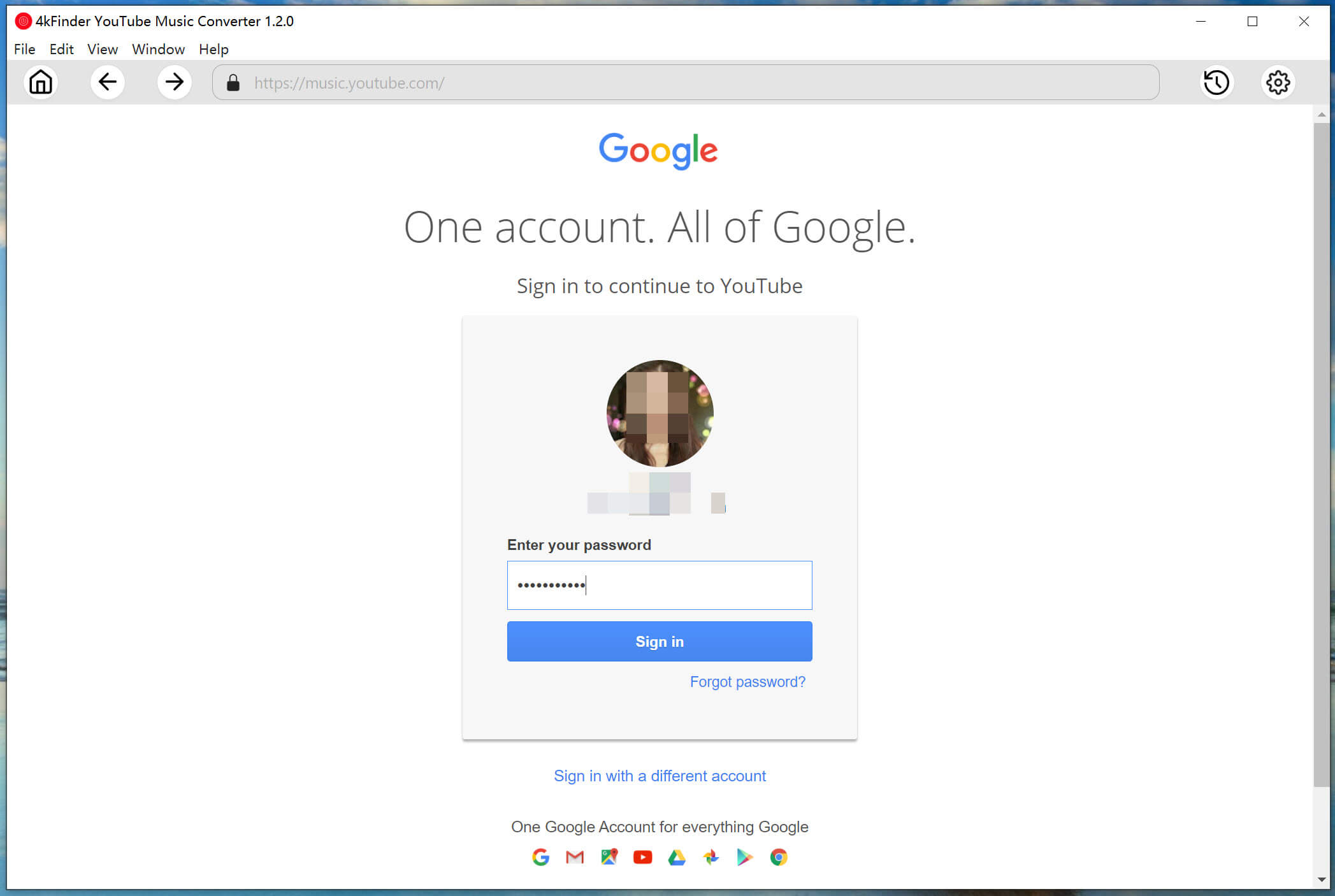
Step 2. Set Output Format for YouTube Music
Click the “Setting” icon on the upper right. Here you can set the output format, output quality, output file name and more as you like. The default output format is Auto M4A. To play YouTube Music on much devices, please select MP3 format and 320kbps quality.
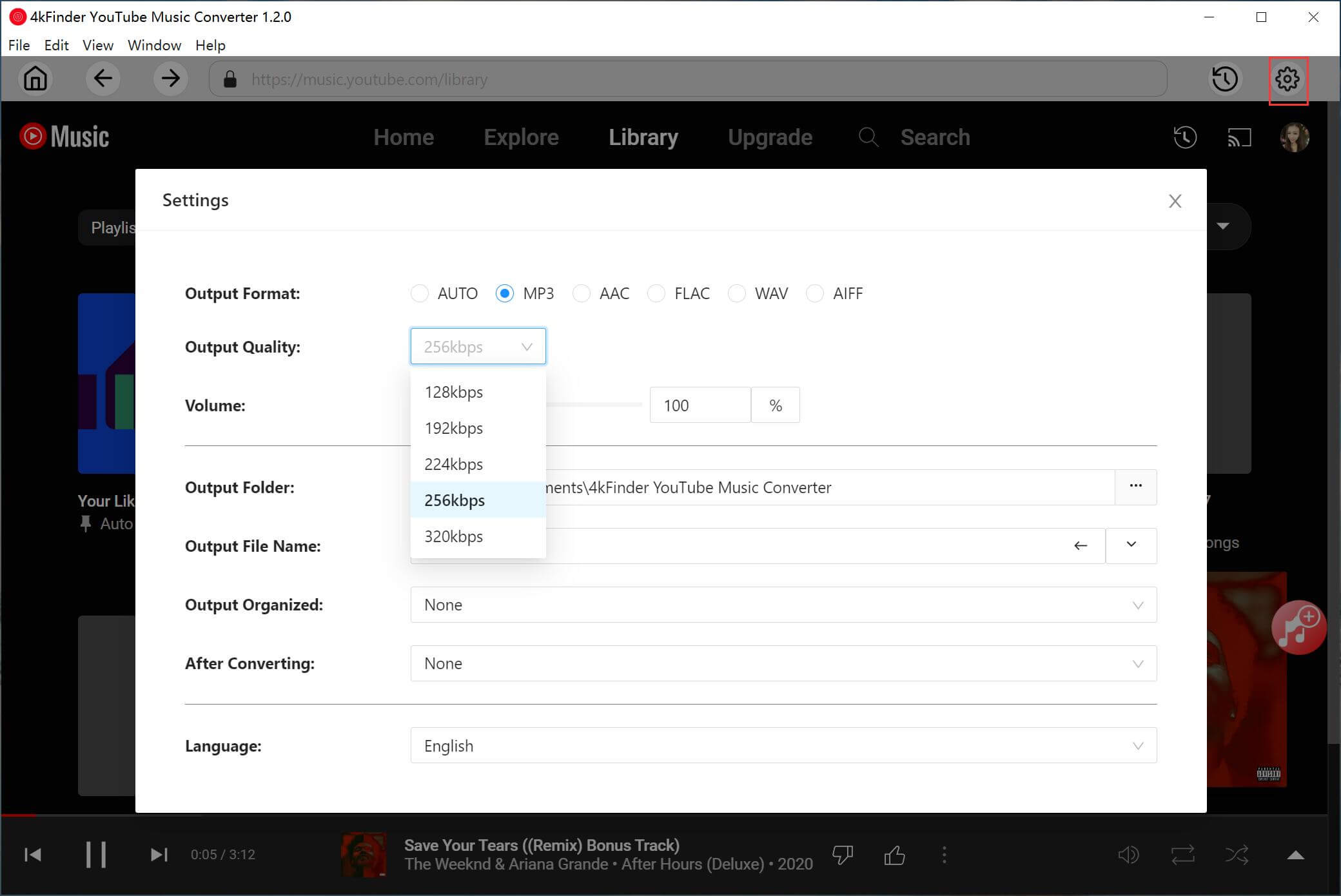
Step 3. Add YouTube Music Tracks and Playlists
Go to select any song, album, or playlist. Then click the “+” icon in the right side to load the item.
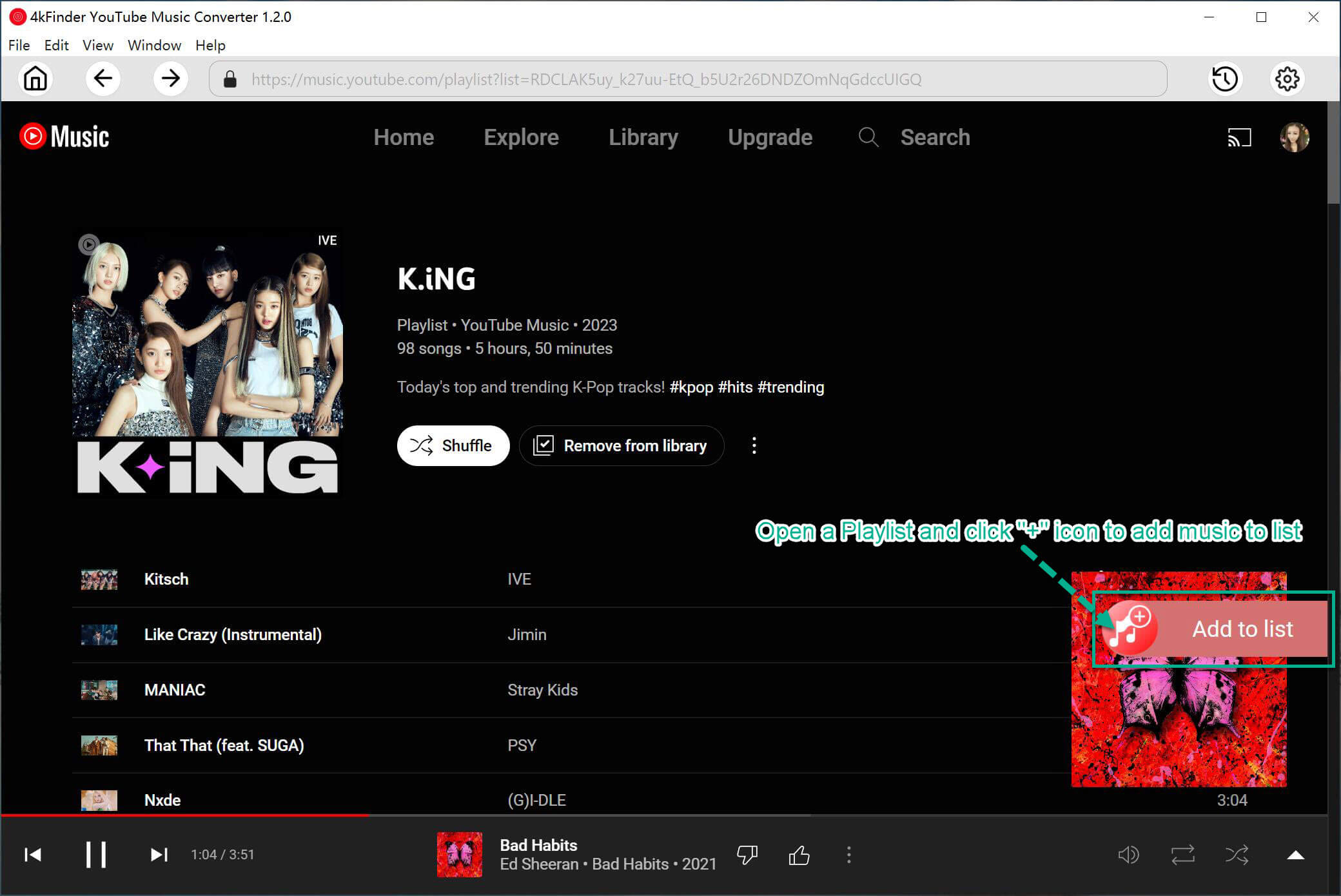
4kFinder program supports batch conversion. You can select all music tracks in the interface.

Step 4. Start Downloading YouTube Music to MP3
Simply press on the “Convert” button, the program will start to download all selected songs from YouTube Music web player to your computer, and convert them as MP3 files.
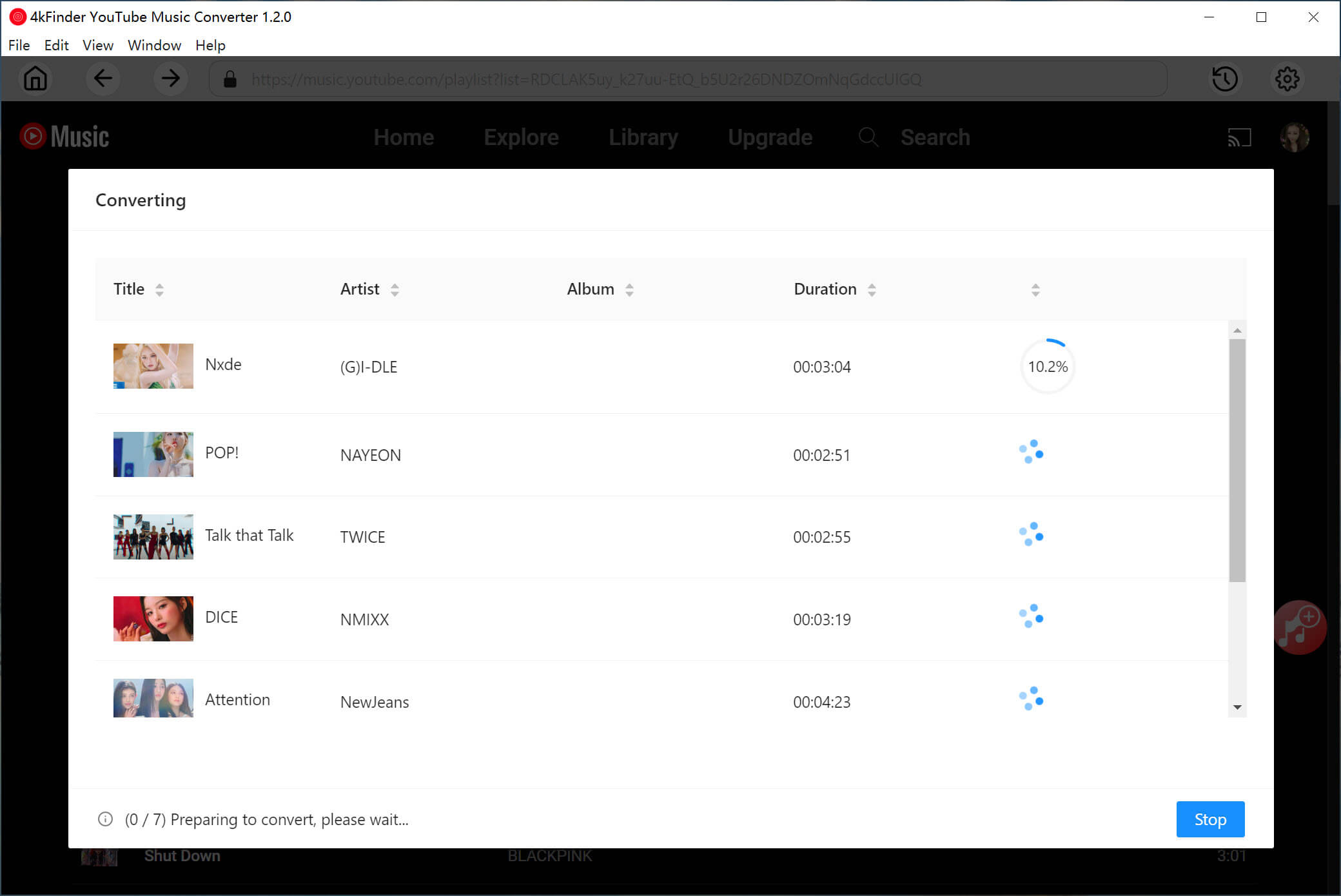
Step 5. Get the Donwloaded YouTube Music Songs
After the conversion is completed, you can click the History icon to get the well downloaded YouTube Music songs. With the built-in music player, you are able to listen to these output songs within 4kFinder.
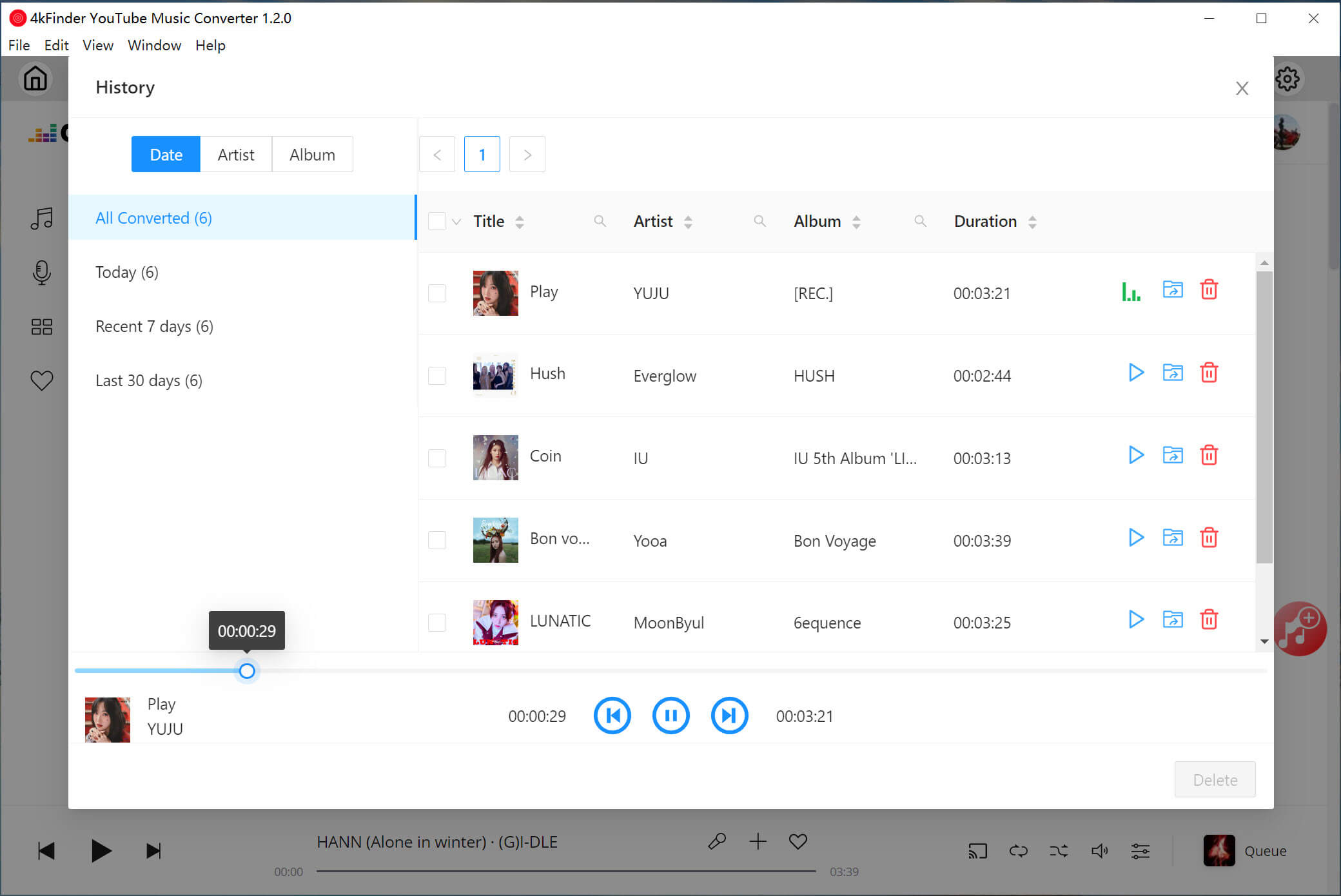
To locate the outout songs, please click the “Blue Folder” icon! Now they are all saved on your computer drive!
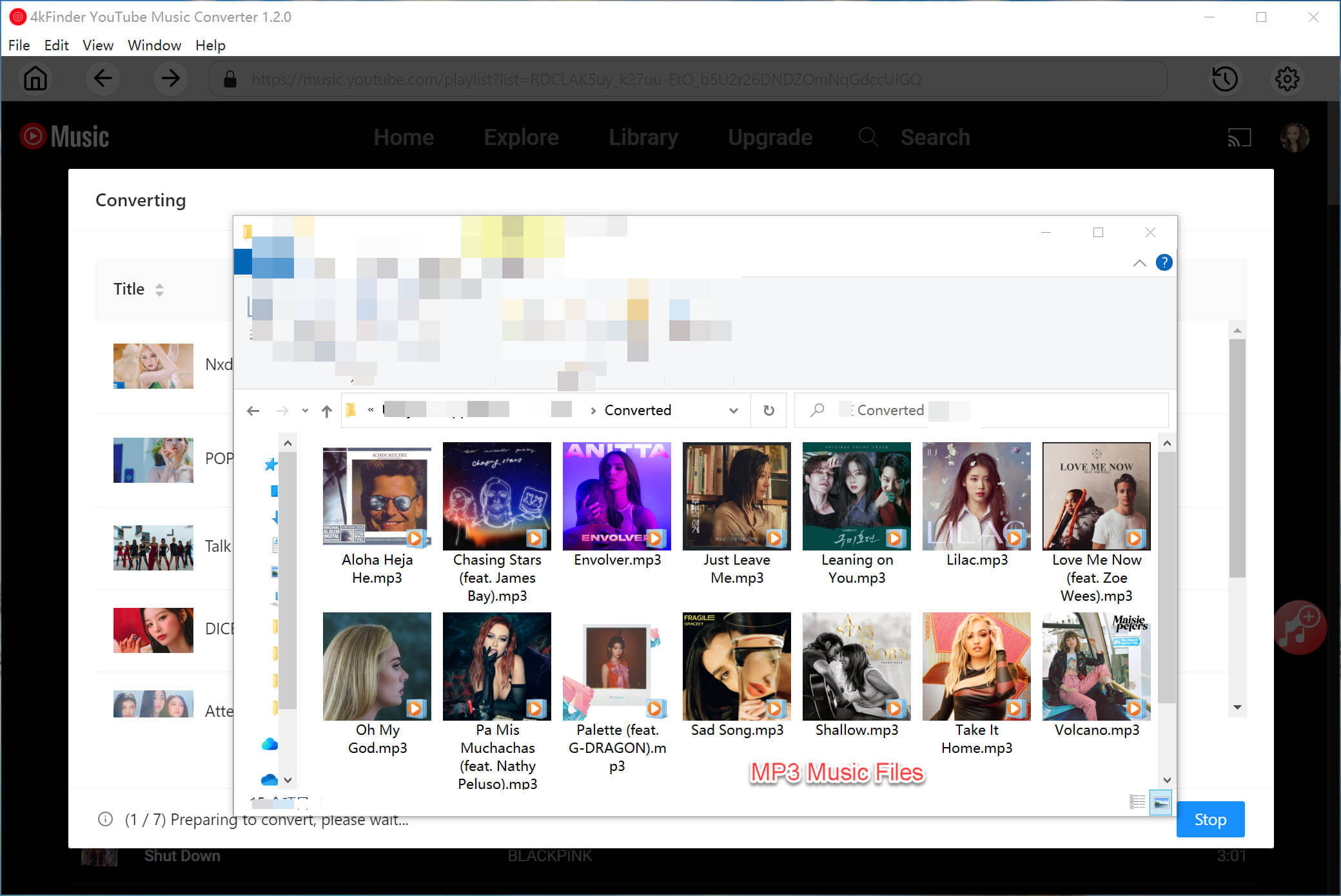
Conclusion
YouTube Music doesn’t offer a way to download YouTube Music to computer. Whether you need to download YouTube Music to Mac or Windows PC, a YouTube Music downloader is needed. With the help of 4kFinder YouTube Music Converter, all YouTube Music users can easily and quickly download and save YouTube Music to computer as local MP3, M4A, FLAC, AAC, WAV, AIFF files with high quality. Thus, they and listen to YouTube Music offline anytime, anywhere!

 Download Netflix videos to MP4 or MKV format in 1080P Full HD resolution.
Download Netflix videos to MP4 or MKV format in 1080P Full HD resolution.



2 Replies to “How to Download YouTube Music to Computer”
Comments are closed.