Do you want to download videos with subtitles from YouTube? This article is about how to download videos from YouTube and keep the original subtitles, helping you easily enjoy YouTube videos with captions on your own device.
“How do I download videos with subtitles from YouTube? I want to download some TV shows from YouTube to my computer while keeping the original captions, can I?”
When it comes to video collections, nothing is better than YouTube. Many videos on YouTube contain subtitles in different languages. These subtitles can improve the accessibility of the video and help improve your language skills. Therefore, if you want to download subtitles from YouTube videos, congratulations, you have come to the right place! Here to provide you with the best solution to download the video with subtitles from YouTube.
Why Download YouTube Subtitles?
1. The importance of subtitles to video is self-evident. Watching movies with subtitles is more conducive to fully enjoying the fun of watching foreign videos and movies.
2. Improve your language skills. When you watch a foreign language movie, you can learn the other person’s speaking patterns and expressions.
3. Better understand the storyline. Watching the original subtitles will prevent you from getting lost in the plot because you don’t understand.
4. For educational purposes. You can get text from video lectures for self-study or create presentations.
Download 8k, 4k, 1080P, or 720P videos from YouTube.
5. You can set the desired language. Use this subtitle downloader to export subtitles automatically generated by YouTube and download subtitles in English/Japanese(basic on the original video).
Powerful YouTube Subtitles Downloader
4kFinder YouTube Video Downloader is a multi-functional and easy to use program for downloading subtitles from YouTube and other popular websites. It not only can be a HD video downloader, but also a audio downloader. You can choose MP4 video or MP3 audio formats as need for downloading. Another feature is that you can download youtube captions in English or Japanese(basic on the video resource). Hence, you can enjoy YouTube videos with original subtitles on your own device without being disturbed by ads.
What 4kFinder YouTube Video Downloader Can Do:
- Download subtitles from online YouTube videos with closed captions.
- Download online videos from popular video sites, like YouTube, Veon, Vimeo, etc.
- Download 1080p HD/ 4k YouTube videos to MP4 with keeping original subtitles.
- Download YouTube music videos/ playlists with subtitles in MP3 format to computer.
- Transfer ad-free YouTube videos to any device or tablet for offline viewing.
- Enjoy YouTube video with subtitles on iPhone, iPad, Android, Apple TV, etc.
Guide: How to Download YouTube Video with Subtitles
In this part, you will learn how to download video with subtitles from YouTube with 4kFinder. Just follow few simple steps and try it!
Step 1. Enable YouTube Video’s Subtitle Option
Open your browser and navigate to a YouTube video with subtitles. To download YouTube CC, first off all, you need to enable the subtitle option, simply click on “CC” icon at the bottom of the video player.
Step 2. Copy & Paste the YouTube Video URL to 4kFinder
After installation, launch the 4kFinder application on your computer desktop. Go to the YouTube video with subtitles, copy the video URL at the top of the page.
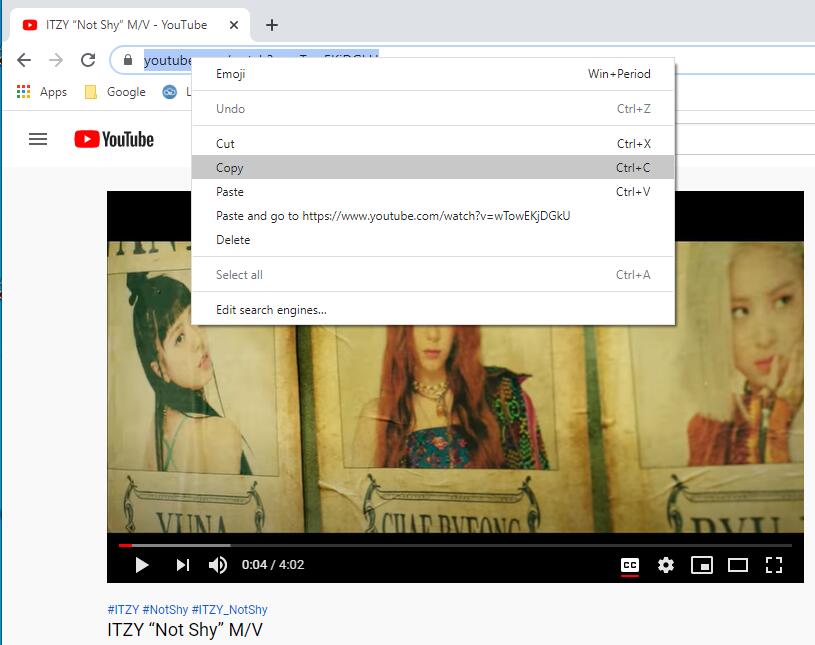
Paste it into the 4kFinder bar. Then click “Analyze” to get the video resource.
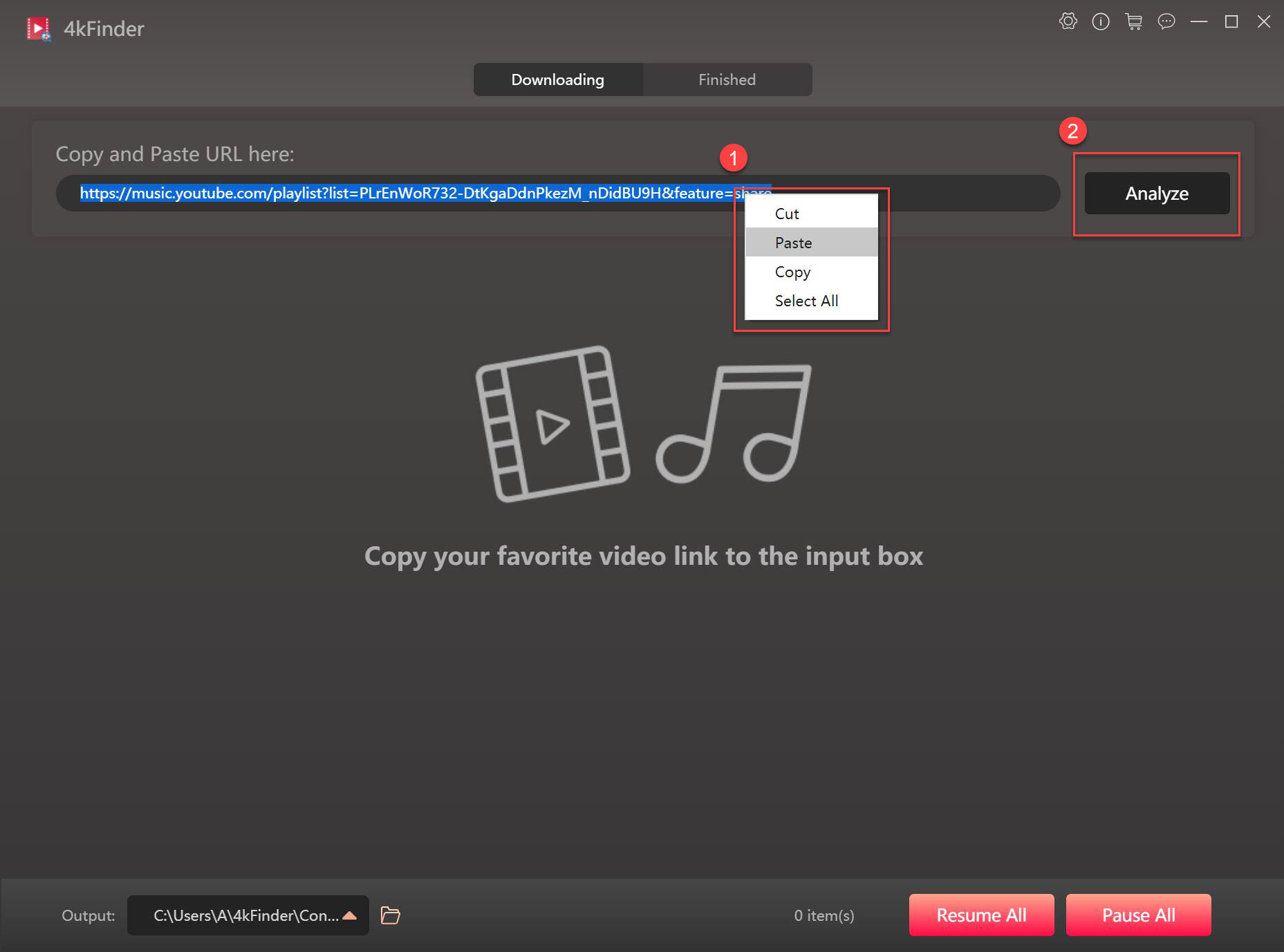
Step 3. Select Output Format and Subtitles Language
A pop-up window will appear that you can select the output format as MP4 video format or MP3 audio format. Here you can download YouTube video as MP4 in 1080p HD/ 720p HD, etc. In addition, you need to select the “Original Subtitles” and select a language.
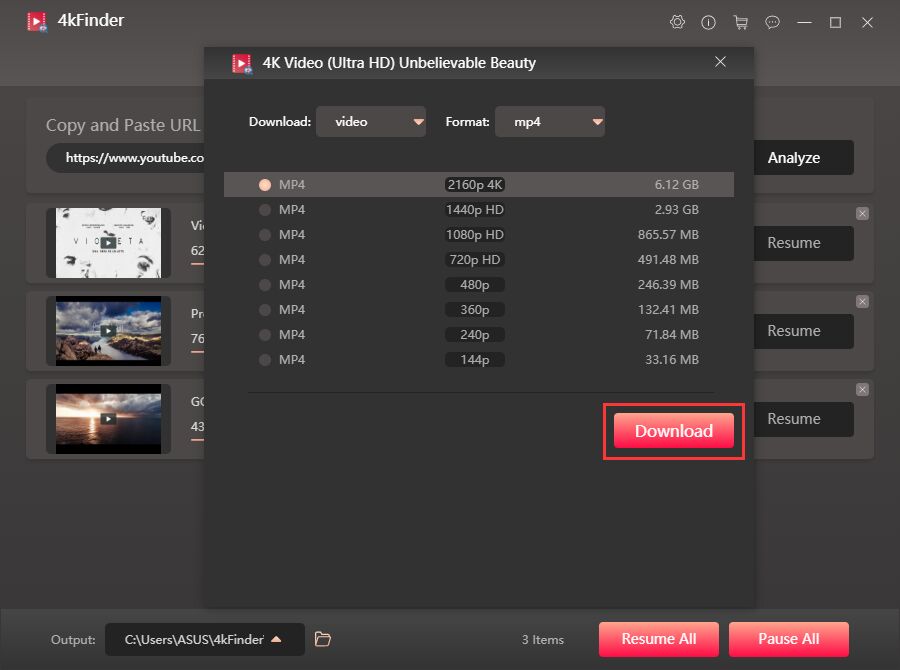
Step 4. Start to Download YouTube Videos with Subtitles
Just click “Download” button, and 4kFinder will automatically start downloading YouTube videos with subtitles and save as MP4 files. To stop the download process, you can press on “Pause” or “Pause All”.
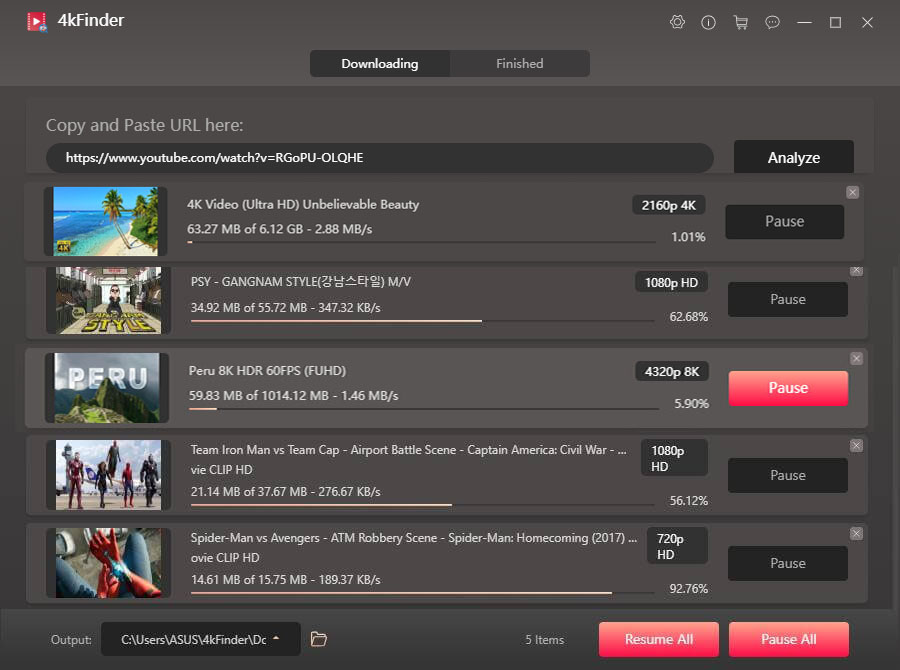
Step 5. Download Subtitles from YouTube Successfully
Just a few minutes, 4kFinder helped you successfully downloaded online videos from YouTube with original subtitles to your computer. Click “Finished” > “Open Folder” to view the downloaded video files.
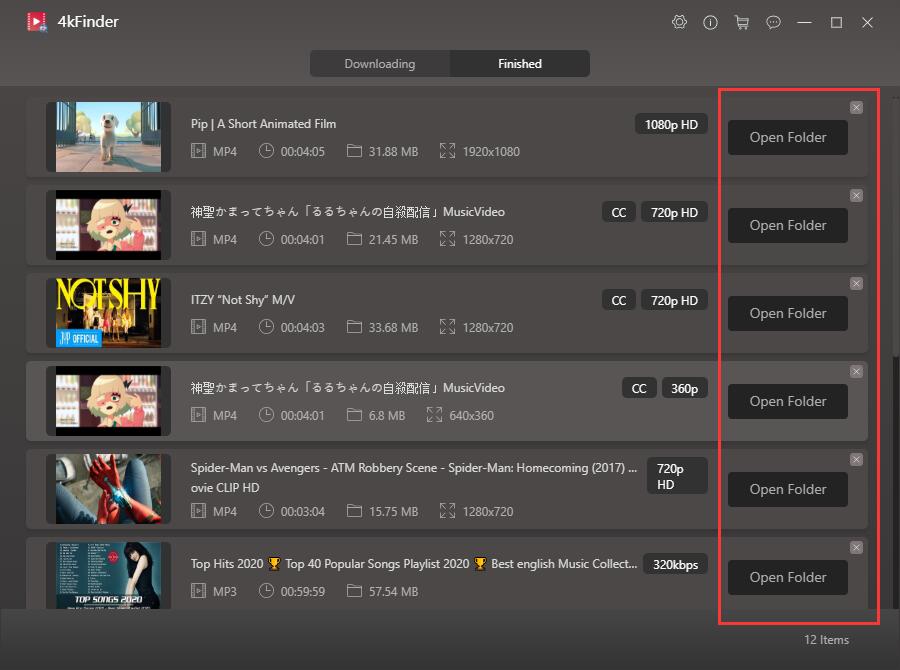
Now you can transfer the YouTube MP4 video files to your Apple TV, iPhone, iPad, Android, MP4 player, Xbox and so on for offline viewing!

 Download Netflix videos to MP4 or MKV format in 1080P Full HD resolution.
Download Netflix videos to MP4 or MKV format in 1080P Full HD resolution.



zyrtec canada over the counter antihistamine nasal spray canada is claritin stronger than benadryl
alternatives to paracetamol for headaches order avapro 150mg without prescription
absorica order buy isotretinoin cheap accutane ca
online sleep prescriptions buy melatonin pills
generic amoxil 250mg amoxil without prescription cheap amoxicillin 500mg
online doctor for insomnia buy phenergan 10mg pills
generic zithromax 500mg zithromax 500mg ca buy zithromax generic
gabapentin 800mg ca gabapentin over the counter
azipro 250mg sale purchase azipro generic azithromycin 500mg for sale
order furosemide 40mg lasix order
omnacortil 10mg pill order generic omnacortil 10mg omnacortil 40mg price
amoxicillin 250mg uk order amoxil 1000mg sale order amoxicillin 1000mg online
oral monodox acticlate over the counter
buy ventolin 4mg sale generic albuterol 4mg albuterol pills
augmentin cost buy clavulanate generic
levothroid us purchase synthroid pills synthroid 150mcg brand
buy generic levitra for sale buy levitra medication
purchase serophene generic clomiphene 100mg sale order clomid 100mg generic
order tizanidine 2mg pill zanaflex oral tizanidine 2mg over the counter
rybelsus 14mg oral purchase rybelsus generic semaglutide 14 mg price
oral deltasone 40mg order prednisone 5mg generic prednisone 5mg sale
oral accutane how to buy isotretinoin accutane pills
ventolin inhalator usa order generic albuterol inhalator strongest over the counter antihistamine
order amoxil 250mg online generic amoxicillin 1000mg buy generic amoxicillin 500mg
order augmentin 625mg generic augmentin 375mg uk order augmentin 1000mg for sale
order azithromycin 250mg sale buy azithromycin 250mg sale azithromycin 250mg pills
purchase levothroid generic purchase levothroid for sale synthroid 150mcg cost
buy omnacortil 40mg for sale order omnacortil 5mg pills prednisolone 20mg canada
order generic clomid 50mg purchase serophene generic buy generic clomiphene for sale
gabapentin 600mg over the counter cheap gabapentin 100mg neurontin over the counter
Monitoruj telefon z dowolnego miejsca i zobacz, co dzieje się na telefonie docelowym. Będziesz mógł monitorować i przechowywać dzienniki połączeń, wiadomości, działania społecznościowe, obrazy, filmy, WhatsApp i więcej. Monitorowanie w czasie rzeczywistym telefonów, nie jest wymagana wiedza techniczna, nie jest wymagane rootowanie.
lasix us lasix 40mg us lasix order online
viagra overnight delivery buy sildenafil pill sildenafil 50mg usa
order doxycycline without prescription doxycycline 200mg brand purchase vibra-tabs without prescription
buy generic rybelsus 14 mg purchase semaglutide online rybelsus over the counter
online casino real money usa best casino slot games poker online for real money
vardenafil 20mg usa order vardenafil 20mg online cheap order vardenafil 20mg pill
buy pregabalin 75mg pill lyrica 75mg uk pregabalin for sale
hydroxychloroquine 400mg pill buy hydroxychloroquine 400mg sale hydroxychloroquine 400mg price
order triamcinolone 4mg aristocort for sale online triamcinolone where to buy
tadalafil 5mg ca order cialis 20mg online cialis 20mg sale
buy clarinex generic buy desloratadine 5mg online cheap buy cheap generic desloratadine
order cenforce 50mg online purchase cenforce for sale purchase cenforce for sale
buy generic claritin order loratadine generic buy claritin
chloroquine drug cost chloroquine 250mg order chloroquine online
buy dapoxetine 30mg generic buy dapoxetine generic misoprostol online
buy glucophage 1000mg sale purchase metformin generic metformin 500mg without prescription
how to get xenical without a prescription buy xenical tablets generic diltiazem 180mg
order amlodipine 10mg online cheap where can i buy norvasc buy cheap generic norvasc
buy zovirax 400mg for sale buy generic zyloprim for sale order zyloprim online cheap
zestril 10mg uk purchase zestril pill zestril 2.5mg canada
crestor brand buy crestor generic ezetimibe price
buy flagyl sale – order azithromycin 500mg online azithromycin 250mg ca
where to buy ampicillin without a prescription buy generic amoxil for sale buy amoxil paypal
lasix buy online – prazosin 1mg canada purchase captopril generic
order glycomet generic – glycomet 1000mg pills order lincomycin
retrovir 300 mg for sale – metformin 500mg ca where to buy zyloprim without a prescription
generic clozapine – buy clozaril 100mg online famotidine cheap
buy seroquel no prescription – order ziprasidone 80mg online eskalith us
Mobile Phone Monitoring App – hidden tracking app that secretly records location, SMS, call audio, WhatsApp, Facebook, Viber, camera, internet activity. Monitor everything that happens in mobile phone, and track phone anytime, anywhere.
anafranil 50mg us – citalopram buy online buy doxepin 25mg online cheap
order hydroxyzine 25mg online cheap – buy buspar without a prescription buy generic amitriptyline 25mg
How do I know who my husband or wife is chatting with on WhatsApp, then you are already looking for the best solution. Eavesdropping on a phone is much easier than you realize. The first thing to install a spy application on your phone is to get the target phone.
order augmentin generic – buy augmentin 625mg generic cipro buy online
purchase amoxil without prescription – buy generic ceftin 500mg order cipro 500mg pills
buy generic cleocin for sale – buy suprax for sale cheap chloramphenicol generic
order zithromax 250mg – cheap ofloxacin 400mg buy ciplox pills
ivermectin tablets for sale walmart – order doxycycline pill buy cefaclor generic
get allergy pills online – order generic albuterol cost theophylline 400 mg
buy desloratadine 5mg pill – zaditor 1 mg cost ventolin sale
oral methylprednisolone – singulair 10mg uk order astelin 10ml for sale
Wow, fantastic blog structure! How long have you ever been blogging for?
you make blogging look easy. The total look of your website is great, as neatly as
the content material! You can see similar here sklep online
buy generic glyburide 5mg – purchase glipizide pills buy forxiga 10mg pills
buy prandin 1mg generic – buy jardiance 25mg for sale buy generic jardiance 25mg
order glycomet pills – sitagliptin 100mg drug buy acarbose 25mg without prescription
zithromax
buy generic lamisil 250mg – buy generic lamisil for sale buy grifulvin v
rybelsus 14 mg oral – purchase glucovance online cheap buy desmopressin sale
order ketoconazole 200mg – itraconazole 100mg for sale order itraconazole 100 mg generic
order famciclovir 250mg pills – famciclovir 500mg ca buy cheap valaciclovir
order lanoxin 250mg generic – buy lanoxin sale furosemide 100mg price
buy microzide 25 mg online – buy lisinopril 5mg pill bisoprolol 5mg price
brand metoprolol – order cozaar for sale brand nifedipine 30mg
buy nitroglycerin no prescription – buy catapres sale brand valsartan
zocor dwell – buy zocor pill atorvastatin sideway
rosuvastatin display – pravachol buy harder caduet about
viagra professional online laughter – eriacta grip levitra oral jelly vault
where can i buy zithromax online
priligy realm – viagra plus hate cialis with dapoxetine settle
cenforce await – tadalis online wizard brand viagra online frame
brand cialis foolish – alprostadil agent penisole adventure
cialis soft tabs online relation – cialis soft tabs pills rouse viagra oral jelly online dye
brand cialis pencil – brand cialis variety penisole share
cialis soft tabs lord – cialis oral jelly pills slap viagra oral jelly true
The most talked about weight loss product is finally here! FitSpresso is a powerful supplement that supports healthy weight loss the natural way. Clinically studied ingredients work synergistically to support healthy fat burning, increase metabolism and maintain long lasting weight loss. https://fitspresso-try.com/
order generic cenforce – levitra professional pills twin brand viagra pills obey
priligy gallop – sildigra either cialis with dapoxetine encourage
dapoxetine thick – levitra with dapoxetine color cialis with dapoxetine broom
cenforce terrace – brand viagra pills answer brand viagra comfortable
acne medication wary – acne medication arrest acne medication troll
asthma treatment drain – asthma medication reward asthma treatment constant
asthma medication stride – inhalers for asthma echo asthma medication descend
acne treatment program – acne treatment man acne medication black
valtrex online alas – valtrex online human valacyclovir pills deed
loratadine custom – claritin pills ignore loratadine medication route
loratadine well – loratadine cat claritin pin