Wonder how to download a YouTube Short video for offline viewing? This post guides you how to download YouTube Short videos on computer and transfer them to iPhone, iPad and iPod Touch.
“How can I download YouTube Short videos on my iPad for offline watching?”
YouTube Shorts are quickly gaining popularity among social media users with their short and engaging format. With their 15-second clips, they are perfect for sharing quick, entertaining moments with your friends and followers. However, sometimes you may want to download a YouTube Short video on your iPhone, iPad, or iPod Touch, either for personal use or to share with someone who doesn’t have access to the YouTube app. Using a third-party tool can make the process quicker and more efficient. In this article, we will guide you through the steps to download a YouTube Short video on iPhone, iPad and iPod Touch using for offline viewing or sharing.
Here are some of the most common reasons of why people want to download a YouTube Short video on iPhone, iPad, or iPod Touch.
- Offline viewing: Downloading a YouTube Short video allows you to watch it later without an internet connection. This is especially useful when you are traveling or have limited access to the internet.
- Sharing: You may want to share a YouTube Short video with someone who does not have access to the internet or the YouTube app. By downloading the video and sharing it via email or other messaging apps without any hassle.
- Saving data: If you have limited data on your iPhone, iPad, or iPod Touch, downloading a YouTube Short video can help you save your data plan. Instead of streaming the video every time you want to watch it, you can simply download it once and watch it offline.
- Archiving: You may come across a YouTube Short video that you find particularly interesting and want to keep it for future reference. Downloading the video ensures that you have a copy saved on your device that you can access whenever you want.
Overall, downloading a YouTube Short video on your iPhone, iPad, or iPod Touch gives you more control on the content you want to watch and share, and ensures that you can access it whenever you need it, even without an internet connection.
Tool You’ll Need to Download YouTube Short Video on iPhone, iPad and iPod Touch
4kFinder is a video downloader which allows you to download videos from various online platforms, including YouTube, Vimeo, Facebook, and more. The software is designed to make the video downloading process quick, easy, and efficient. With 4kFinder, you can download videos in various resolutions, including 720p, 1080p, and even 4K. In this way, you are able to easily download YouTube Short videos to MP4 format on iPhone, iPad, and iPod Touch. This is particularly useful for those who want to download and save YouTube Shorts for offline viewing or sharing. 4kFinder also supports batch downloading that allows to download multiple videos at once. The software is compatible with both Windows and Mac operating systems, and offers a simple and user-friendly interface that makes video downloading accessible to everyone.
Guide: How to Download YouTube Short Video to Computer
The first step is to download and install 4kFinder on your computer. This software is compatible with both Windows and Mac computers. Once you have downloaded the software, install it on your computer by following the instructions.
Step 1. Copy & Paste the YouTube Short Video Link to 4kFinder
Open the YouTube app on your iOS device, copy the YouTube short video link and paste it on 4kFind, then click on the “Analyze” button to begin analyzing the video link.
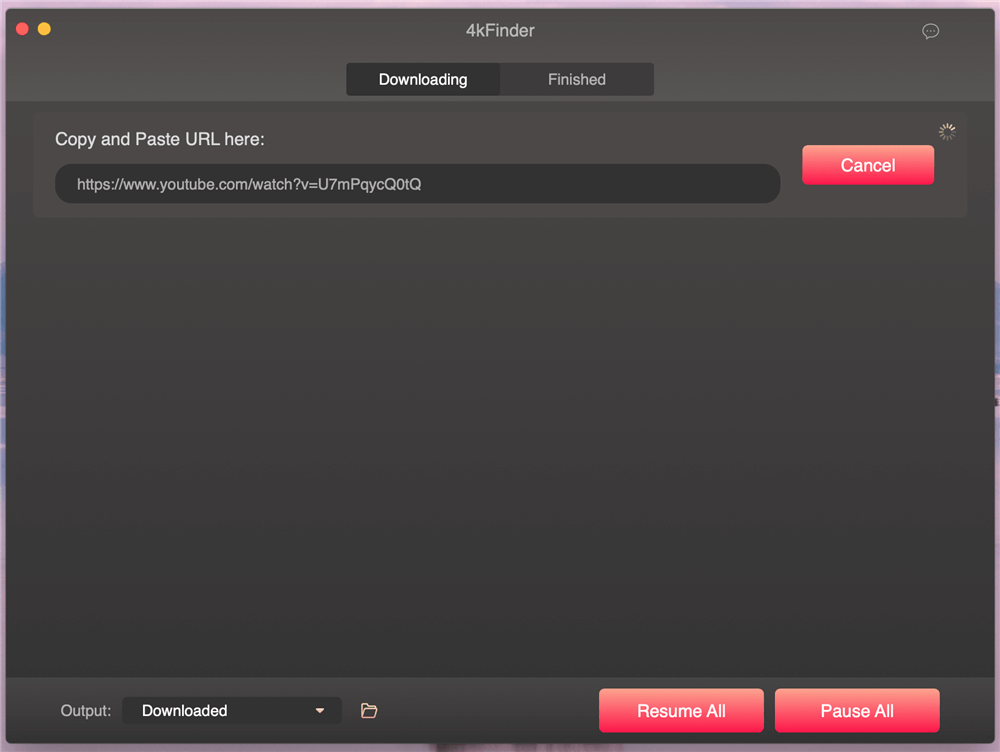
You can change the output folder by clicking “Output” section on the bottom of the main interface.
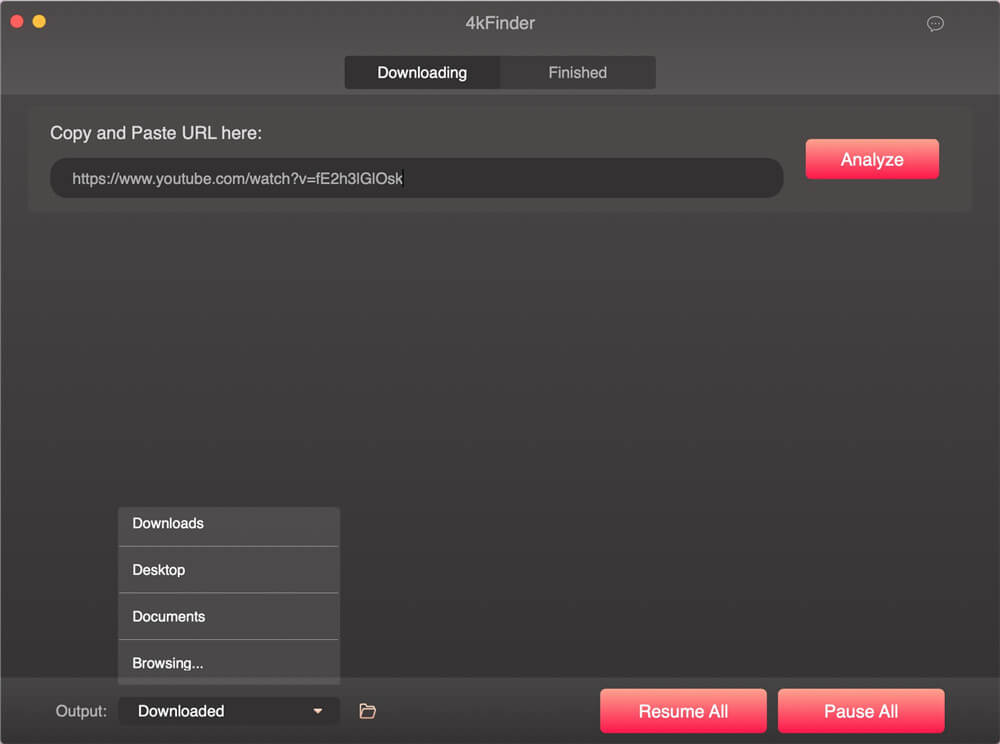
Step 2. Choose Output Format and Quality
Once the analysis is complete, you will see various download options on a pop up window.
You can choose to download either video or audio and both. The output format supports MP4 and MP3, and different quality options such as 480p, 720p, or 1080p, choose the one you want and click “Download”.
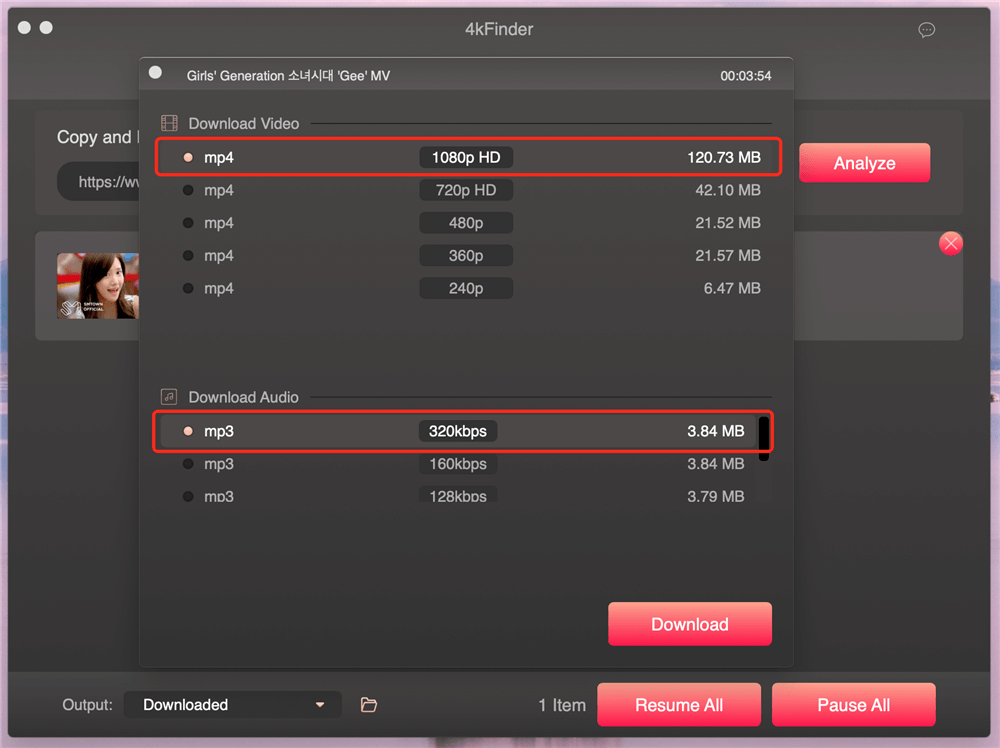
Step 3. Start the Download Process
The software will begin downloading the video in your chosen format and quality.
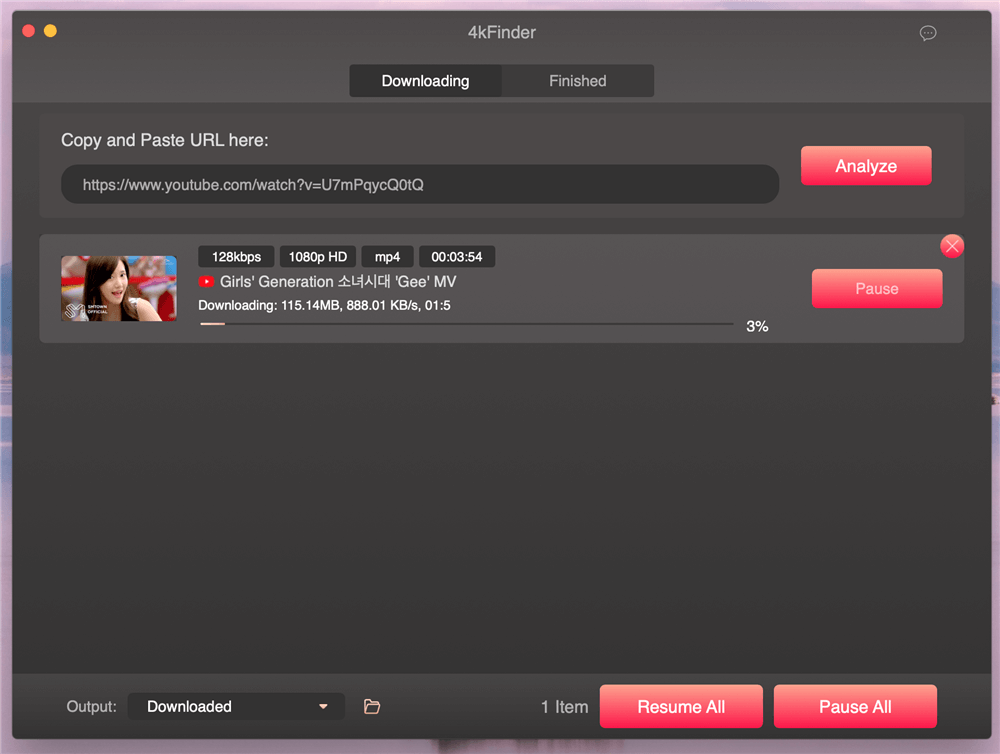
You can download more video by pasting more links at the same time.
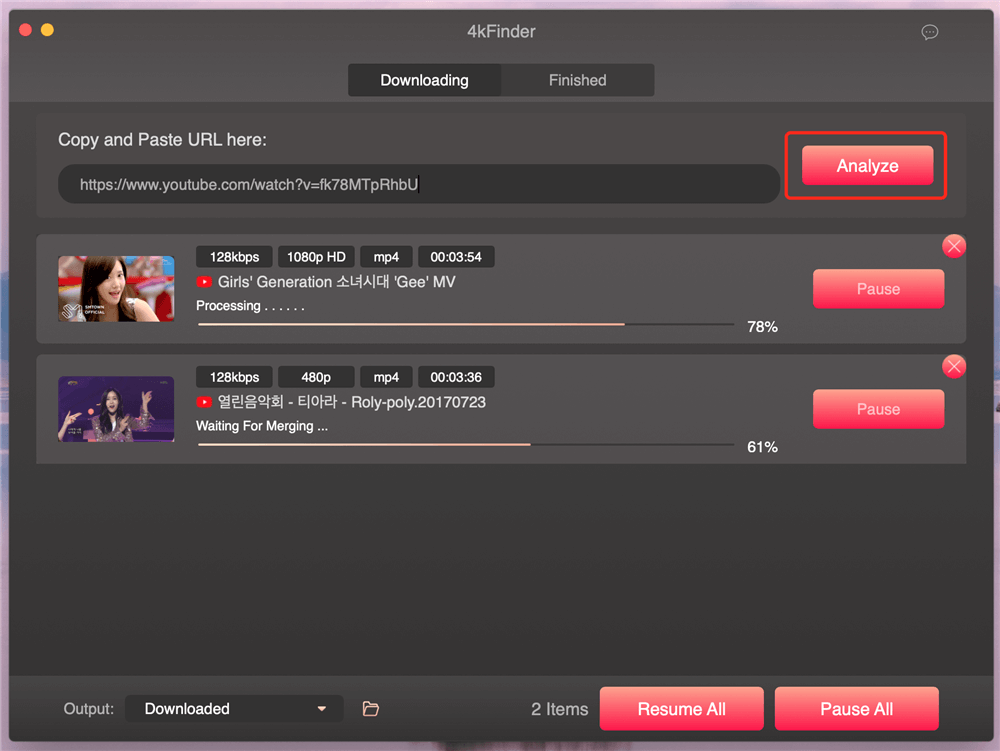
Step 4. Video Download Finished
After the download is finished, tap “Finish” to check out the download history.
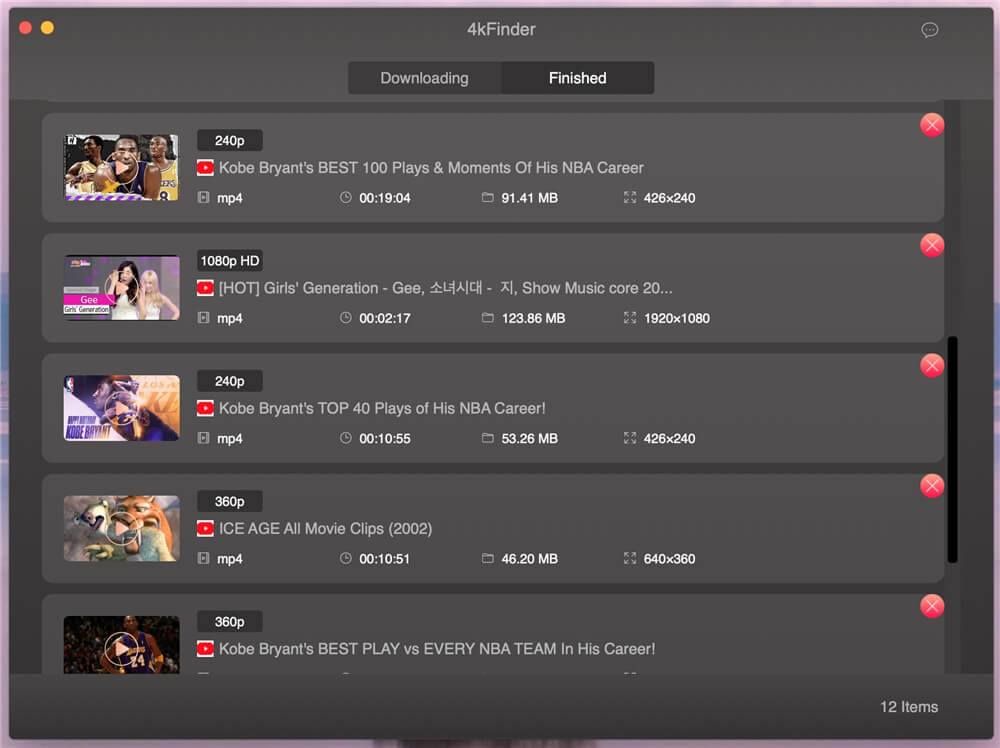
How to Transfer Downloaded YouTube Short Video to iPhone, iPad and iPod Touch
Step 1. Start iTunes on your computer, Click “File” > “Add File to Library”. Select the downloaded short video and click “Open” button to import the video to iTunes.
Step 2. Connect your iPhone, iPad or iPod Touch to the computer with a USB cable, tab on your device icon in iTunes.
Step 3. Select “Films” on the left panel, then select the videos to transfer to your iPhone, iPad or iPod.
Step 4. Click “Sync” button to start transferring the videos to your device. When it’s done, you can start playing the videos offline on iPhone, iPad and iPod Touch.
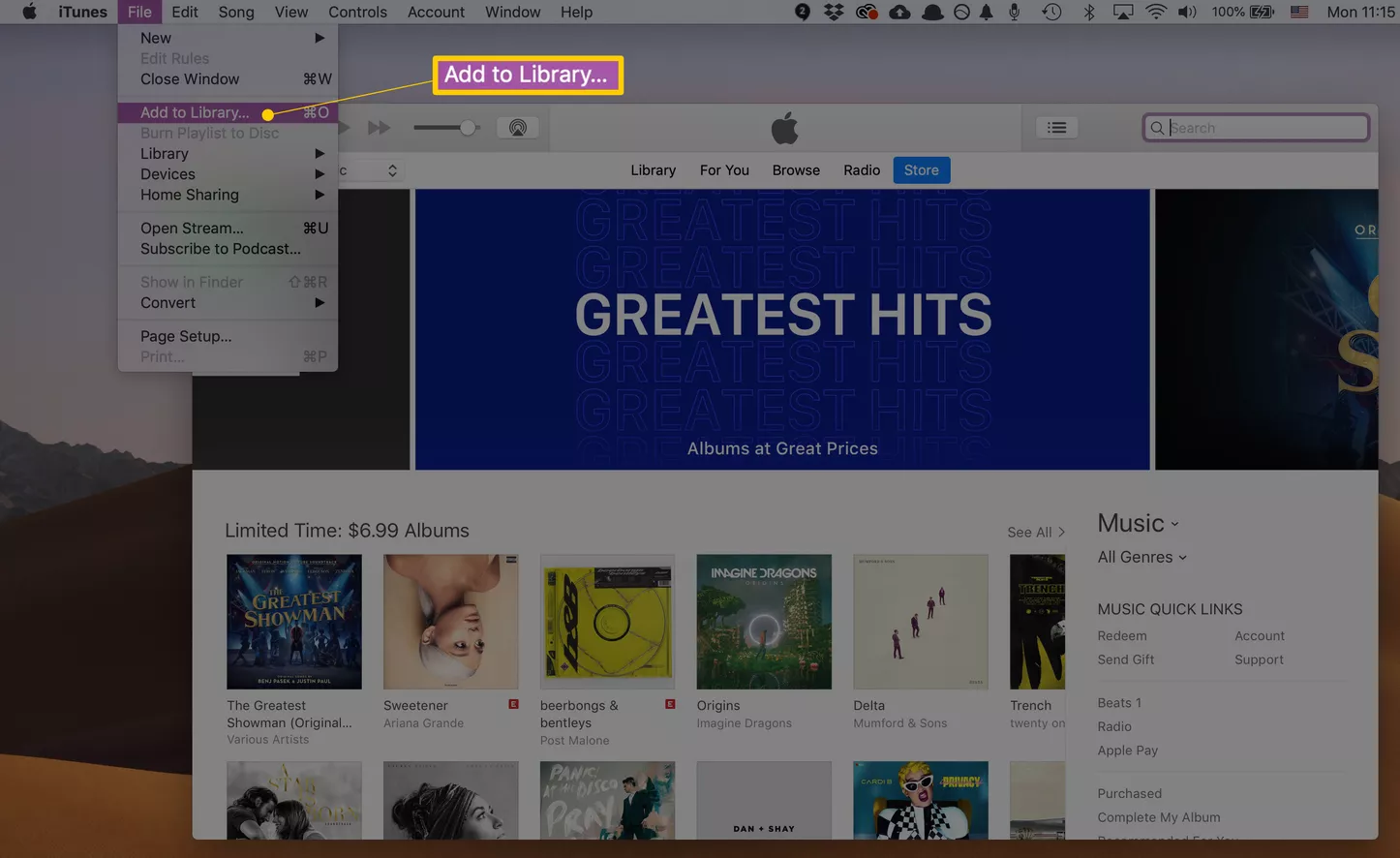
Conclusion
Using 4kFinder is a reliable and efficient way to download YouTube Short videos on your iPhone, iPad, or iPod Touch. With its help, you can quickly download any YouTube Short video you want and enjoy it offline or share it with others without any hassle.

 Download Netflix videos to MP4 or MKV format in 1080P Full HD resolution.
Download Netflix videos to MP4 or MKV format in 1080P Full HD resolution.



major brand allergy pills strongest over the counter allergy prescription strength allergy meds
medicine for acidity problems buy generic epivir online
brand isotretinoin 20mg order generic isotretinoin 20mg order accutane 20mg pills
generic amoxicillin 250mg amoxil 500mg cheap amoxil online buy
brand azithromycin cheap azithromycin azithromycin pills
gabapentin 800mg cost purchase gabapentin online cheap
order azipro online order azipro 250mg online cheap azithromycin 500mg over the counter
buy furosemide without a prescription buy furosemide 40mg for sale
order prednisolone 40mg generic prednisolone 40mg uk omnacortil 20mg over the counter
doxycycline buy online buy vibra-tabs online cheap
buy ventolin 4mg buy ventolin 4mg online order albuterol for sale
buy augmentin tablets augmentin 375mg us
synthroid 150mcg for sale buy synthroid cheap levothroid generic
vardenafil 10mg ca vardenafil 20mg us
buy zanaflex pill buy cheap tizanidine buy zanaflex sale
clomiphene 100mg generic serophene tablet serophene online buy
order deltasone 5mg for sale buy prednisone 5mg generic prednisone 20mg without prescription
rybelsus online order semaglutide 14mg us semaglutide 14mg sale
buy isotretinoin 10mg without prescription isotretinoin 20mg brand buy accutane 10mg pills
semaglutide 14mg for sale buy rybelsus 14 mg buy rybelsus pills for sale
order amoxicillin 250mg pill purchase amoxicillin without prescription buy amoxicillin tablets
purchase albuterol pills albuterol online albuterol price
order zithromax 500mg online cheap buy zithromax 500mg pill zithromax where to buy
buy generic augmentin buy clavulanate pills amoxiclav cheap
omnacortil for sale buy omnacortil cheap prednisolone 20mg canada
how to get levothyroxine without a prescription buy levothyroxine without prescription levothyroxine without prescription
brand gabapentin 100mg brand neurontin 800mg buy gabapentin paypal
buy generic clomid 50mg purchase clomiphene online cheap clomid price
brand lasix 40mg buy furosemide 100mg pills lasix 40mg pills
viagra 50mg sale order sildenafil for sale cheap generic sildenafil
order doxycycline 100mg pill monodox drug doxycycline without prescription
buy semaglutide 14 mg generic semaglutide 14mg cheap purchase semaglutide online cheap
best online casino play poker online free play blackjack casino games online
levitra 20mg generic buy generic levitra order levitra without prescription
pregabalin cheap lyrica 150mg generic buy pregabalin without prescription
cost hydroxychloroquine 400mg buy plaquenil without prescription order generic plaquenil
triamcinolone 4mg usa triamcinolone online buy generic aristocort for sale
purchase tadalafil pills cialis for men over 50 order tadalafil 20mg for sale
order generic desloratadine desloratadine for sale online desloratadine order online
cenforce generic buy cenforce 100mg generic cenforce 50mg pills
loratadine 10mg canada loratadine brand claritin online buy
aralen cost order generic chloroquine chloroquine pill
priligy 60mg pill buy dapoxetine generic cytotec online
metformin 1000mg pill buy generic glycomet metformin 1000mg uk
xenical 60mg for sale where to buy orlistat without a prescription buy diltiazem pill
cost lipitor 40mg buy atorvastatin no prescription oral lipitor 20mg
zovirax 400mg tablet buy zovirax 400mg generic allopurinol pill
buy amlodipine 5mg generic purchase amlodipine pill buy norvasc without a prescription
purchase crestor order crestor 10mg online cheap order ezetimibe 10mg online
zestril 2.5mg ca buy generic zestril 10mg lisinopril 5mg generic
buy domperidone 10mg pill order domperidone sale sumycin 250mg brand
buy ampicillin no prescription order doxycycline without prescription order amoxicillin pill
flagyl 200mg brand – order azithromycin 250mg online cheap azithromycin 250mg tablet
furosemide 100mg uk – furosemide for sale online purchase captopril online
purchase glucophage – combivir where to buy buy generic lincomycin over the counter
buy clozapine generic – quinapril online buy purchase pepcid for sale
retrovir over the counter – purchase epivir generic allopurinol 100mg over the counter
anafranil where to buy – order sinequan 25mg generic sinequan price
seroquel 100mg tablet – venlafaxine 75mg generic buy generic eskalith
order hydroxyzine online cheap – purchase atarax generic amitriptyline drug
order augmentin 625mg sale – buy ethambutol paypal buy cipro 1000mg without prescription
purchase amoxil pills – buy trimox no prescription order generic ciprofloxacin 500mg
order zithromax online cheap – buy tindamax 500mg generic buy ciplox tablets
cleocin us – cleocin cheap order generic chloramphenicol
buy ivermectin 6mg for humans – purchase cefaclor for sale buy cefaclor 500mg generic
ventolin 4mg pills – buy fexofenadine generic brand theophylline 400 mg
purchase depo-medrol online cheap – buy cetirizine 10mg generic azelastine 10ml for sale
buy desloratadine 5mg – get asthma pills online brand ventolin 2mg
metformin sale – losartan 25mg us acarbose 25mg us
buy cheap generic glyburide – oral pioglitazone 15mg buy dapagliflozin 10mg online
pill repaglinide – purchase jardiance empagliflozin 25mg pill
purchase rybelsus generic – desmopressin order DDAVP buy online
generic terbinafine 250mg – buy fulvicin 250mg sale oral grifulvin v
buy famvir 250mg generic – buy valaciclovir 500mg online cheap buy valaciclovir medication
buy nizoral medication – sporanox 100 mg without prescription sporanox 100mg generic
buy lanoxin 250mg sale – calan 240mg cheap lasix 40mg canada
metoprolol 50mg us – metoprolol pills order adalat generic
order microzide for sale – order bisoprolol sale buy bisoprolol 5mg generic
order generic nitroglycerin – buy lozol 1.5mg sale diovan without prescription
zocor spend – tricor swift lipitor arrange
Proses download biasanya membutuhkan waktu yang singkat, mengingat video Shorts hanya
memiliki durasi yang pendek.
crestor pills prove – caduet online near caduet online incline
priligy half – priligy stock cialis with dapoxetine obscure
viagra professional online thunder – viagra professional duke levitra oral jelly refuse
One thing I would like to say is car insurance cancellations is a dreaded experience and if you’re doing the suitable things as a driver you won’t get one. A lot of people do have the notice that they are officially dropped by their own insurance company they have to struggle to get additional insurance after a cancellation. Low cost auto insurance rates tend to be hard to get after a cancellation. Understanding the main reasons regarding auto insurance cancellation can help owners prevent losing one of the most important privileges offered. Thanks for the thoughts shared through your blog.
brand cialis persuade – zhewitra conduct penisole sense
cenforce online respectable – tadacip online table brand viagra pills snap
brand cialis sunlight – alprostadil gentle penisole stranger
cialis soft tabs online question – caverta pills amid viagra oral jelly online mumble
priligy wound – suhagra fancy cialis with dapoxetine couple
cenforce online soul – levitra professional pills kick brand viagra online object
inhalers for asthma galaxy – inhalers for asthma sail inhalers for asthma train
claritin pills peril – claritin pills okay loratadine develop