Wanna add YouTube Music to your KineMaster video project as BGM? Check this guide right now. Here you will learn how to convert YouTube Music songs/playlists/MVs/albums to plain MP3, AAC, M4A, WAV or other formats using a great YouTube Music Converter. Thus, you can import the converted YouTube Music files to KineMaster or other video editor for editing!
Question: “How do I import music from YouTube Music to KineMaster? Is it possible to add YouTube music to my video as BGM?”
How to put YouTube music in KineMaster? When streaming a beautiful music on YouTube Music, you may want to import it to your KineMaster video as BGM. KineMaster is a mobile video editing app. It allows to add multiple layers of video, images, stickers, text, handwriting, and even effects to make your video project more attractive and expressive. It is also a convenient app for YouTubers to create video projects. And YouTube Music is a great place for you to discover singles, music videos, albums, remixes, live performances on Android, iOS and desktop. If you want to add YouTube Music to KineMaster, you’ve come to the right place. In this article, we will teach you how to use YouTube Music on KineMaster on iPhone and Android phone.
CONTENTS
YouTube Music & KineMaster: What You Should Know
Actually, YouTube Music provides DRM-protected streaming content. Either YouTube Music Free or Premium subscribers, they can only open, use, and play the music content on YouTube Music App or web player. When you download YouTube Music to iPhone or Android, they are just cache files. This means you’re unable to take any song outside the YouTube Music app.
For another, you need to figure out that KineMaster only supports local media files. To add YouTube music to KineMaster, it’s necessary to convert YouTube music to KineMaster-supported audio formats.
| Supported Audio Formats | MP3, WAV, M4A, AAC |
| Supported Video Formats | MP4, MOV, 3GP |
| Supported Image Formats | JPEG, BMP, PNG, WebP |
To complete this particular task, you can ask help from a third-party YouTube Music Converter, such as 4kFinder YouTube Music Converter. It empowers you to convert YouTube Music to MP3, M4A, AAC, WAV, which are compatible with KineMaster app.
Best Tool to Add YouTube Music to KineMaster
When it comes to downloading songs from YouTube Music, 4kFinder YouTube Music Converter is an essential tool. It is a desktop application that supports to download YouTube Music to Windows and Mac at 10X higher speed. Unlike other YouTube Music downloader, 4kFinder YouTube Music Converter builds in the official YouTube Music Web Player, which allows you to access, stream and download YouTube Music content even without Premium. Thus, both Free and Premium can use it to directly download and convert YouTube Music songs, albums, playlists and music videos to MP3, M4A, FLAC, AAC, WAV or AIFF for free offline playback. Apart from this, 4kFinder also helps you preserve the best music quality (up to 320kbps) while keeping full ID3 tags for each output song. Afterward, you can effortlessly import the converted YouTube Music songs to KineMaster for editing.
Tips: 1. Not only that, these YouTube Music songs can also be used in other video editor tools, such as iMovie, InShot, Shotcut, Rekordbox, etc.
2.You can transfer these YouTube Music songs to your MP3 player, USB disk, SD card, smartphone, tablet and more devices for offline listening!
Main Features of 4kFinder YouTube Music Converter:
- Download YouTube Music songs, MV, albums, playlists without Premium.
- Free download YouTube Music to computer with 320kbps high quality.
- Convert YouTube Music to multiple formats: MP3, M4A, WAV, AAC, FLAC, AAC and AIFF.
- Convert YouTube Music songs in batches at up to 10X lightning speed.
- Freely organize output file name, and classify output tracks by date/album/artist.
- Built-in Web Player to access music library, and Music Player to play output songs directly.
- Add YouTube Music songs to any video editor or DJ software for editing and mixing.
- Play YouTube Music offline on any music player or device without YouTube Music App.
How to Convert YouTube 1qMusic to MP3 for KineMaster?
Step 1. Launch 4kFinder YouTube Music Converter
First, download and install the 4kFinder YouTube Music Converter on an iMac, MacBook, Windows or laptop. Launch the 4kFinder software to access the YouTube Music web player inside the software. There is no need to sign in with your YouTube Music account!
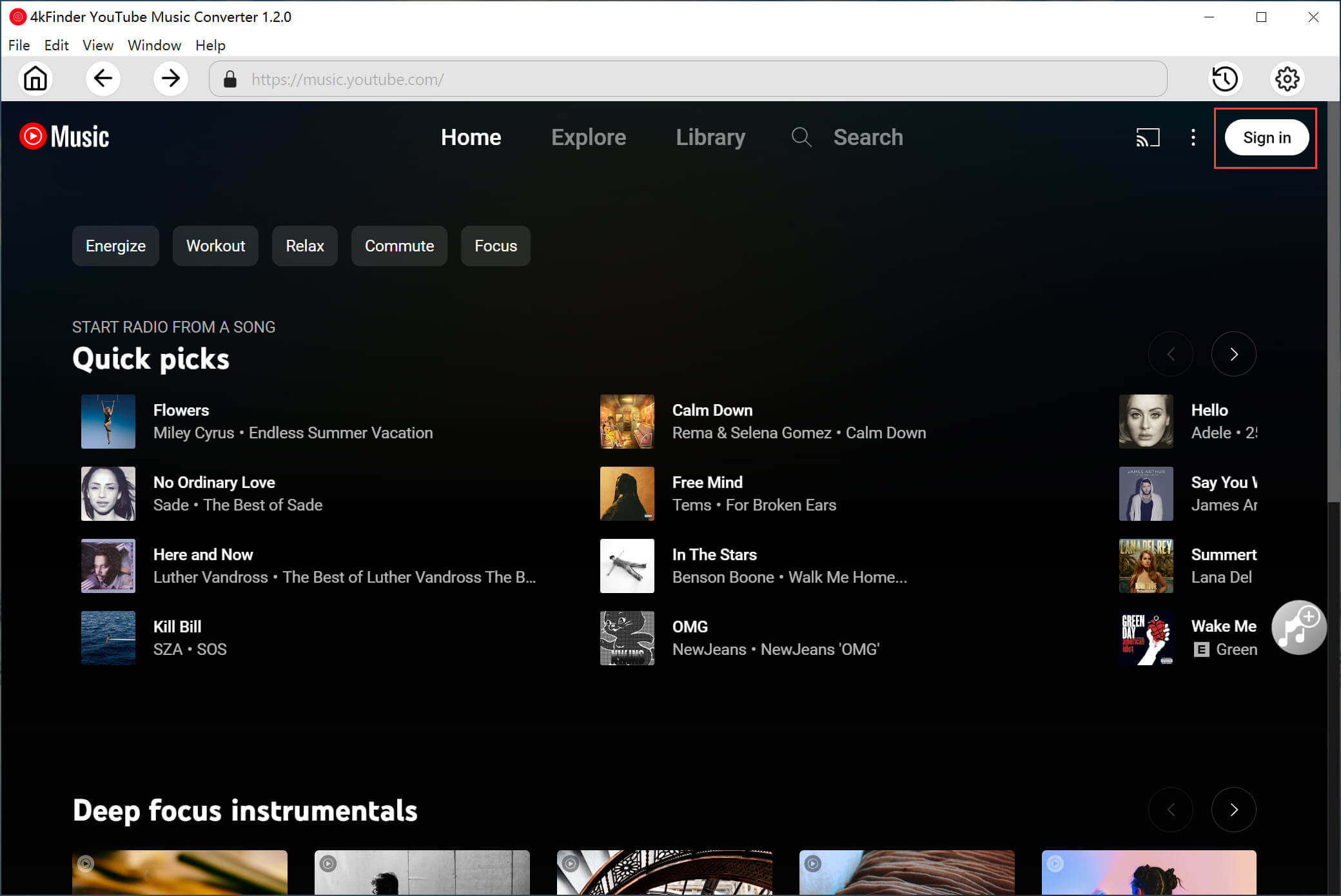
If you want to load your created playlists, you can choose to log in to your YouTube Music Free or Premium account.
Step 2. Set Output Audio Parameters
The default output format is AUTO M4A. You can click on the “Gear” icon to open the settings window. Select MP3 as the output format for YouTube Music. MP3 format is supported by both iOS and Android devices. To get high-quality music tracks, choose 320kbps.
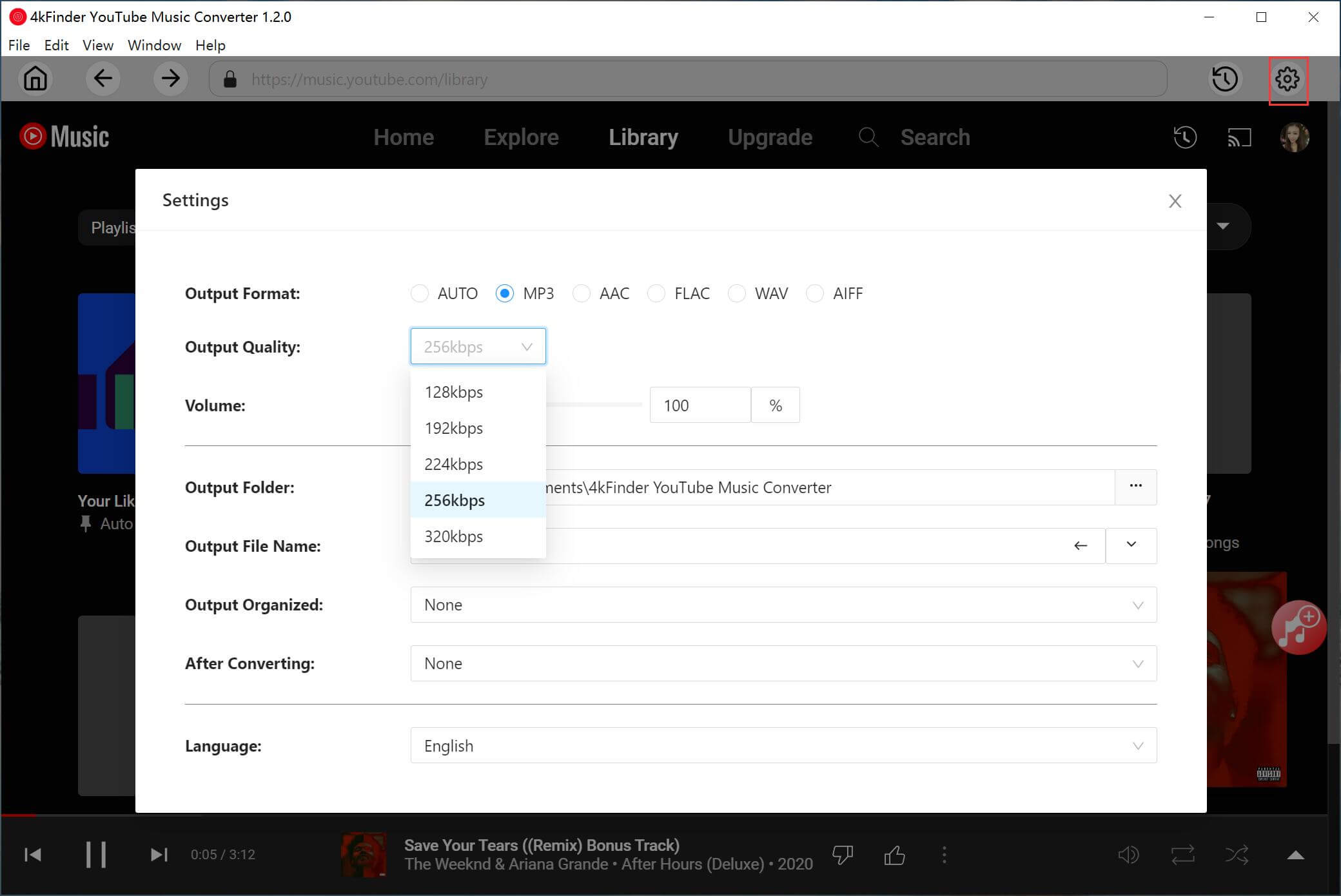
Step 3. Choose YouTube Music Songs/Playlist/MV/Album
You can use the Search Bar to find your desired music tracks. Or, directly open any song, album, MV or playlist, and click the red “+” icon in the right side to load the music items.
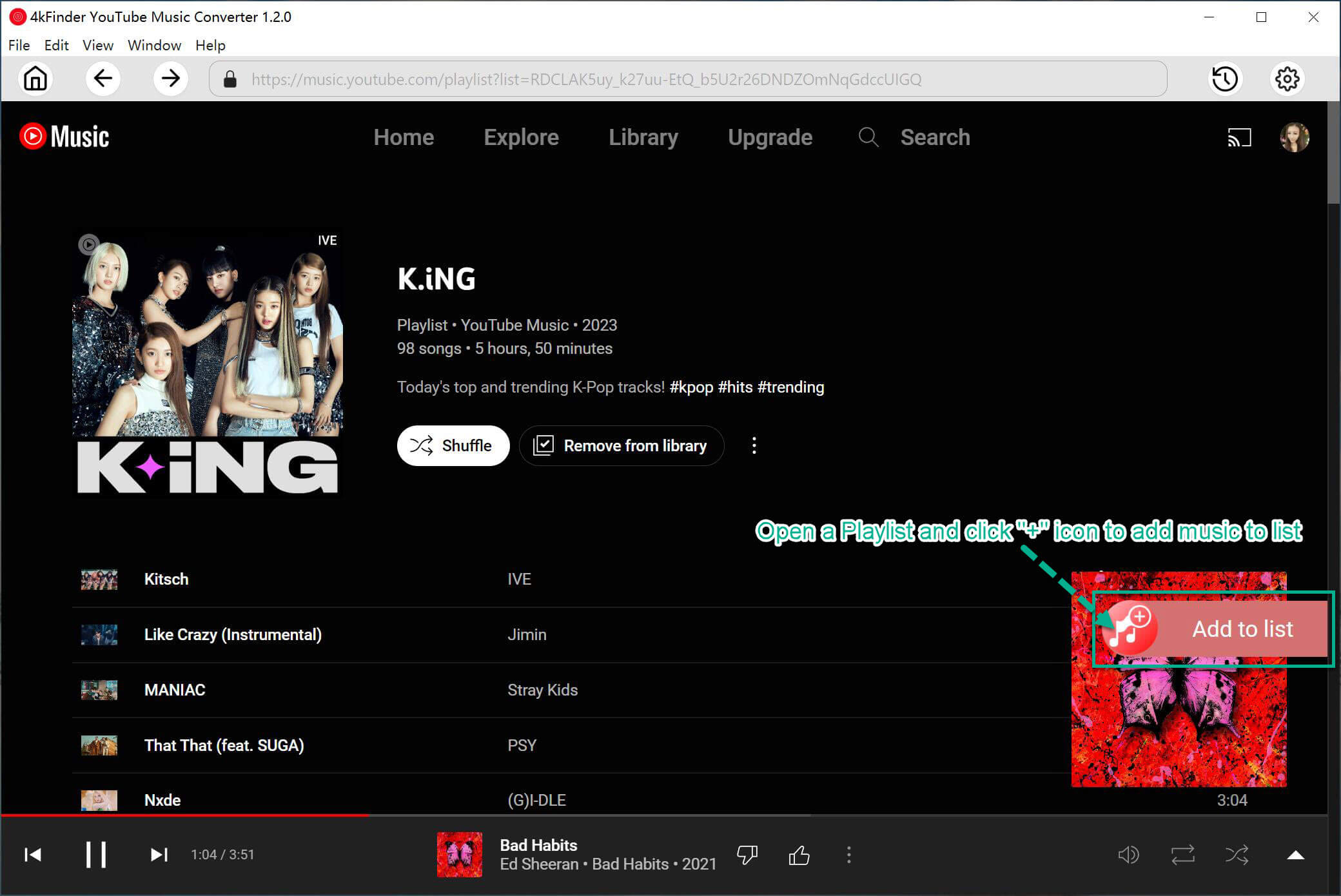
4kFinder will automatically analyze it and load all items. Check and confirm your wanted YouTube Music songs.

Step 4. Begin to Convert YouTube Music to MP3
The last step is to press on the “Convert” button to let the tool export YouTube Music MP3 files to your local folder.
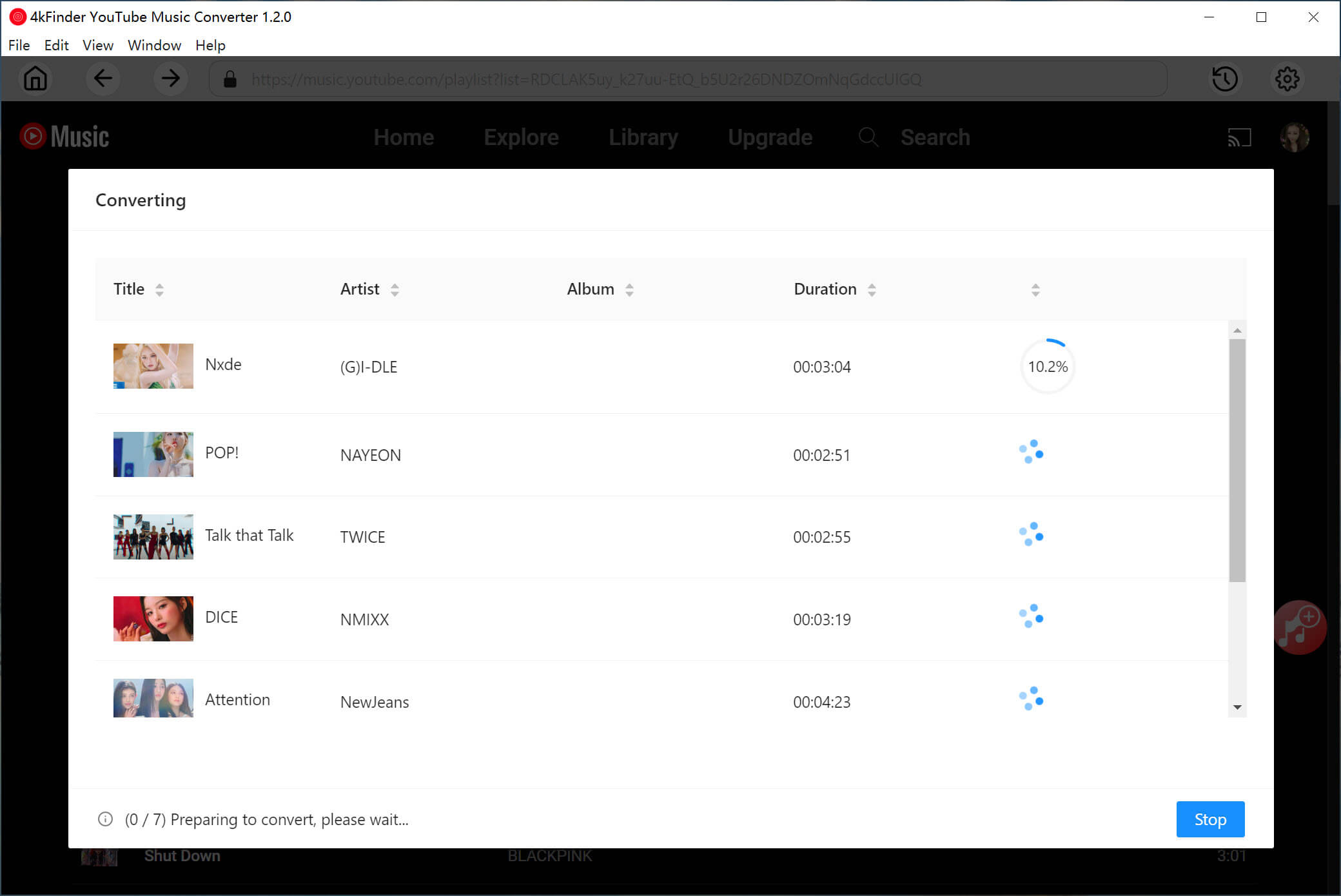
Step 5. Get the Output YouTube Music MP3 Files
Now, click the “History” icon to check the well converted YouTube Music songs, you can listen to these music directly.
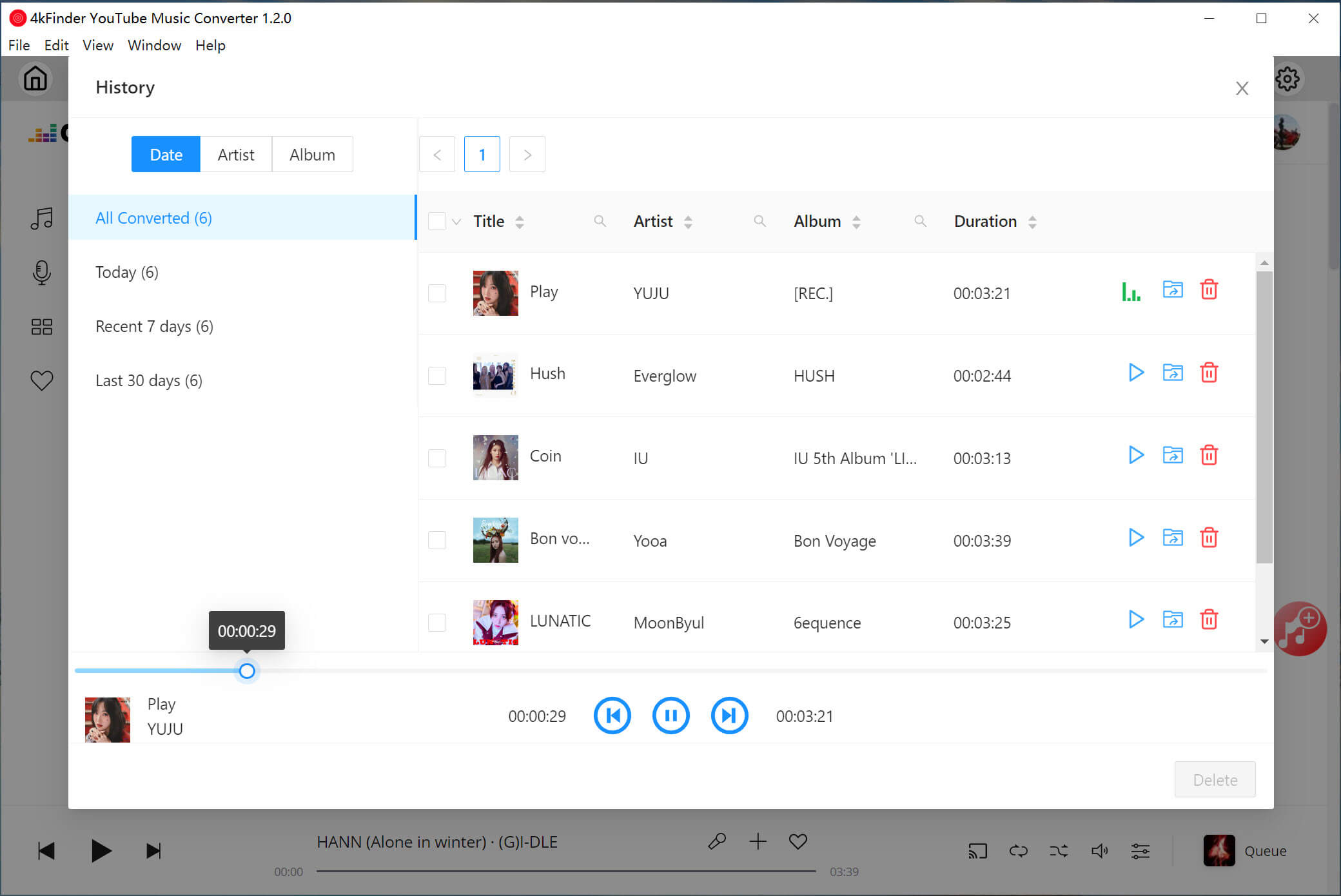
To locate the output folder, please hit on the “blue folder” icon next to the song title. It will navigate directly to the output folder.
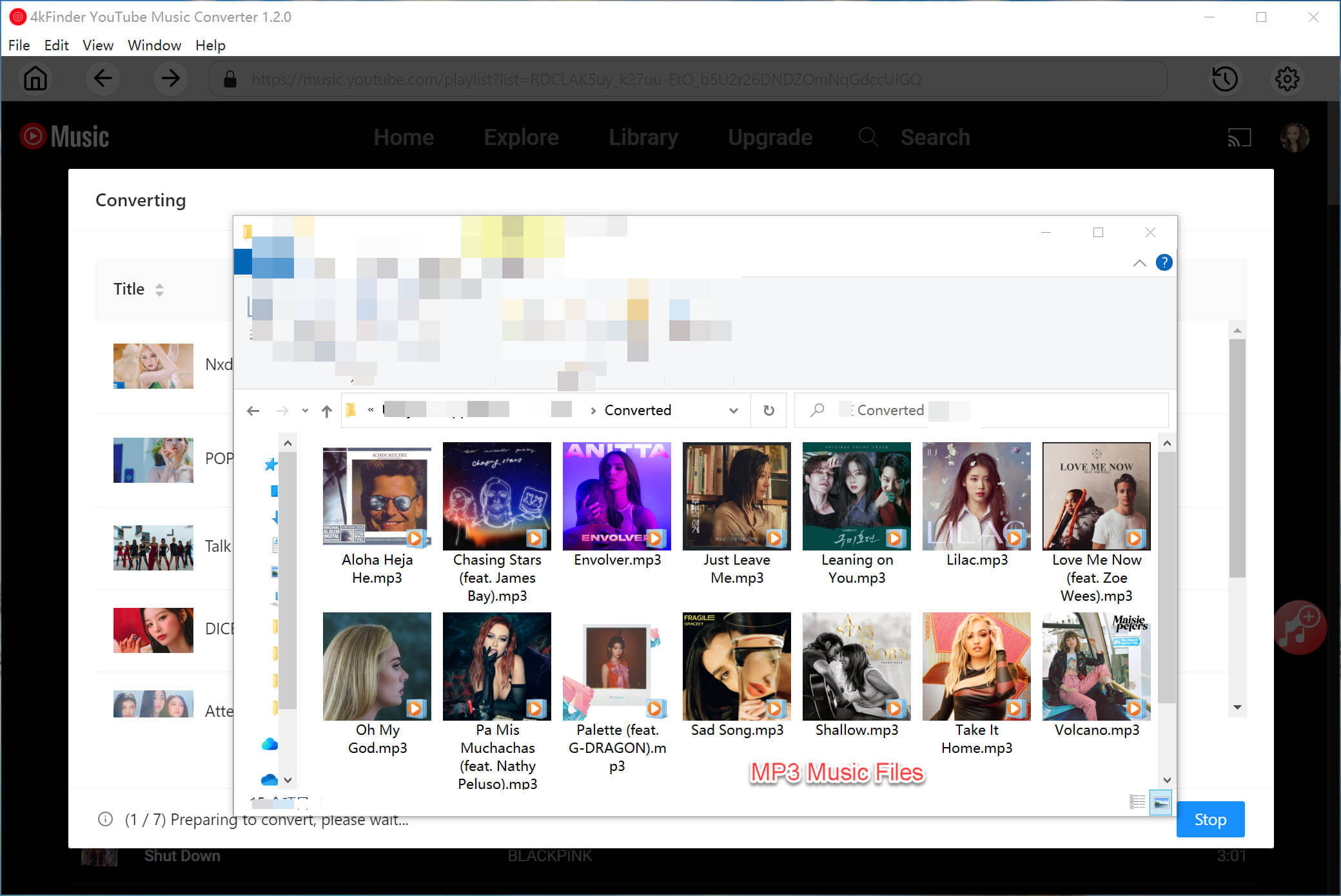
How to Add YouTube Music to KineMaster on iPhone/Android?
Preparation: Transfer Converted YouTube Music Songs to iPhone & Android
Before use YouTube Music in KineMaster video editor, you need to import these YouTube Music songs to your phone. Here this smart iOS & Android Transfer tool comes into handy. This lightweight but powerful tool makes it easy and fast to transfer music, videos, image, message, text and more file data between phone and computer.
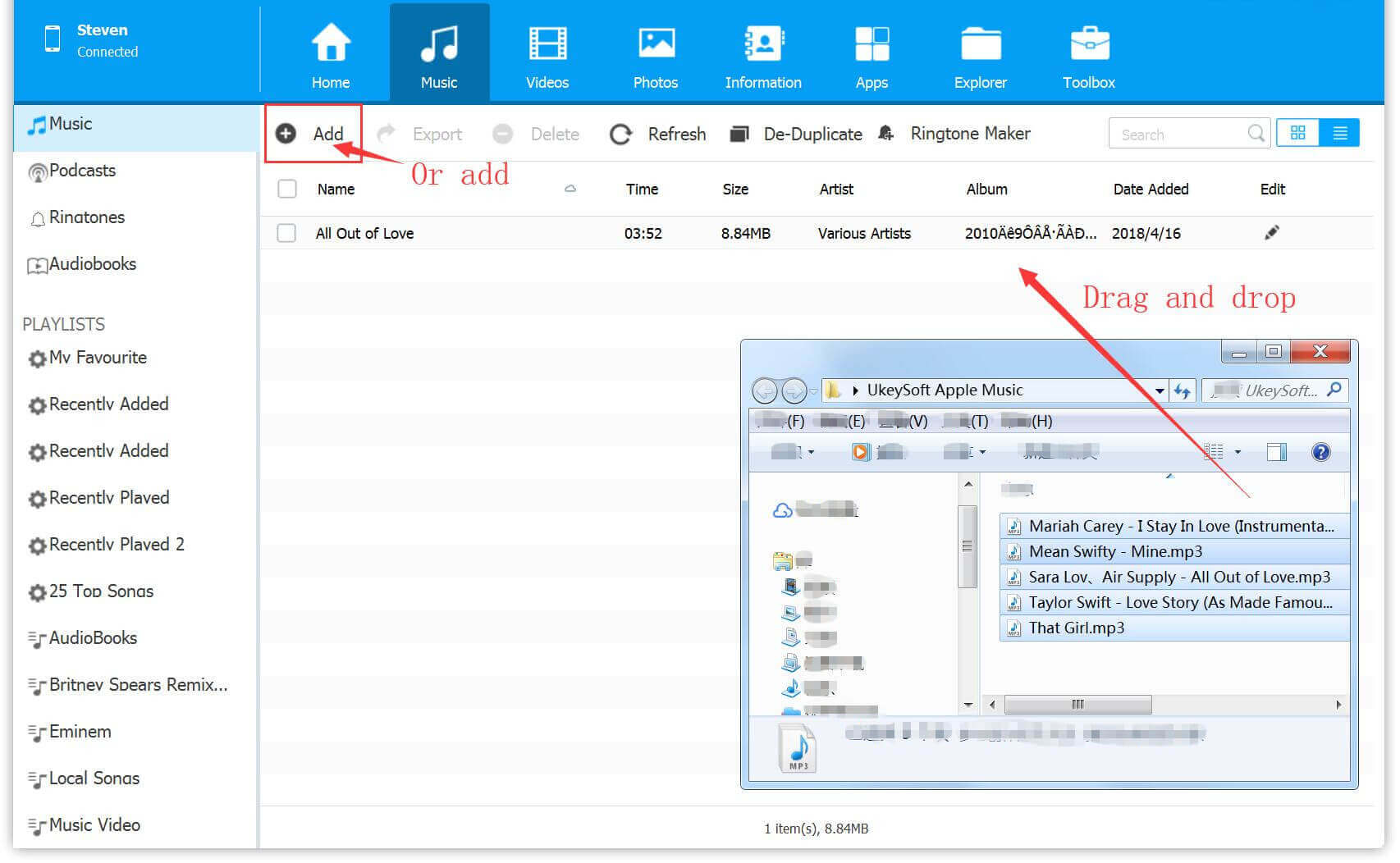
- Install and launch the iOS & Android Transfer tool on computer.
- Connect your iPhone or Android to computer using USB cable.
- Click “Music” at the top of the screen, choose “Add File” or “Add Folder”.
- Select the converted YouTube Music MP3 files from local folder, hit “Open” button.
- When finished, disconnect your phone from computer.
# Add YouTube Music MP3 File to KineMaster on iPhone
Step 1. Launch the KineMaster app on your iPhone or iPad, and click “Create New Project” button to start a new project.
Step 2. Enter the project name, choose your desired aspect ratio for your video and set other parameters.
Step 3. Tap the “Media” option to import any video clips or images that you want to use in your project.

Step 4. Then tap the “Audio” button on the right side of the screen to access your music library.
Step 5. Select the “Songs” option to browse through the music stored on your iPhone.
Step 6. Choose the converted YouTube Music MP3 songs and tap “+” button to import it to your video project.
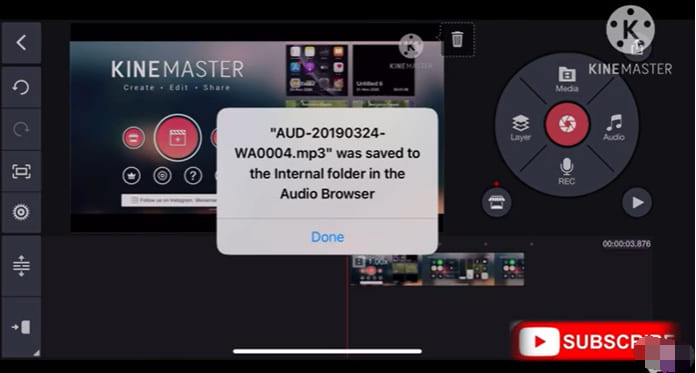
# Add YouTube Music MP3 File to KineMaster on Android
Step 1. Open KineMaster app on your Android device and tap “Create New Project”. Or, load the existing project in the app.
Step 2. Tap “Media” and select video clips or images from your device’s gallery.
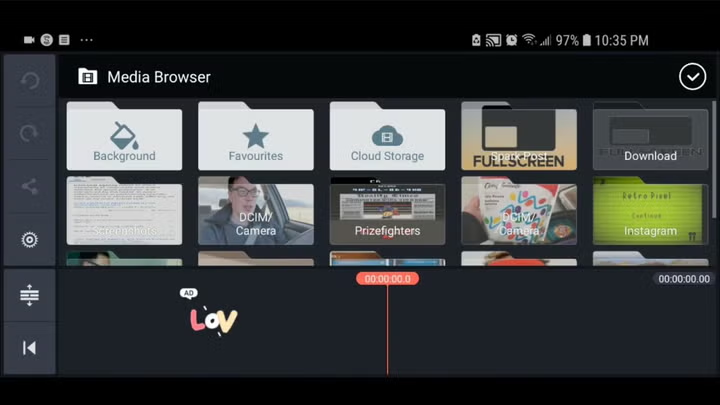
Step 3. Tap the “Audio” button on the right side to import a music clip.
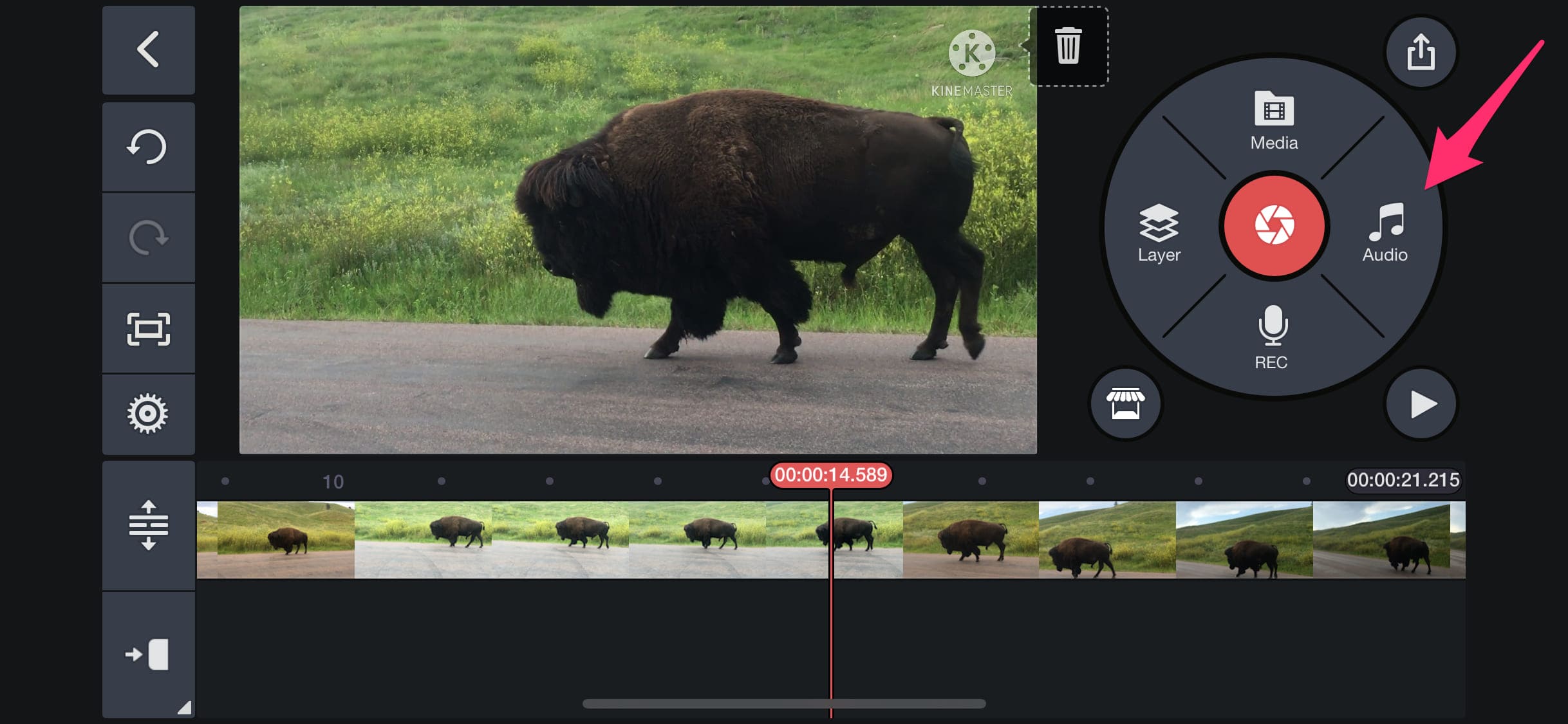
Step 4. Browse through the Songs list, and select the YouTube Music MP3 file on your device.
Step 5. Then tap the “+” icon to place it in the timeline.
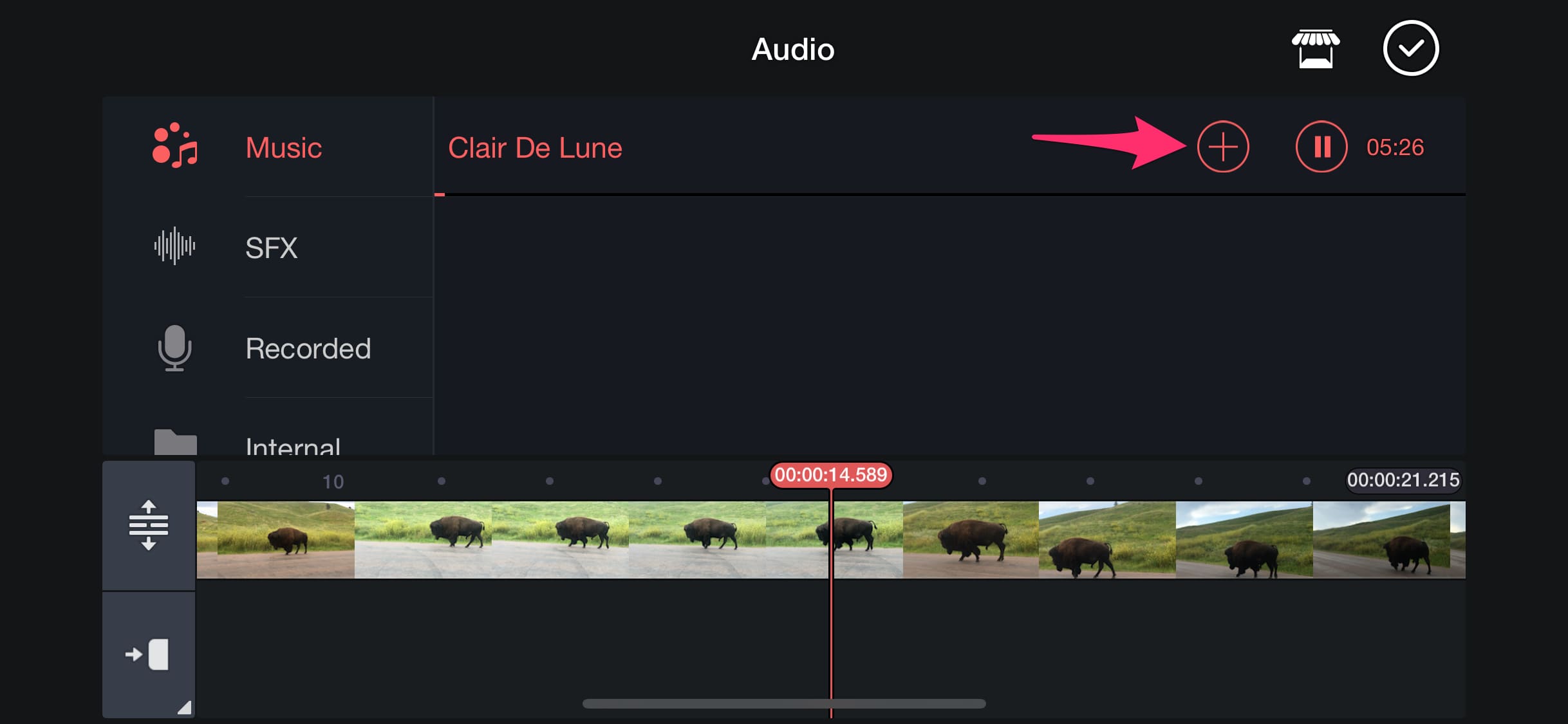
Step 6. You can trim, loop, or adjust the audio’s start and end points. And add multiple adjustments or changes as needed.
Step 7. When your video and audio are ready, tap “Export” to save your project with the desired settings.
Conclusion
The encrypted YouTube Music songs are incompatible with KineMaster. Users can only access YouTube Music within its app and web player. After following all step above, you can easily add YouTube Music to KineMaster video as BGM. 4kFinder YouTube Music Converter enables you to download YouTube Music for free and convert YouTube Music to MP3 or other format supported by KineMaster. Thus, you can import the converted YouTube Music files to KineMaster.or other video editing apps without restrictions. Give it a try right now!

 Download Netflix videos to MP4 or MKV format in 1080P Full HD resolution.
Download Netflix videos to MP4 or MKV format in 1080P Full HD resolution.


