With a subscription, you can save netflix downloads on SD card Android. Wondering how to download Netflix video to SD card? In this article, you’ll learn how to move Netflix offline videos to an SD card in two ways.
“How to store Netflix downloads on microSD card?”
As the top streaming video service, Netflix is a good place where you can watch various of award-winning TV shows, movies, anime and documentaries. You can access 3,600+ movies and 1,800+ TV shows through a subscription plan. Most subscribers users tend to download Netflix videos on smartphones and watch them offline later.
But the internal storage on a smartphone is very limited. The more videos you download, the more space they take up on your device. To free up more space, many users are seeking for a way to move movies to SD card on Netflix. This tutorial covers two methods on how to save Netflix video to SD card. Check it out!
CONTENTS
Way 1. Move Netflix Downloads to SD Card Android
With a paid subscription to Netflix, including Basic ($9.99 a month), Standard ($15.49 a month), Premium ($19.99 a month), users are allowed to download movies and shows in Netflix mobile app for offline viewing. Here you should know that all the Netflix downloads are cache files, and you cannot move Netflix downloads to SD card. But if you are using an Android device, you can change the download destination from internal to SD card, so as to free up more space. Now follow the steps below to save Netflix videos to SD card on Android.
Step 1. Open the Netflix app on your Android phone or tablet.
Step 2. Go to “More” and select “App Settings” option.
Step 3. Scroll down to find “Download Destination” and tap on it.
Step 4. Select “SD Card” as the location to save your Netflix downloads.
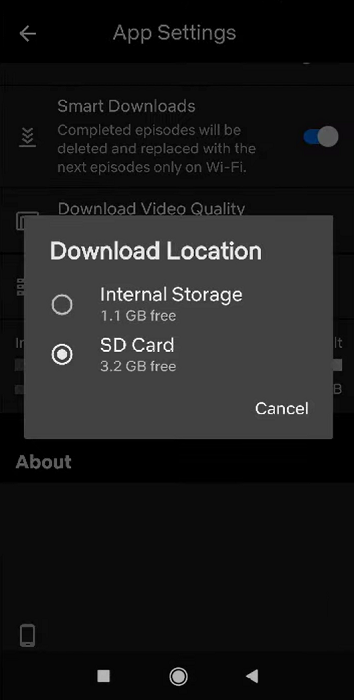
Way 2. Save Netflix Offline Videos to SD Card (Recommended)
Although you can choose to save Netflix videos onto SD card, you can only access those downloaded Netflix titles during your subscription. When your subscription expires, they will disappear. Furthermore, you are unable to move those downloaded Netflix cache files to an SD card directly. Luckily, you can put Netflix videos on SD card with the help of 4kFinder Netflix Video Downloader.
4kFinder Netflix Video Downloader is developed to download Netflix movies and TV shows to computer in MP4 or MKV format. It provides users with a high-quality download function. With it, users can easily download Netflix video with full HD 1080p resolution. Thanks to the built-in Netflix web browser, user can simply sign with their accounts and then search for any video, without using the Netflix app. To improve your viewing experience of Netflix, it also offers multi-language audio and subtitle choices, up to six languages. After which, you could save Netflix videos to SD card, USB drive, iPhone, iPad, Android phone and tablet, and more devices without restrictions.
Key Features of 4kFinder Netflix Video Downloader:
- Download Netflix movies, TV shows, anime, documents, etc.
- Download Netflix videos to MP4 or MKV in full HD 1080P.
- Built-in Netflix web player, no Netflix app required.
- Remain soft subtitles, hard subtitles and external subtitles.
- Save audio tracks and subtitle in Six languages.
- Save Netflix offline videos on Mac and Windows.
- Transfer Netflix videos to SD card, USB drive, mobile, and any device.
- Watch Netflix movies offline without the Netflix app.
How to Download Netflix Videos to MP4 and Move to SD Card?
Here’s the detailed guide to save Netflix videos on SD card. Please download 4kFinder Netflix Video Downloader on your Mac or Windows PC before you start.
Step 1. Launch 4kFinder Netflix Video Downloader
Start by opening 4kFinder Netflix Video Downloader. Sign in your Netflix account to enter the built-in Netflix web browser on 4kFinder program.

Step 2. Add Netflix Movies/Shows
You can directly use the search engine provided within 4kFinder program to search for any video you like.
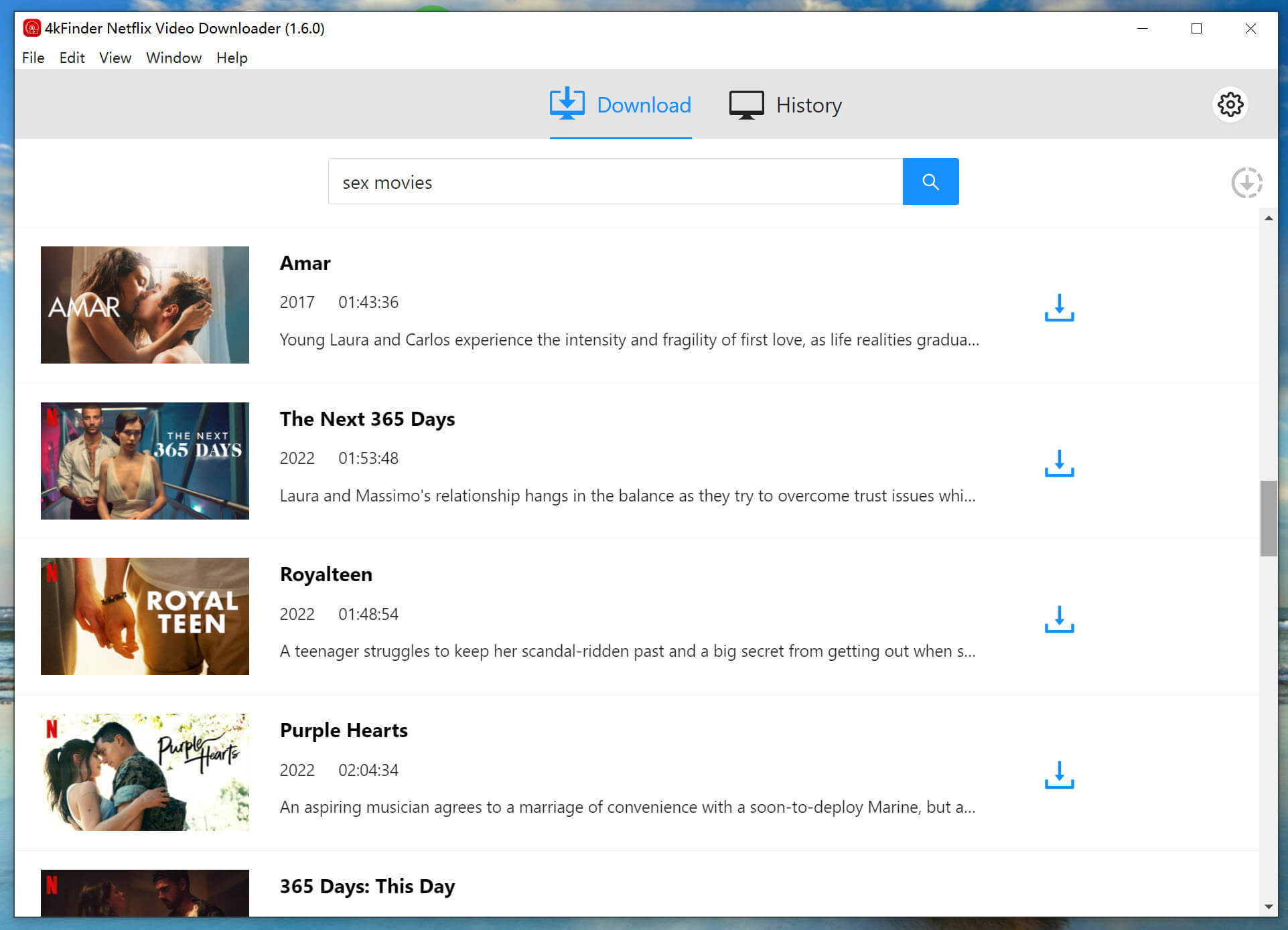
Also, you may paste the URL to Search box to find Netflix video. Then 4kFinder program will analyze the URL and show you the video source.

Step 3. Set Output Format and Quality
Once added the Netflix titles successfully, click “Gear” icon at the upper right corner. In the pop-up settings window, you can set the video format, video quality, video codec, language, output folder and more as you prefer. To move Netflix videos to SD card, here we choose MP4 format and high quality (similar to HD 1080p).

Step 4. Download and Save Netflix Videos to Computer
Once you are done with the output settings, press on “Download” button to download video from Netflix web player to computer in local MP4 format.

Step 5. Find Output Netflix Videos
When the download is complete, tap “Finished” tab to find the well downloaded Netflix videos. You can click the blue folder icon next to the title to locate the output folder.
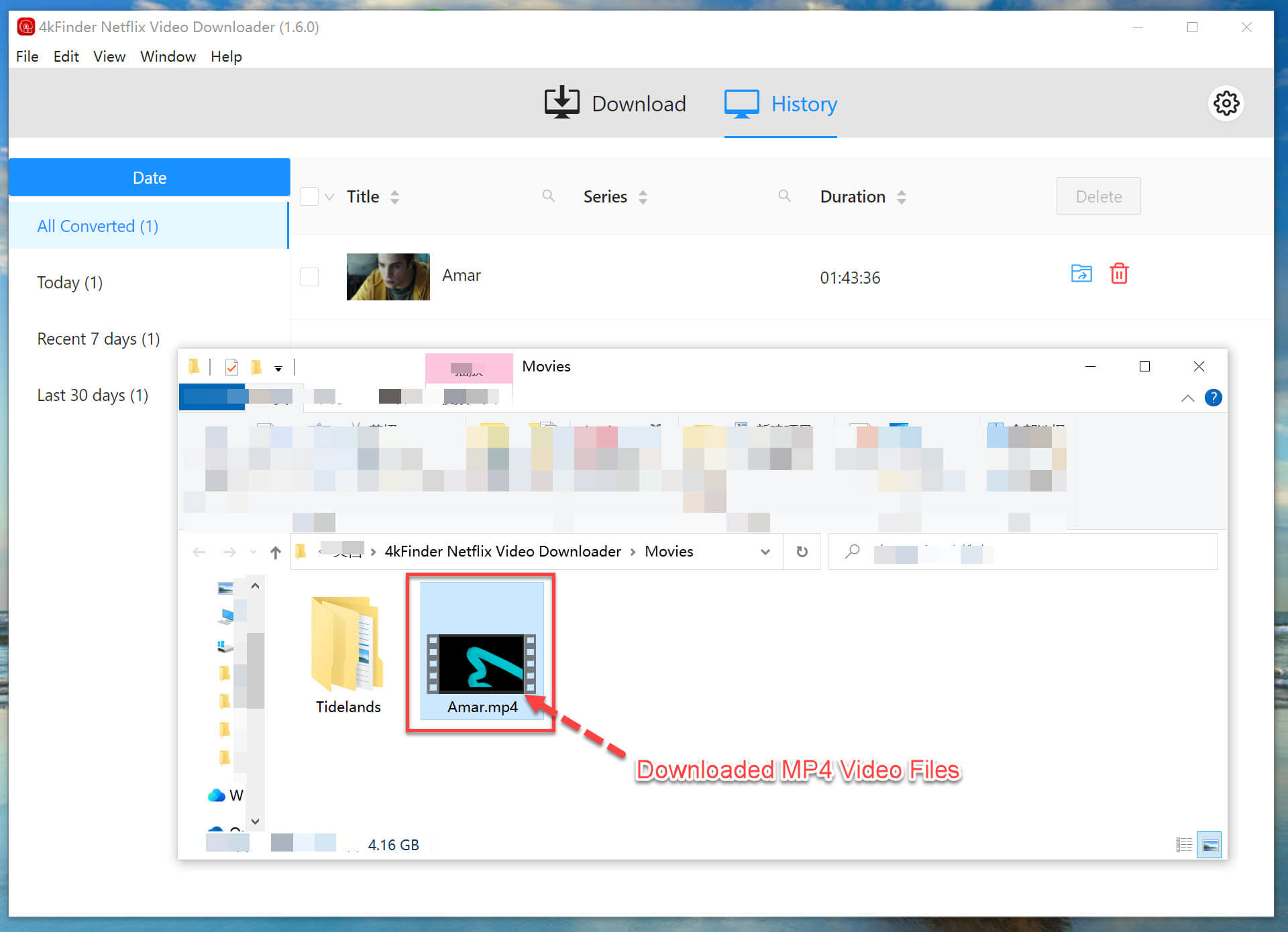
Step 6. Move Netflix Downloads to SD Card
Now insert an SD card to the SD card reader, and plug in to the USB port of your computer. Open the folder where you store the downloaded Netflix MP4 videos. Then drag and drop the video files to the SD card.

 Download Netflix videos to MP4 or MKV format in 1080P Full HD resolution.
Download Netflix videos to MP4 or MKV format in 1080P Full HD resolution.


