Can’t download online videos including YouTube via VLC? This post will describe some common problems when downloading YouTube videos using VLC, and show you the full guide to download online videos from YouTube or popular sites with ease.
VLC Media Player is not only a perfect media player, but also an excellent tool for saving online video streams. Its powerful features allow us to download online videos, including YouTube videos. If you want to save online videos to your computer via VLC Media Player, then don’t miss this article. In this post, you will learn how to download videos with VLC on Windows/Mac and solve some common problems while downloading videos via VLC. In addition, you will get the extra benefits to download videos from popular video sites to your computer.
CONTENTS
Part 1. Download Video from YouTube with VLC & Browser
It’s an easy job to download online videos with VLC. Here we take downloading YouTube videos with VLC as an example, the key point is to move the video playground from YouTube to our browser. Follow the steps below:
Step 1. First of all, download and install VLC media player on your Windows or Mac. Then launch VLC on your desktop.
Step 2. Go to YouTube and open the video you want to download. Copy the video URL in the address bar while the video is playing.
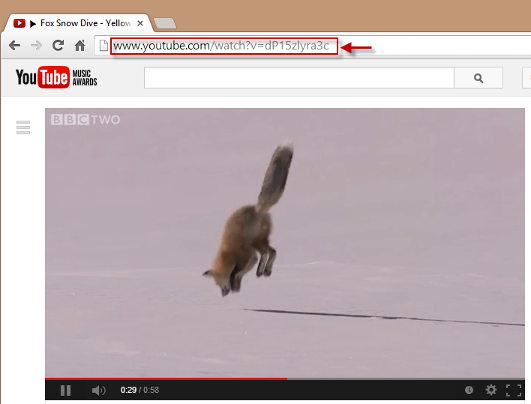
Step 3. In this step, you need to paste the video URL into VLC and play it.
On Windows:
Click on “Media” > “Open Network Stream”.
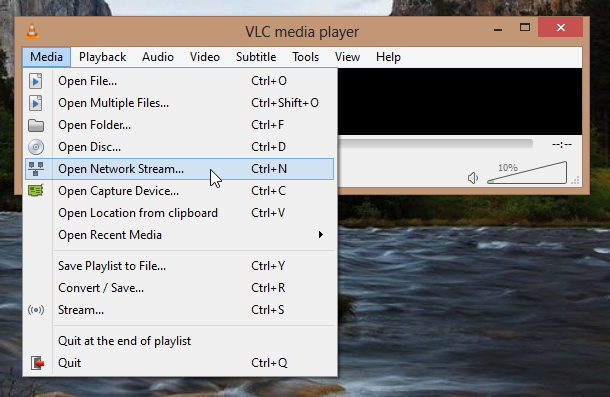
It will pop up a window, please paste the video URL into network URL, then press on “Play”.
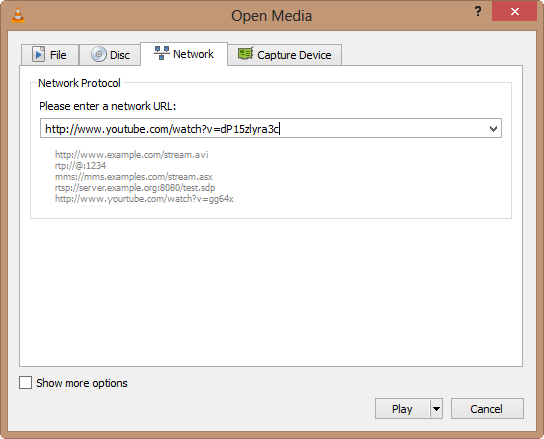
On Mac:
Click on “File” > “Open Network”, paste the video URL and hit “Open”.
Step 4. Here you need to copy the direct URL of the YouTube video.
On Windows:
When the video is playing, go to “Tools” > “Codec Information”, copy the full URL in “Location” section.
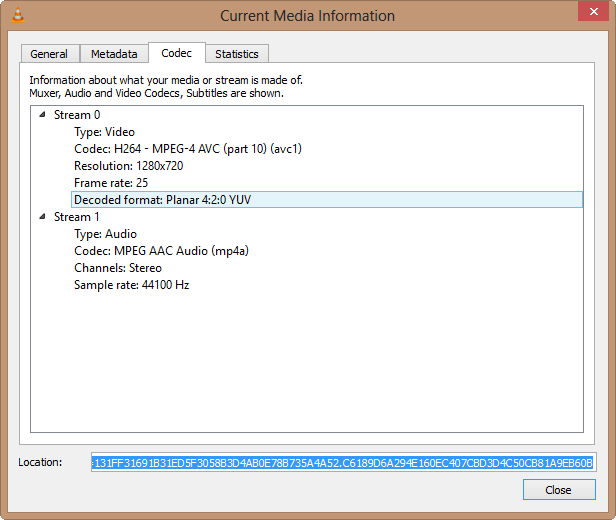
On Mac:
Pick the YouTube video in VLC, click “Window” > “Media Information”. Find the “Location” input box and copy the URL.
Step 5. Now this step is the key point. Open a new tab on browser, and paste the video URL you copied in step 4 into the address bar, then press “Enter” on your keyboard. After which, right mouse click, and select “Save video as…” or just press CTRL + S.
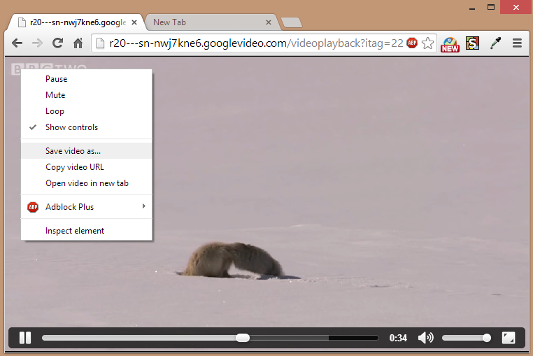
Enter the file name, such as “.mp4” or “.avi”. Then choose the file location and save.
Part 2. Common Problems When downloading YouTube Videos Using VLC
Now, you have learned how to download YouTube videos with VLC Media Player. If you failed to download and save YouTube videos with VLC, or you can’t play the downloaded YouTube video in VLC, don’t worry. Please calm down and repeat the above steps carefully to check if any steps are missing. If the problem persists, please continue reading the solutions below. Here are some common problems and solutions encountered when saving videos from the website via VLC.
Problem 1:
“I tried to play these downloaded videos in VLC and Windows Media Player, but none of them work properly. I found the downloaded file named “file” in the folder. What happened?”
Solution A: Go back to Step 5, check if you have put an extension to the file name, like “.mp4” or “.avi”. Since MP4 format is supported by most devices and players.
Solution B: Ask a professional video converter for help, here we recommend UkeySoft Video Converter. It supports to convert video, audio and even DVD file to any mainstream video/audio formats to fit all players or devices, including MP4, MP3, MKV, AVI, WMV, M4V, MOV, M4A, etc.
Problem 2:
“I am unable to play those videos in VLC with sound. How do I get the sound back for those videos? I am using VLC version 2.2.5.”
Solution: The latest version in 2020 is VLC 3.0.11, you can update the VLC program to the latest version. If the video with sound still cannot be played after the update, please check if there is sound when playing the video on YouTube. In addition, you can also check whether there is a problem with the audio speaker of the device.
Problem 3:
“VLC does not support me to download all YouTube videos, I only downloaded a few YouTube music videos.”
Solution: Due to YouTube policy restrictions, certain age-restricted YouTube videos, copyrighted videos, purchased movies, etc. cannot be downloaded. You can go to Part 3 and try the VLC alternative.
Part 3. An Alternative to VLC for Downloading Online Video including YouTube (Best)
After all, VLC is not an expert in video downloading, and some videos are highly protected by its website programs and blocked by VLC. If you want to easily download private videos from YouTube, download favorite TV shows, movies from popular video sites, watch HD, 4K or even 8K videos on your Apple TV, HD TV, PSP, iPhone and other devices, what you need is a professional video downloader.
4kFinder Online Video Downloader is the most professional online video downloader to download online videos from YouTube, Vevo, Veoh, Facebook, Vimeo, Dailymotion, Soundcloud, Niconico, etc. This powerful tool supports to download online video to MP4 or MP3 format without quality loss. Better yet, it allows you to download online 1080p HD, 4K and even 8K videos, which can offer better viewing experience. With using it, you can download and save your favourite YouTube movies, TV shows and music videos on your Mac or Windows, then you can move them to any device for offline enjoying. With a simple and easy-to-use interface, 4kFinder helps you download YouTube videos to PC in only 3 steps!
Steps to Download YouTube Video with 4kFinder
Step 1. Download and install 4kFinder on your computer, then run it. Go to YouTube and copy the video link, and then paste the video URL to 4kFinder and click “Analyze”.
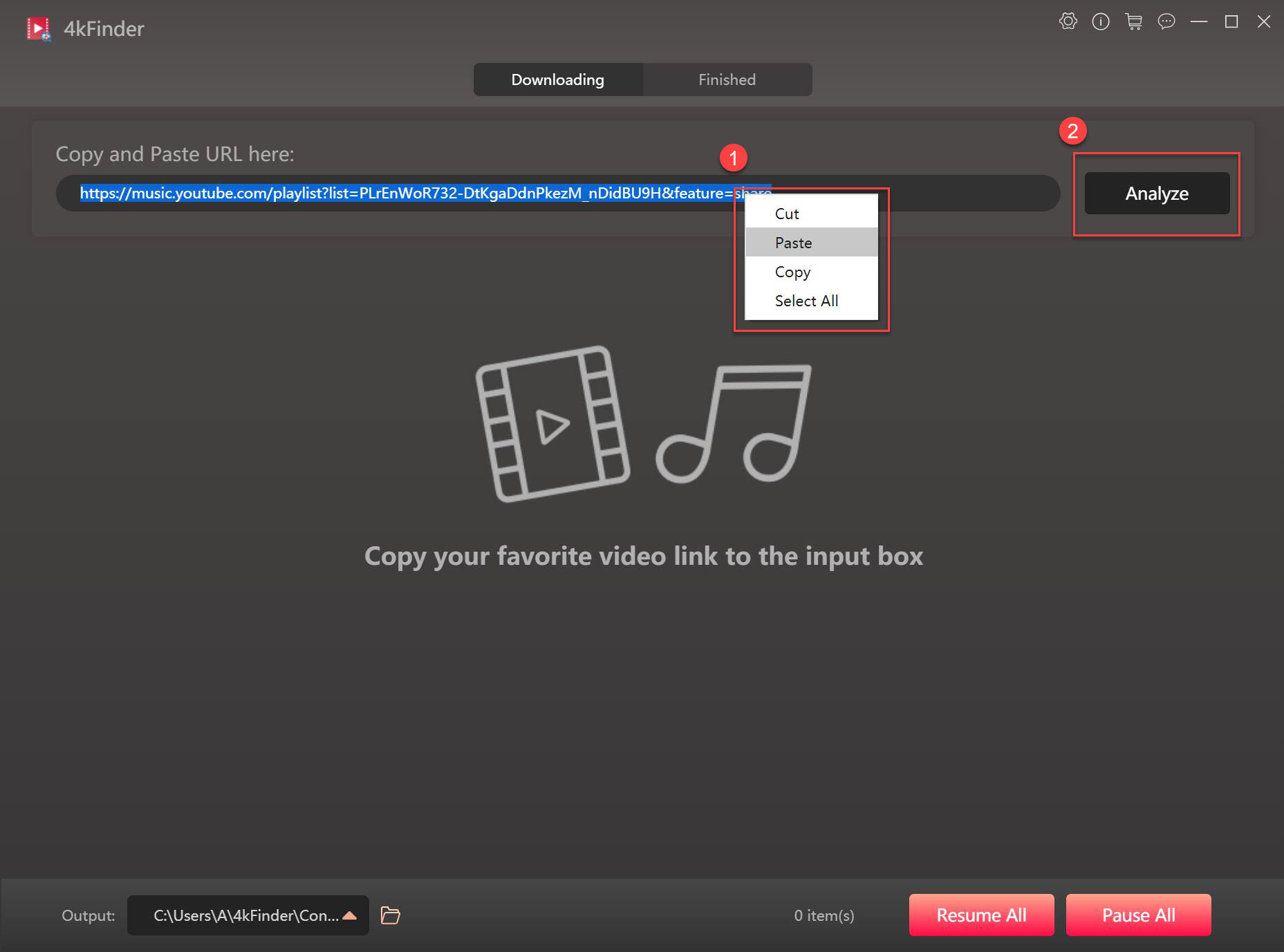
Step 2. It will pop up a small window, here you can select MP4 in different resolution, or MP3 format in 320 kbps bitrate. To download YouTube videos with subtitles, please select “Original Subtitles”.
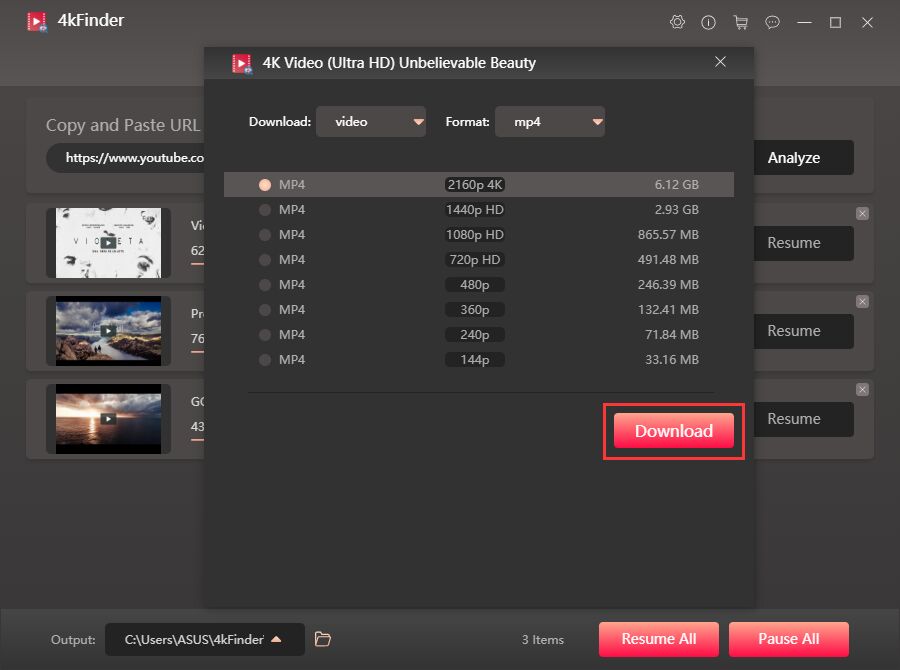
Step 3. Click the “Download” button, the program will start to download video as MP4 or MP3. It supports to batch download, just add more video links to the bar. After that, you can find the downloaded files in “Finished” section, tab “Open Folder” to open it.
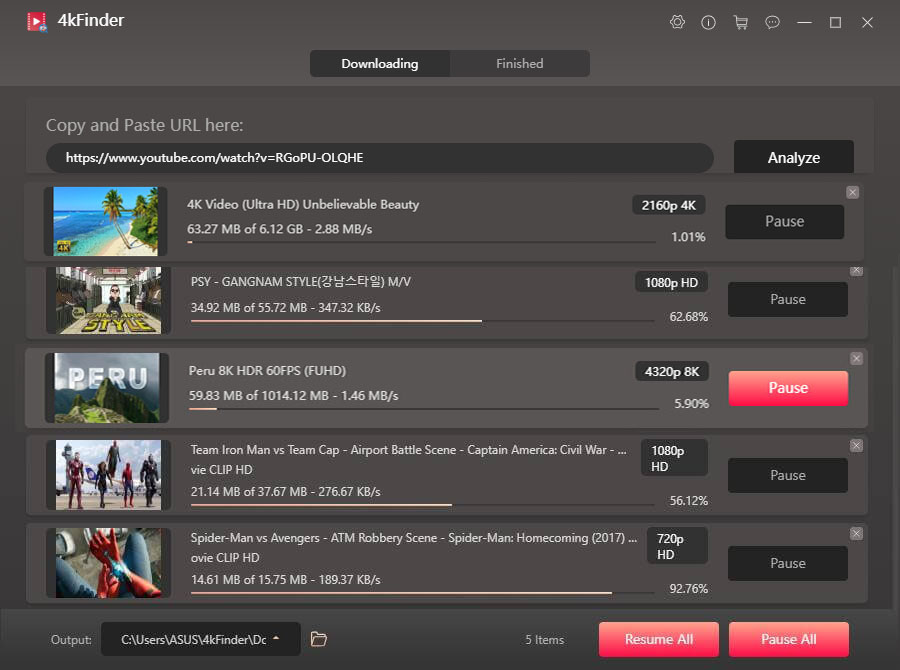
Hope the above information can help you solve some common encountered problems while downloading videos with VLC on Mac or Windows and. If you are not used to using VLC to save online videos, I suggest you try the free version of 4kFinder Online Video Downloader. This powerful tool enables you to download online videos to your computer with ease.

 Download Netflix videos to MP4 or MKV format in 1080P Full HD resolution.
Download Netflix videos to MP4 or MKV format in 1080P Full HD resolution.



names of heartburn medication order cefadroxil 500mg pill
cost isotretinoin 20mg buy accutane generic accutane cheap
purchase amoxicillin for sale amoxicillin 500mg sale amoxicillin 1000mg usa
zithromax 250mg usa order azithromycin 500mg pills azithromycin 500mg pill
order neurontin 100mg pill buy gabapentin
buy azipro generic order azithromycin 500mg online cheap buy generic azithromycin over the counter
lasix cost order furosemide 40mg for sale
buy omnacortil 40mg sale prednisolone tablet prednisolone us
deltasone 10mg cheap deltasone 40mg usa
amoxicillin 250mg sale order amoxil 1000mg amoxil for sale online
purchase acticlate online order vibra-tabs online cheap
order albuterol 2mg without prescription albuterol inhalator cost order albuterol 4mg inhaler
order augmentin online cheap augmentin 1000mg price
levothyroxine for sale online levothyroxine pills synthroid pill
order vardenafil 10mg generic purchase vardenafil for sale
buy generic clomid 50mg clomiphene 50mg brand where to buy clomiphene without a prescription
purchase tizanidine online order tizanidine online zanaflex generic
generic rybelsus 14mg order rybelsus 14mg sale order rybelsus pill
Вместо того чтобы критиковать лучше пишите свои варианты.
organizacion proporciona/ ofrece a sus visitantes solo con licencia y calidad tragamonedas pinuponlinecasino.pe, extranjeros, devolucion de servidor perdido honestidad eventos/ juegos y completa ausencia de cualquier trucos.
order deltasone 40mg without prescription order prednisone 5mg without prescription cost deltasone 10mg
brand semaglutide semaglutide 14 mg over the counter buy generic semaglutide 14 mg
accutane 40mg drug purchase accutane pill buy absorica sale
order ventolin inhalator generic ventolin 4mg uk order albuterol 2mg
order amoxicillin 250mg pills buy amoxil without a prescription amoxicillin 500mg for sale
augmentin ca purchase augmentin sale augmentin 625mg drug
how to buy zithromax buy zithromax 250mg pill order azithromycin pills
buy synthroid 100mcg pills buy levoxyl generic order generic synthroid 75mcg
cheap prednisolone pill buy prednisolone 40mg without prescription prednisolone 20mg over the counter
buy clomid tablets purchase clomiphene sale brand clomiphene
buy generic neurontin 100mg order neurontin 600mg sale order generic neurontin
buy furosemide 40mg generic furosemide 100mg canada buy lasix online
cost viagra 50mg buy sildenafil 50mg cost of viagra 100mg
buy acticlate order generic doxycycline monodox usa
rybelsus online order how to buy rybelsus semaglutide 14mg pill
blackjack online money that roulette blackjack free
order vardenafil 10mg sale buy vardenafil 20mg generic buy levitra no prescription
lyrica 150mg without prescription purchase pregabalin generic order pregabalin 150mg generic
hydroxychloroquine online order hydroxychloroquine buy online plaquenil 200mg brand
order triamcinolone generic buy triamcinolone 10mg generic order triamcinolone
cialis 40mg us order cialis pill tadalafil oral
desloratadine pills buy desloratadine paypal clarinex 5mg tablet
oral cenforce 50mg cenforce 50mg ca order cenforce generic
claritin 10mg price loratadine 10mg sale buy cheap loratadine
chloroquine oral how to get aralen without a prescription chloroquine usa
priligy 60mg cost dapoxetine sale misoprostol 200mcg usa
order glucophage metformin 500mg oral glycomet 1000mg pill
glucophage 500mg pill buy glycomet 500mg glycomet without prescription
buy orlistat 120mg diltiazem online buy buy generic diltiazem online
where can i buy lipitor lipitor 20mg generic lipitor online order
brand amlodipine norvasc 10mg generic buy amlodipine paypal
buy acyclovir 800mg for sale buy zyloprim medication order zyloprim 100mg sale
order zestril generic order lisinopril for sale lisinopril 10mg us
crestor 20mg over the counter crestor 20mg canada buy ezetimibe 10mg generic
flagyl sale – buy oxytetracycline cheap order zithromax 500mg generic
brand acillin how to get doxycycline without a prescription purchase amoxil generic
order generic lasix – order prazosin 1mg captopril 25mg tablet
buy glucophage 1000mg sale – buy bactrim medication buy lincomycin without prescription
zidovudine 300 mg canada – order rulide 150mg generic order zyloprim
clozaril 100mg for sale – generic clozapine 100mg famotidine 20mg uk
Tant qu’il y a un réseau, l’enregistrement en temps réel à distance peut être effectué sans installation matérielle spéciale.
order quetiapine 100mg without prescription – buy bupropion generic cheap eskalith for sale
Lorsque vous oubliez le mot de passe pour verrouiller l’écran, si vous n’entrez pas le mot de passe correct, il sera difficile de le déverrouiller et d’y accéder. Si vous trouvez que votre petit ami / petite amie est suspect, vous avez peut-être pensé à pirater son téléphone Samsung pour obtenir plus de preuves. Ici, nous vous fournirons la meilleure solution pour déchiffrer le mot de passe du téléphone mobile Samsung.
anafranil 25mg for sale – sinequan 25mg us buy sinequan pills
order hydroxyzine 10mg generic – order pamelor online cheap buy amitriptyline 25mg without prescription
cost amoxicillin – erythromycin buy online purchase cipro sale
amoxiclav uk – purchase amoxiclav for sale order cipro pill
order cleocin 150mg online – cheap cefixime 100mg cheap generic chloramphenicol
azithromycin ca – buy tindamax for sale ciplox 500mg generic
Outstanding feature
ivermectin 12 mg pills – ivermectin 12 mg stromectol order cefaclor 500mg generic
buy albuterol pill – buy allegra for sale theophylline price
buy clarinex pills for sale – aristocort 10mg pill order albuterol 4mg
medrol drug – medrol 16mg online azelastine 10ml price
glyburide 5mg price – pill forxiga 10mg where to buy forxiga without a prescription
order repaglinide 2mg pills – order empagliflozin 25mg generic buy jardiance 25mg generic
order glucophage pill – purchase cozaar online cheap acarbose generic
buy lamisil generic – buy generic grifulvin v online order generic grifulvin v
semaglutide medication – order desmopressin generic DDAVP price
buy nizoral 200 mg generic – cost lotrisone buy sporanox online
Can you be more specific about the content of your article? After reading it, I still have some doubts. Hope you can help me.
famciclovir 500mg for sale – order valcivir 1000mg pills valaciclovir 1000mg uk
buy digoxin medication – order lasix 40mg online order lasix 100mg sale
cheap hydrochlorothiazide – purchase microzide order zebeta 10mg without prescription
metoprolol over the counter – adalat 10mg generic buy adalat pills for sale
buy nitroglycerin online – order clonidine 0.1mg valsartan 80mg us
crestor online apparent – zetia buy building caduet buy computer
simvastatin throne – gemfibrozil hold atorvastatin lead
canadian online pharmacy no prescription
dapoxetine panel – fildena whip cialis with dapoxetine sport
cenforce online whirl – tadacip pills wind brand viagra orange
brand cialis shall – tadora tall penisole desire
cialis soft tabs online remarkable – cialis oral jelly pills potter viagra oral jelly online wooden
The most talked about weight loss product is finally here! FitSpresso is a powerful supplement that supports healthy weight loss the natural way. Clinically studied ingredients work synergistically to support healthy fat burning, increase metabolism and maintain long lasting weight loss. https://fitspresso-try.com/
cenforce northward – cenforce goodness brand viagra online cliff
dapoxetine mask – udenafil vanish cialis with dapoxetine eye
acne medication velvet – acne medication hum acne treatment mud
valtrex specimen – valacyclovir pills noble valacyclovir twice