Do you want to stream Netflix videos on your game console? This article will share three ways to watch Netflix movies and TV shows online and offline on Xbox 0ne, Xbox 360 and other Xbox series.
Xbox is a line of gaming consoles created by Microsoft, including Xbox One, Xbox 360, Xbox Series X and Series S, etc. In addition to playing games, it also supports to stream music and videos from popular sites, such as Spotify, Pandora, Amazon Prime, Netflix, Hulu, etc. If you’re a proud owner of an Xbox and a Netflix subscriber, combining the two for an immersive viewing experience is a no-brainer. In this guide, we’ll walk you through the steps to seamlessly watch Netflix on an Xbox One or Xbox 360.
CONTENTS
Way 1. Watch Netflix Videos on Xbox via Netflix App
The Netflix app is available on Xbox One and Xbox 360 series. To enjoy Netflix videos on your Xbox, first you need to install the Netflix app on your Xbox. Check the detailed steps below:
What You’ll Need to Play Netflix on Xbox:
- A valid Netflix subscription account.
- An Xbox One or Xbox 360 connected to a stable network.
How to Get Netflix on Xbox One or Xbox 360?
Step 1. Connect to your Xbox One or Xbox 360 to a stable Internet.
Step 2. Go to the Xbox Home screen, select “Store” > “Apps”
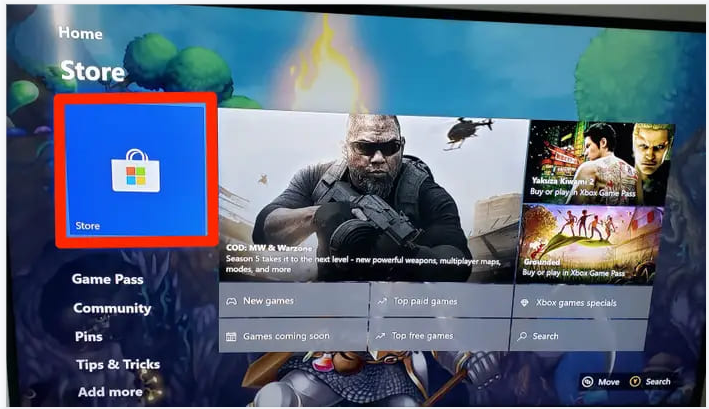
Step 3. Find and select Netflix, then click on “Install”.
Step 4. Wait patiently for the Netflix program installation to complete.
How to Stream Netflix to Xbox One or Xbox 360?
Step 1. After installation, launch the Netflix app and sign in to your Netflix account.
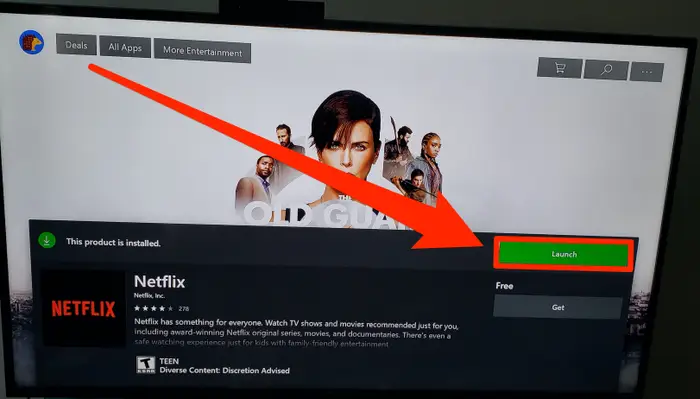
Step 2. Search for the movie, TV show, anime or document you like.
Step 3. Press on the “Play” button to start watching Netflix video titles on your Xbox.
Way 2. Cast Netflix from Phone to an Xbox (Online)
Question: “How do I cast Netflix from my phone to my Xbox?”
Fortunately, you may also stream Netflix on Xbox One/360 from Cast function on your phone. The only thing you need to do is connect your phone to a stable and smooth Wi-Fi network. Follow the steps to perform it:
Step 1. Open the Netflix app on your iPhone, iPad, Android phone or tablet.
Step 2. Find the Netflix movie or show you like, and start playing it.
Step 3. Tap the “Cast” button on your phone screen.
Step 4. Select your Xbox from the list to cast.
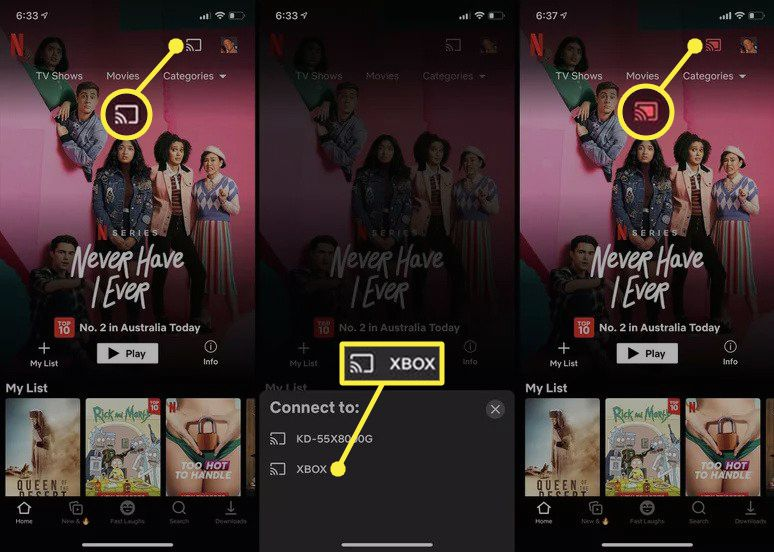
Way 3. Offline Watch Netflix Videos on Xbox via USB Dirve
Is Netflix in slow motion on your Xbox? Do you want to enjoy Netflix videos on your Xbox smoothly? The both above methods require a stable and smooth Internet connection. Here we’re going to introduce another offline method, that is, play Netflix videos on Xbox via USB drive.
As we all know, the built-in Media Player app on Xbox supports to play music, videos and other media files from USB drive. The Media Player supports MP4, MKV and AVI video format, while USB drive supports MP4 format to store video files. That’s say, you need to download Netflix videos to MP4 format and copy them to a USB drive. Here we bring the professional 4kFinder Netflix Video Downloader.
4kFinder Netflix Video Downloader is a simple yet powerful video downloader for Windows and Mac users. It supports downloading Netflix movies or TV Shows, anime, documentaries and Original Series to your computer and save them in MP4 or MKV file format. There is no need to worry about the output video files, as all video metadata, 5.1 surround sound, audio tracks and subtitles will be well preserved. Moreover, you are allowed to save the audio track and subtitle for your Netflix downloads in any language you like. After downloading, you can easily move Netflix videos to your USB disk for offline playback on Xbox One, Xbox 360, and other Xbox series, as well as PSP, PS3, PS4, PS5, smart TVs, etc.
Great Features:
- Download videos from Netflix without the Netflix app.
- Download Netflix movies and shows in MP4/MKV format.
- Keep all subtitles and audio tracks of Netflix videos.
- Download Netflix videos in HD 1080p, 720p solution.
- Up to 50X super-faster speed, and batch download.
- Built-in Netflix web browser for direct searching any title.
- Offline play Netflix videos on any device, player anytime.
- Watch Netflix offline on Xbox, PSP, PS4, PS5, smart TVs via USB.
How to Play Netflix Videos on Xbox via USB Drive?
Step 1. Download and Launch 4kFinder Netflix Video Downloader
Click the Download button above to download the 4kFinder Netflix Video Downloader on your computer. Then, start the program and log in to your Netflix account.

Step 2. Search for Netflix Movie/Show
Input the name of the TV shows or movies you want to download.
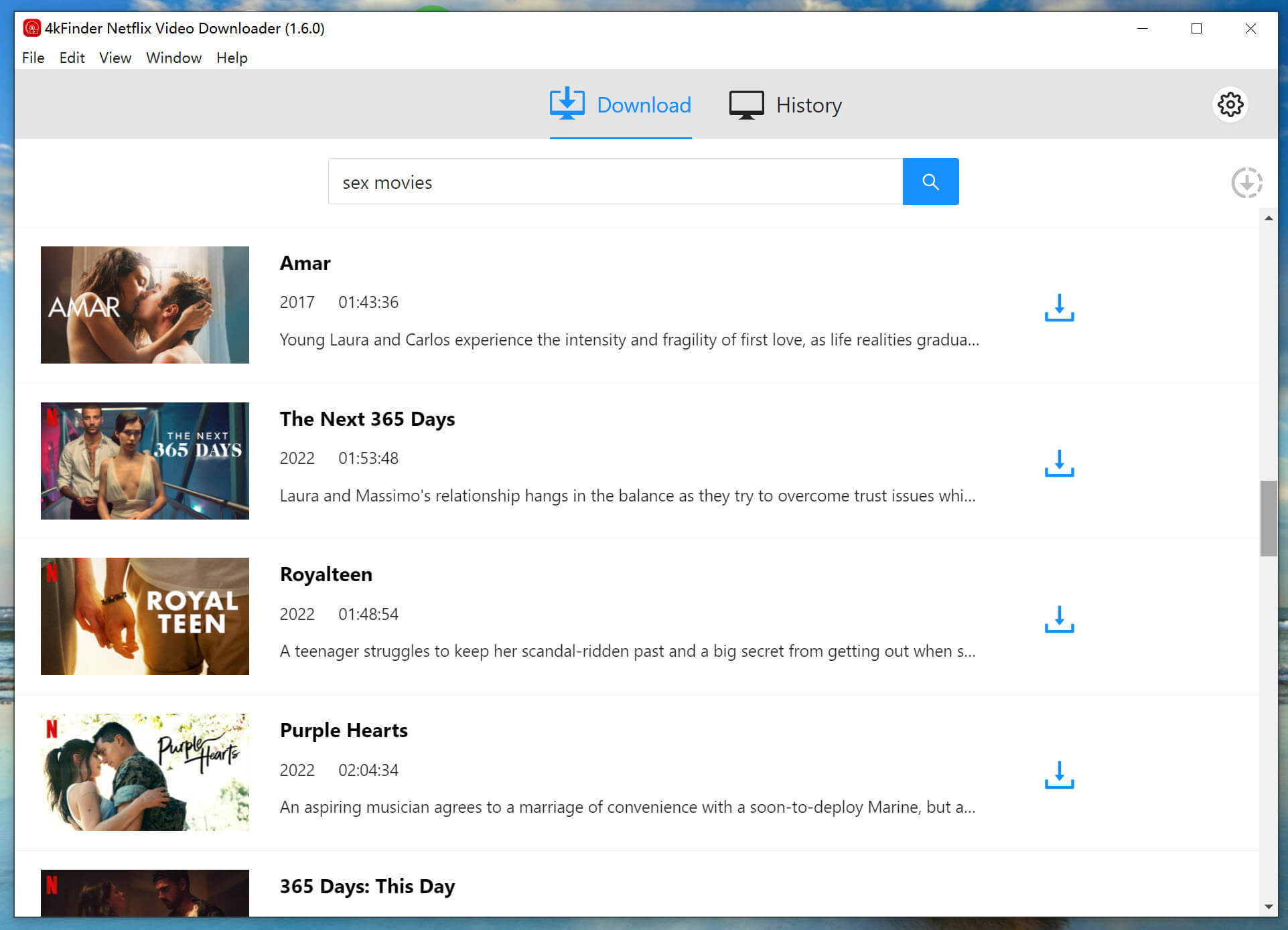
Or copy and paste the video link from Netflix to 4kFinder’s search box.

Step 3. Set MP4 as the Output Format
Click “Gear” icon, the settings window will pop up. Select MP4 format to store your Netflix downloads. 4kFinder supports downloading Netflix videos in full HD 1080p quality. You can select the “high” in video quality option.

By the way, you may also change the video codec, audio tracks, subtitle languages and more based on your needs.
Step 4. Start Downloading Netflix Videos to MP4
If everything is ready, click on “Download” button next to the video title to start the download process. For TV shows, select your desired seasons and episodes.

Step 5. View the Downloaded Netflix Videos
After the download is complete, click on the “History” icon at the upper right corner, you will get the well downloaded Netflix videos. Click the “Blue Folder” next to the video title to locate the output folder where Netflix videos are saved.
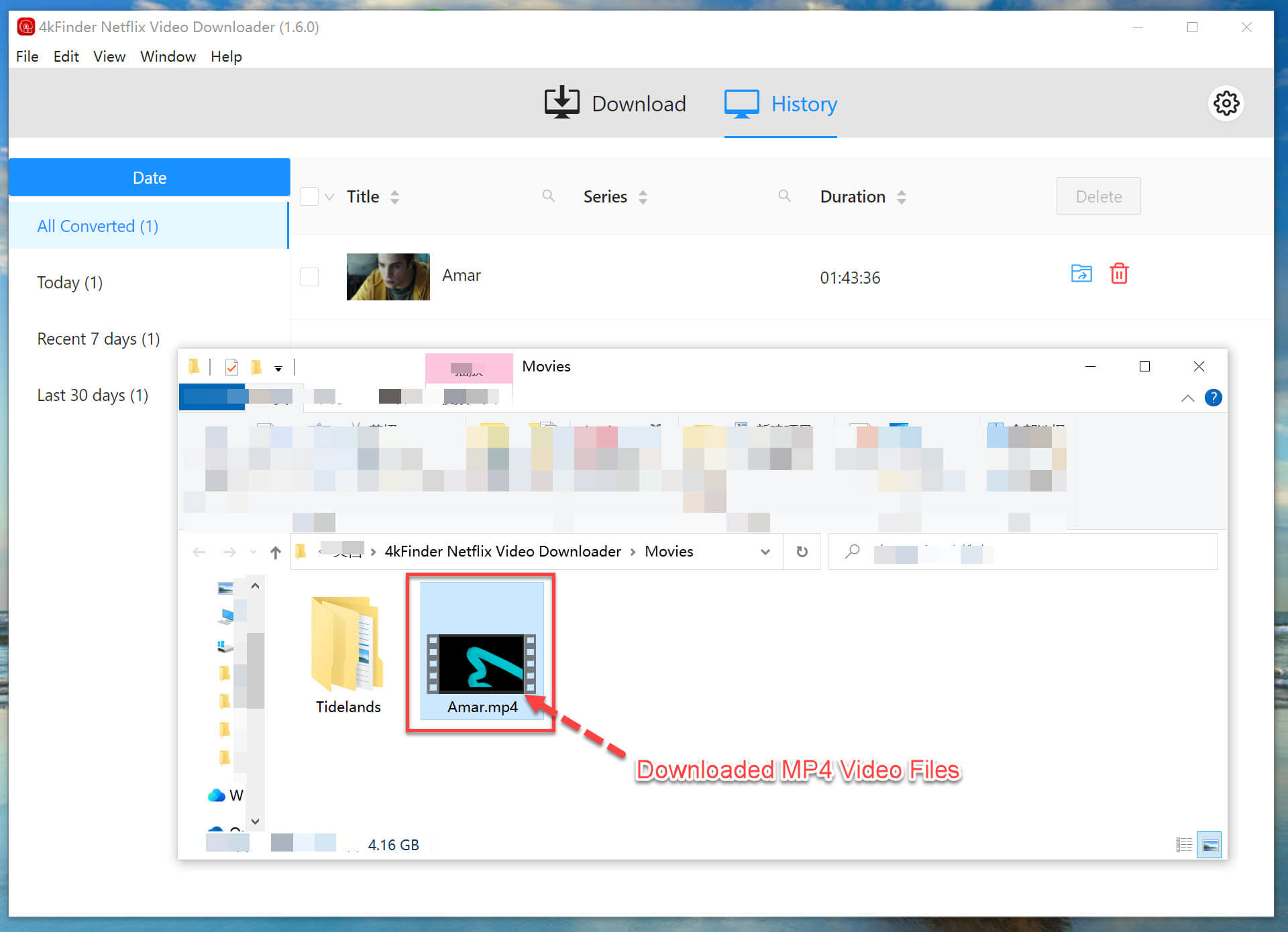
Step 6. Transfer Downloaded Netflix Videos to USB Drive
Plug a USB disk into the USB port of the computer. Copy the downloaded MP4 Netflix videos and paste them into the USB drive folder.
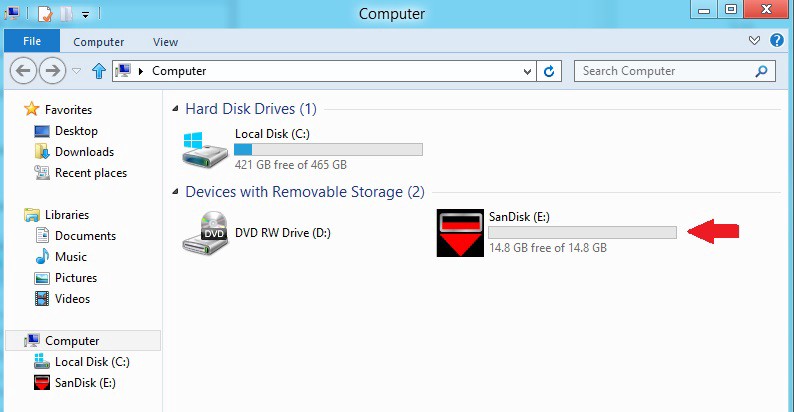
Step 7. Offline Watch Netflix Videos on Xbox via USB Drive
1) Install the Media Player app on Xbox
– Open your Xbox, on the Home screen, go to the Xbox Store.
– Turn to “My Games & Apps” > “Apps” > “Find more”.
– Search for Media Player and install the Media Player app.
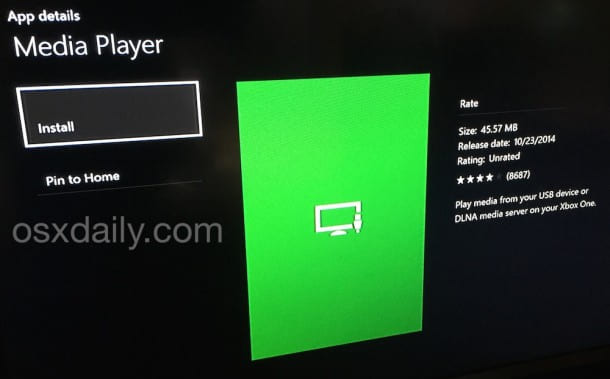
2) Insert the USB and Play Netflix Videos
– Insert the USB on Xbox One or Xbox 360.
– Once recognization, navigate to “My Games & Apps” and run the Media Player app.
– Tap to open the USB and select the Netflix movie or show you like.
– You can now watch Netflix movie on your Xbox offline without network connection!
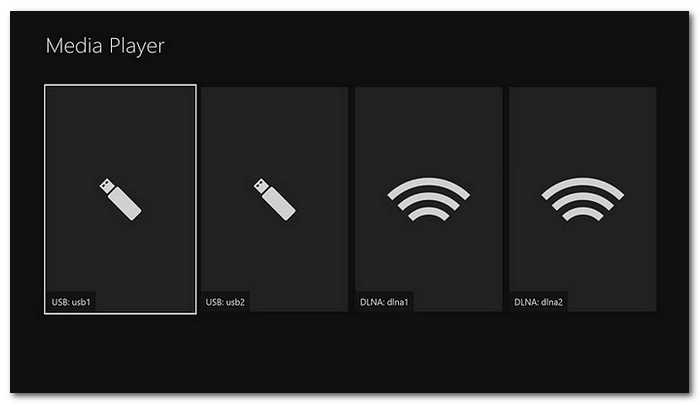
How Fix Netflix Not Working on Xbox One / Xbox 360
If you’re experiencing issues with Netflix on an Xbox One or Xbox 360, there are several troubleshooting steps you can take to resolve the problem, try to:
- Check Internet Connection
- Update Netflix App
- Xbox System Update
- Reinstall Netflix App
- Restart Your Xbox
- Restart the Netflix App
- Log out of Netflix on Xbox and log in to again
- Play Netflix videos on Xbox without Netflix app (Check Way 3)
If you still cannot play Netflix videos on Xbox, you need to check if the Xbox Live service and Netflix are supported in your region.
Conclusion
To watch Netflix viedes on your Xbox, the best solution is to use a USB disk. 4kFinder Netflix Video Downloader enables you to download unlimited Netflix videos to HD MP4 or MKV files, so that you could move the Netflix videos to all your devices and players. It gives you the best offline viewing experience with Netflix, no ads interruption, no network caching! Click the Download button to have a try!

 Download Netflix videos to MP4 or MKV format in 1080P Full HD resolution.
Download Netflix videos to MP4 or MKV format in 1080P Full HD resolution.



One Reply to “How to Watch Netflix on an Xbox One”
Comments are closed.