Wondering how to watch Netflix on FaceTime with friend? In this ultimate guide, we will show you different ways to watch Netflix with friend on FaceTime, you can watch Netflix on separate screens with friends, or enjoy Netflix on shared screen, and also you can download Netflix to MP4/MKV for offline watching without restrictions.
“When I want to share my Netflix video with my friend on FaceTime, it does not allow me to do that. Is there any possible way to do so? Waiting for some workable ways, thanks!”
Today, enjoying Netflix goes beyond watching alone. Now, you can share the experience with others through FaceTime, making it more fun. Whether you’re having a long-distance movie night, a family gathering, or just hanging out with friends, combining Netflix and FaceTime can make your time more enjoyable. This guide shows you how to do it all: watch Netflix with friends on separate screens, sync Netflix on shared screens via FaceTime, and download Netflix shows for smooth playback during FaceTime calls.
CONTENTS
Part 1. Is it Possible to Watch Netflix on FaceTime with Friends?
Netflix doesn’t let you watch with friends directly, but you can use other ways. You can use browser extensions like Teleparty to sync what you’re watching. Just add it to your browser, start your show, and share the link it gives you. Your friends can click to join and watch with you. Remember, each person needs their own Netflix account. Or, you can use Discord to show your screen while watching together. Just to know that the quality might not be perfect and follow the copyright rules.
Part 2. Enjoy Netflix with Friends on Separate Screens
You and your friends can enjoy Netflix together using tools like Netflix Party or screen-sharing on platforms like Discord. Here’s how to do it:
Using Netflix Party:
Step 1. Make sure everyone has their own Netflix subscription.
Step 2. Visit the Teleparty website or the Chrome Web Store to install the Teleparty (formerly Netflix Party) extension.
Step 3. Open Netflix in your browser, choose the movie or show, and click on the Teleparty extension icon.
Step 4. Start the party and copy the generated link to share with your friends.
Step 5. Your friends can open the link, log in to Netflix, and click on the Teleparty icon to join.
Step 6. Once everyone is in, the playback will sync, and you can chat in the sidebar.
Using Screen Share on Discord:
Step 1. Install Discord and join or create a server.
Step 2. Navigate to a voice channel within the server.
Step 3. Launch Netflix in a separate window or tab and select what you want to watch.
Step 4. In Discord, click the “Screen” button near your username to start sharing.
Step 5. Choose the Netflix window or tab, ensure audio sharing is enabled, and start streaming.
Part 3. Watch Netflix with Friends on Shared Screens
Gathering with friends to watch Netflix on a single screen is easy, especially with the right setup, whether it’s a Netflix projector or a smart TV. Here’s how to make the most of your shared viewing experience:
Using a Projector:
Step 1. Connect your projector to the internet via Wi-Fi or Ethernet.
Step 2. Access the Netflix app on your projector, or download it from the app store if needed.
Step 3. Log in with your Netflix account details or create a new account if necessary.
Step 4. Browse the Netflix library, choose your show or movie, and adjust settings for optimal viewing.
Casting to a Smart TV:
Step 1. Ensure both your TV and casting device (smartphone, tablet, or computer) support casting.
Step 2. Connect both devices to the same Wi-Fi network.
Step 3. Open the Netflix app on your casting device or visit the website.
Step 4. Look for the cast icon and select your TV from the available devices.
Step 5. Choose your content on Netflix, and it will appear on your TV screen for everyone to enjoy.
Part 4. Best Way: Download Netflix Videos to Play on FaceTime
Netflix video couldn’t be shared directly during a FaceTime call, if you want to watch Netflix on FaceTime with friends freely, the best way is to Download Netflix Video as local file for playing offline without limits. In this case, 4kFinder Netflix Video Downloader must be your way to go. This remarkable tool helps you download Netflix video to MP4/MKV in HD 1080p quality on both Windows & Mac computer, so that you can play the local file during FaceTime calls. Moreover, 4kFinder Netflix Video Downloader is equipped with a built-in Netflix web browser, you can directly search your desired video by typing its title or pasting the URL of the video in the searching bar for downloading, there is no need to install the official Netflix app. Once downloaded, you can play the videos in its default media player on your FaceTime call.
Highlight Features of 4kFinder Netflix Video Downloader
- Download Netflix video to computer.
- Download Netflix Videos to MP4/MKV in 1080P/720P.
- Preserve multilingual audio and audio subtitles.
- Download Netflix at 50X faster speed in batches.
- Save Netflix videos in Atmos/EAC3 5.1 audio.
- Play the downloads anytime, anywhere without Netflix app.
- Compatible with Windows & Mac computer.
Guide: How to Download Netflix Video to Play on FaceTime
Download and install 4kFinder Netflix Video Downloader on your Windows or Mac computer. After installing completed, please launch the program.
Step 1. Launch 4kFinder Netflix Video Downloader on PC/Mac
Open the 4kFinder Netflix Video Downloader on your computer. The software will automatically display its built-in Netflix web player, where you can log in to your Netflix account.
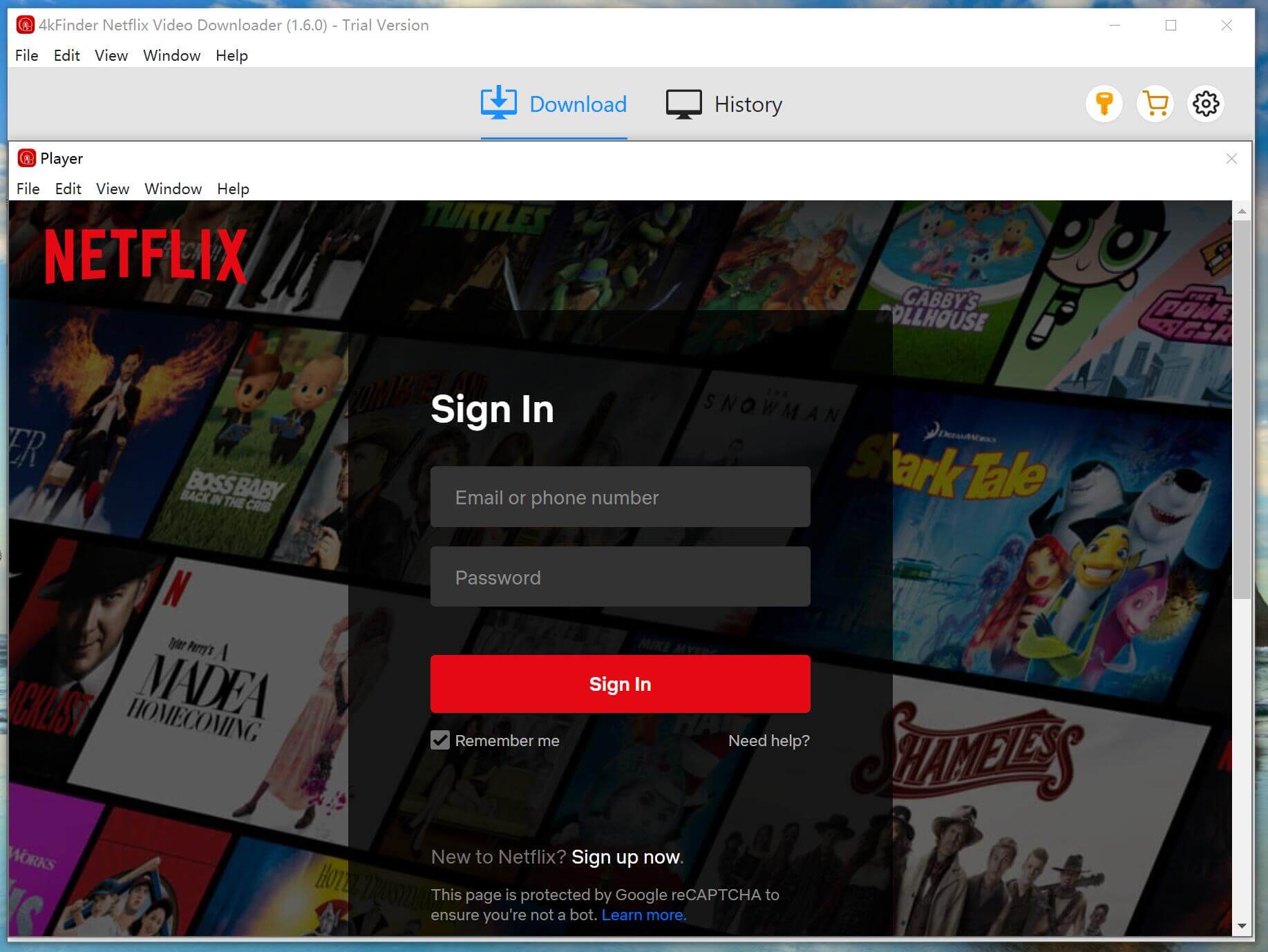
Step 2. Search Netflix Movie or TV shows
You have two options to find videos on Netflix. You can either search for a video by its name or paste the video URL into the search box.
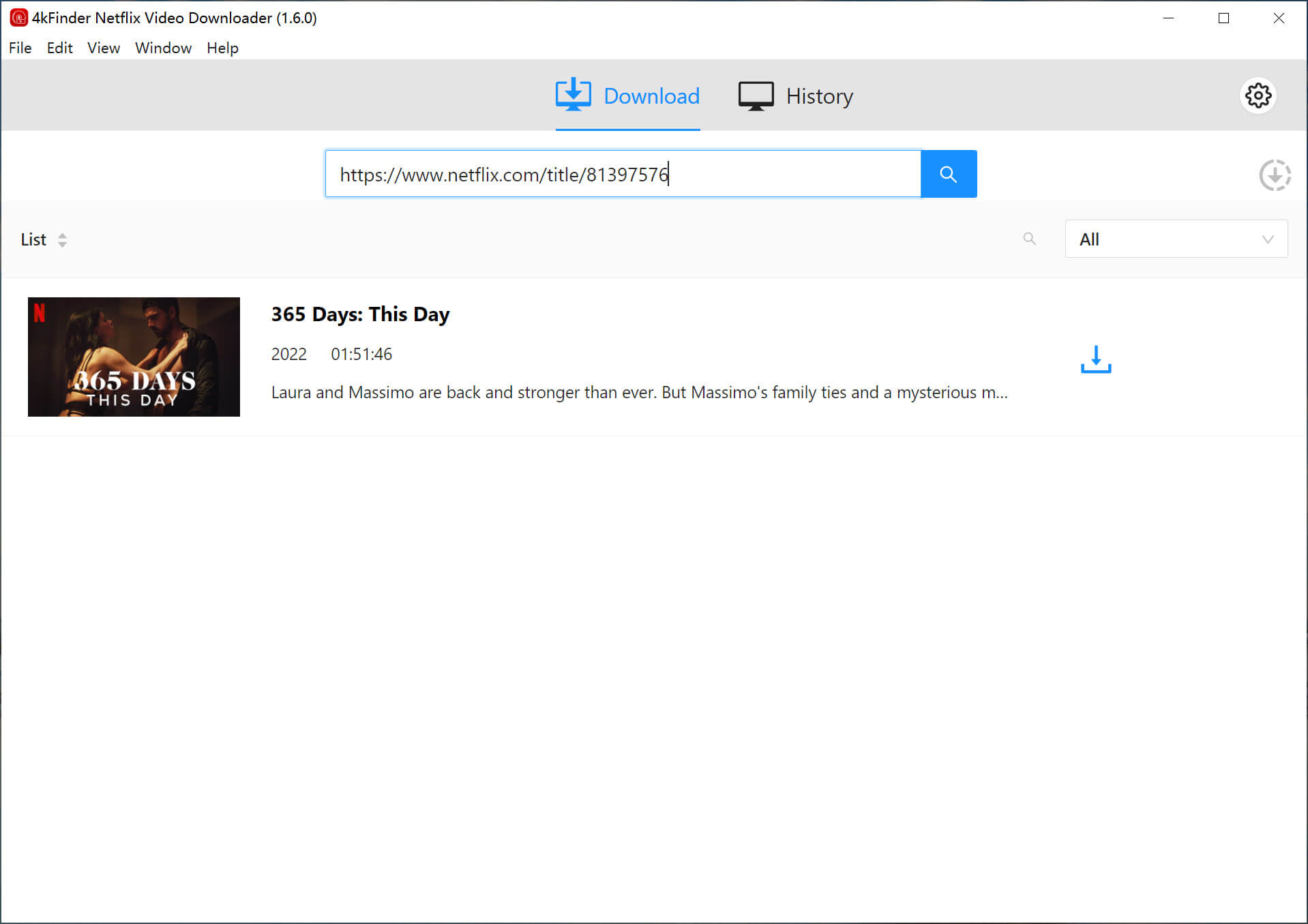
Step 3. Adjust Output Settings
Click the “Gear” icon located on the top right of the interface to change the output settings. You can select the output format, output quality, output subtitle language, etc.
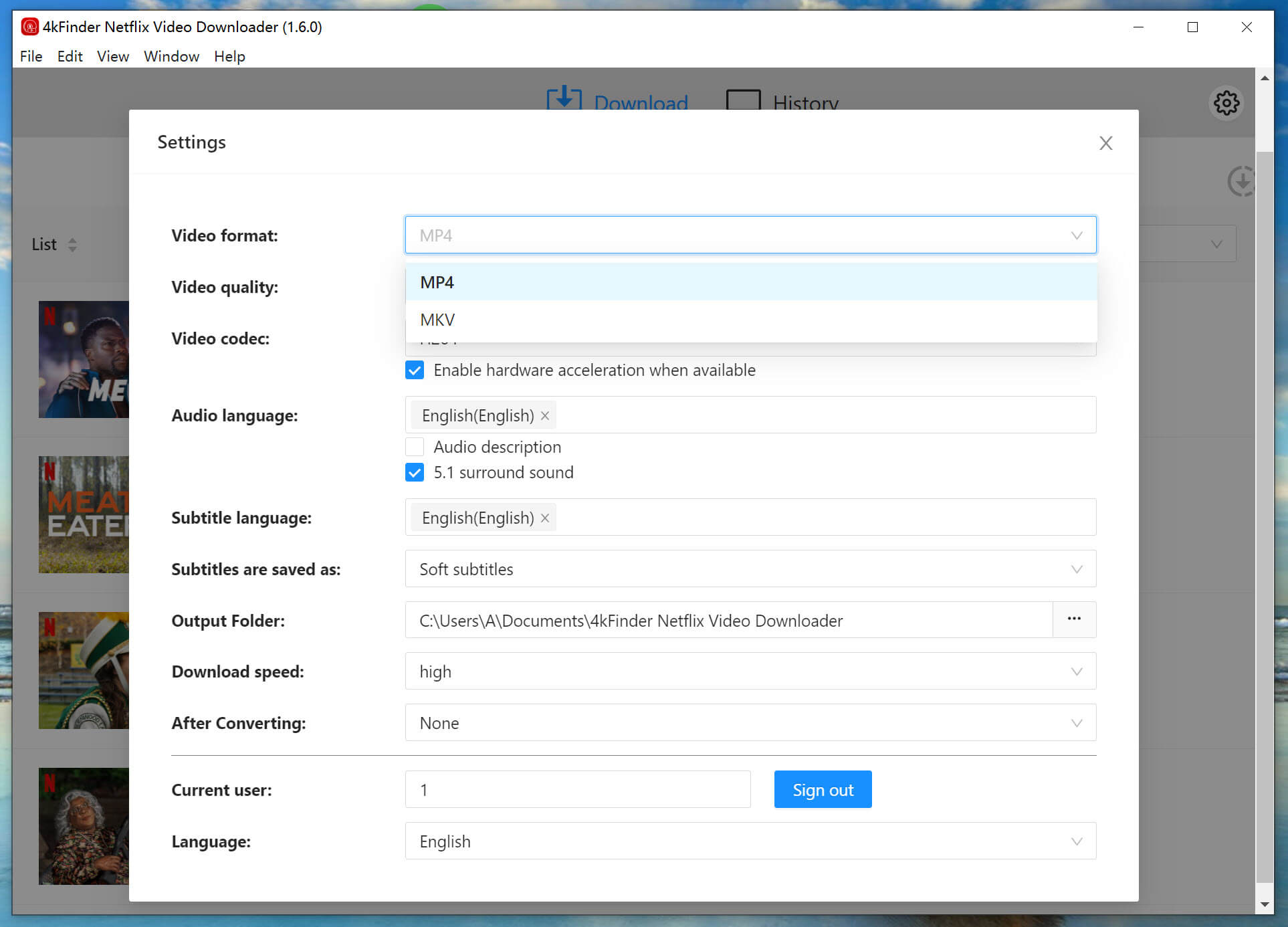
Step 4. Start Downloading Netflix Video
When the output setting is done, simple click the “Download” button to start downloading the selected Netflix video to your computer at 50X faster speed.
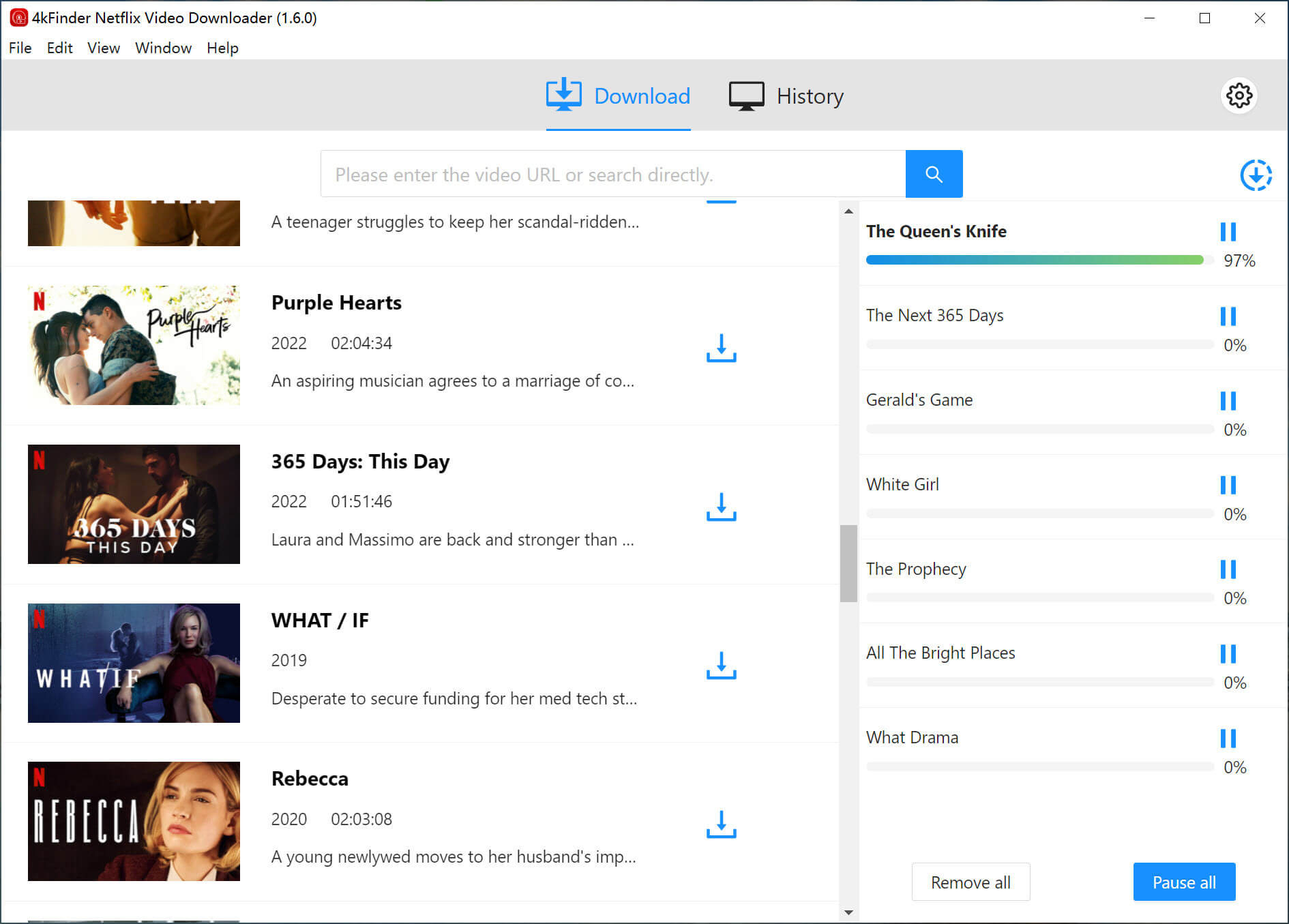
Step 5. View Downloaded History
After the download is finished, you can check the download history in the “History” section.
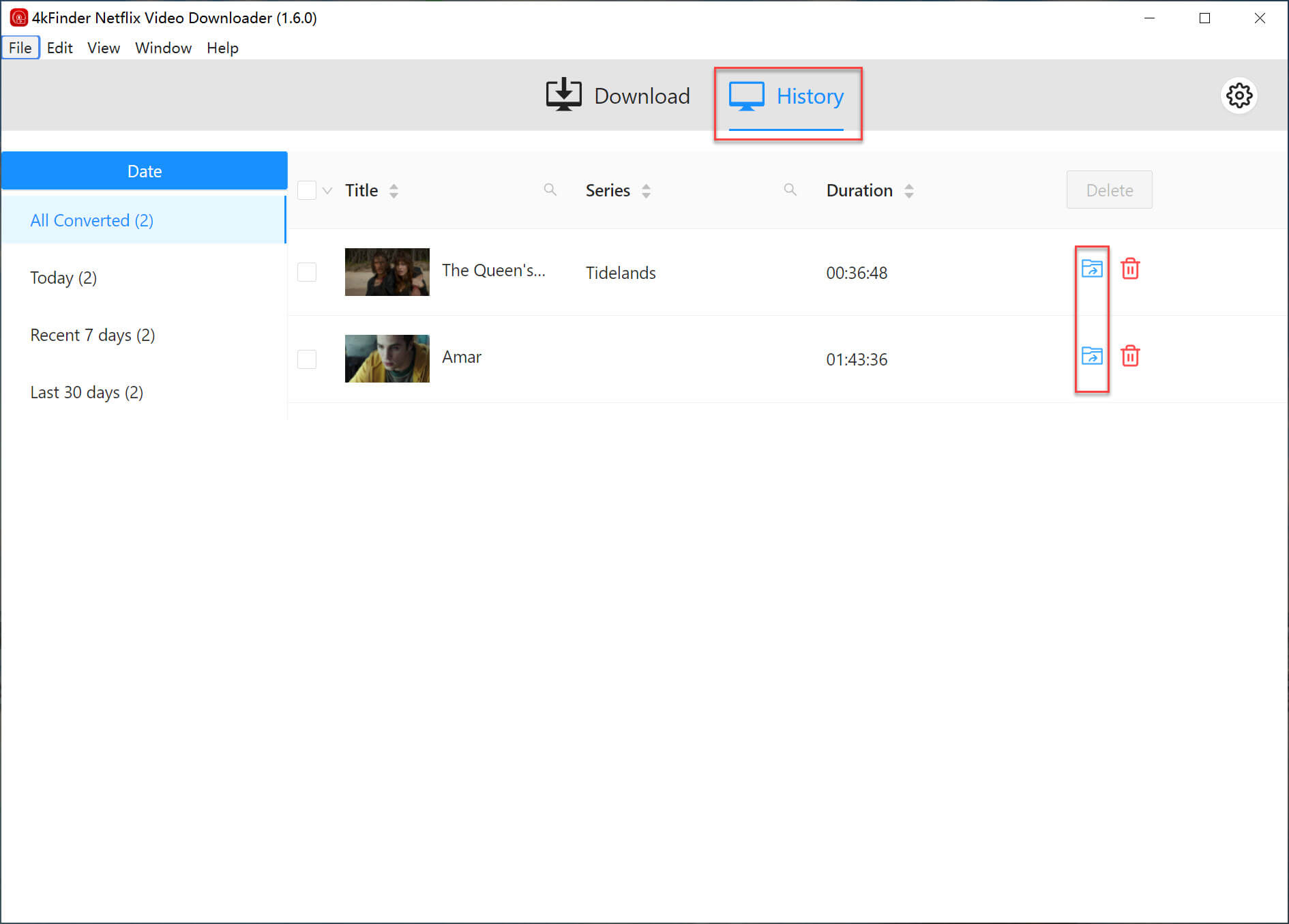
Step 6. Get the Downloaded Files
Click on the “View Output File” button, and 4kFinder Netflix Video Downloader will take you to the output folder where you can access the downloaded Netflix videos for offline viewing!
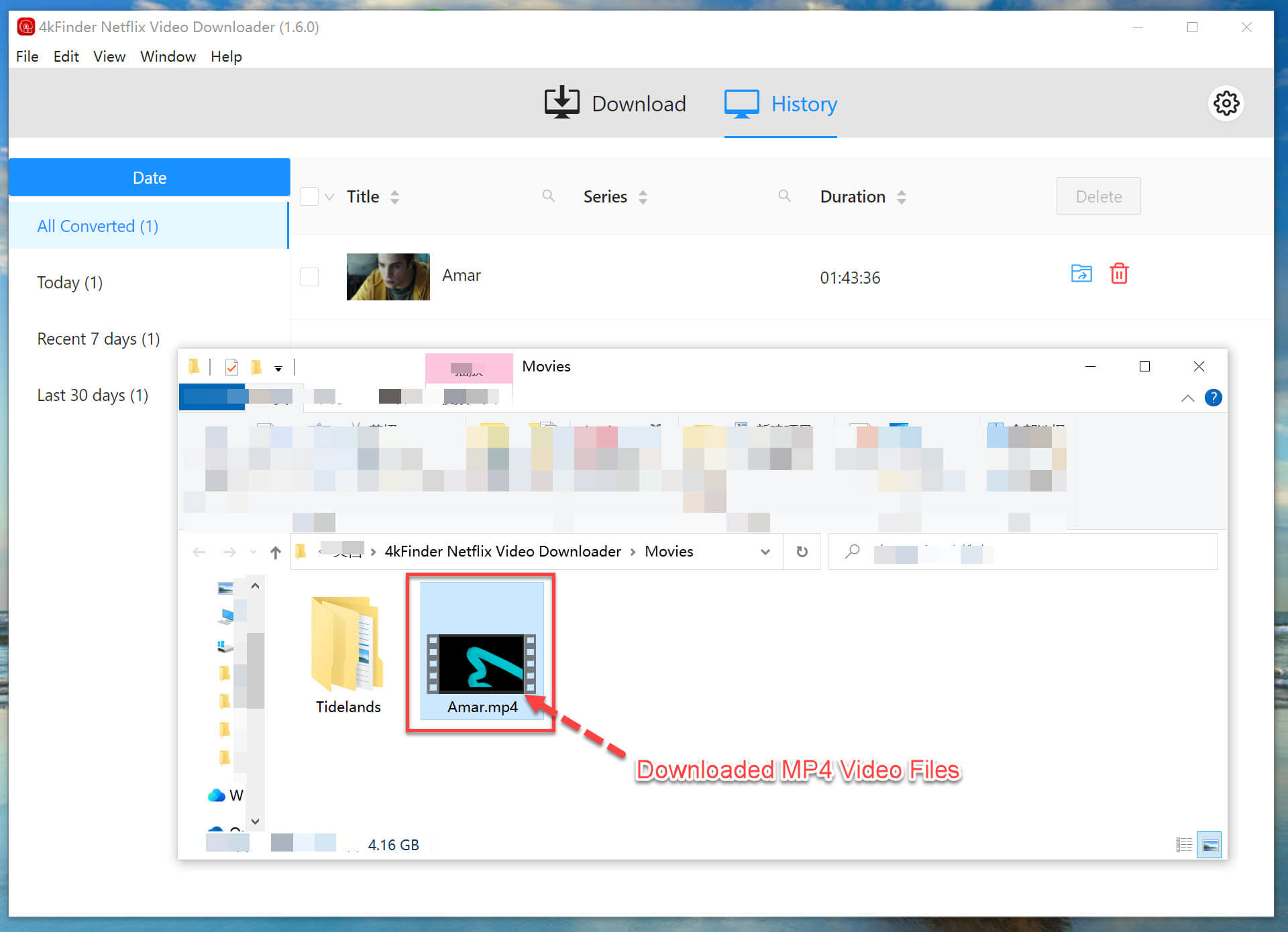
Part 5. FAQs about Watching Netflix on FaceTime
Q1. Can You Screen Share Netflix?
You can’t directly share Netflix through screen sharing because of copyright rules, but some video chat apps might let you do it. Just be sure to stick to Netflix’s rules and copyright laws.
Q2. How to Do a Watch Party on Netflix?
Netflix doesn’t have a built-in way to watch with friends, but you can use extensions like Teleparty to sync up your viewing. You can also use 4kFinder Netflix Video Downloader to download Netflix on your computer, and you can watch it on FaceTime with friends.
Q3. How Many People Can Watch Netflix at Once?
It depends on your plan: one with Basic, two with Standard, and four with Premium. Pick the plan that works best for your household’s watching needs.
Conclusion
Watching Netflix with friends is now a fun, shared experience that brings people closer, no matter where they are. You have plenty of options, like using Teleparty, sharing screens on Discord, or streaming to Smart TVs. You can also try the best option of using 4kFinder Netflix Video Downloader to save Netflix videos to your computer as MP4/MKV files, so that you can enjoy watching Netflix with friends on FaceTime anytime, anywhere without limitations!

 Download Netflix videos to MP4 or MKV format in 1080P Full HD resolution.
Download Netflix videos to MP4 or MKV format in 1080P Full HD resolution.



2 Replies to “How to Watch Netflix on FaceTime with Friends”
Comments are closed.