In this review, we would like to show you some details about JDownloader and JDownloader alternatives that could help you download videos safely on computer.
JDownloader stands out as a no-cost, open-source download management tool boasting an extensive community that simplifies and accelerates the download process. It empowers users to commence, halt, or pause downloads, impose bandwidth restrictions, automatically extract archives, and provide numerous other functionalities. This utility’s growing popularity has led to a surge in its usage as an online video downloader for Windows. Yet, amid its acclaim, apprehensions regarding security have surfaced. Certain individuals have reported encountering malware associated with the jdownloader.exe file. Here, we delve into the review of JDownloader and present viable alternatives. Our aim is to offer you insights into safeguarded video downloads for both Windows and Mac platforms.
CONTENTS
Part 1. Assessing JDownloader’s Security
Hence, the focal concern revolves around JDownloader’s safety. To address this, it’s essential to recognize that the jdownloader.exe virus emerges when malicious actors craft virus files and assign them the jdownloader.exe name, aiming to propagate viruses across the internet. Should your system fall prey to jdownloader.exe malware, you might encounter one or more of the following symptoms:
- Jdownloader.exe consumes an unusually high amount of CPU memory.
- Irregularities in your internet connection.
- Your browser becomes inundated with bothersome popup advertisements.
- The computer screen experiences freezes.
- Your PC’s processing speed undergoes a decline.
- Instances of redirection to unfamiliar websites occur.
To pinpoint the precise location of the virus file, follow these steps: Simultaneously press the CTRL+ALT+DEL keys to launch the Task Manager. If you observe the file situated outside the c:\users%USERNAME%\downloads\ directory, it’s prudent to execute an antivirus scan in order to eliminate the malware.
Part 2. How to Use JDownloader
Upon confirming that your JDownloader is free from malware, you gain the capability to efficiently acquire a wide range of online content onto your Windows computer. Wondering how to effectively utilize JDownloader for video file downloads? Refer to the following step-by-step guide:
Step 1. Obtain and Install JDownloader on your Windows PC.
Step 2. Within the Settings section, you can delve into the wealth of additional options and functionalities offered by JDownloader. You also have the option to modify the default download destination at this point.
Step 3. Navigate to the webpage hosting the desired file, video, or song you wish to download.
Step 4. Upon visiting the website, JDownloader will deploy its “Linkgrabber” feature to identify the precise web location of the media files present on that site.
Step 5. To initiate the download process, access the Linkgrabber segment and activate the Play (download) button.
Step 6. The Download section allows you to monitor the real-time progress of the ongoing downloads.
https://www.4k-finder.com/wp-content/uploads/2023/08/jdownloader-1-1.jpg
Should your download experience any disruptions, rest assured that you can seamlessly resume the process from the point it was interrupted. This download-manager-esque functionality proves invaluable, particularly when dealing with slower connections or when downloading an array of file types.
Part 3. Top 2 JDownloader Alternatives
Due to concerns about potential malware within JDownloader, a significant number of individuals have been in search of alternative options. Here, we’ve compiled a list of the top two alternatives to JDownloader, offering you reliable solutions for downloading video files. Please review these alternatives below.
1. 4kFinder Video Downloader
4kFinder Video Downloader stands as a potent tool for acquiring high-definition videos from a plethora of platforms, encompassing over 1000 sites like Facebook, Twitter, Vevo, and more. This versatile downloader empowers you to procure videos not only from YouTube but also from sources like Dailymotion, Vine, Vimeo, and many others. With a rich array of options, you can secure content from platforms as diverse as Instagram to Netflix, Bilibili to TED Talks, and even adult platforms like PornHub and Xvideos.
This Video Downloader furnishes you with the flexibility to fetch YouTube videos in varying resolutions including 1080p, 720p, 8K, and 4K, catering to your specific quality preferences. The capability for batch downloads empowers you to effortlessly acquire multiple YouTube videos concurrently, devoid of any imposed limits. A noteworthy highlight is the remarkable 6X download speed, ensuring that your desired video is in your hands within a matter of seconds.
Moreover, this software extends its prowess beyond video, enabling you to amass an assortment of music videos and playlists from both YouTube and SoundCloud, seamlessly converting them into pristine MP3 files without any compromise on the original quality.
Features of 4kFinder Video Dwonloder
- Acquire online videos from over 10,000 popular websites.
- Download videos in MP4 format while retaining subtitles.
- Preserve videos in different resolutions: 8K, 4K, 2K, HD 1080p, and more.
- Get music videos as MP3s without any loss of quality.
- Watch YouTube HD videos offline on tablets and devices.
- Enjoy features like batch download, lossless quality, and 6x download speed.
Guide: How to Use 4kFinder Video Downloader
Step 1. Copy & Paste the Video URL to 4kFinder
Download and install the 4kFinder app on your computer. Once installed, Run the app and navigate to the YouTube website, copy the URL of the desired video, and then paste it into the provided field within 4kFinder. Afterward, click the “Analyze” button to retrieve the video resource.
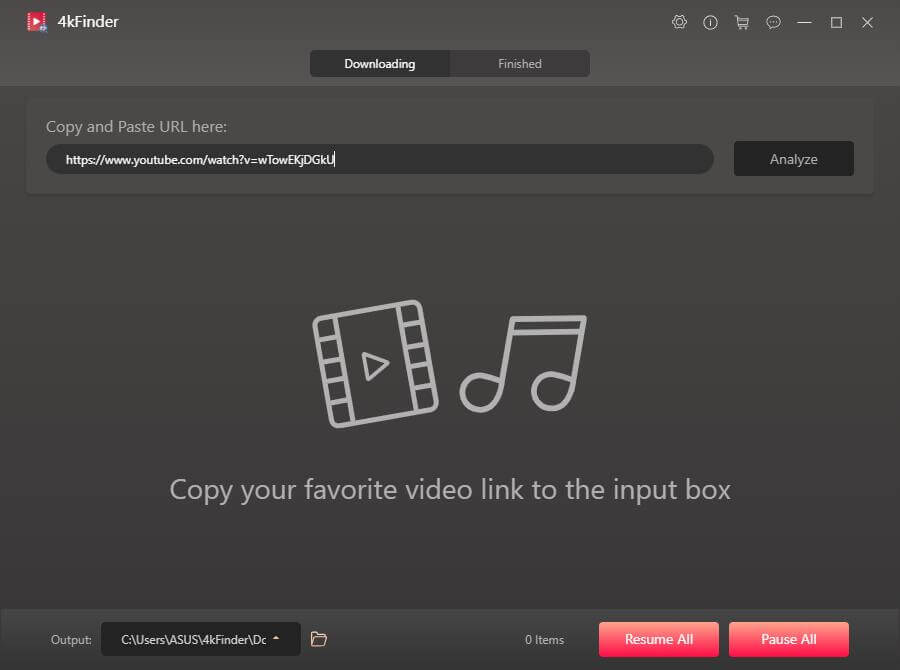
Step 2. Select Output Format and Resolution
Choose the output format and resolutions here, please select MP4 as the output format and HD resolution. If you want to download videos with subtitles, you need to select “Original Subtiles”.
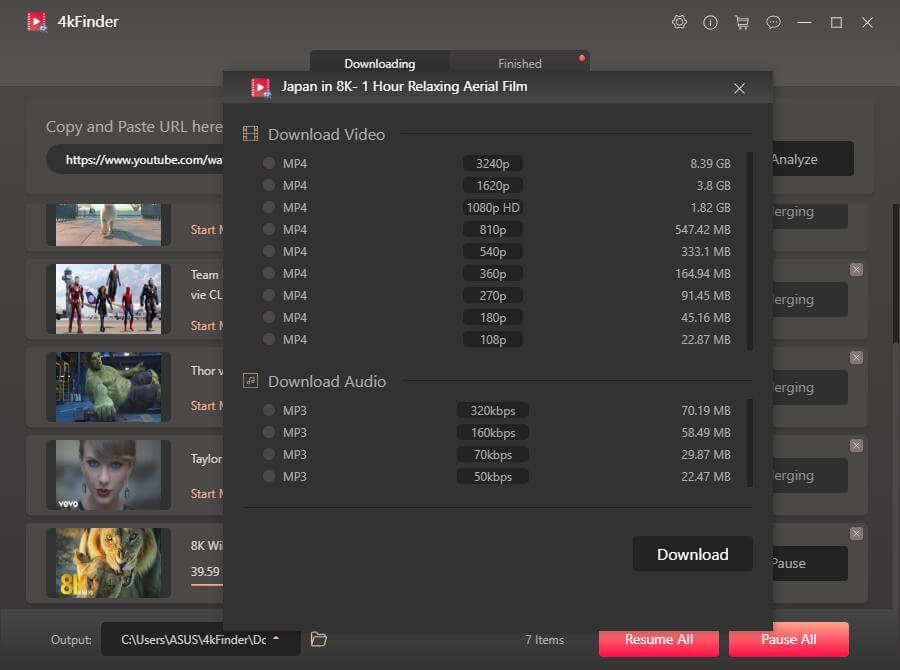
Step 3. Start to Download Video with 4kFinder
Simply click the “Download” button, and the software will promptly initiate the YouTube video download process, saving them in MP4 format directly to your computer. Whether there are numerous videos or just a few, you have the capability to download them all simultaneously. Just keep adding video links to the list.
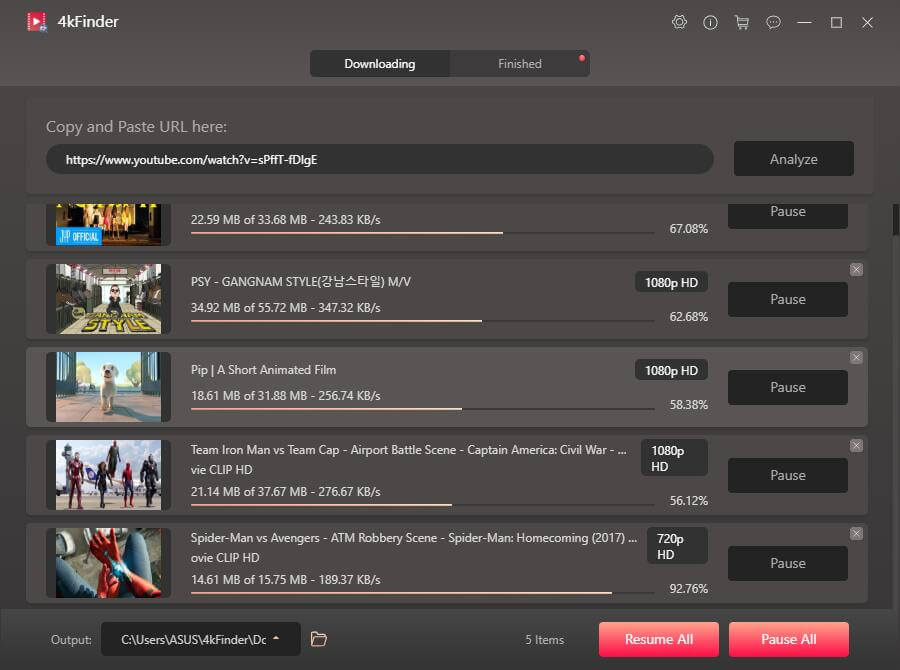
Step 4. Download Video with 4kFinder Completed
Once the download is completed, you can now navigate to the “Finished” tab and click on “Open Folder” adjacent to the video to access and view the downloaded high-definition content.
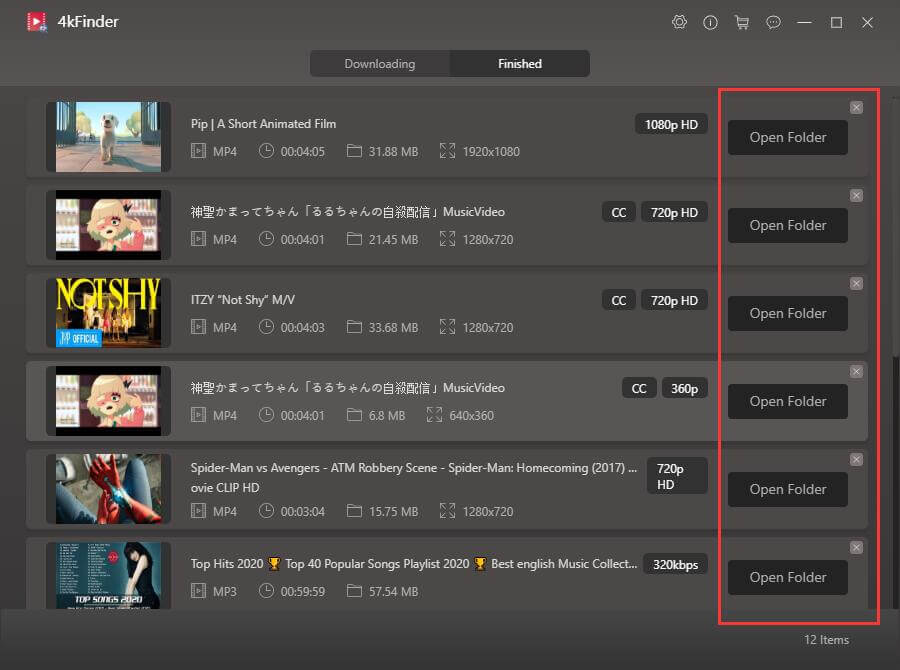
At this point, simply transfer the downloaded YouTube video to your preferred device – be it Apple TV, HD TV, iPhone, Android, Xbox, PSP, PS4, MP4 player, iPad, and more. This way, you can indulge in offline viewing wherever and whenever you choose, whether you’re on an airplane or subway.
2. 4kFinder Netflix Video Downloader
4kFinder Netflix Video Downloader presents itself as a professional software which is able to download and convert Netflix videos to MP4/MKV formats, all while upholding a remarkable 1080 HD quality standard. This software, characterized by its user-friendly interface, provides users with a seamless pathway to effortlessly procure their favorite TV series, movies, and documentaries from the Netflix platform, allowing them to be stored for offline enjoyment across a range of devices including televisions, smartphones, tablets, and gaming consoles.
Moreover, the 4kFinder Netflix Video Downloader employs advanced technology that adeptly circumvents Netflix’s encryption and download restrictions. As a result, users are granted unrestricted access to any video available within Netflix’s library, irrespective of its initial offline accessibility.
Features of 4kFinder Netflix Video Downloader
- Download Netflix videos in MP4/MKV format.
- Download HD video upt to 1080p resolution.
- Maintain audio tracks and subtitles.
- Runs 6x faster speed and supports batch conversion.
- Built-in Netflix web player, no requirement for the official Netflix app.
- Supports compatibility with both Windows and Mac operating systems.
How to Download Netflix Video to Computer
Step 1. Launch 4kFinder Netflix Video Downloader
Following the setup of the 4kFinder Netflix Video Downloader on your computer, the incorporated Netflix web player will initiate automatically. To continue, simply log in to your Netflix account.
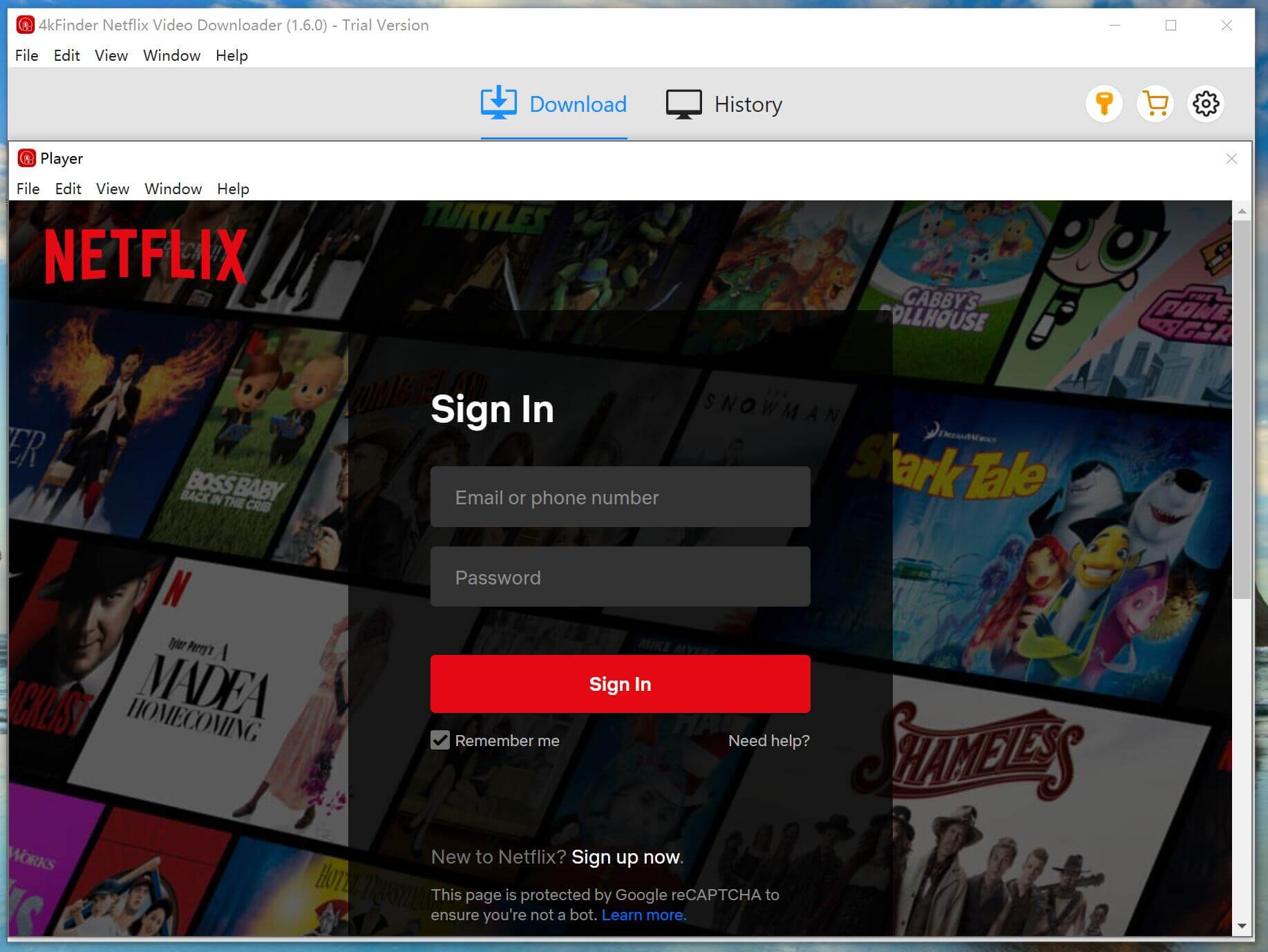
Step 2. Search Movies or TV shows
4kFinder Netflix Video Downloader offers two methods to discover video content on Netflix. The initial approach involves a direct search within the software by inputting the video’s title. Alternatively, you have the option to copy and paste the video URL into the search box.
Way 1: Input the title of a movie or TV show into the provided search field.
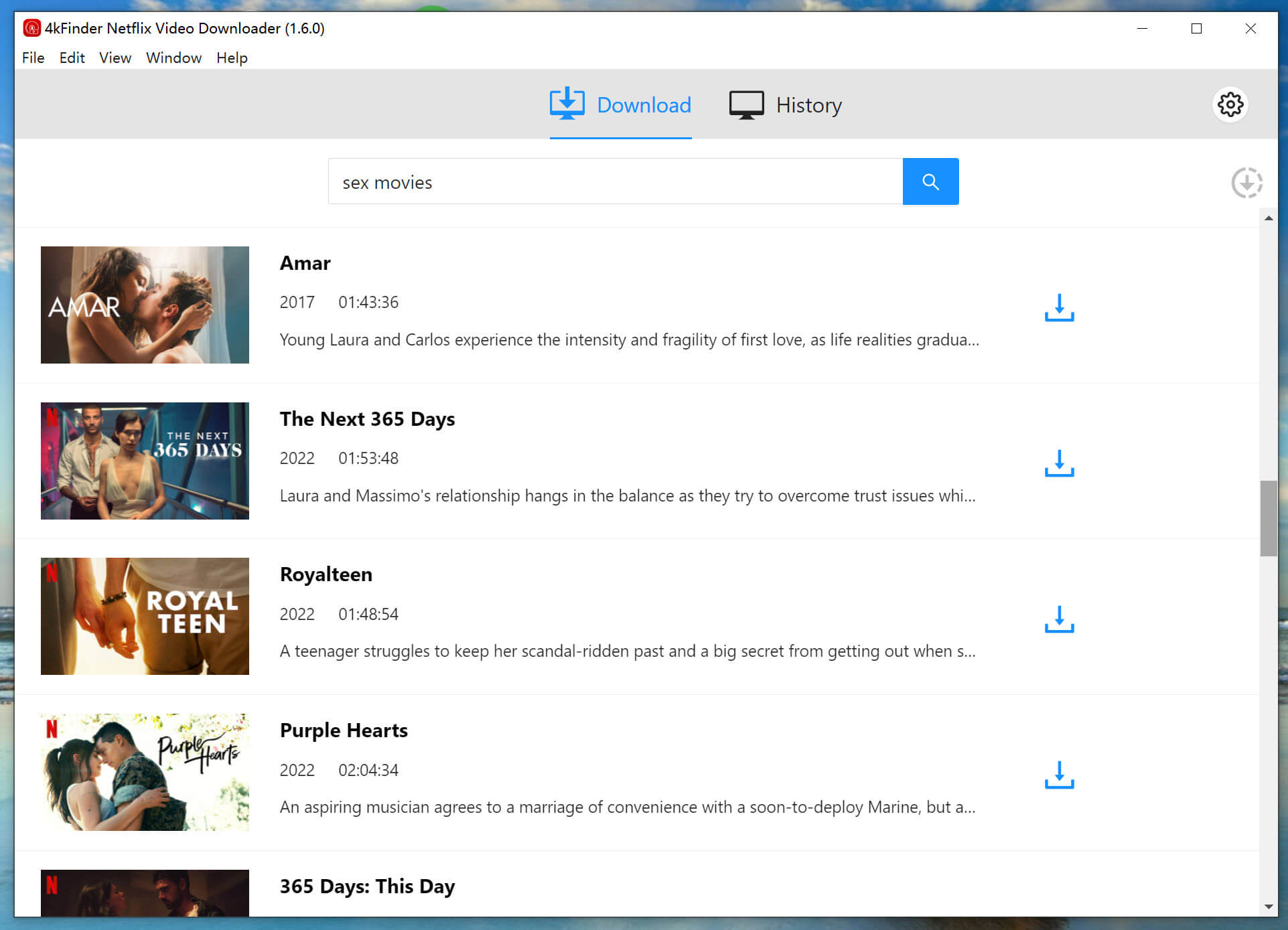
Way 2: Copy & paste the video URL that you want to download.

Step 3. Choose Ouput Format
For modifying the output configurations, simply select the “Gear” icon positioned at the upper right corner of the interface. This will grant you access to tailor different choices such as the output format, quality, and additional preferences.
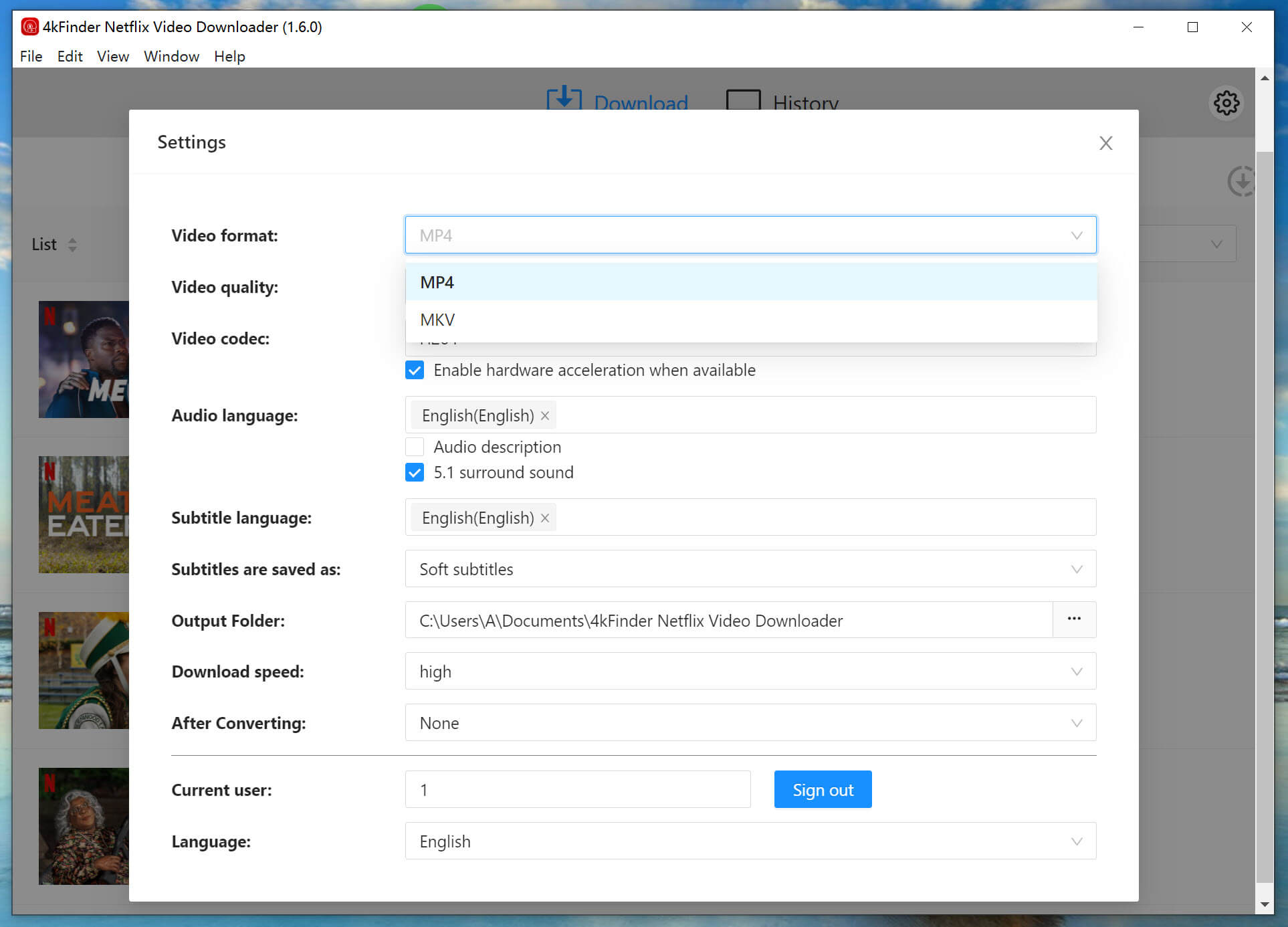
Step 4. Start to Download Netflix Movies and TV Shows
Once the settings have been customized, commence the download procedure by selecting the ‘Download’ button corresponding to your chosen TV shows or movies. The 4kFinder Netflix Video Downloader will then begin the download and conversion process, transforming the content into either MP4 or MKV format.
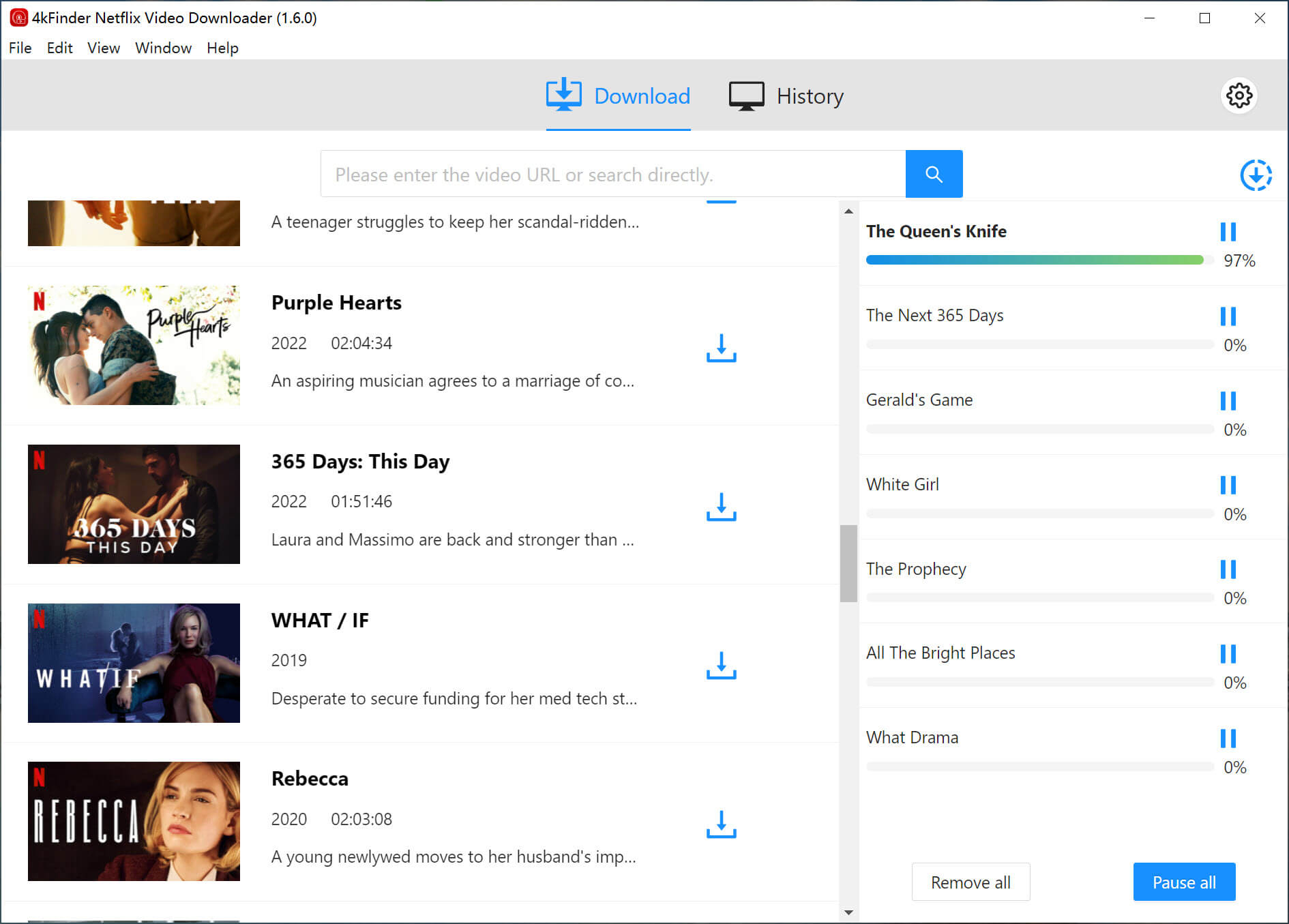
While you’re in the process of downloading your chosen movies or TV shows, you have the option to simultaneously add more content for download.
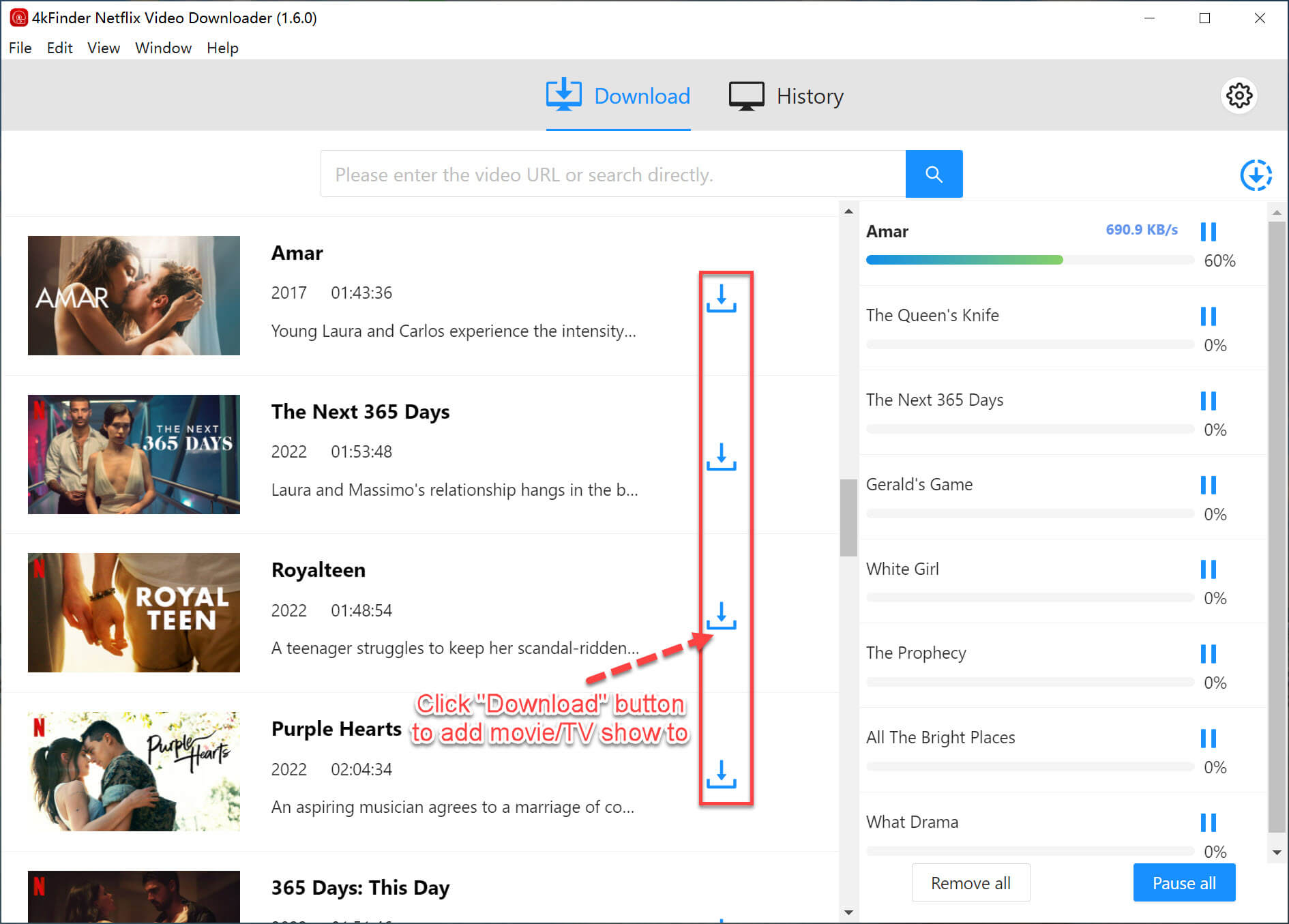
Step 5. View Download History
Once the download is complete, you can review the download history by navigating to the “History” section.
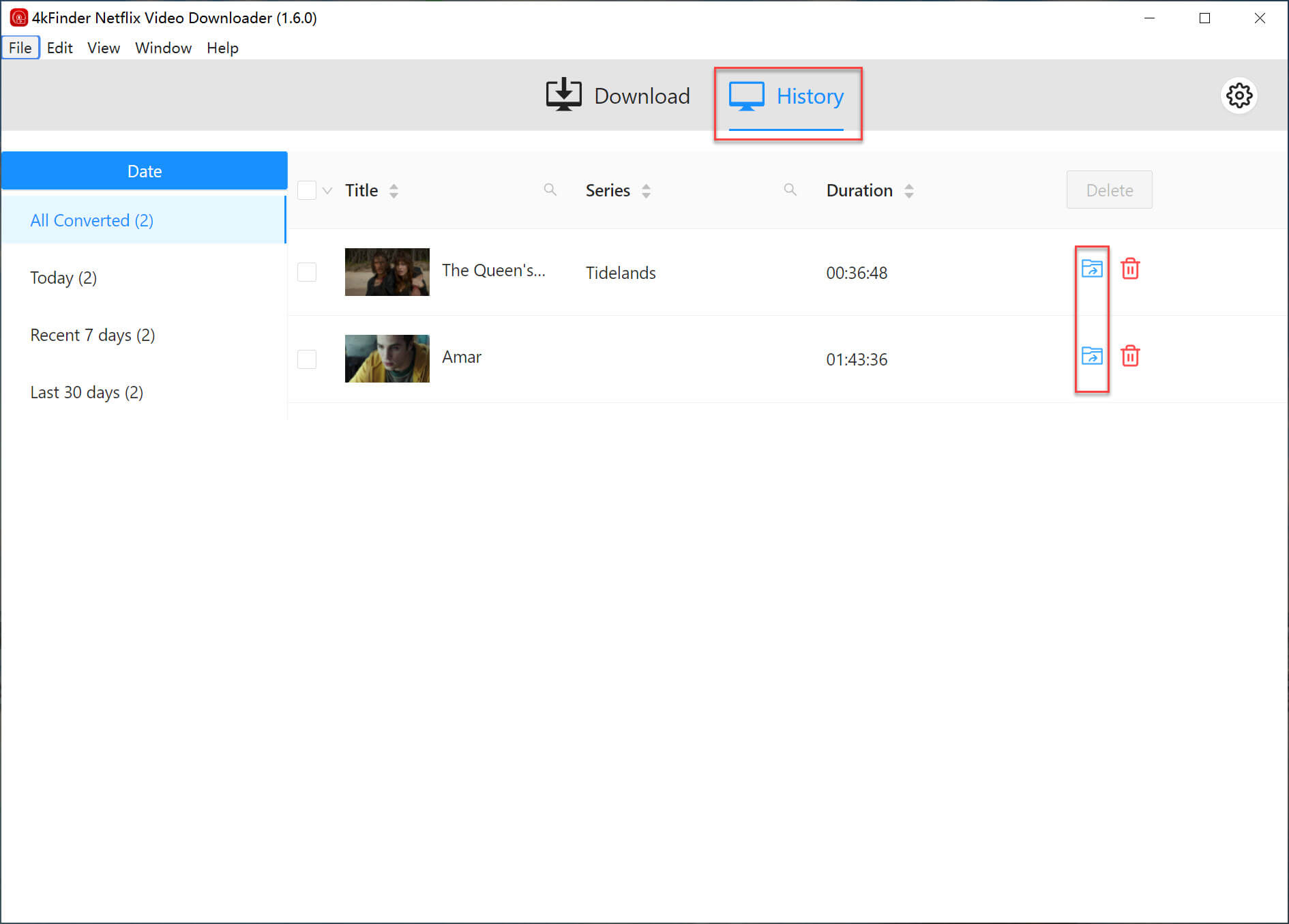
Conclusion
In summary, JDownloader is a popular open-source download manager, but concerns about security have led users to explore alternatives. We’ve introduced two robust options: the versatile 4kFinder Video Downloader, which supports diverse platforms and offers features like batch downloads and high speeds, and the specialized 4kFinder Netflix Video Downloader, optimized for downloading Netflix content with HD quality. Both alternatives provide secure and efficient video downloading, empowering users to enjoy their favorite content offline across various devices. These solutions offer flexibility, ease of use, and enhanced downloading capabilities, ensuring a safer and more enjoyable video downloading experience.

 Download Netflix videos to MP4 or MKV format in 1080P Full HD resolution.
Download Netflix videos to MP4 or MKV format in 1080P Full HD resolution.


