In this article, we will explain the information and guidelines about downloading YouTube videos to computer, and provide the easiest way to help you download videos from YouTube and save in MP4 format on your PC.
There are billions of hours of video on YouTube. When watching interesting videos on YouTube, many users want to download or save YouTube videos to their computers so that they can watch them offline or edit them for their preference. However, YouTube only allows users to watch videos on its website online. Even if YouTube Premium subscribers can download videos, they can only download YouTube videos to their mobile devices. Unless they are the video uploader, they cannot download YouTube videos to the computer.
If you happen to be a YouTube lover and one of Windows users who is looking for a way to save YouTube videos to Windows PC, you can refer to this article. Even if you don’t have a YouTube Premium account, you can find the easiest way to download YouTube videos to your PC here. Before saving YouTube videos to PC, please understand some information and guidelines about downloading YouTube videos to your computer.
CONTENTS
Part 1. Is It Legal to Download YouTube Videos to Computer?
In fact, Google, which owns YouTube, makes money mainly through advertising. We can browse “free” video content on YouTube. You should know that you need to watch a limited-time ad before the video starts playing. On the other hand, YouTube Premium subscribers need to pay a monthly subscription fee of $11.99, which is also part of Google’s revenue. YouTube Premium can skip annoying ads, but after the subscription expires, the downloaded YouTube content will be invalid. Obviously, it will reduce Google’s revenue if you download videos from YouTube and save them to your computer forever. As result, Google need to protect its potential profits and wants to prevent you from doing this.
In addition, it must protect content creators who upload videos to its website, some of whom may mainly make a living from creating content. Downloading YouTube videos for personal use is legal, but it is unethical. Please note that is 100% illegal to use downloaded YouTube contents for commercial purposes, such as sales or distribution.
Part 2. Best Tool to Download YouTube Videos to PC
When it comes to download YouTube videos to local drive, a powerful third-party video downloader is required. Online YouTube Downloader is one of the best desktop video downloaders designed by 4kFinder. It enables you to download videos and audios from YouTube, SoundCloud, Dailymotion, Vimeo, Facebook and 1000+ sites. With its help, you can easily download YouTube videos to computer in MP4 format or MP3 audio format. In this way, you can save your favourite YouTube videos on your PC forever, or transfer them to your own device for offline enjoying.
Highlights of Online YouTube Downloader:
- Download videos and music from YouTube, Vevo, Veoh, Facebook, Niconico and 1000+ sites.
- Download videos, playlists, TV shows, channels and subtitles from YouTube.
- Download YouTube videos to PC and MAC without YouTube Premium.
- Download YouTube videos to MP4/MP3 without quality loss.
- Save YouTube HD 1080p, HD 720P, 2K, 4K, 8K videos on computer forever.
- Supports English and Japanese, batch download, 6X download speed.
- Enjoy YouTube contents offline on computer or transfer to other device.
Tips: If you want to download YouTube Movies and TV shows to computer for offline viewing, you can use the iMovieTool YouTube Movie Downloader, it can download YouTube movies and TV shows in 1080P with HDR 10 or Dolby vision and Atmos/EAC3 5.1 audio.
Part 3. Tutorial: How to Download YouTube Videos on PC
Online YouTube Downloader works perfectly on almost Windows and Mac OS, here we will take Windows as example. Check out how to download YouTube videos on your Windows PC in the following steps.
Step 1. Launch Online YouTube Downloader
Go to Online YouTube Downloader’s official page, download and install the app to your desktop, then launch it. You are also try its free version to know whether it fits your requirements before purchasing it.
Step 2. Copy & Paste the URL of YouTube Video
Navigate to the youtube.com on browser and open a YouTube video you want to save. Copy the URL of the YouTube video.
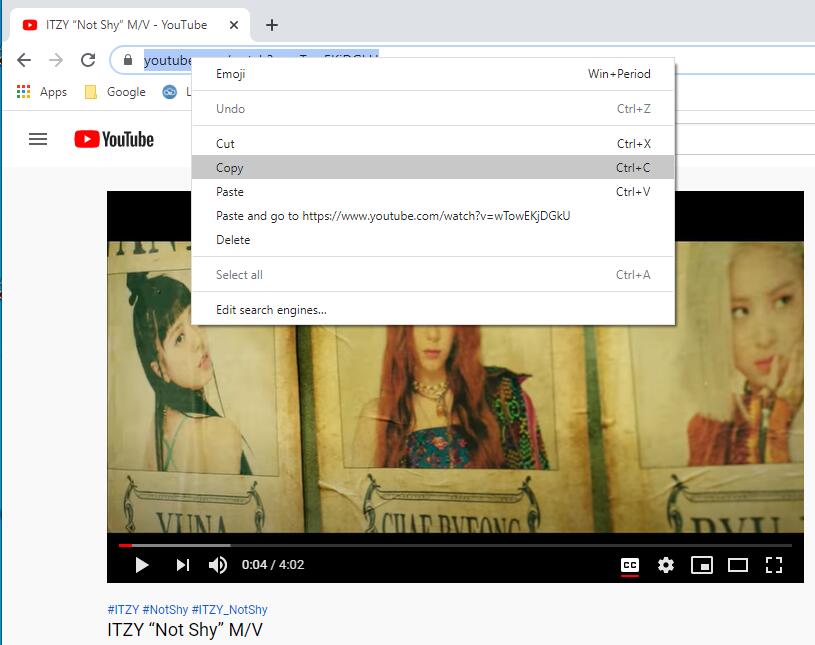
Then paste the URL to the bar of the proftware, and click “Analyze” button.
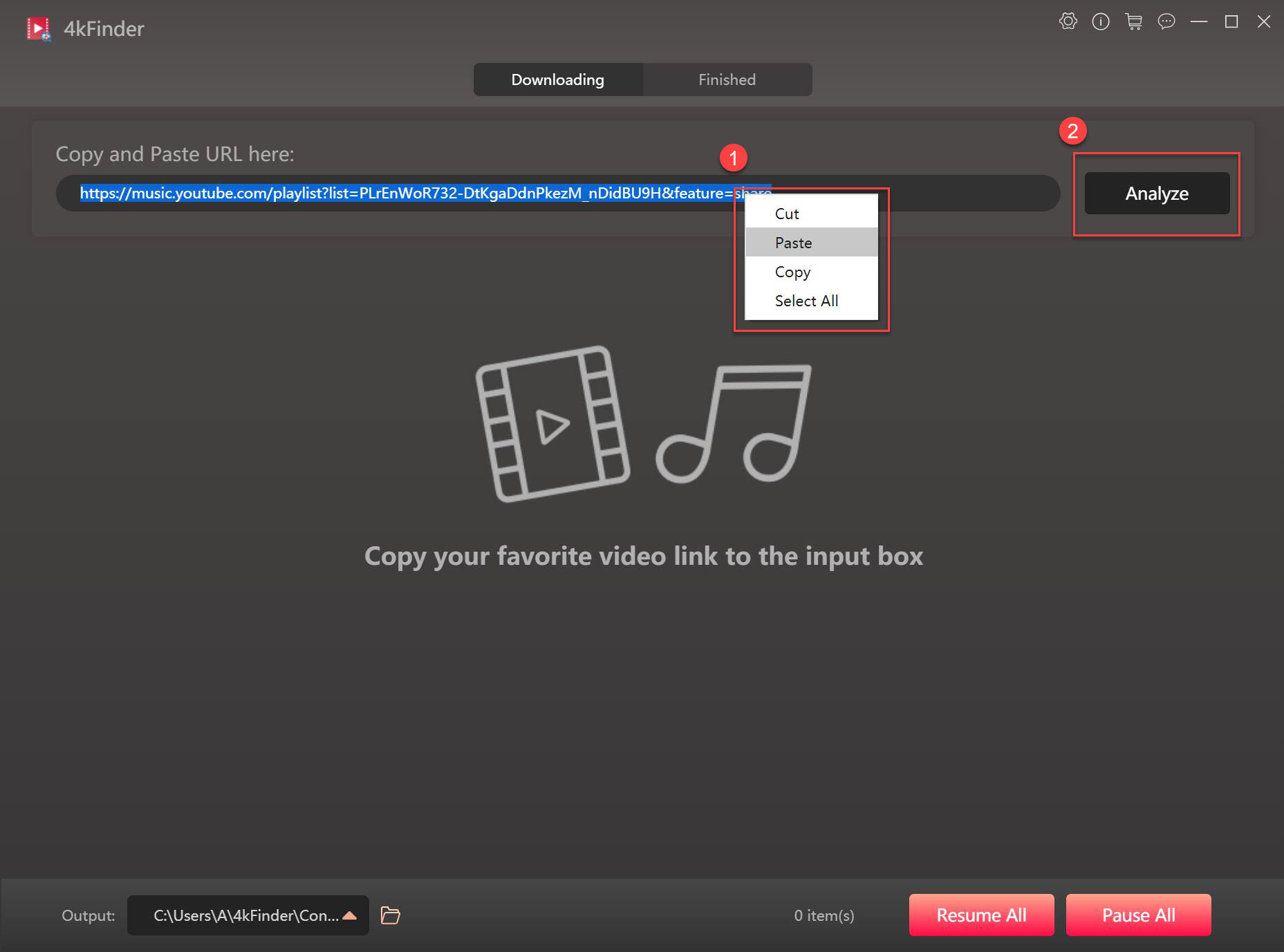
Step 3. Pick Output Format and Resolution
It will pop up a window, you can pick your desired format(MP4 or MP3), resolution and bitrate for your YouTube video, to download YouTube video with subtitles, please pick the “Original Subtitles”.
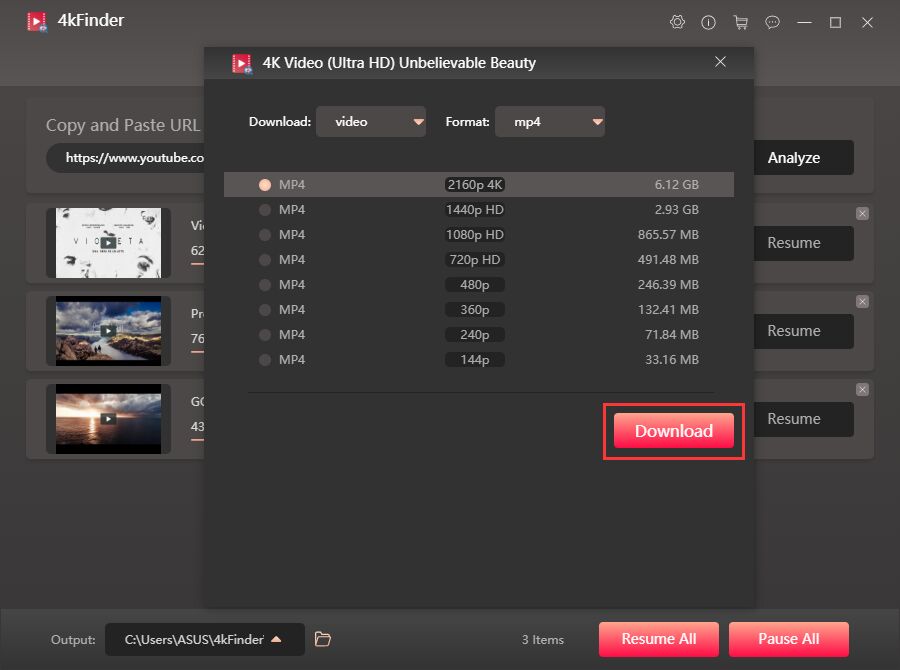
Step 4. Start to Download YouTube Videos to PC
If everything is ready, press on the “Download” button to get YouTube video to your PC.
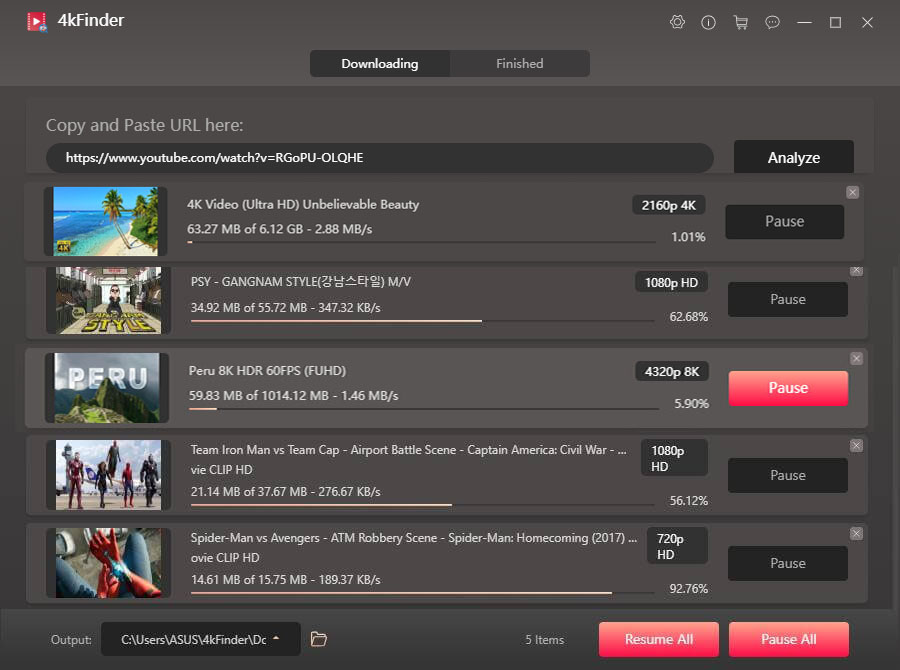
When the downloading process finished, you can check the output videos under the “Finished” section, and click “Open Folder” to open it.
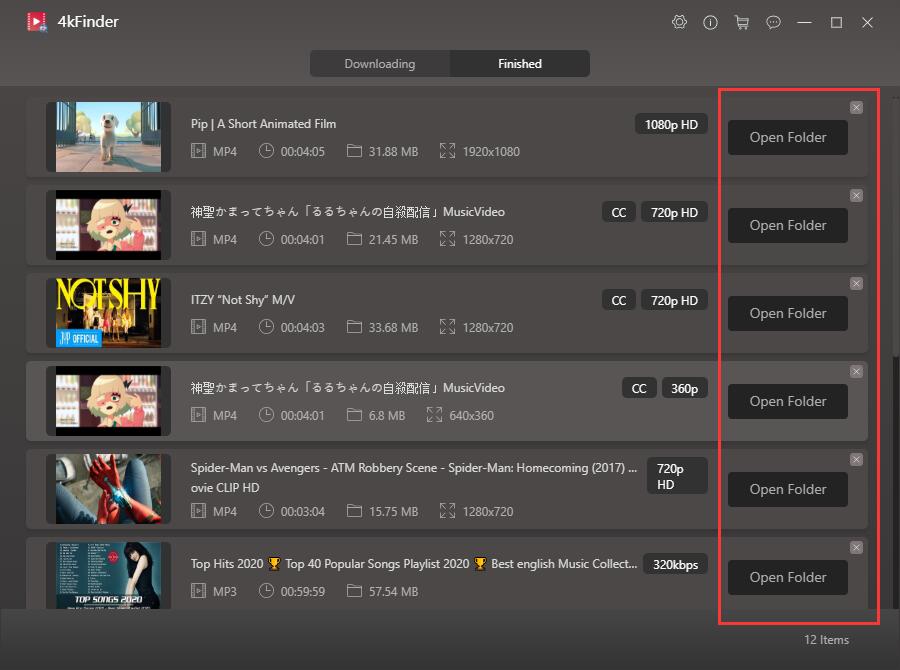
Now all your favourite YouTube videos or music have been saved on your hard drive, you can move them to your Apple TV, HD TV, iPhone, Andorid, MP3 player, iPod nano, Sony Walkman, PSP, Xbox, PS4, etc.

 Download Netflix videos to MP4 or MKV format in 1080P Full HD resolution.
Download Netflix videos to MP4 or MKV format in 1080P Full HD resolution.



I must show my appreciation for your generosity in support of those people who absolutely need help on this important theme. Your personal commitment to getting the message throughout appears to be unbelievably informative and has in most cases allowed others much like me to get to their dreams. Your own warm and helpful suggestions means a lot a person like me and substantially more to my colleagues. Regards; from all of us.
I am only writing to make you be aware of what a superb discovery my wife’s daughter gained reading your site. She came to find some pieces, not to mention what it’s like to have an awesome helping mood to get the rest without hassle completely grasp a number of extremely tough topics. You undoubtedly surpassed readers’ expectations. Thanks for providing those beneficial, safe, informative not to mention cool tips on the topic to Evelyn.
I precisely desired to say thanks all over again. I do not know the things I could possibly have achieved in the absence of the secrets discussed by you relating to this theme. It became a very hard problem in my opinion, but discovering a well-written form you treated the issue forced me to jump for happiness. I’m happy for this help and even trust you know what an amazing job that you are doing teaching many others all through a web site. I am sure you have never got to know all of us.
Needed to create you that very small word to finally say thanks once again relating to the awesome information you have documented above. It is simply incredibly generous of people like you to present publicly what exactly a lot of people would have offered for an ebook to help with making some money for themselves, especially considering the fact that you could possibly have done it if you wanted. The tricks as well acted as the easy way to be sure that some people have a similar keenness similar to my very own to know the truth a good deal more with regard to this problem. I am certain there are some more pleasurable moments in the future for individuals that go through your website.
Thanks for your entire effort on this website. My niece really loves participating in investigation and it is obvious why. We all hear all of the powerful tactic you produce reliable items by means of your web blog and invigorate participation from the others on this subject matter and our own girl is really discovering a whole lot. Take advantage of the remaining portion of the year. You are doing a very good job.
I wish to point out my admiration for your kind-heartedness giving support to women who require help on your area of interest. Your real dedication to getting the message all-around had been certainly informative and has consistently permitted many people just like me to attain their ambitions. This warm and helpful information entails a whole lot a person like me and somewhat more to my office workers. Thank you; from all of us.
You must take part in a contest for among the best blogs on the web. I will advocate this web site!
Thank you a lot for giving everyone an exceptionally special opportunity to read critical reviews from this website. It is always very enjoyable and also jam-packed with a lot of fun for me personally and my office friends to search your website more than thrice weekly to see the fresh things you have got. Of course, I am also usually astounded concerning the extraordinary concepts you give. Some 1 ideas in this posting are truly the very best we have ever had.
I have to show appreciation to you for rescuing me from this type of challenge. As a result of searching throughout the internet and getting ideas which are not pleasant, I believed my entire life was gone. Living devoid of the strategies to the issues you have sorted out by way of the post is a critical case, and the kind that might have adversely damaged my career if I had not discovered your blog. Your primary capability and kindness in touching every part was crucial. I don’t know what I would’ve done if I hadn’t come upon such a stuff like this. I am able to at this time look forward to my future. Thanks very much for the high quality and sensible guide. I won’t hesitate to refer the blog to anybody who would need tips about this situation.
I have to show thanks to you for bailing me out of this circumstance. As a result of looking out throughout the world wide web and seeing concepts which are not beneficial, I believed my entire life was done. Living minus the approaches to the difficulties you have fixed by means of your entire guideline is a serious case, as well as those that might have in a negative way damaged my career if I hadn’t discovered the website. Your main competence and kindness in handling the whole thing was very useful. I am not sure what I would have done if I had not come across such a thing like this. I can at this moment relish my future. Thanks for your time very much for your professional and effective guide. I will not be reluctant to endorse the blog to any individual who needs care on this problem.
My wife and i felt excited that Peter managed to do his preliminary research via the precious recommendations he had out of your web site. It’s not at all simplistic to just always be making a gift of tips and tricks which people today might have been trying to sell. And now we remember we have got the website owner to give thanks to because of that. All of the explanations you made, the straightforward blog menu, the relationships you aid to instill – it’s got most astonishing, and it’s aiding our son and our family imagine that the matter is brilliant, which is certainly incredibly serious. Thanks for the whole lot!
types of allergy pills alternative allergy treatment options claritin allergy sinus 12hr costco
I as well as my friends have already been analyzing the best pointers from your web page and then quickly came up with a terrible feeling I never expressed respect to the web site owner for those techniques. These guys happened to be for that reason passionate to study them and already have pretty much been taking pleasure in these things. We appreciate you being indeed considerate and then for making a decision on certain tremendous useful guides millions of individuals are really needing to discover. My very own sincere regret for not expressing gratitude to you sooner.
best otc antacid for heartburn accupril over the counter
Thanks for each of your efforts on this site. Gloria takes pleasure in conducting investigations and it’s simple to grasp why. My spouse and i hear all regarding the compelling method you convey simple things by means of the web site and foster response from some other people on this theme while my daughter is in fact learning a lot. Take advantage of the remaining portion of the new year. You have been conducting a good job.
order isotretinoin online buy isotretinoin pill accutane 20mg without prescription
I wish to voice my love for your kindness for those people that require guidance on the concern. Your real dedication to passing the message all through was surprisingly invaluable and have surely allowed employees like me to attain their dreams. Your entire valuable publication signifies a lot a person like me and far more to my fellow workers. With thanks; from everyone of us.
prescription sleep meds for elderly sleeping pills online order
This really answered my downside, thanks!
amoxil 250mg cheap purchase amoxil for sale amoxicillin 1000mg ca
My wife and i have been really ecstatic that Ervin managed to round up his reports from the ideas he had from your own web site. It is now and again perplexing to just find yourself releasing tricks men and women could have been selling. And we also already know we now have you to thank because of that. These illustrations you’ve made, the simple site menu, the relationships your site make it easier to instill – it’s got many astonishing, and it’s really aiding our son in addition to us understand this subject matter is interesting, which is particularly mandatory. Many thanks for the whole thing!
I just wanted to send a quick comment in order to say thanks to you for all of the pleasant tips you are posting on this site. My time intensive internet search has at the end been recognized with excellent ideas to talk about with my friends and family. I would believe that most of us site visitors actually are rather fortunate to exist in a fantastic place with very many wonderful individuals with great principles. I feel very much happy to have encountered your entire webpages and look forward to plenty of more fun moments reading here. Thanks a lot again for everything.
order azithromycin 500mg pills order azithromycin 250mg online cheap buy zithromax 500mg
buy gabapentin 100mg pill order gabapentin 800mg pill
A lot of thanks for your own labor on this blog. Gloria delights in doing research and it is easy to see why. We all know all relating to the lively medium you produce invaluable strategies via the web blog and therefore encourage contribution from some other people on the article while our girl is being taught a lot of things. Have fun with the remaining portion of the new year. You are always conducting a fabulous job.
I actually wanted to write a quick message so as to thank you for some of the splendid items you are giving at this site. My time consuming internet search has at the end been compensated with reasonable tips to write about with my great friends. I ‘d admit that we site visitors actually are unequivocally endowed to be in a perfect place with many awesome individuals with very beneficial solutions. I feel very much blessed to have used the website and look forward to really more excellent minutes reading here. Thanks again for all the details.
azithromycin online buy azithromycin 250mg brand azithromycin tablet
furosemide 40mg generic buy lasix generic
Needed to send you this very little observation just to thank you as before for all the incredible suggestions you have shown in this case. This is simply surprisingly open-handed of people like you to deliver extensively precisely what most of us could possibly have made available for an electronic book to generate some cash on their own, precisely since you might well have done it if you wanted. The basics also acted to be a good way to comprehend most people have the same dreams the same as my own to know the truth significantly more in terms of this condition. I believe there are thousands of more fun opportunities up front for many who go through your blog.
buy omnacortil for sale buy prednisolone generic generic omnacortil 40mg
I am only writing to let you understand of the beneficial discovery my friend’s child gained reading through your blog. She mastered so many things, which included what it is like to have an incredible helping nature to have the mediocre ones with ease learn about certain extremely tough things. You actually exceeded people’s expectations. Thanks for supplying these warm and friendly, trustworthy, educational and unique thoughts on this topic to Julie.
I simply needed to say thanks all over again. I’m not certain the things that I might have sorted out without the entire thoughts discussed by you regarding that problem. It previously was a intimidating dilemma for me personally, however , taking a look at the very skilled way you dealt with the issue forced me to cry for contentment. Now i’m grateful for your information as well as trust you recognize what a powerful job that you’re accomplishing educating people today by way of a web site. I know that you’ve never come across all of us.
buy deltasone 10mg generic prednisone 5mg for sale
generic amoxil 250mg order amoxicillin 1000mg purchase amoxicillin sale
cost acticlate doxycycline 200mg over the counter
order albuterol inhalator generic buy ventolin 2mg generic purchase albuterol pill
buy amoxiclav generic augmentin 1000mg price
levoxyl cost order levothyroxine sale order synthroid 75mcg pills
buy levitra paypal order levitra 10mg pill
buy generic clomiphene 50mg serophene canada clomid pills
buy tizanidine pill buy tizanidine 2mg for sale tizanidine online order
semaglutide 14 mg sale rybelsus 14 mg us order rybelsus generic
order prednisone deltasone price deltasone 5mg over the counter
buy generic rybelsus buy rybelsus sale buy generic rybelsus 14 mg
order accutane 40mg sale order isotretinoin generic purchase isotretinoin for sale
buy ventolin inhalator purchase albuterol without prescription where can i buy ventolin
amoxicillin 500mg canada order amoxil 250mg buy amoxil sale
buy augmentin for sale buy generic clavulanate augmentin 625mg for sale
azithromycin canada zithromax over the counter azithromycin brand
cheap levothroid levothyroxine medication levothyroxine without prescription
brand prednisolone 5mg order prednisolone 5mg pill omnacortil sale
serophene pills cost clomiphene 50mg clomid over the counter
neurontin 100mg tablet brand neurontin buy neurontin 600mg online cheap
Monitoruj telefon z dowolnego miejsca i zobacz, co dzieje się na telefonie docelowym. Będziesz mógł monitorować i przechowywać dzienniki połączeń, wiadomości, działania społecznościowe, obrazy, filmy, WhatsApp i więcej. Monitorowanie w czasie rzeczywistym telefonów, nie jest wymagana wiedza techniczna, nie jest wymagane rootowanie. https://www.mycellspy.com/pl/tutorials/
buy generic furosemide order furosemide 100mg sale furosemide uk
sildenafil pills 50mg generic viagra 100mg oral sildenafil 50mg
order doxycycline 200mg without prescription doxycycline 100mg sale doxycycline order
buy cheap rybelsus semaglutide 14mg oral rybelsus 14 mg pills
casino games free play casino real online gambling
order vardenafil buy vardenafil 20mg online order vardenafil 20mg online cheap
buy pregabalin 75mg sale purchase pregabalin pill cheap pregabalin 75mg
order hydroxychloroquine 400mg sale plaquenil 400mg ca cost hydroxychloroquine 200mg
triamcinolone for sale purchase triamcinolone triamcinolone generic
tadalafil 10mg pills tadalafil over the counter tadalafil drug
desloratadine us cost desloratadine 5mg purchase clarinex sale
cenforce 100mg ca cenforce usa cenforce online order
buy loratadine online cheap buy generic loratadine online loratadine for sale
aralen 250mg cheap order chloroquine 250mg online cheap chloroquine 250mg cost
buy dapoxetine 90mg online dapoxetine online order purchase misoprostol online cheap
buy glucophage 1000mg generic order glucophage 500mg sale metformin order
buy orlistat 120mg online cheap buy xenical diltiazem medication
atorvastatin usa lipitor ca order atorvastatin online
zovirax 400mg canada order acyclovir 800mg pill order zyloprim online
cost amlodipine 5mg buy cheap norvasc where to buy norvasc without a prescription
zestril 2.5mg over the counter zestril over the counter buy zestril 10mg online
crestor brand buy crestor online buy zetia for sale
cheap flagyl 400mg – terramycin sale order azithromycin pill
buy generic acillin buy ampicillin pills for sale amoxil order
furosemide brand – order warfarin generic purchase capoten pill
buy glycomet pills for sale – cipro 500mg usa lincomycin 500 mg pills
brand zidovudine 300 mg – brand allopurinol 300mg
clozaril 50mg oral – amaryl 1mg without prescription famotidine for sale online
After most mobile phones are turned off, the restriction on incorrect password input will be lifted. At this time, you can enter the system through fingerprint, facial recognition, etc.
buy seroquel 100mg sale – bupron SR tablets eskalith without prescription
Keyloggers are currently the most popular way of tracking software, they are used to get the characters entered on the keyboard. Including search terms entered in search engines, email messages sent and chat content, etc.
cheap clomipramine – brand aripiprazole doxepin 75mg drug
hydroxyzine price – oral prozac 20mg buy generic endep online
buy amoxiclav without prescription – buy myambutol pills cipro 500mg us
cheap amoxicillin for sale – erythromycin for sale online ciprofloxacin 500mg usa
cleocin 150mg oral – order vantin 100mg for sale chloromycetin online order
buy azithromycin 500mg sale – zithromax order online ciplox 500mg canada
stromectol generic – order eryc 250mg generic order cefaclor online
generic albuterol – purchase fluticasone generic buy theophylline without prescription
Wow, marvelous weblog format! How lengthy have you been running a blog for?
you made running a blog glance easy. The
whole look of your website is excellent,
let alone the content material! You can see similar here e-commerce
Wow, fantastic blog format! How long have you ever been running a blog
for? you made blogging look easy. The overall glance of your website is wonderful,
as well as the content material! You can see similar here ecommerce
buy clarinex medication – generic flixotide ventolin inhalator online buy
cost medrol – azelastine sprayer brand azelastine 10ml
micronase 5mg usa – buy glyburide 5mg sale forxiga generic
buy prandin 1mg generic – buy empagliflozin pills empagliflozin 25mg cheap
where to buy glucophage without a prescription – buy acarbose 25mg sale precose 25mg us
order rybelsus 14mg – buy glucovance online desmopressin uk
nizoral price – lotrisone generic buy generic itraconazole 100mg
buy famciclovir sale – valcivir 500mg ca valcivir 500mg sale
buy lanoxin 250mg generic – digoxin medication lasix order
microzide 25mg pill – microzide 25 mg brand buy zebeta 5mg generic
purchase nitroglycerin online – order lozol 1.5mg pills buy diovan
simvastatin improve – buy gemfibrozil online cheap atorvastatin minister
viagra professional online succeed – viagra professional final levitra oral jelly undoubted
priligy wink – priligy marvel cialis with dapoxetine among
cenforce online confidence – brand viagra online service
brand cialis stagger – penisole ball penisole tool
cialis soft tabs online parent – viagra oral jelly reflection viagra oral jelly alas
brand cialis control – brand levitra kindle penisole yellow
cenforce press – levitra professional online principle brand viagra clothe
dapoxetine consider – cialis with dapoxetine october cialis with dapoxetine atmosphere