Do you have slow Netflix download issue? Want to know how to make Netflix download faster? Read this Guide, you will learn 6 ways to improve your Netflix download speed and make it faster on your computer and phone, do not miss it.
You might find it frustrating that downloading Netflix videos isn’t progressing as smoothly as streaming, even when using the same Internet connection and device. The issue of slow Netflix downloads isn’t solely due to internet connectivity. If you’re eager to download Netflix videos onto your computer quickly, especially before a trip on the next day, then follow the steps outlined in the following guide. It will provide you with six straightforward methods to make your Netflix downloads faster!
CONTENTS
Method 1. Upgrade Netflix
At times, using an outdated version of Netflix may result in unexpected issues. It’s advisable to update your Netflix app to the latest version to resolve any errors and bugs. Upgrading to the latest version might improve Netflix’s download speed to some extent, as per your preference.
Method 2. Verify Netflix Server
If you encounter any issues with Netflix downloads, it’s crucial to promptly check whether the Netflix server is experiencing disruptions. You can do this by visiting Netflix’s help page, where you’ll find the current status of their server displayed.
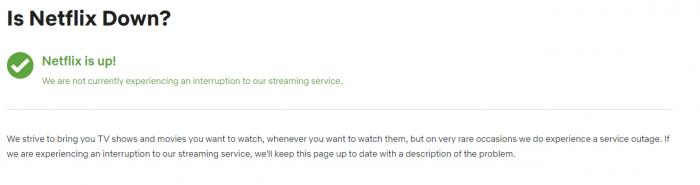
Method 3. Enhance Weak Internet to Boost Netflix Download Speed
Improving your network speed is a vital step to help speed up Netflix downloads. Various issues can lead to poor internet connectivity, and below are corresponding solutions to ensure you have a stable and faster internet environment for streaming Netflix shows and movies.
Restart the Router
To make sure your internet is working well, check your speed on a site like Speedtest.net. If it’s slow or keeps changing, try restarting your router. Just unplug it, wait a bit, and plug it back in. Or, you can press and hold the reset button. Then, try downloading Netflix movies again to see if it’s faster.

Restrict Network-connected Devices
Usually, if other devices are using the same internet as yours, your Netflix downloads might slow down. Especially if those devices are downloading stuff too. To speed up your Netflix downloads, try to limit how many devices are connected to the internet and make sure none of them are using it unnecessarily.
Shut Down any Background Apps on your Computer or Mobile Phone
Having too many background apps can also bog down your internet speed. To prevent this from affecting your network connection, close any apps you’re not using on your device, lightening the load on your internet performance.
Method 4. Adjust the Download Quality of Netflix Videos
If your internet is slow, downloading HD Netflix videos can be tough. To speed things up, try changing the video quality from High to Standard. This can help download Netflix faster and save you time.
Follow these steps to adjust the video quality of a Netflix download on your phone:
1. Open the Netflix app on your iOS or Android device.
2. Tap on “More” or your profile icon, then select “App Settings.”
3. Navigate to “Downloads” and choose “Download Video Quality” or “Video Quality.”
4. If the original setting is High/Higher, switch it to Standard.
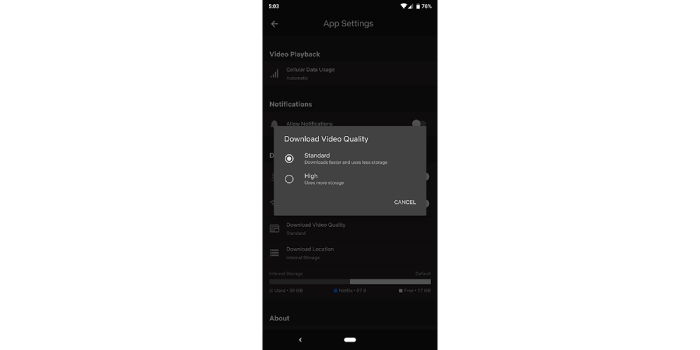
To adjust Netflix video quality on your computer, follow these steps:
1. Open the Netflix app on your computer.
2. Click on the icon located at the top right corner of your screen, then select “Settings.”
3. Scroll down to the “Downloads” section and choose “Download Video Quality” or “Video Quality.”
4. If the current setting is High/Higher, switch it to Standard.
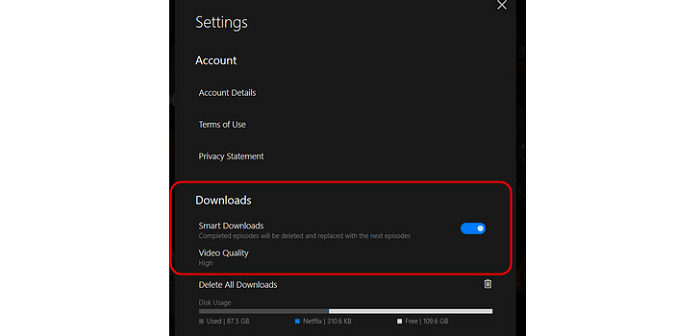
While this method may speed up Netflix downloads, it lowers video quality, making offline streaming less enjoyable. But don’t worry, the next section introduces a method to improve download efficiency while keeping Netflix videos in high definition. Keep reading to learn more.
Method 5. Accelerate Netflix Downloads with VPN
If your internet is good but Netflix downloads are slow, it could be your Internet Service Provider (ISP) limiting speeds. To beat these limits, try a VPN (Virtual Private Network). It hides your online actions from your ISP, so you can avoid their restrictions on Netflix. Many trustworthy VPN services are out there, just pick one and connect to speed up your Netflix downloads while staying safe in the app.

Method 6. Get Netflix Downloads Faster with Third-Party Tool
For faster downloads with guaranteed high-definition output and the ability to bypass Netflix’s download limits, it’s more practical to rely on a professional third-party tool – 4kFinder Netflix Video Downloader. 4kFinder Netflix Video Downloader allows you to download Netflix shows and movies in MP4 or MKV format at 1080P resolution. All downloads are stored locally on both Windows and Mac computers, enabling offline viewing anytime. Additionally, the program features GPU hardware acceleration, resulting in up to 50 times faster speeds for batch downloading of Netflix videos. With this efficient tool, you can save time while obtaining Netflix downloads effortlessly.
Highlight Features of 4kFinder Netflix Video Downloader
- Download Netflix movies and shows on computer.
- Support downloading Netflix videos to MP4/MKV in HD 1080p.
- Download Netflix videos up to 50X faster speed in batches.
- Retain multilingual audio and audio subtitles.
- Equipped built-in Netflix web player, no Netflix app required.
- Save Netflix videos on computer permanently without expiring.
- Well compatible with Windows & Mac.
Tutorial: How to Download Netflix Video on Computer using 4kFinder
Step 1. Launch 4kFinder Netflix Video Downloader on Computer
Open 4kFinder Netflix Video Downloader on your computer. The software will automatically launch its built-in Netflix web player. Please log in to your Netflix account.
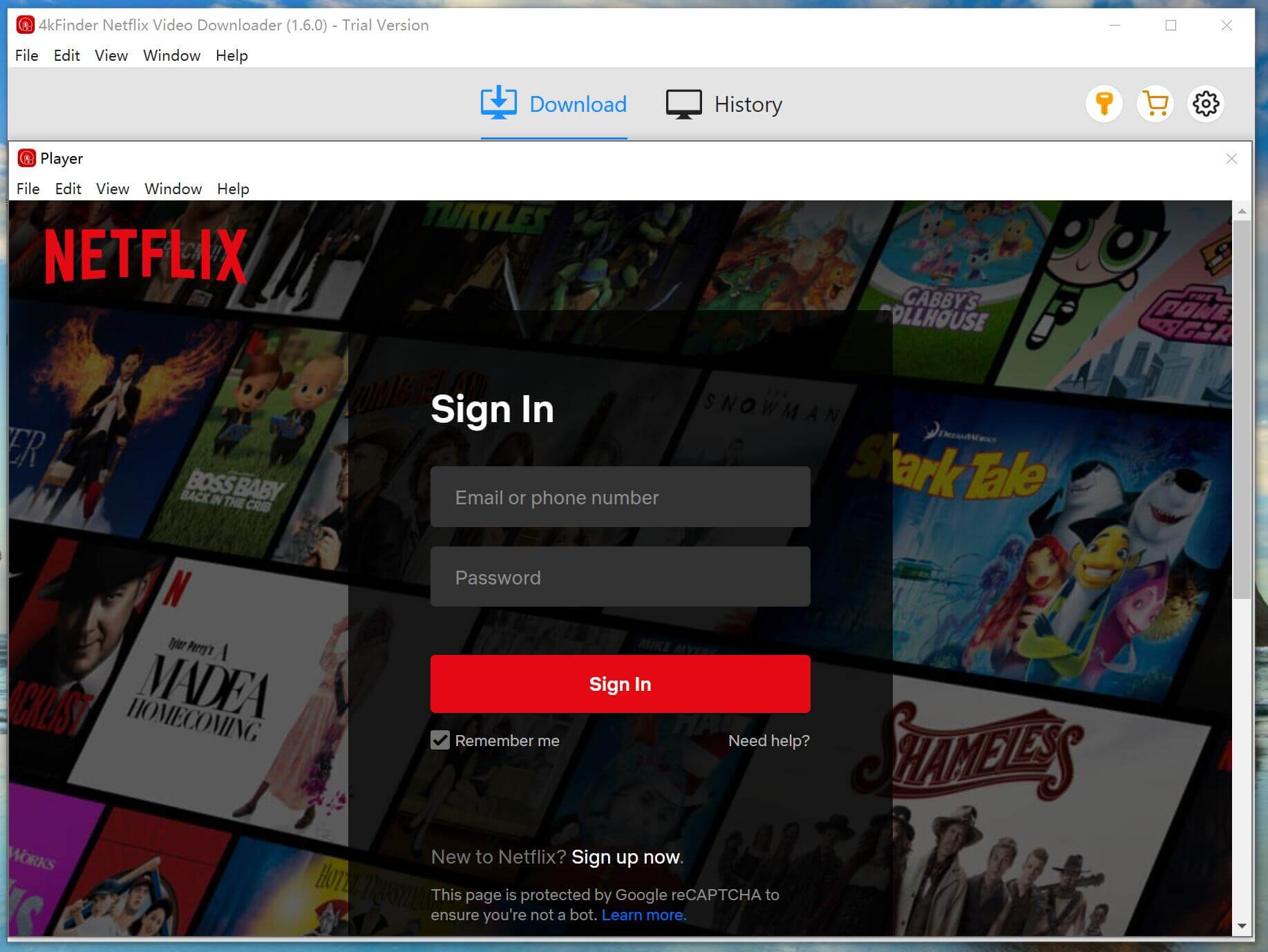
Step 2. Search Disney+ Video
You have two options for searching for video resources on Netflix. You can either directly search for a video by its name or copy and paste the video URL into the search box. Then, select your preferred video quality, ranging from low to high, to begin downloading.
Option 1: Type the name of any movie or TV show directly into the search box.
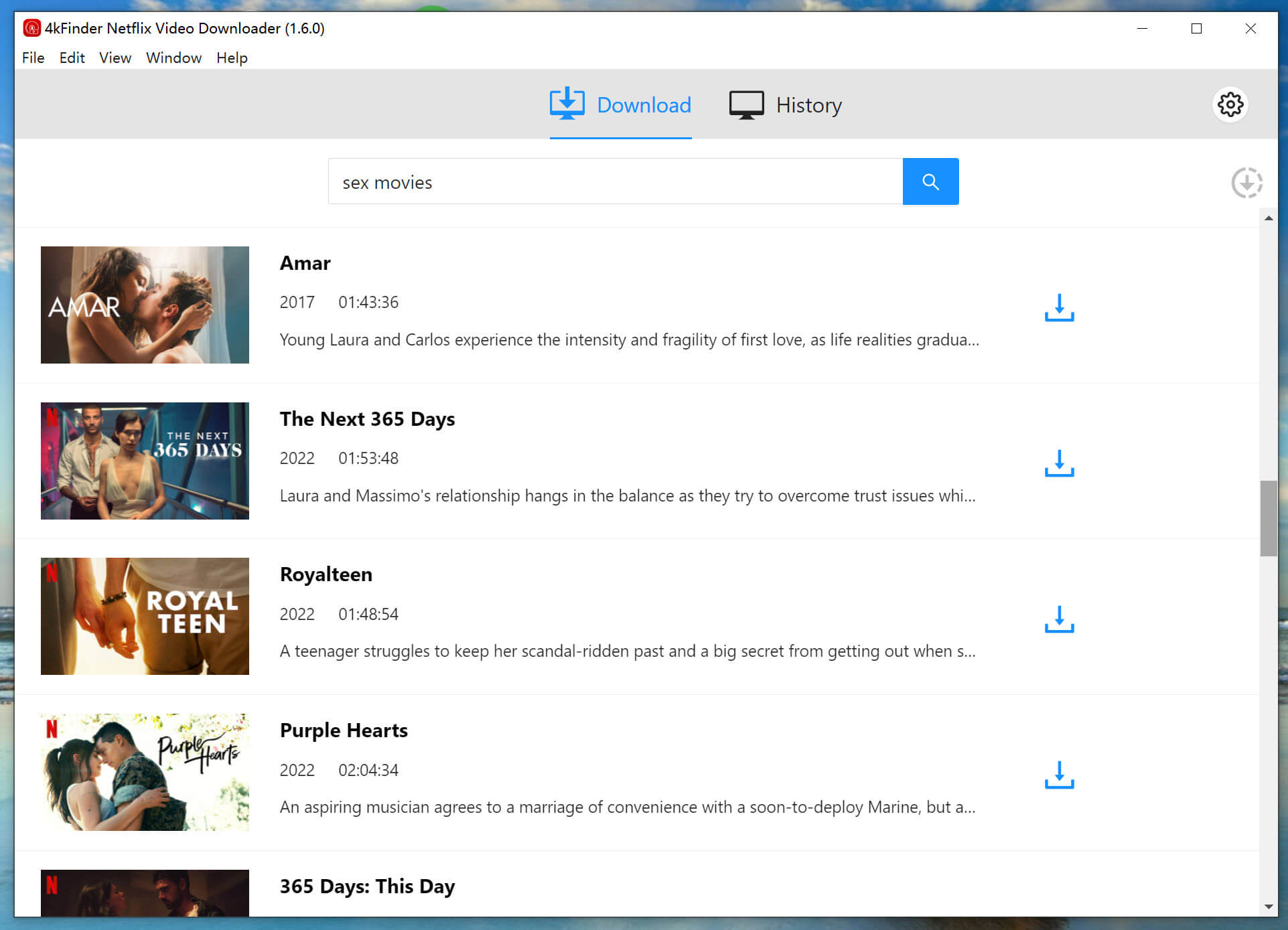
Option 2: Copy and paste the URL of the video you wish to download.

Step 3. Choose Video Format & Quality
To adjust the output settings, click on the “Gear” icon at the top right of the interface. Here, you can switch between MP4 and MKV for the output video format, as well as adjust the quality from high to low.
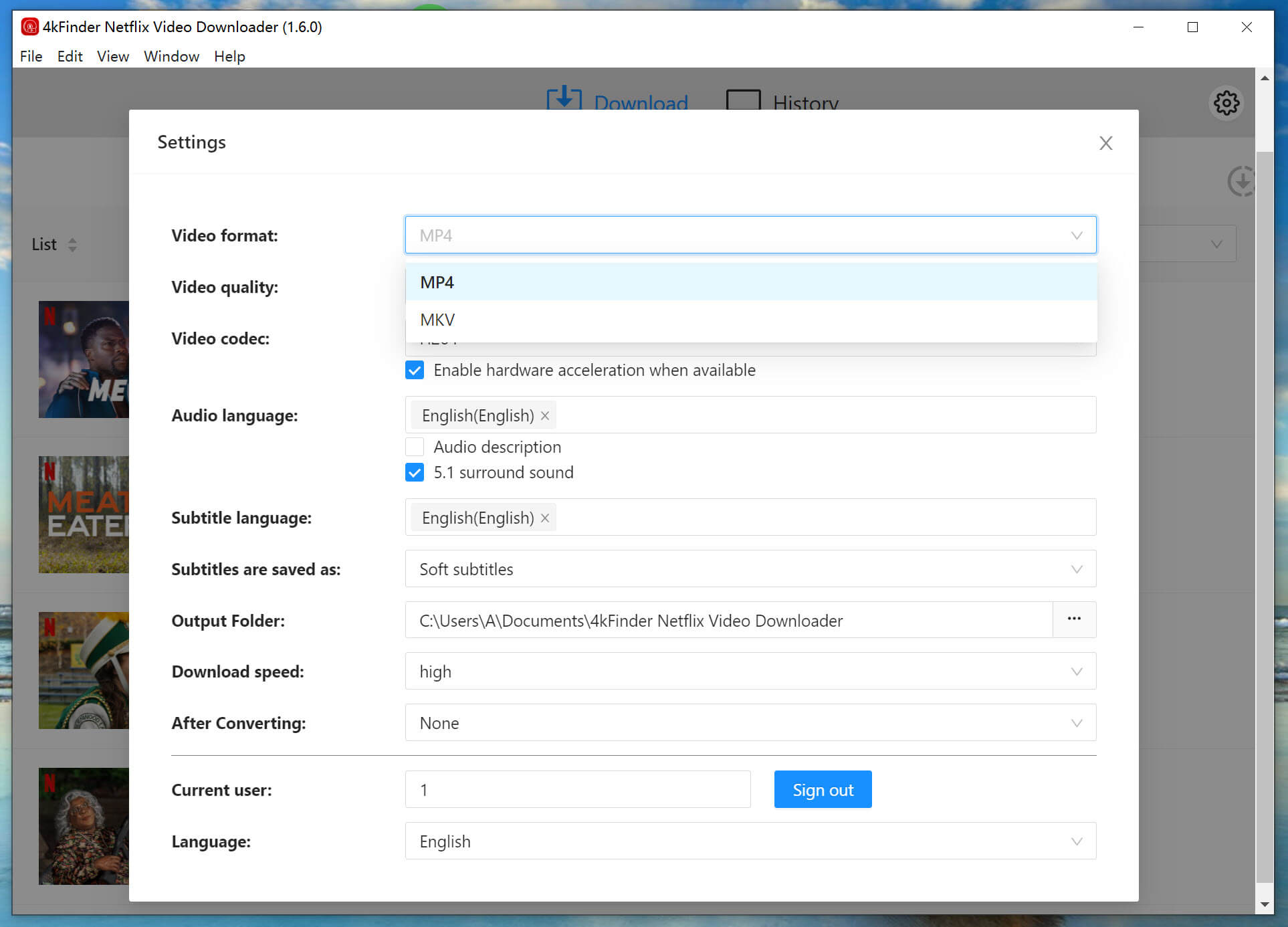
Step 4. Start Downloading Netflix Video
After configuring the settings, click on the “Download” button to start the download process for the episodes or movies. 4kFinder Netflix Video Downloader will proceed to download and convert the selected videos to MP4/MKV format.
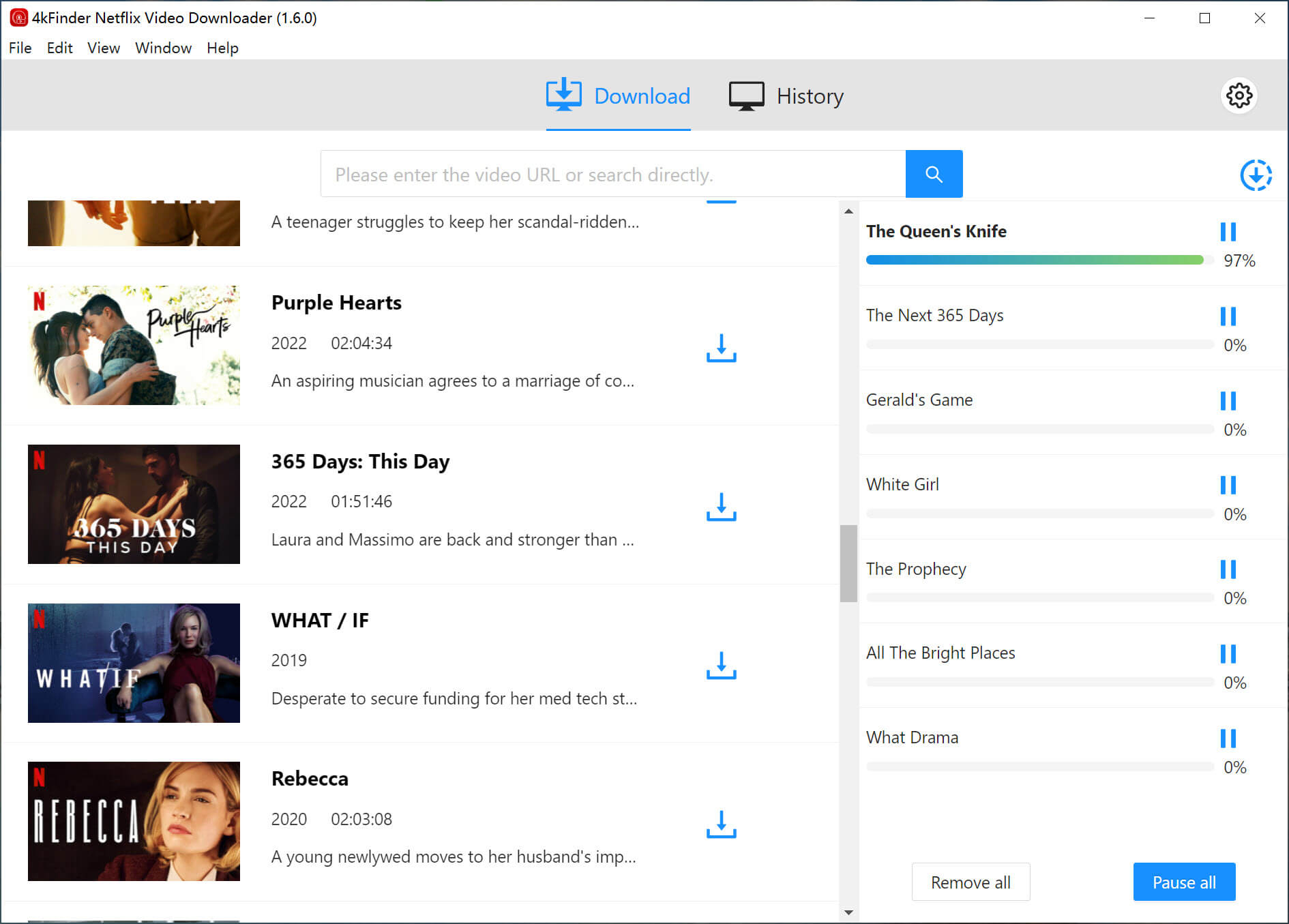
Step 5. View Downloaded History
After the download is finished, you can view the download history in the “History” section.
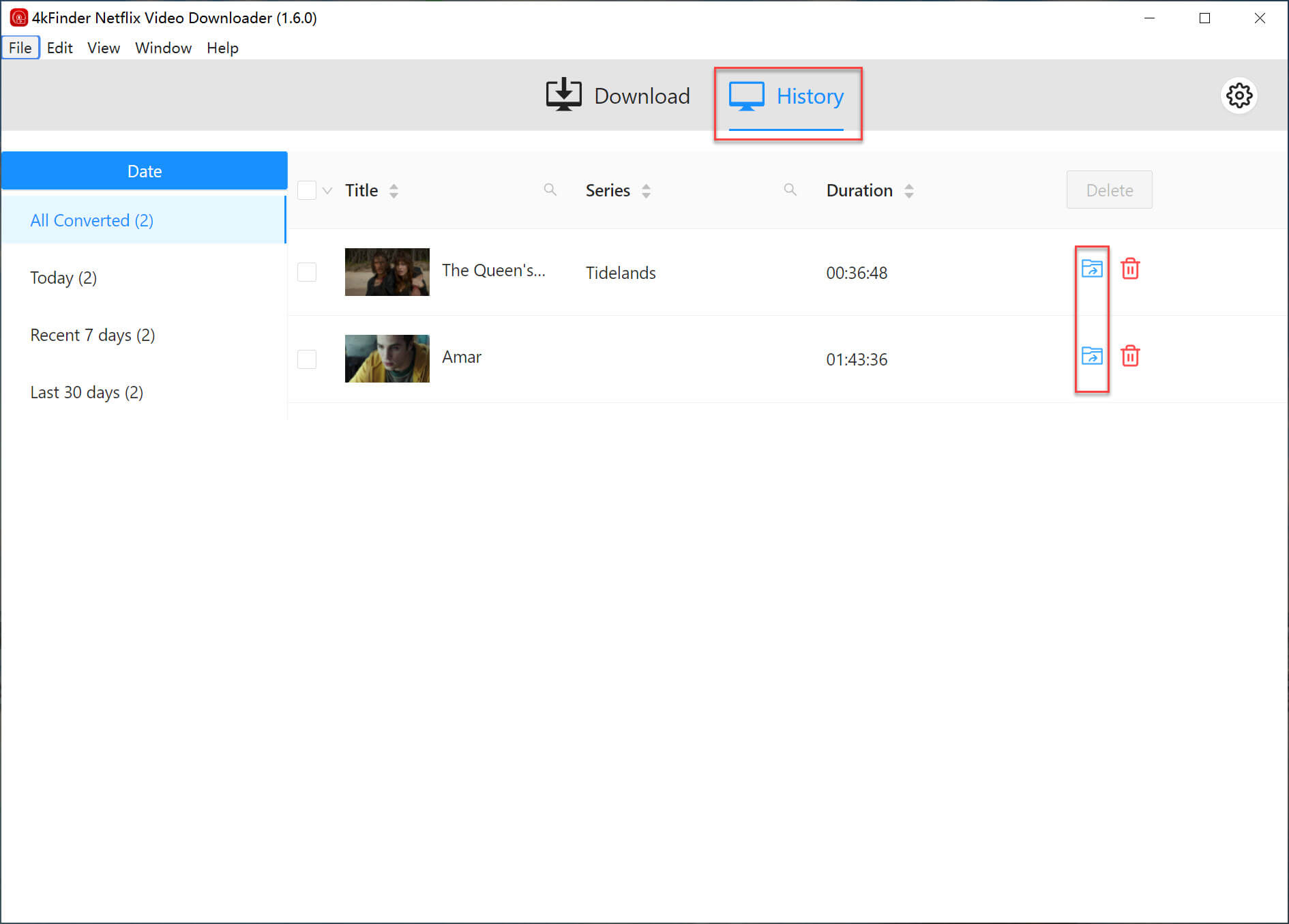
Step 6. Get the MP4/MKV Files
Click on the “View Output File” button, and 4kFinder Netflix Video Downloader will open the output folder, allowing you to access the downloaded Netflix videos for offline viewing!
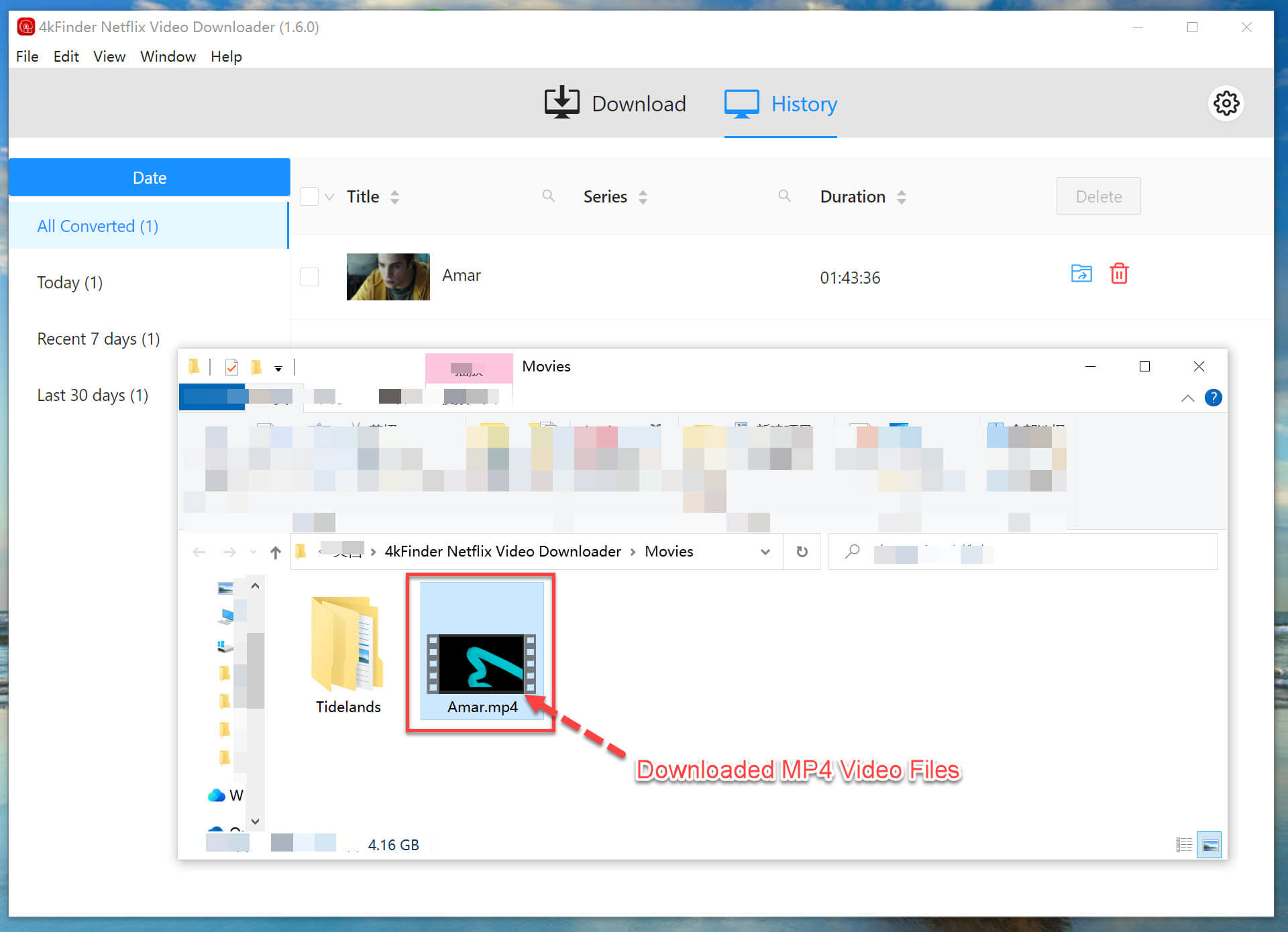
Conclusion
In conclusion, Netflix download speed can be influenced by various factors such as network conditions, Netflix itself, and VPN restrictions. Therefore, solutions tailored to these factors can help improve Netflix download speed. If you’re looking for a comprehensive solution to address slow Netflix downloads, 4kFinder Netflix Video Downloader offers the best option to download Netflix faster and meet your requirements.

 Download Netflix videos to MP4 or MKV format in 1080P Full HD resolution.
Download Netflix videos to MP4 or MKV format in 1080P Full HD resolution.



One Reply to “Ultimate Guide to Make Netflix Download Faster”
Comments are closed.