Netflix allows Ad-free subscribers to download movies and TV shows for offline viewing. If you want to enjoy Netflix videos on more devices, check out this post. The article will explain on how to download Netflix videos to MP4, so then you can watch Netflix videos offline on any device without Wi-Fi!
Are you tired of being stuck with unstable data or poor Wi-Fi access when trying to watch Netflix videos on your device? You are luckily. To enhance the streaming experience, Netflix provides a download features that allows to download Netflix video to watch offline. If you have an Ad-free subscription to Netflix Basic, Standard, or Premium, you can take advantages of the download function to download and watch you favorite movies or TV shows on iPhone, iPad, Android, Windows 10/11 or Amazon Fire tablet. But not all devices support the Netflix app, such as Mac computer. Don’t worry, here you will learn how to watch Netflix videos offline on any device without Wi-Fi. Let’s go!
CONTENTS
Way 1. Watch Netflix Videos Offline on iPhone/Android/Amazon Fire tablet
As of November 30, 2016, Netflix announced that it will allow subscribers to download Netflix movies and shows of select for offline watching, without extra fee. The download can only be performed via the official Netflix app on compatible devices, such as iOS, Android, and Amazon Fire tablet. You can follow the guide below:
Step 1. Open the Netflix app on your iPhone, iPad, Android phone or tablet, or Amazon Fire tablet.
Step 2. Sign in with your Netflix ad-free account to get the download feature.
Step 3. Search for the movie or TV show you want to download.
Step 4. Tap on “Download” icon to start the downloading process.
Step 5. Once complete, you can tap “Downloads” at the bottom of the screen, and watch Netflix movie or show offline.
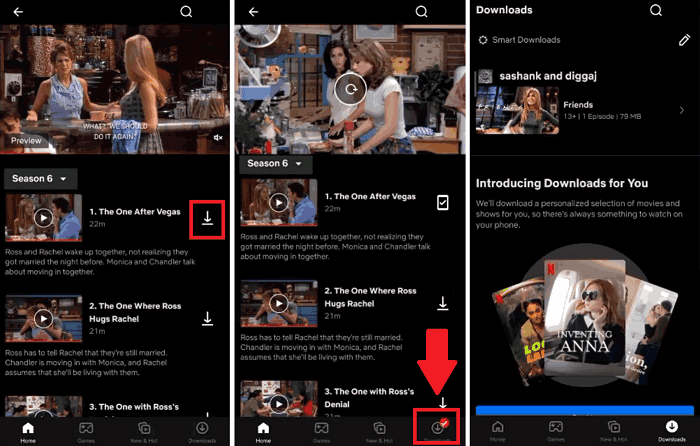
Way 2. Watch Netflix Movies Offline on Windows 10/11
Some people asked: “Is it possible to watch Netflix offline on a bigger screen such as computer?” The answer is positive. Netflix also launched the the download option for Windows users, including Windows 10 and Windows 11. Here’s how to watch Netflix movies offline on Windows PC.
Step 1. Download and install the Netflix Windows app from the Microsoft Store.
Step 2. Launch the Netflix app and log into your Ad-free plan.
Step 3. Select “Available for Download” from the main menu.
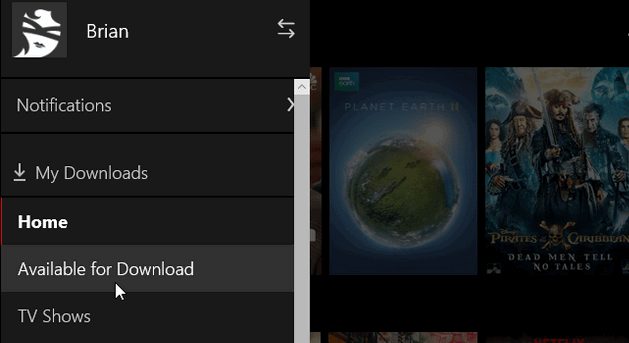
Step 4. Browse the movie or TV series you want to watch offline.
Step 5. Select one and click Download icon to start downloading movie or TV show.
Step 6. After a few minutes, you can go to “My Downloads” to watch Netflix offline!
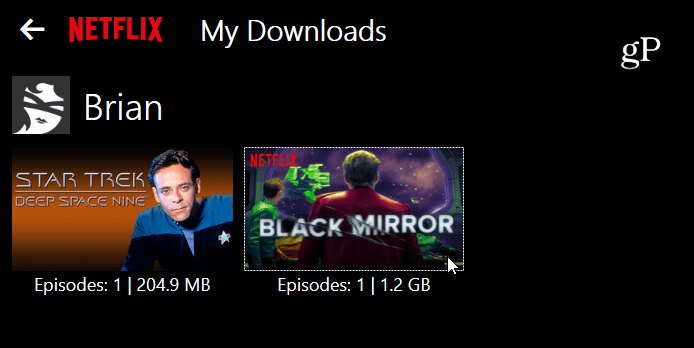
However, don’t be over-pleased too early. There are several download limits when downloading Netflix videos to watch offline.
● Netflix Standard With Ads users cannot enjoy the download offline mode.
● Netflix Standard With Ads users cannot enjoy the download offline mode.
● Not every title is available for download, and the downloaded titles can only be accessible within Netflix app.
● There is no Netflix app for Mac. Mac users can only stream Netflix videos from a web browsers.
● You can use 1, 2, or 4 devices to download Netflix titles, depending on your subscription plan.
● You can download a maximum of 100 title across your account. Otherwise, you need to delete the downloaded titles to download more titles.
● You have 7 days or 30 days to start watching the downloaded videos. Once you start watching, it will be invalid after 48 hours.
● The downloads are not permanent. You will lose access to your downloaded titles after your subscription ends.
Way 3. Watch Any Netflix Video Offline on Any Device (Mac Included)
If you want to break Netflix downloading limits and watch Netflix offline on other devices, the best solution is to download Netflix videos to MP4 using a third-party downloader. Here you meet 4kFinder Netflix Video Downloader.
4kFinder Netflix Video Downloader is a reliable and professional video downloading tool for all Netflix users. It can download and save Netflix movies, TV shows, anime, documents in MP4 or MKV format at high speed. With a built-in browser, users can easily search and download any Netflix video content without having the Netflix app installed. What’s more, it has the ability to download Netflix HD videos (up to 1080p) with original audio and subtitles preserved.
Batch download enables you to download thousands of Netflix movies and shows on local computers. Thus, you could transfer the downloaded Netflix videos to mobile phone, tablet, MP4 player, USB disk, SD card, PSP, PS3, PS4, PS5, Xbox, smart TV and any device for offline playback.
Key Features of 4kFinder Netflix Video Downloader:
- Download and save any video content from Netflix to locally Mac/PC.
- Download Netflix movies and TV shows to MP4/MKV in 1080P HD.
- 50x ultra-fast download speeds with hardware acceleration enabled.
- Built-in web browser to access and search for Netflix video directly.
- Retain the original multilingual subtitles and audio tracks.
- Download multiple movies or entire episodes of Netflix in bulk.
- Watch Netflix videos offline on Mac, PC, iOS, Android without WiFi.
- Transfer Netflix videos to any device for offline viewing without Netflix app.
How to Watch Netflix Videos Offline On Mac/PC without Wi-Fi?
Step 1. Launch 4kFinder Netflix Video Downloader
First, download and install the 4kFinder Netflix Video Downloader on your Mac or Windows PC. After launching the program, you’ll need to log in to your Netflix account to access its built-in web browser.

Step 2. Search for Netflix Movie/Show
After that, type any word in the search field to search for the video you want to download. It will display all related videos in the screen.
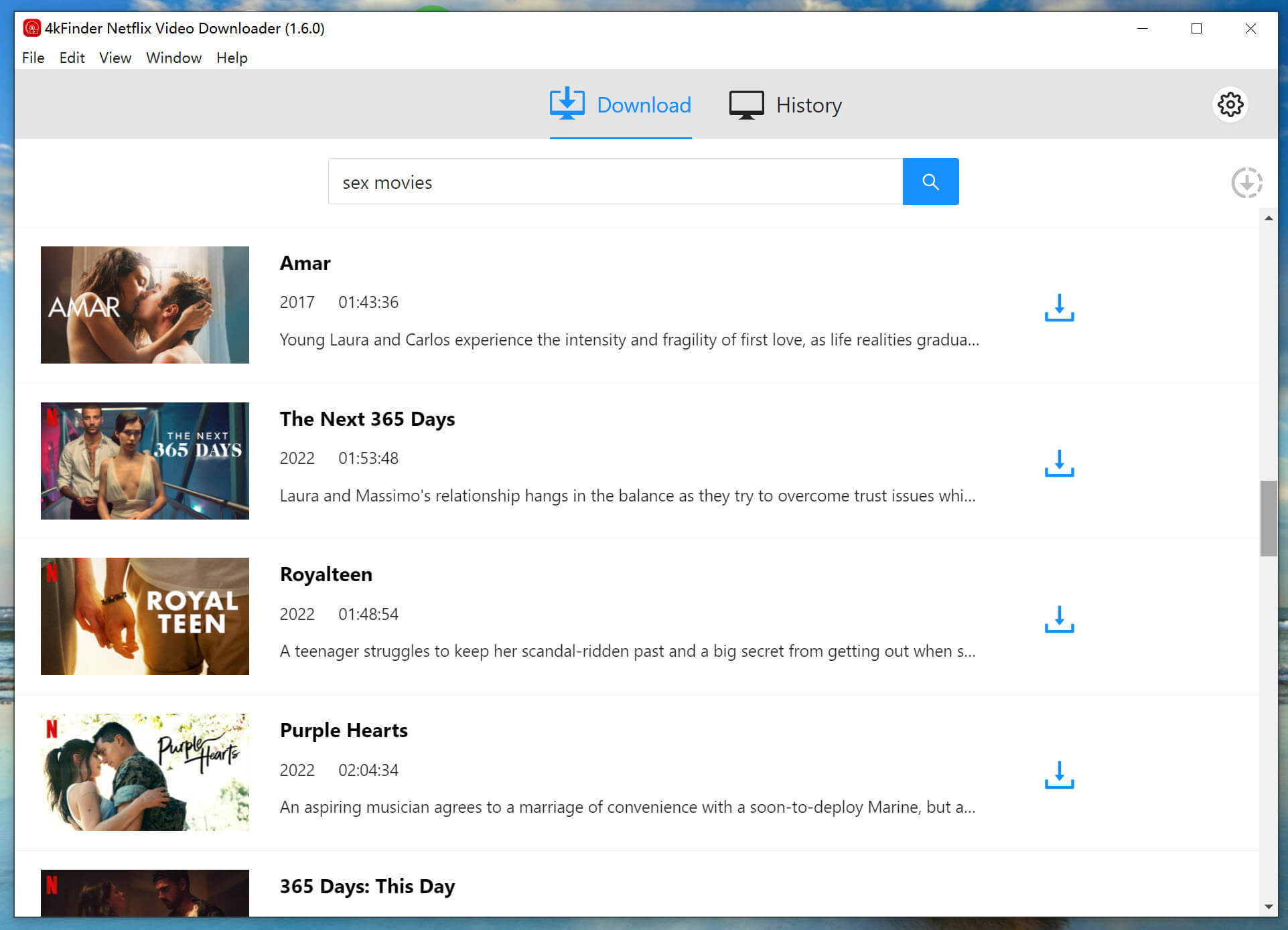
Another way is to copy and paste the video link from Netflix app/web to 4kFinder’s search field, then hit “Search” icon.

Step 3. Set MP4 as the Output Format
Click “Gear” icon at the upper right corner to pop up the Settings window. From here, you can choose the video format, video quality, video codec, audio tracks, subtitle languages and more freely.

Step 4. Start Downloading Netflix Videos to MP4
Once all setting is done, press on “Download” button next to the video title to start downloading Netflix movies to local computer.

If you are downloading TV show, click the “Download” button, and select your desired seasons and episodes. For more settings, please click the “Gear” (Advanced Settings) icon. Then hit on “Download” button.
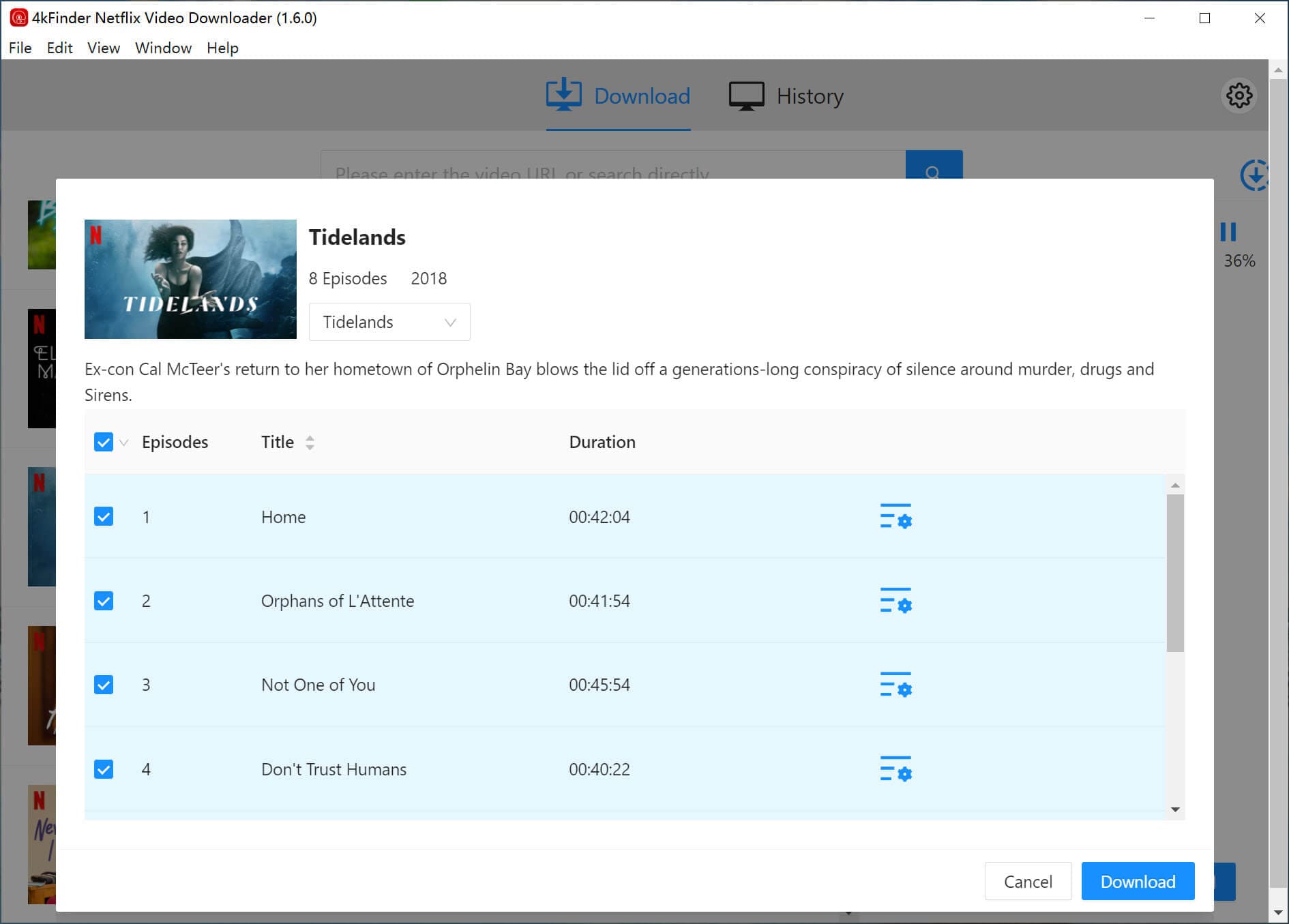
Step 5. Find Downloaded Netflix Videos
After a few minutes, you can switch to the “History” section to browse your downloaded videos.
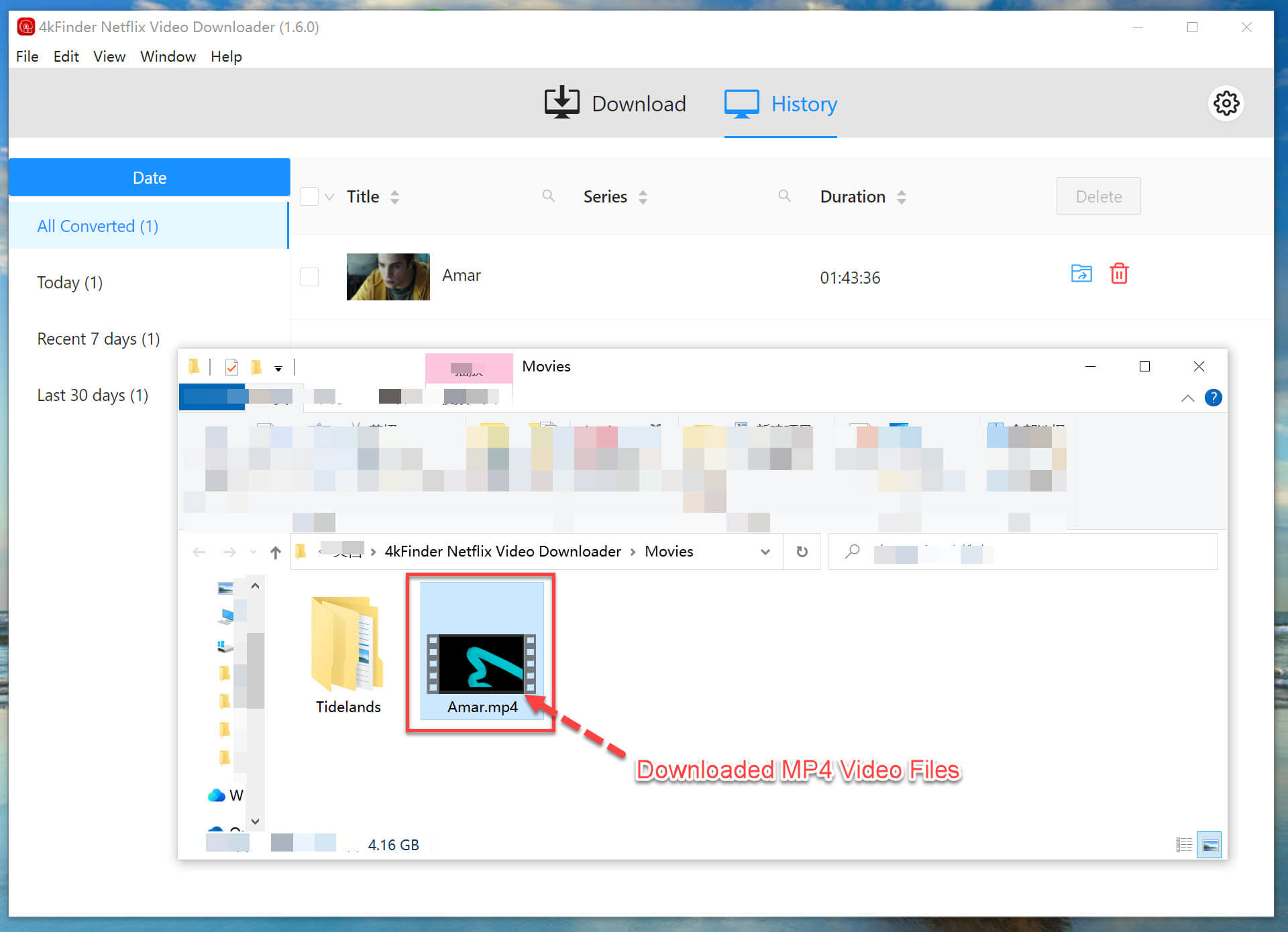
Step 6. Watch Netflix Videos Offline on Mac
Now, click on the “Blue Folder” icon to navigate to the output folder. You can watch Netflix offline on your computer without WiFi, just using other players at will.
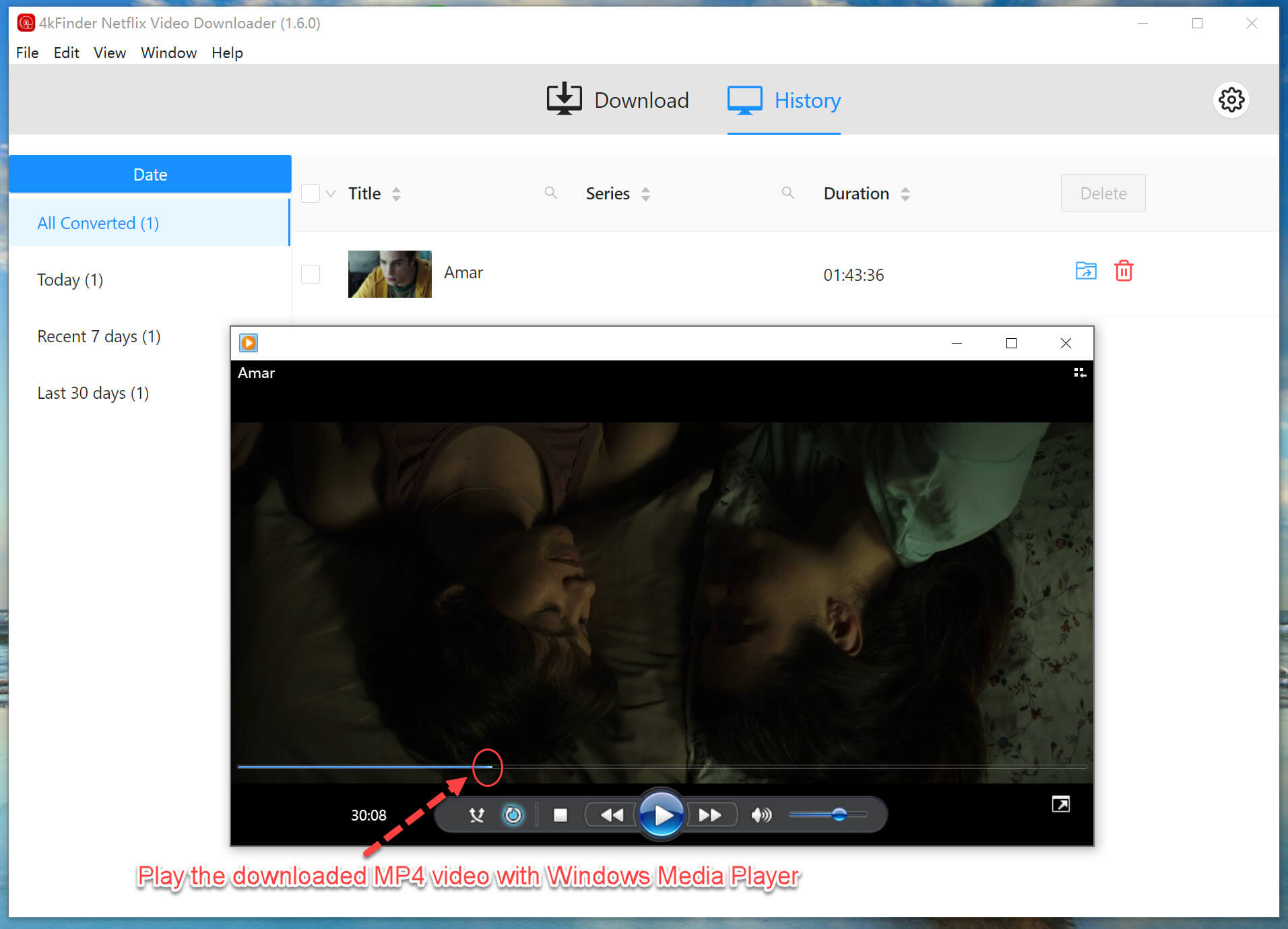
Step 7 (Optional). Watch Netflix Videos Offline on Any Device
What’s more, you can also connect your smartphone, tablet, USB disk, game console, MP4 player and more devices with computer. Direct drag and drop the Netflix MP4 video files to it and then watch offline!

 Download Netflix videos to MP4 or MKV format in 1080P Full HD resolution.
Download Netflix videos to MP4 or MKV format in 1080P Full HD resolution.



20 Replies to “How to Watch Netflix Videos Offline on Any Device without Wi-Fi”
Comments are closed.