Seeking for a way to download YouTube Music to PC for offline listening? In this post, we will introduce a professional YouTube Music Downloader, which can help you download YouTube Music songs, playlists, albums and music videos to Windows 7/8/8.1/10/11 or macOS as high-quality MP3, M4A, FLAC, AAC, WAV, AIFF audios.
“How to download YouTube Music to PC Windows 11?”
The trend of streaming music is growing dramatically. For example, YouTube Music has over 50 million paid subscribers worldwide as of Q3 2023. Compared to other rivals, YouTube Music allows users to add almost all songs available on YouTube to their YouTube Music Premium playlists. This unique feature ensures users never miss their favorite songs, even if they are unavailable on other platforms.
Besides that, both YouTube Music Premium and YouTube Premium members are able to download YouTube Music for offline playback. The offline listening mode is very convenient when you are on a flight or journey. However, the download feature is only available to mobile phones and tablets. Thus, most people want to download YouTube Music to computer for backup or playback. In this guide, we put a simple approach on how to download YouTube Music to PC as local MP3 audios. Let’s get started!
Can I Download Music to My PC Using YouTube Music?
YouTube Music has launched the download function for its Premium subscribers. It is very convenient for users who want to download their favorite songs and playlists to head out and listen to them on the go without an Internet connection or Wi-Fi. And YouTube Music makes it easier for iOS and Android users than for computer users because YouTube Music doesn’t launch an app for desktops or laptops. For Windows and Mac users, they can only stream YouTube Music on its website through a web browser.
Worse, you can only access these downloaded songs within the YouTube Music app, you cannot transfer them to PC or other devices from phone. Here comes the question: is there any way to download music from YouTube Music to PC? The answer is YES! All you need is a third-party YouTube Music Downloader tool. Here we highly recommend this powerful 4kFinder YouTube Music Converter.
Best YouTube Music Downloader for Windows PC
4kFinder YouTube Music Converter is a functional music downloader that comes with a built-in web player that enables you to download any content from YouTube Music without the app. With it, you can easily download YouTube Music tracks, playlists, albums, singles, music videos to PC or Mac, and convert them into MP3, M4A, FLAC, AAC, WAV or AIFF audio files. At the same time, 4kFinder program will keep the original music quality, and improve your offline listening experience (up to 320kbps, 512kbps).
What’s more, it supports batch download, so you are able to add en entire playlist or album from YouTube Music to download with one click. After which, you can save YouTube Music songs on your computer forever playable, and even transfer YouTube Music from PC to an MP3 player, smartphone, tablet, USB disk, PSP, Xbox and more devices.
Great Features:
- Download music content from YouTube Music without Premium.
- Download YouTube Music tracks, albums, playlists, music videos to PC, Mac.
- Convert YouTube Music to MP3, M4A, FLAC, WAV, AAC, AIFF.
- Built-in YouTube Music web player, no YouTube Music app needed.
- Save ID3 tags like cover, title, artist, album, and track number, etc.
- Batch download songs from YouTube Music to PC & Mac at 10X speed.
- Play YouTube Music in the background on computer without YouTube Music app.
- Listen to YouTube Music on Windows Media Player, VLC, iTunes, etc.
- Transfer YouTube Music songs to any device, app, player, platform with ease.
Detailed Guide: How to Download YouTube Music to PC with 4kFinder?
Now, follow the detailed steps below and learn how to download music from YouTube Music to PC. Before you get started, please download and install 4kFinder YouTube Music Converter on your Windows PC first, including Windows 7, 8, 8.1, 10, 11.
Step 1. Launch 4kFinder YouTube Music Converter on PC
Fire up 4kFinder YouTube Music Converter on desktop, sign in with your YouTube Music account, either Free or Premium. Then you will get access your music library.
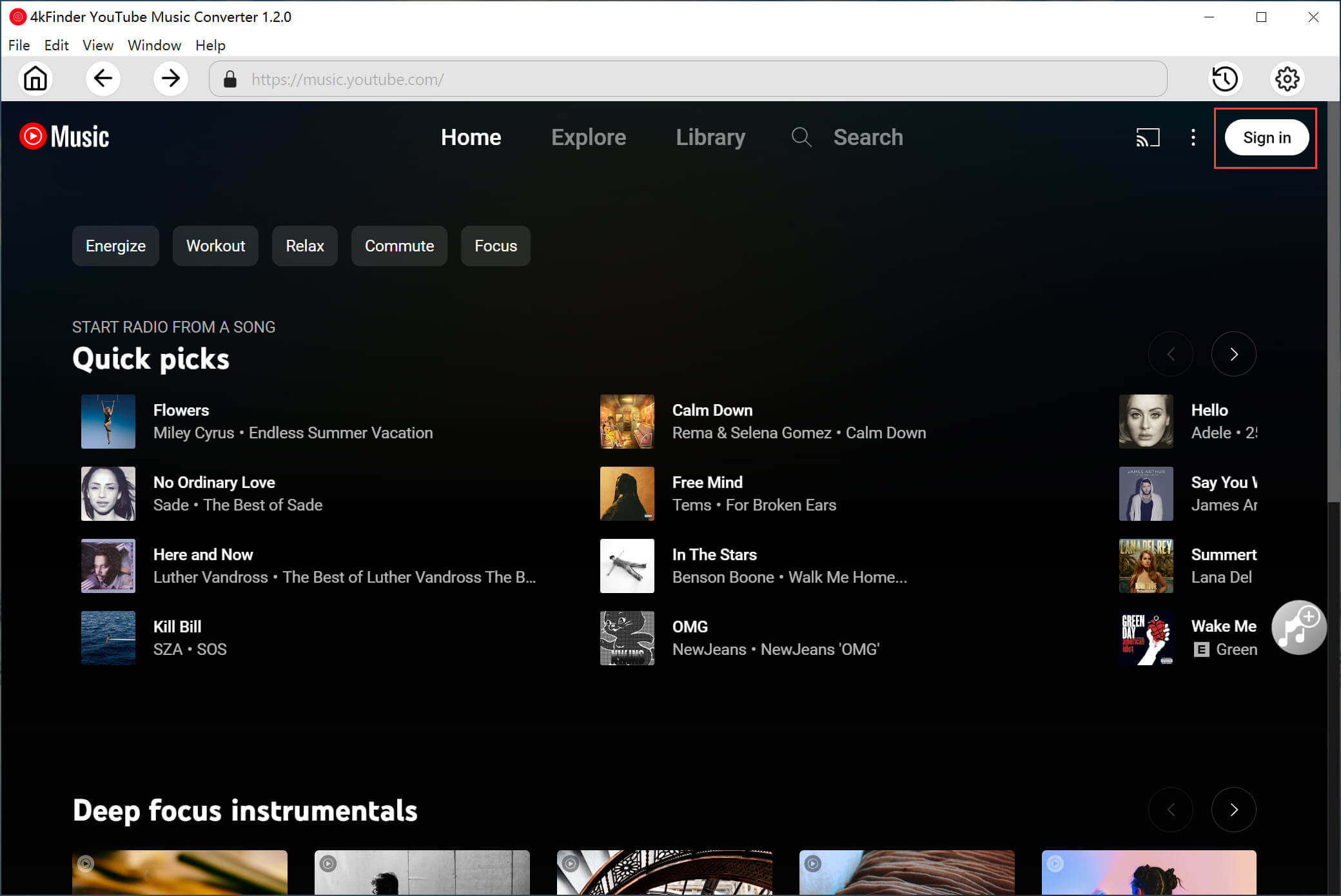
Step 2. Set the Parameters for YouTube Music
Tap on the “Gear” icon at the upper right corner. In the pop-up settings window, you may modify the output format, output quality, output file name, output folder and more as you like.
Output Format: Auto M4A, MP3, AAC, WAV, FLAC, AIFF
Output Quality: 512kbps (AAC), 320kbps, 256kbps, 224kbps, 192kbps, 128kbps
Output File Name: Title, Artist, Album, Track Number, Disc Number, Playlist Index
Output Organized (way): None, Artist, Album, Artist/Album, Album/Artist
Interface Language: English, Spanish, Chinese, French, Japanese, and German
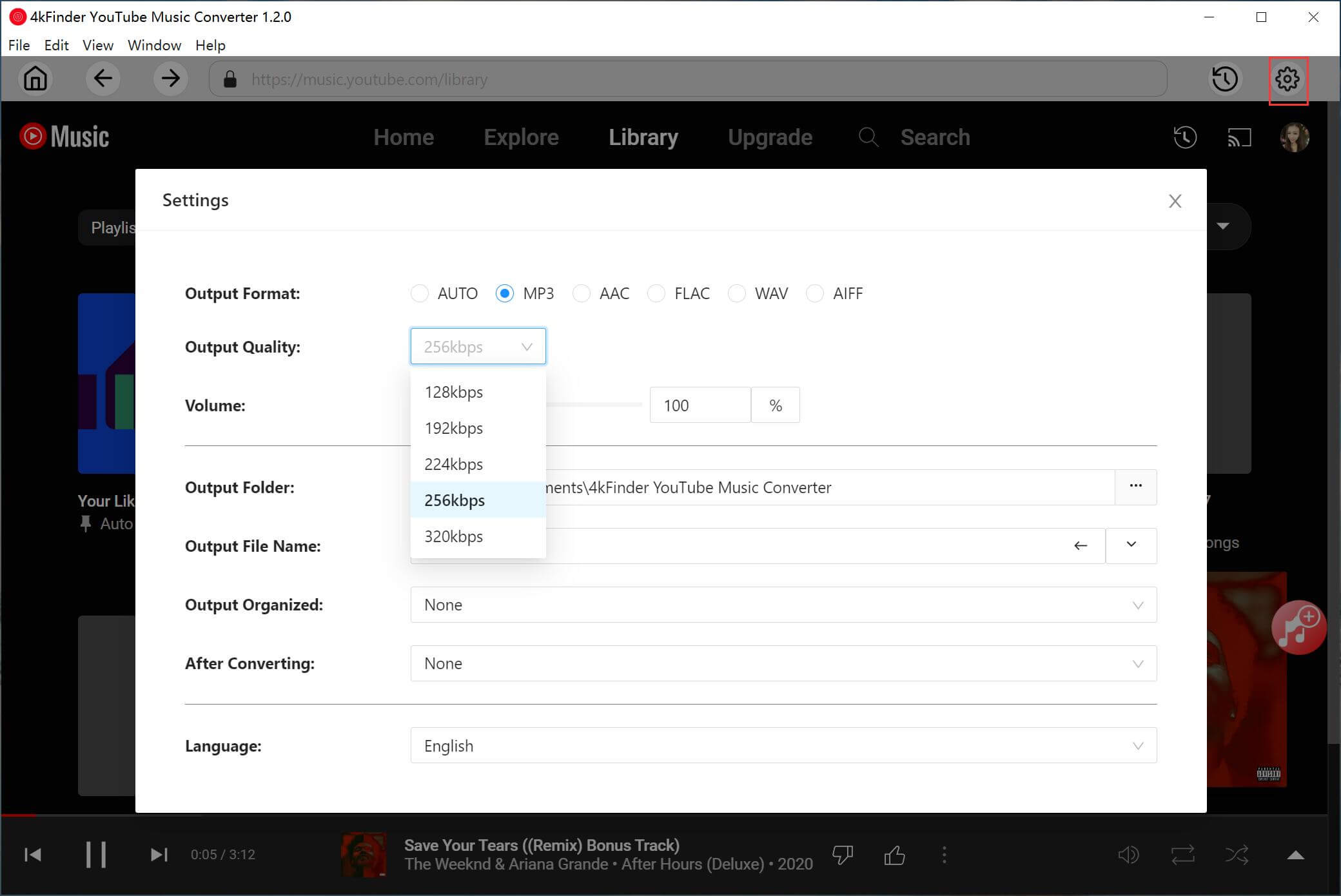
Step 3. Add YouTube Music Songs to 4kFinder
Now browse your favorite songs, albums or playlists, and click the red “+” icon to add them into the converting list. By the way, you can also enter the song name in the Search bar to locate it.
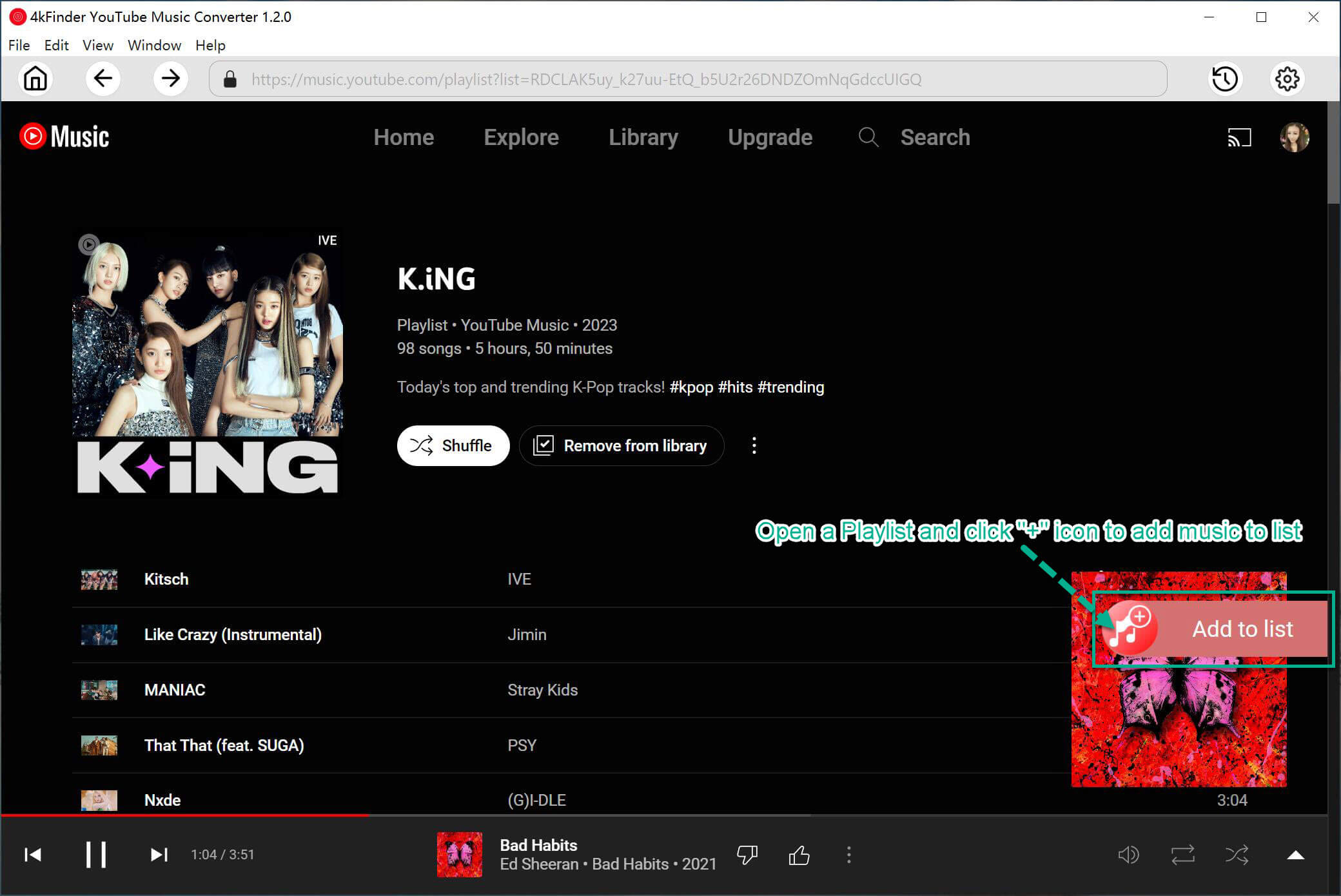
If you add a playlist, you need to select the desired songs by ticking the checkbox.

Step 4. Start to Download YouTube Music to PC
After selection, hit on the “Convert” button to start downloading songs from YouTube Music to your Windows PC. During the download process, you can continue adding more music tracks.
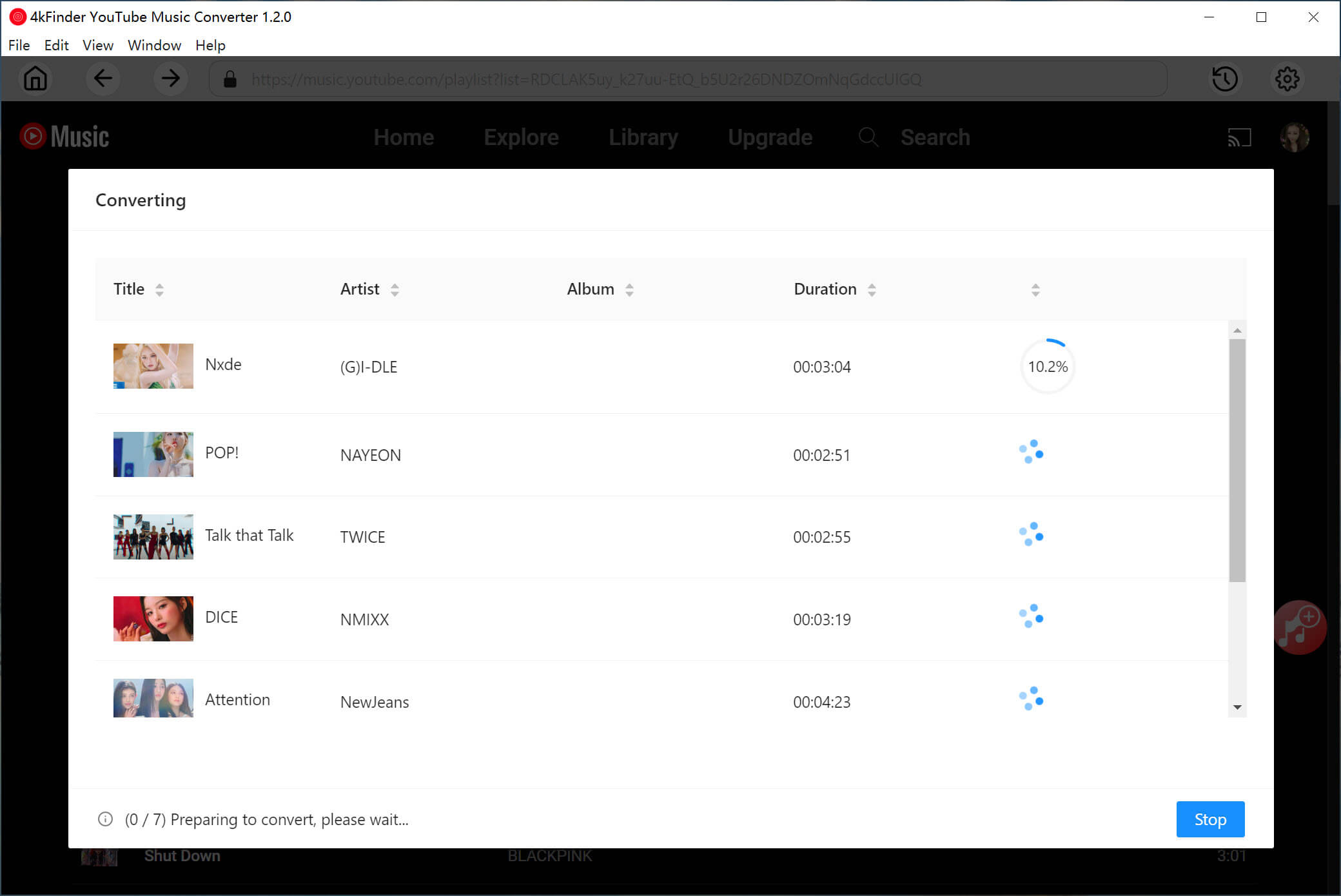
Step 5. Find the Downloaded YouTube Music on PC
Once the conversion is done, click on “History” icon at the upper right corner to access the well downloaded YouTube Music songs.
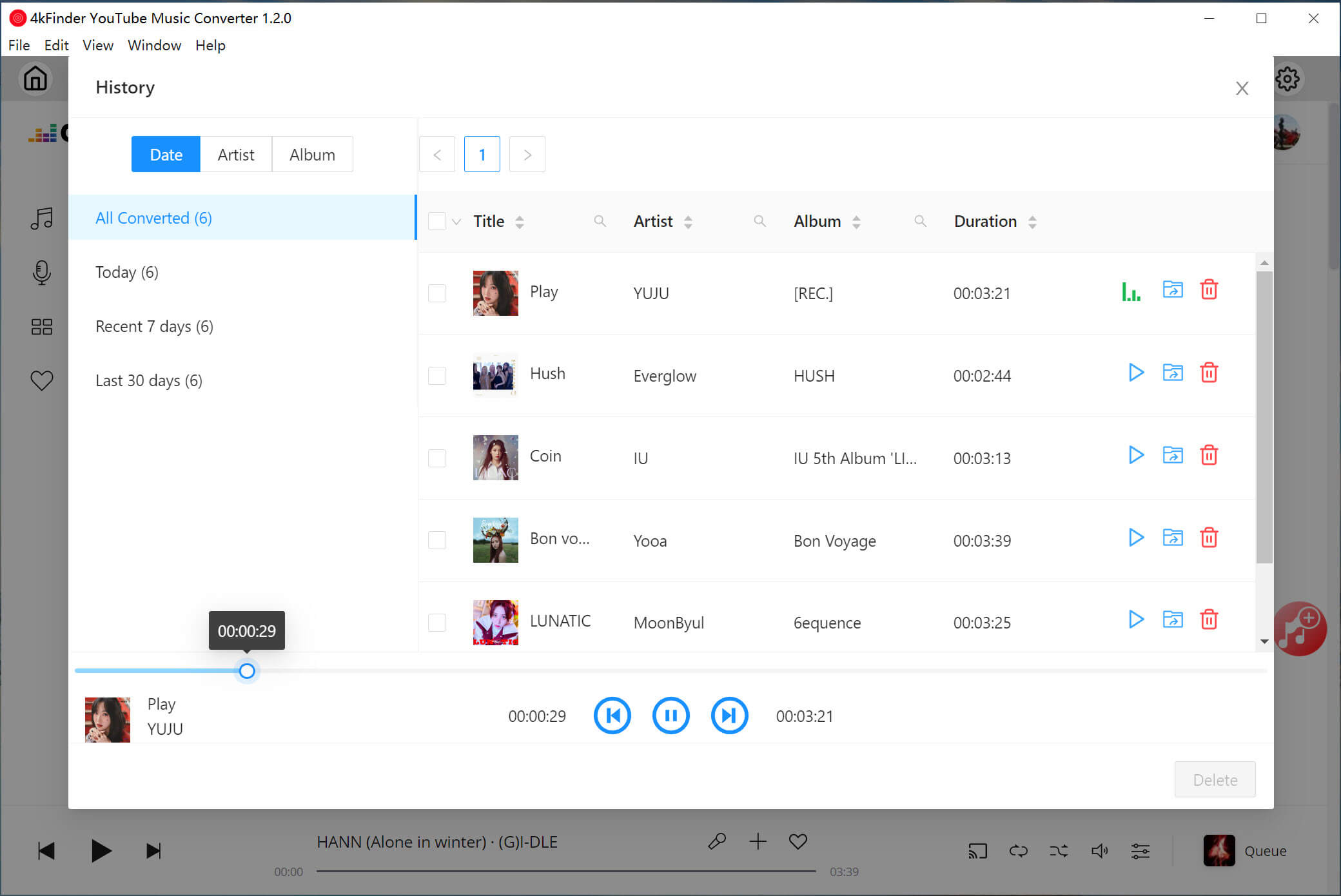
You can click the “blue folder” next to the title to open the output folder, and listen to YouTube songs offline on your PC!
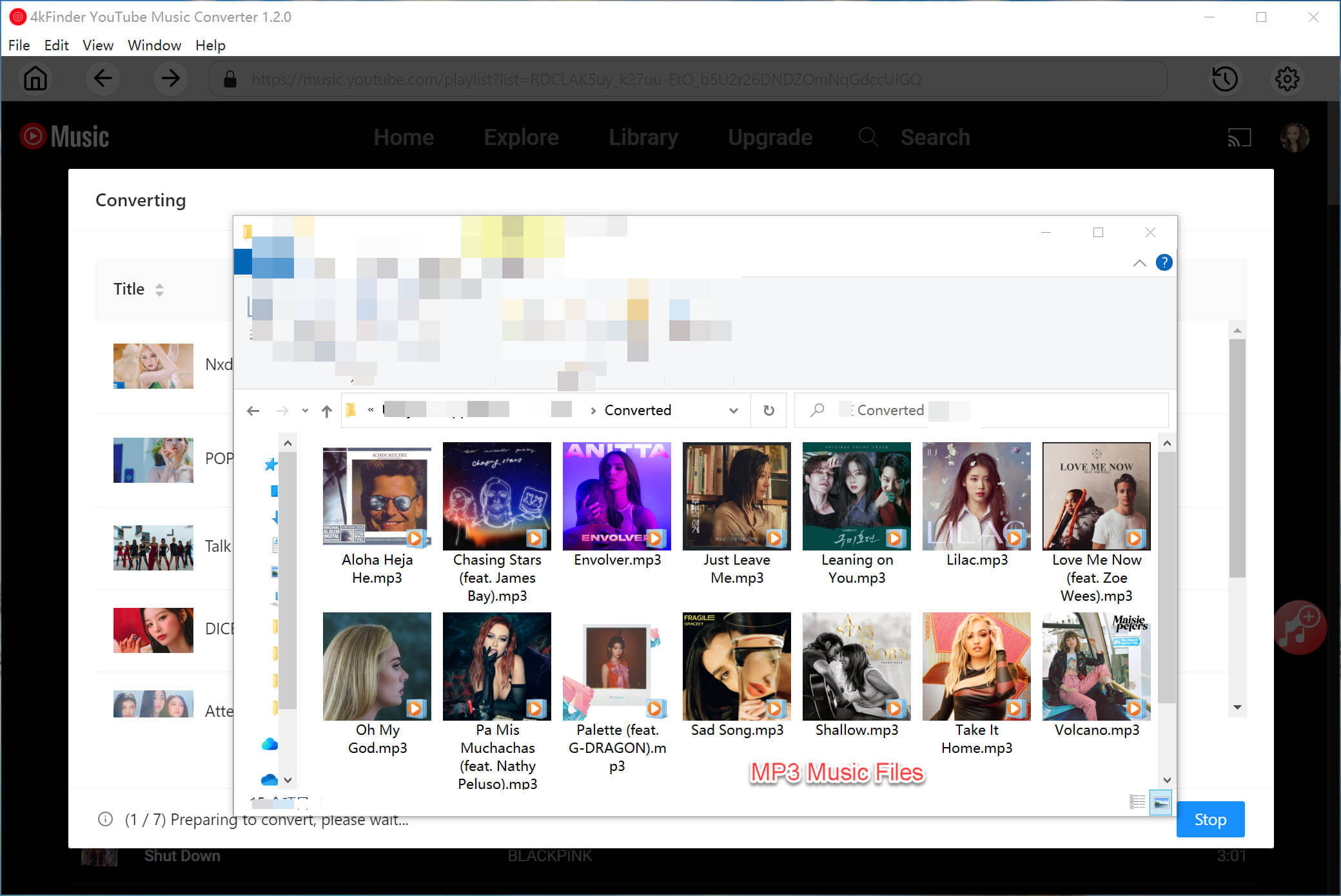

 Download Netflix videos to MP4 or MKV format in 1080P Full HD resolution.
Download Netflix videos to MP4 or MKV format in 1080P Full HD resolution.


