Felt annoyed by YouTube Music ads while streaming music tracks? This guide is for you! Here we will show you how to remove Ads from YouTube Music free, and download YouTube Music to MP3 without Premium. Afterward, you can listen to ad-free YouTube Music offline on any device!
Question: “I am annoyed with the ads interrupting while playing music on YouTube Music app. Is there any way to remove ads from YouTube Music without Premium?”
YouTube Music is a great choice among music streaming platforms. It offers an extensive collection of official albums, singles, music videos, remixes, live performances and more for streaming online or offline. You can listen to millions of songs with a YouTube Music Free account, but you’ll be interrupted by annoying ads. To skip the ads, you can upgrade to YouTube Music Premium ($9.99/month) or YouTube Premium ($11.99/month).
Removing ads from YouTube Music Free is increasingly significant for all YouTube Music free users. And that is why we write this article here. In this article, we will share an easy and effective way to remove ads from YouTube Music without Premium. You will also learn how to download YouTube Music to MP3 for free!
Here’s everything you need to know about YouTube Music Free.
What makes YouTube Music popular is that it offers a free-tier subscription. You just need to register for a free account from YouTube Music website or mobile app, and you can access almost all music content at 128kbps quality. However, YouTube Music Free is supported by ads. Every few tracks you play, you will be forced to see and hear advertisements while using its app or web player. In addition, you also need a stable and smooth network to ensure smooth listening.
Best YouTube Music Ad Blocker : 4kFinder YouTube Music Converter
By upgrading to Premium tier will stop ads on YouTube Music, but this is not a wise financial decision. The best way to block ads on YouTube Music is using a third-party tool. Here we highly recommend this powerful tool – 4kFinder YouTube Music Converter.
4kFinder YouTube Music Converter is an all-round YouTube Music Converter, YouTube Music player, as well YouTube Music ad blocker. This smart tool enables all users to remove ads from each YouTube Music tracks, while downloading YouTube Music tracks to local computer at 10X faster speed. The software permits both Free and Premium users to convert all YouTube Music library into a universal audio format.
With a built-in YouTube Music web player, you can effortlessly access, browse, search, stream and covert all your favorite songs with minimal steps. With it, you can easily convert YouTube Music tracks, music videos, albums, singles to MP3, M4A, FLAC, AAC, WAV, AIFF at up to 320kbps high quality. After which, you can listen to YouTube Music without ads for free on any other players, apps, platforms and devices!
Core Features:
- Easily get rid of ads on YouTube Music for free.
- Download YouTube Music to computer locally.
- Download and convert YouTube Music to MP3, M4A, FLAC, AAC, WAV, AIFF.
- Built-in YouTube Music web player, no YouTube Music app needed.
- Downloads YouTube Music playlists in batch by one click.
- Keeps YouTube Music ID3 tags and metadata information.
- Keep downloaded YouTube Music songs forever without subscription.
- Listen to ad-free YouTube Music offline outside the YouTube Music app.
- Transfer YouTube Music songs to MP3 player, USB drive, smartphone, tablet, etc.
Simple Steps to Remove Ads from YouTube Music Free
Step 1. Install and Launch 4kFinder YouTube Music Converter
After installation, launch the 4kFinder YouTube Music Converter on your Windows or Mac. This brand-new 4kFinder YouTube Music Converter lets you access its built-in web browser directly! Also, you can log into your Free YouTube Music account to let it access to your music library for better adding tracks.
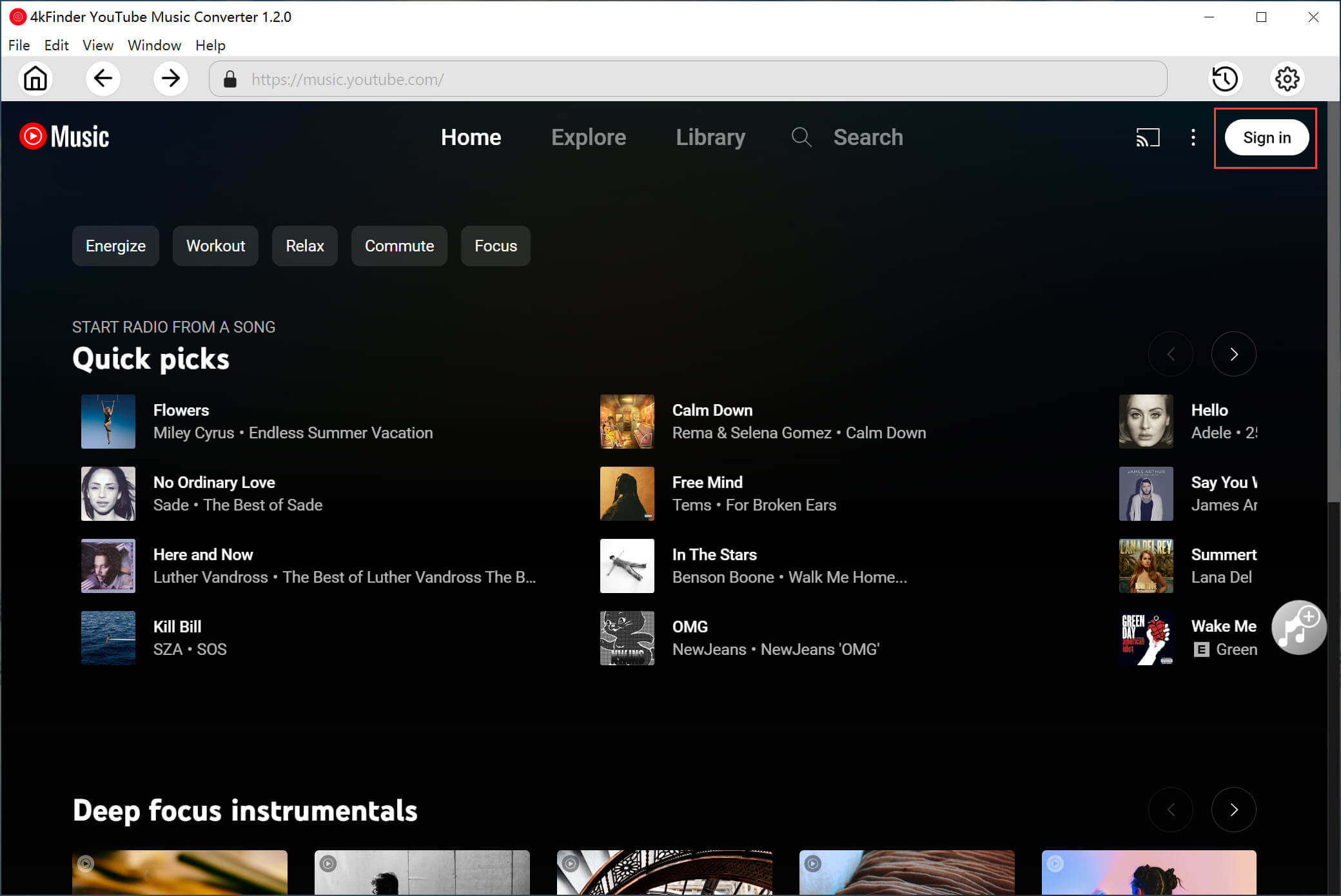
Step 2. Set the Audio Parameters for YouTube Music
Click on the “Gear” icon to pop up the settings window, select MP3 format for YouTube Music songs. Here you can also customize other settings, like output quality, output folder, output file name, etc.
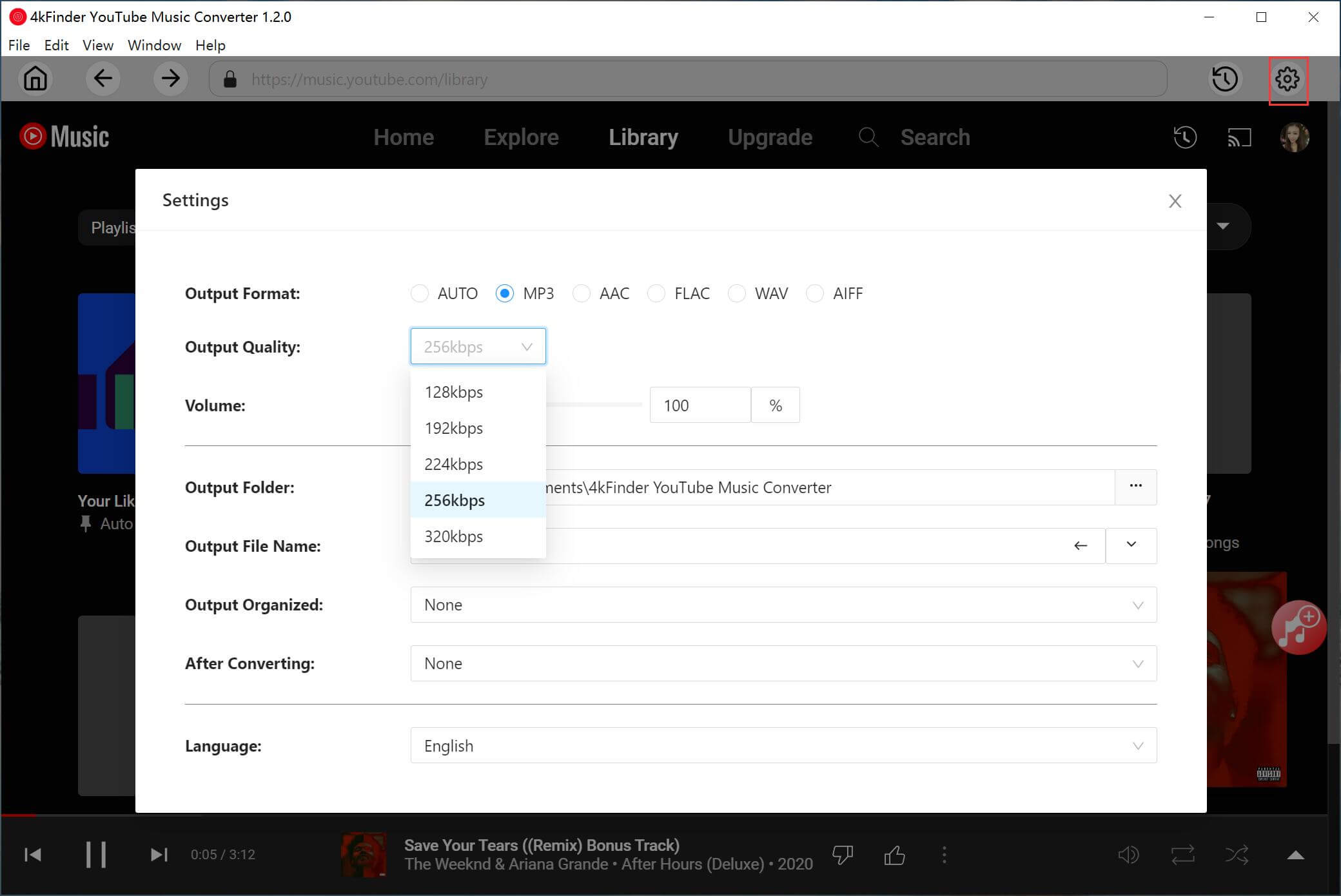
Step 3. Import YouTube Music Songs to 4kFinder
Go to browser and open songs, an album or a playlist, then click the red “+” button in the right side to load the items.
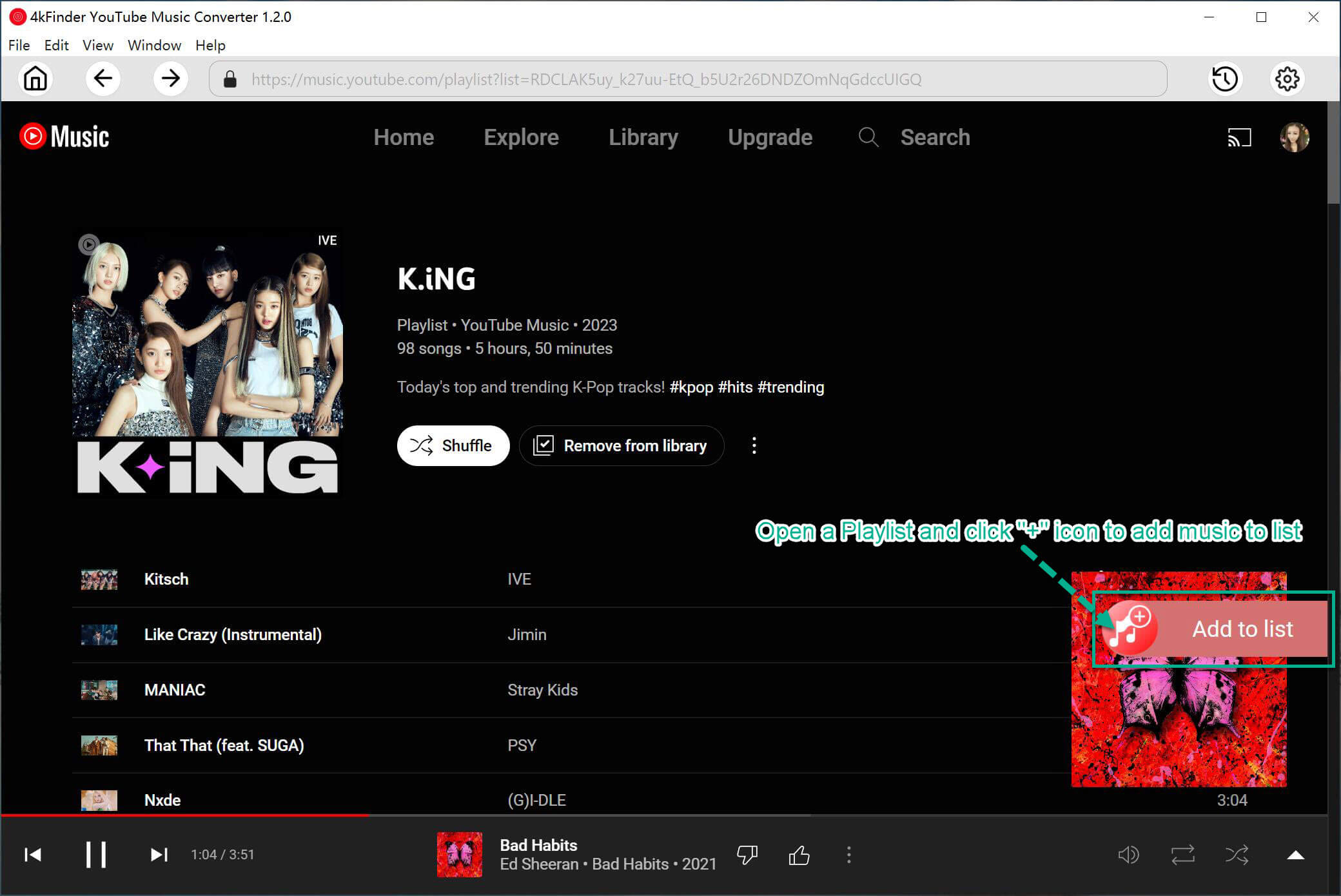
If you add a playlisy/album, it will load all songs in it, uncheck the songs you don’t need.

Step 4. Start Conversion and Removing Ads from YouTube Music
Click the “Convert” button, and 4kFinder would immediately start downloading and converting the YouTube Music songs to MP3 format, while removing ads from each song.
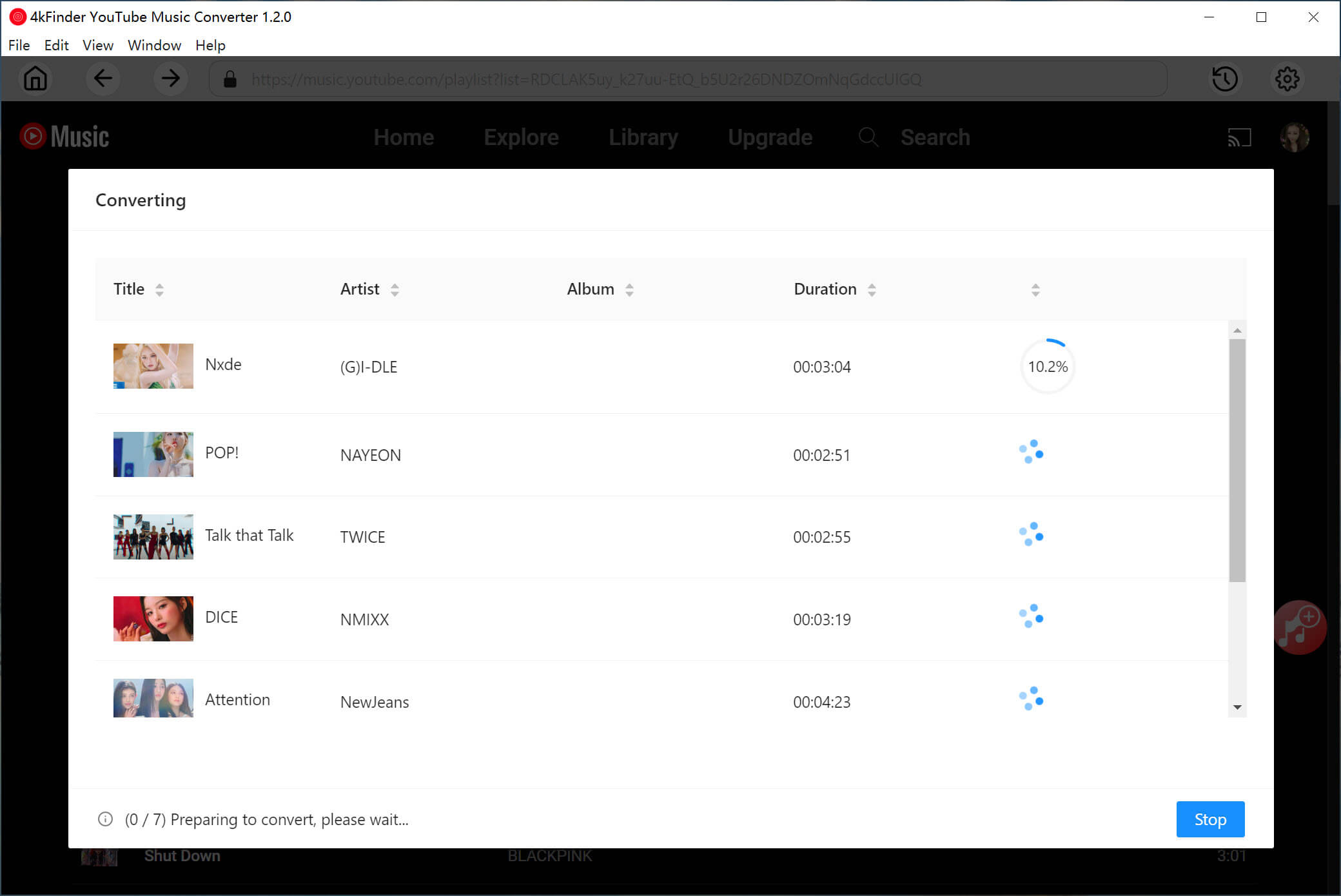
Step 5. Get Non-ads YouTube Music Songs
Once finished, click the “History” icon to check the ad-free YouTube Music songs. You can play these songs with the built-in music player directly.
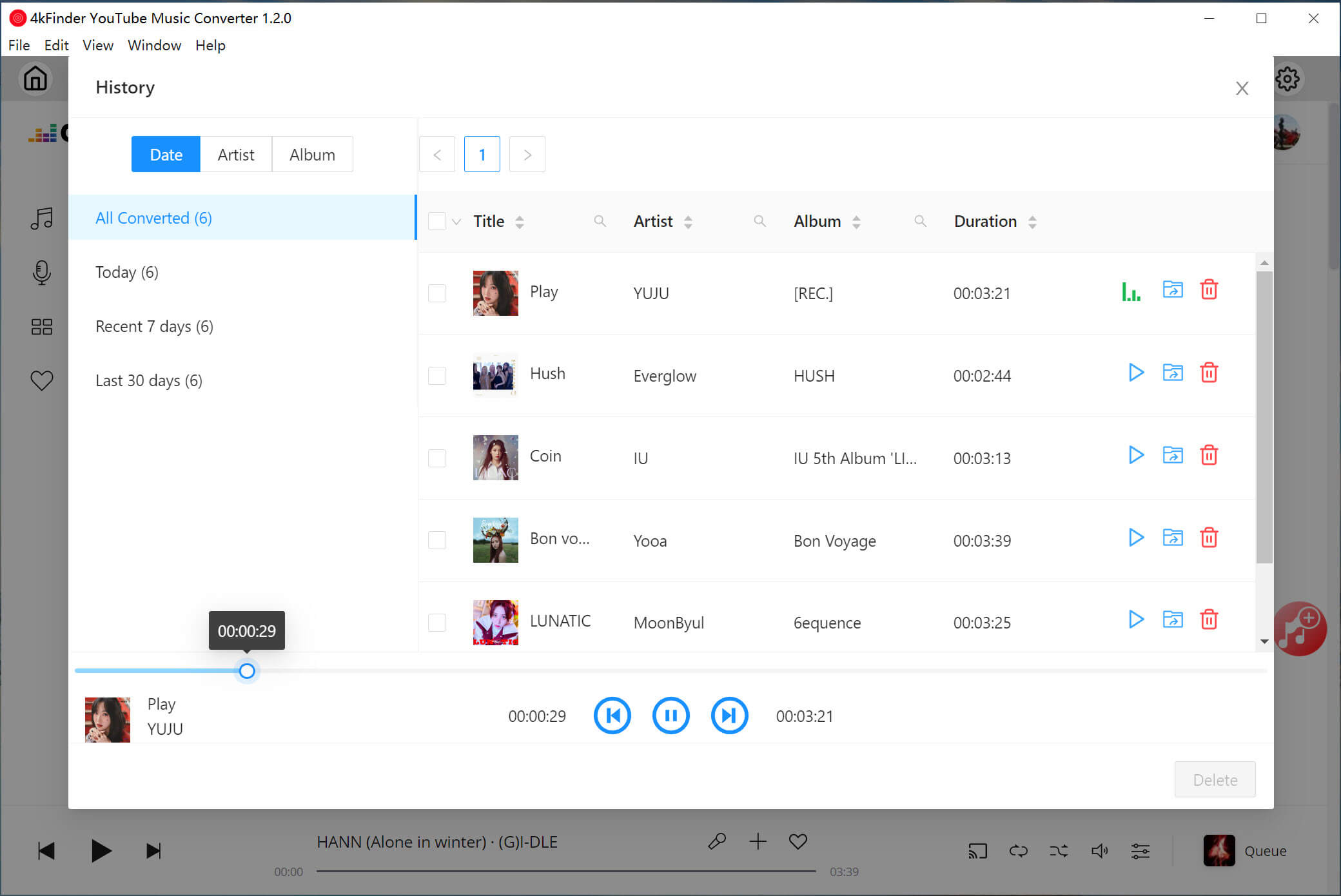
Now, click the “blue folder” next to the song to locate the output these ad-free YouTube Music songs on your drive!
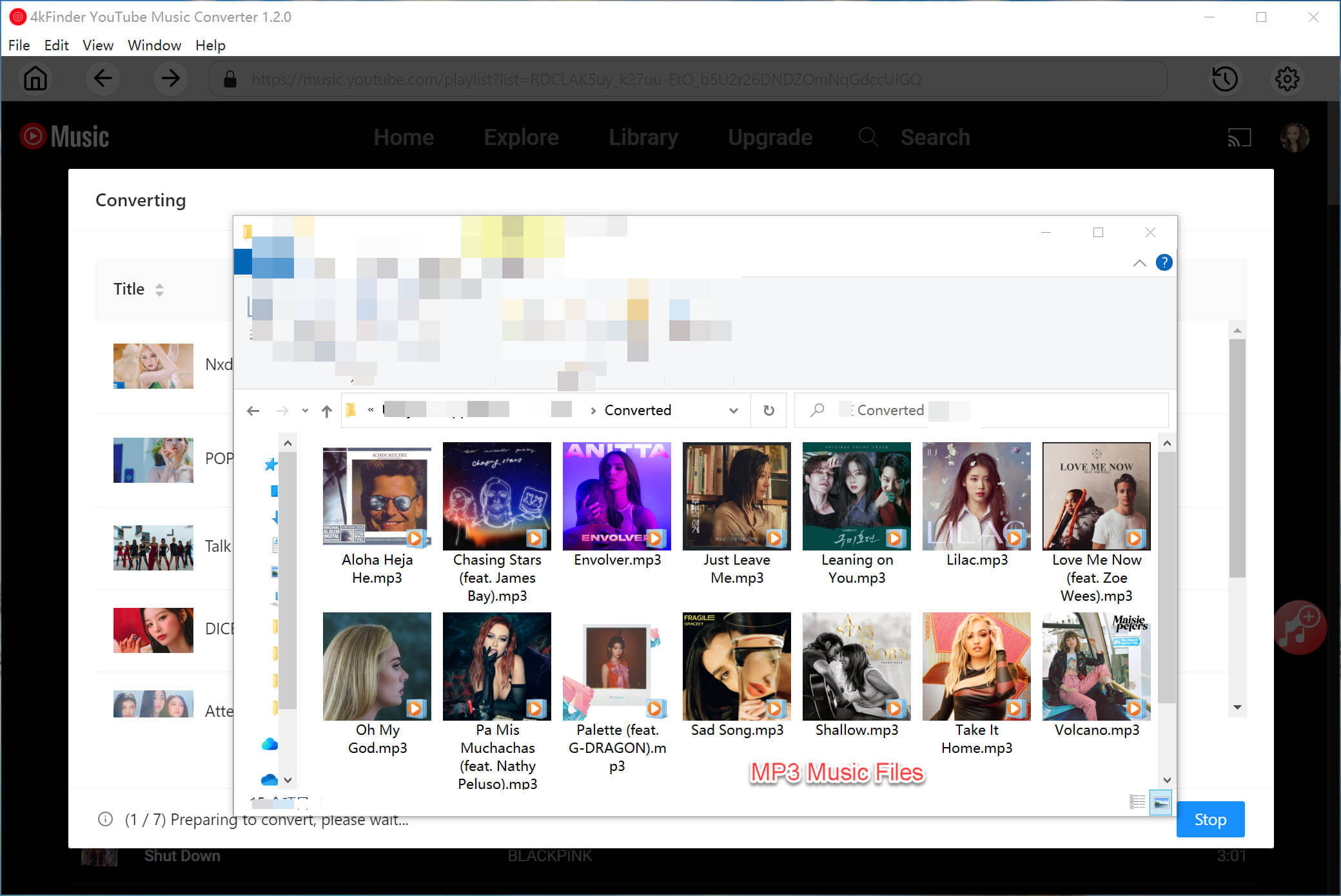
You can get this great tool to remove ads from YouTube Music Free!

 Download Netflix videos to MP4 or MKV format in 1080P Full HD resolution.
Download Netflix videos to MP4 or MKV format in 1080P Full HD resolution.


