Wondering how to download playlist from YouTube Music? In this article, we will show you the best way to download playlist from YouTube Music to MP3 for free with a remarkable third-party tool.
YouTube Music is an excellent streaming platform for music enthusiasts, although staying up-to-date with new songs can be a challenge. Thankfully, there’s a handy solution for this. By saving your favorite playlists on YouTube Music, you can effortlessly access any newly released music tracks that have been added. Additionally, if you’re keen on discovering the latest songs from your favorite artists, YouTube Music’s streaming platform is an ideal choice to access the official versions of their tracks.
Now, if you’re wondering how to download playlist from YouTube Music to MP3 and enjoy them offline on any devices, you’ll find a comprehensive explanation below. Keep reading to learn the step-by-step process.
Best Way to Download YouTube Playlist on PC/Mac
YouTube Music, developed by YouTube, offers a music streaming service that includes official songs, albums, and playlists like Spotify. Users can access YouTube Music playlists through its dedicated web player or the mobile app available for Android and iOS devices. Nevertheless, if you wish to download YouTube Music playlists as MP3 files for offline listening, the perfect tool for the job is the 4kFinder YouTube Music Converter.
4kFinder YouTube Music Converter is a robust software that enables you to download YouTube Music playlist to MP3 on PC/Mac, as well as to convert YouTube Music to MP3, M4A, AAC, WAV, FLAC, and AIFF, all at an impressive 16X faster speed. The converter is incredibly user-friendly and doesn’t require any complex computer skills. Simply add your desired YouTube Music playlists to 4kFinder, choose your preferred output settings, and initiate the downloading process. In just a few minutes, you can have all your favorite YouTube Music playlists downloaded to your computer, allowing for limitless offline playback enjoyment.
Main Features of 4kFinder YouTube Music Converter
- Support both YouTube Free and Premium accounts.
- Capable of downloading tracks, albums, and playlists from YouTube Music.
- Converts YouTube Music to lossless MP3, M4A, AAC, FLAC, WAV, and AIFF formats.
- Batch download at up to 16x faster speed.
- Preserves ID3 tags and metadata information.
- Enables permanent download of music from YouTube to your computer.
- Built-in YouTube Music web player, eliminating the need for extra app installations.
- Compatible both Windows and Mac operating systems.
To begin, you can download the free trial version and install it on your computer. Keep in mind that with the trial version, you can test its features by converting the first minute of up to three tracks.
Tutorial: How to Download YouTube Music Playlist to MP3 on PC
Step 1. Launch 4kFinder & Login your YouTube Account
After successfully installing the program on your computer, launch the 4kFinder YouTube Music Converter and click on the “SIGN IN” button. Next, log in to your YouTube Music account, whether it’s the Free or Premium version.
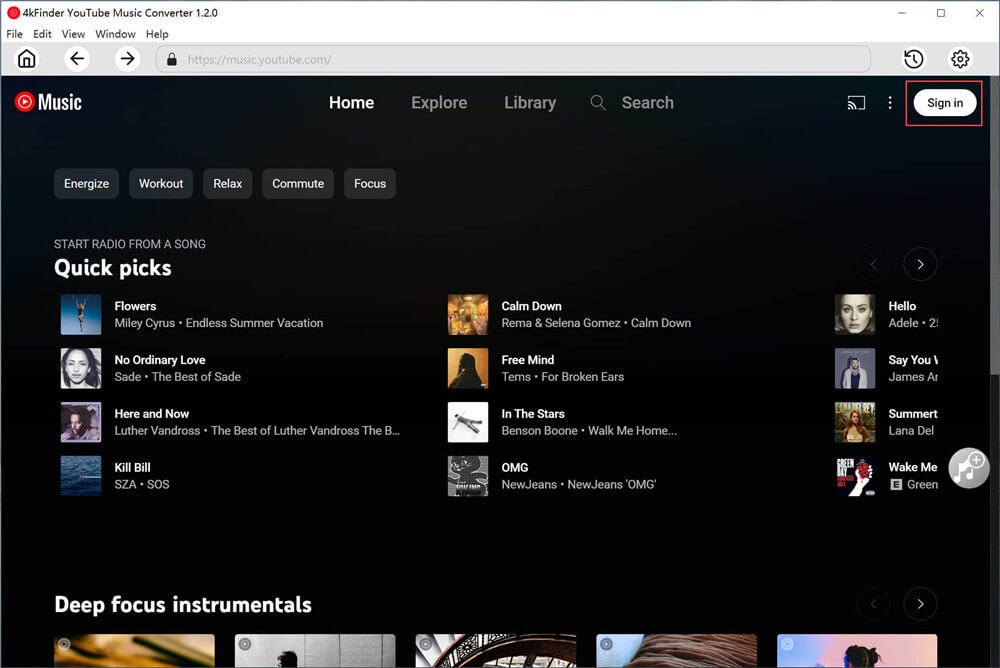
Step 2. Choose Output Format
To customize the output format, access the “Settings” option located in the upper corner. A settings window will appear, offering a range of output format choices, including MP3, M4A, AAC, FLAC, WAV, and AIFF. Simply opt for the MP3 format from the list to continue.
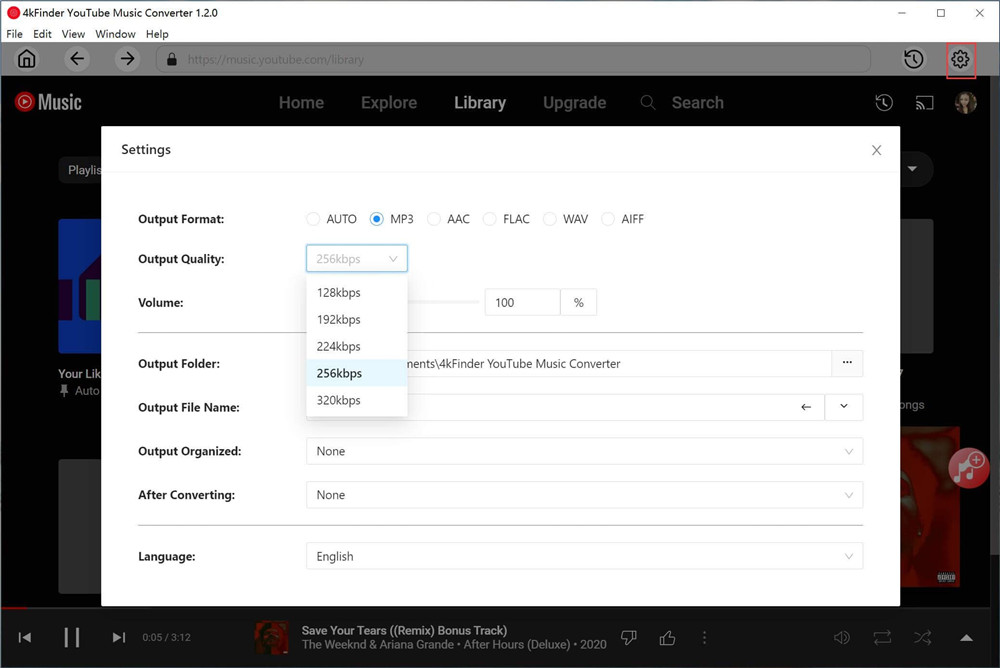
Step 3. Add YouTube Music Playlists/Albums to List
The converter is integrated with a convenient YouTube Music Web Player, allowing you to effortlessly search, stream, and add songs directly within the platform.
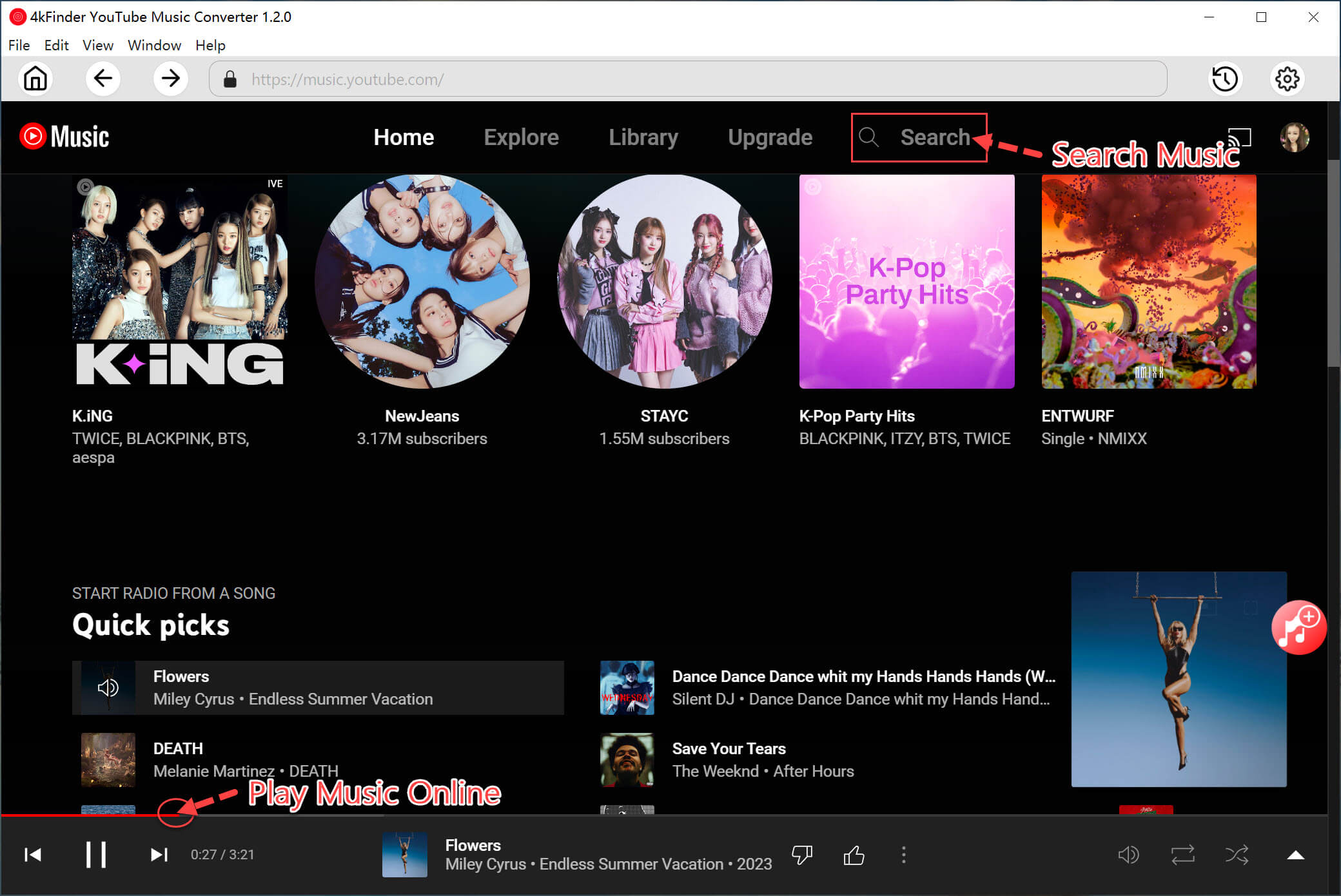
To add any song, album, or playlist in the converting list, just open it and click on the red “+” icon. This action will add the selected item(s) to the list, enabling you to convert them as desired.
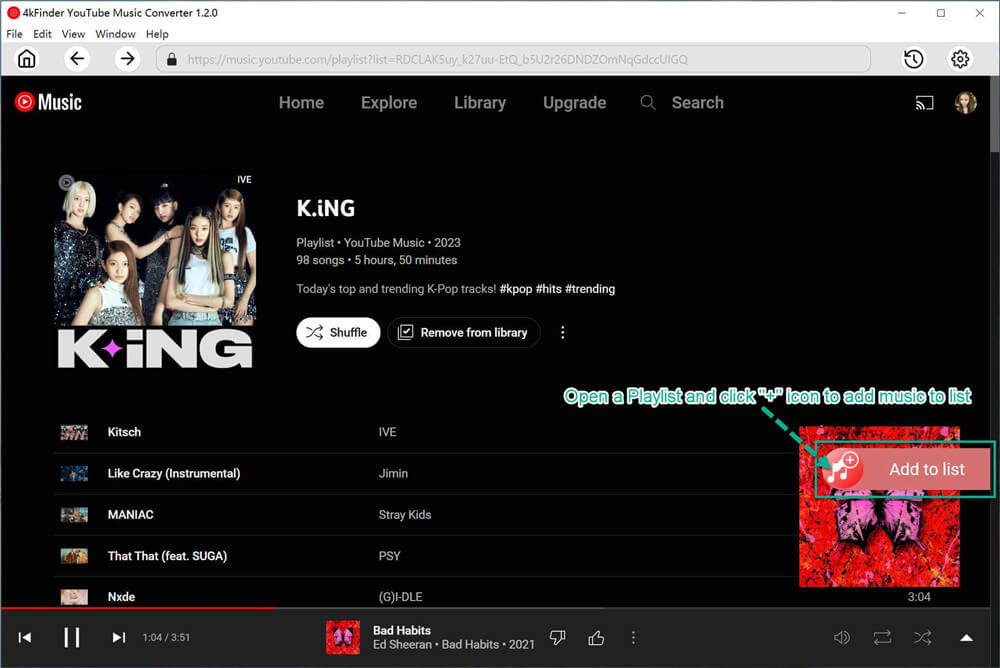
Step 4. Select YouTube Music Songs
The conversion panel will automatically load all the songs from the chosen album or playlist. You can simply deselect the songs you don’t wish to include in the conversion process.
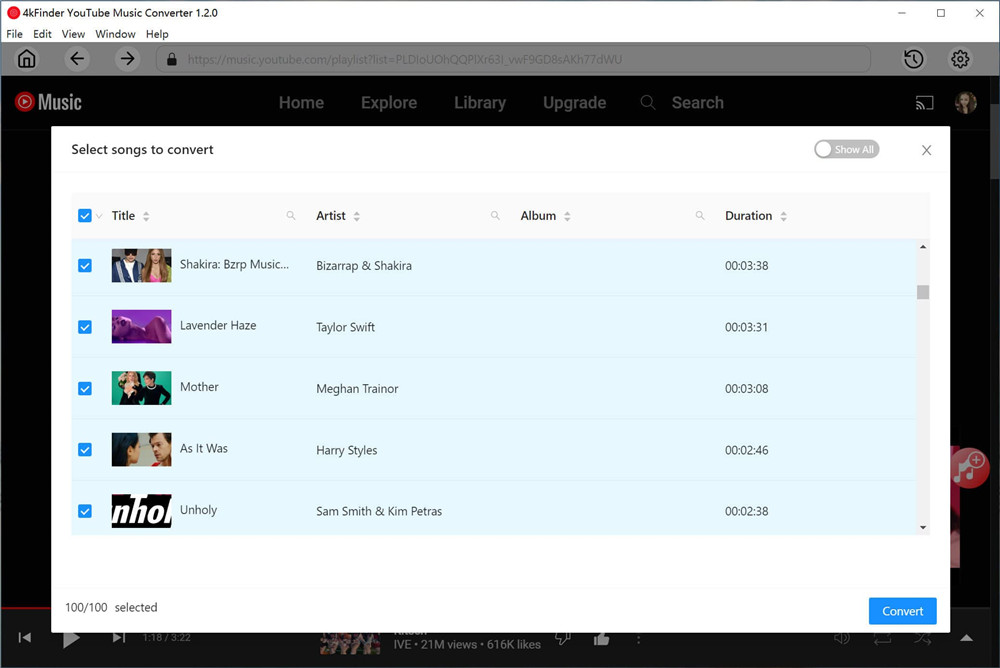
Step 5. Start to Download YouTube Music Playlist to MP3
After selecting the songs you want to convert, just click on the “Convert” button to initiate the download process, converting your chosen YouTube Music selections into MP3 format.
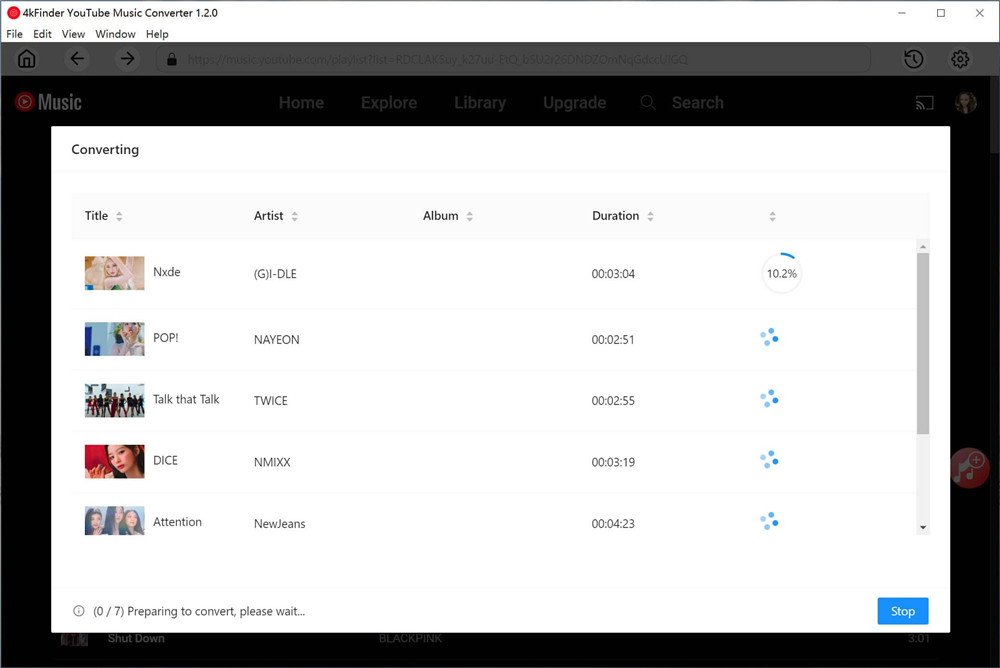
Step 6. View the Converted YouTube Music Songs
Once the conversion process is complete, you can access your converted YouTube songs by clicking on the “History” option. Additionally, you can use the blue folder icon to conveniently navigate to the output files containing your converted YouTube music.
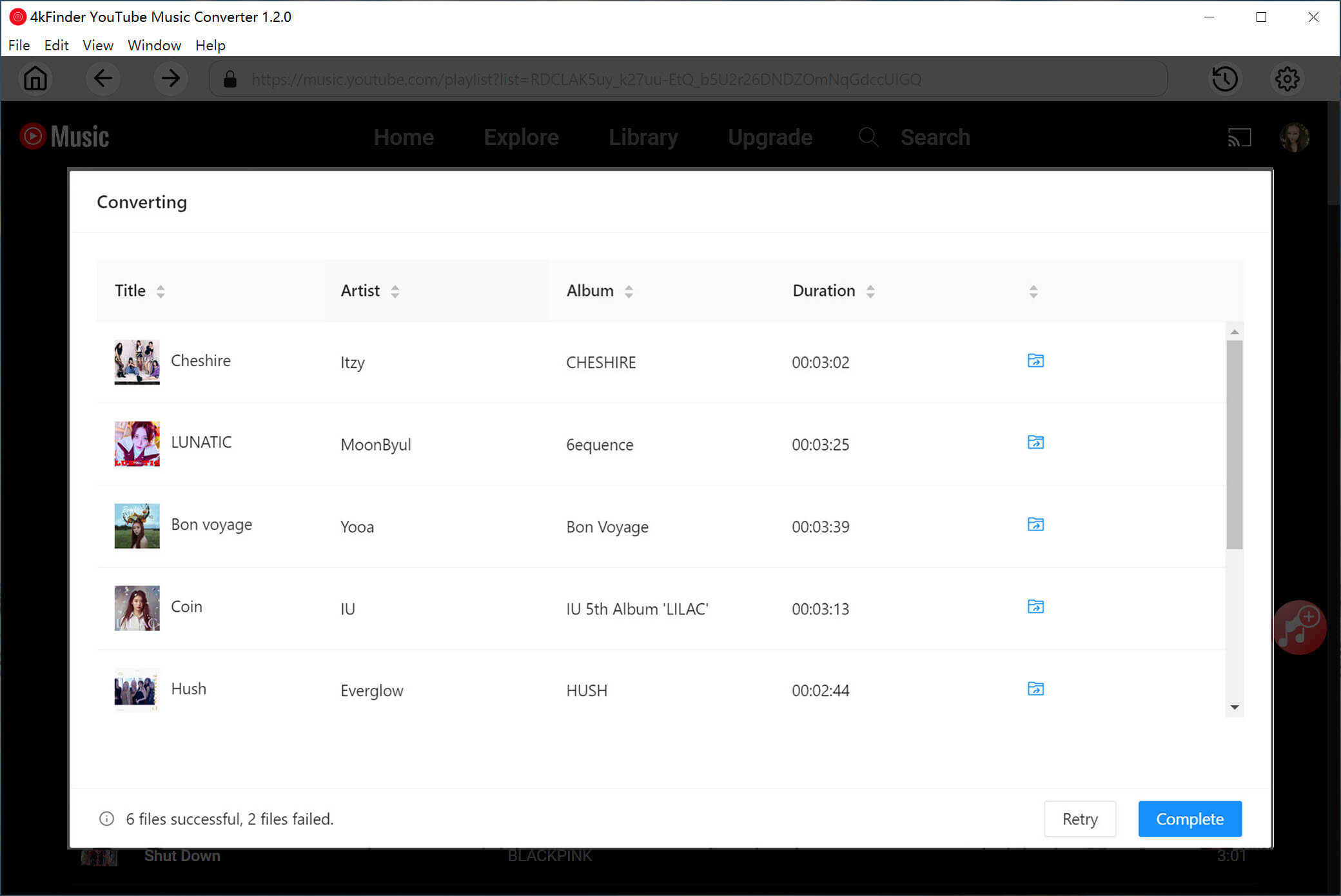
Step 7. Play Music Offline with Built-in Music Player
You can easily access a built-in Music Player to enjoy your downloaded songs offline, eliminating the requirement for additional music players or the YouTube Music app.
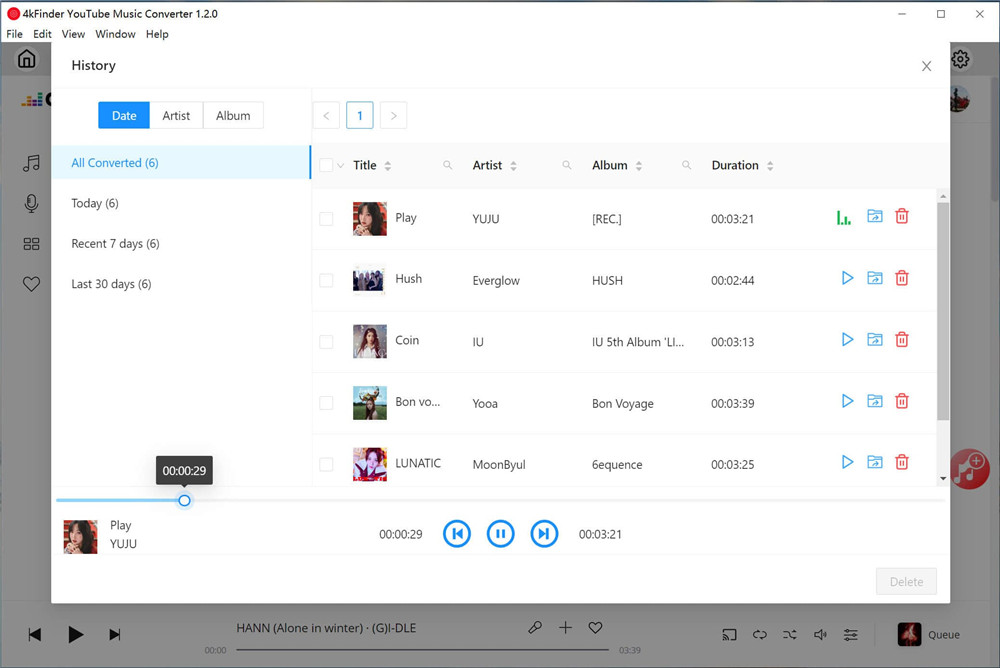
With your YouTube Music playlists now downloaded in MP3 format, you can enjoy them on various devices like Google Home, Apple Watch, iPhone, Android, or any other compatible device, giving you the freedom to listen wherever you please.
Conclusion
YouTube Music provides access to a vast collection of music playlists for users to enjoy. For those interested in downloading YouTube Music playlists to their computer, 4kFinder YouTube Music Converter offers the ability to export MP3 files from these playlists for free, which enables you to listen to your favorite tracks offline on any device, without encountering any restrictions.

 Download Netflix videos to MP4 or MKV format in 1080P Full HD resolution.
Download Netflix videos to MP4 or MKV format in 1080P Full HD resolution.


