Wondering how to download YouTube Music without subscription? This guide is for you! Here we will compare between YouTube Music Free and Premium, and guide you how to download YouTube Music to computer and convert them to MP3 without Premium.
“Can I download YouTube Music for free?“
YouTube Music, developed by YouTube, is a new music service for Android, iOS and desktop. It offers a large number of official music videos, singles, albums, remixes, live performances and more. With a YouTube Music account, users can stream popular music tracks and videos at will. But when you are outdoors without WiFi or poor signal, such as on a plane, subway, you need to download songs from YouTube Music ahead of time.
In this case, you can both listen to YouTube Music offline and have a smooth listening experience. The problem is, in YouTube Music, only the Premium subscribers are qualified to download the songs and listen to them offline. What if you are YouTube Music Free user? So, is there any way to download YouTube Music without paying a Premium membership? Read on this article, here we will guide you how to download music from YouTube Music without Premium.
CONTENTS
Part 1. YouTube Music Free vs. Premium: Is it Worth Upgrading?
Just like other streaming music services, YouTube Music also offers free and paid plans. But YouTube Music’s free tier is not totally free, as it is supported by ads. YouTube Music Free users can only stream ad-free music at lower quality. Companies pay YouTube Music for the advertisements you hear every few songs. And to encourage people to upgrade, YouTube Music offers 1-month free trial of Premium to new users.
YouTube Music Premium can get the advanced features – such as ad-free, downloading YouTube Music songs for offline listening, high audio quality, background play, etc. If you are one of the YouTube Music free users, you must be looking forward to finding a way to download YouTube Music without Premium account. Keep reading to know more information about YouTube Music Premium.
YouTube Music Free vs. YouTube Music Premium vs. YouTube Premium
| YouTube Music Free | YouTube Music Premium | YouTube Premium | |
| Price | Free | $9.99 per month | $11.99 per month |
| Catalogue | Over 90 million songs | Over 80 million songs | Over 80 million songs |
| Ad-free | × | √ | √ |
| Music Quality | 128 kbps | 256 kbps | 256 kbps |
| Downloads | × | √ | √ |
| Offline Playback | × | √ | √ |
| Background play | × | √ | √ |
| Personalized Recommendations | × | √ | √ |
| Availability | YouTube Music web or app | YouTube Music web or app | YouTube Music web or app |
As can be seen from the table, YouTube Premium includes YouTube Music Premium, but is more expensive. Both YouTube Music Premium and YouTube Premium subscribers are able to download songs offline.
How to Download Music from YouTube Music with Premium?
Note: The download ability is only available on YouTube Music for iOS and Android app.
Step 1. Open the YouTube Music app on your iOS and Android device, sign with your Premium account.
Step 2. Play any song you like, and hit on the cover, tap “Download” icon.
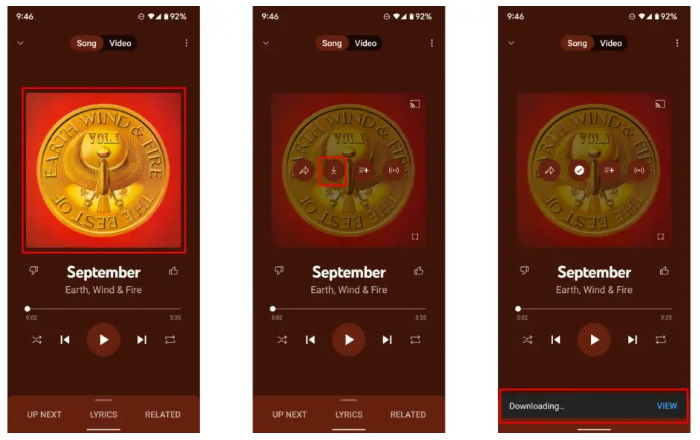
Step 3. When finished, go to “Library” > “Downloads” to find out the downloaded YouTube Music songs.
Part 2. Best Way to Download YouTube Music without Premium 👍
However, YouTube Music songs are not available for downloading to computers locally. Furthermore, downloaded songs stored in the YouTube Music mobile app are just cache files. Thankfully, there is another method to help you download YouTube Music without Premium account. This approach requires a YouTube Music downloader called 4kFinder YouTube Music Converter.
4kFinder YouTube Music Converter is a one-stop YouTube Music downloader, YouTube Music converter, as well as YouTube Music player. It assists you to download all streaming content from YouTube Music Free and Premium, including music tracks, singles, albums, playlists and music videos. What’s more, it can convert YouTube Music songs into several universal audio formats, like MP3, M4A, FLAC, AAC, WAV, or AIFF. These audio formats are compatible with most music players and devices. This means that you can play YouTube Music everywhere without the YouTube Music app.
What we like this tool is that it has a built-in YouTube Music web player and music player. You can search, add and stream YouTube Music with the integrated web player, and play the output songs on the converter directly. The download speed can reach up to 10X faster, but zero quality loss (256kbps original, or 320kbps high).
Great Features:
- Download music from YouTube Music, and Premium.
- Download high-quality YouTube Music songs without Premium.
- Download YouTube Music to computer at 10X speed.
- Download and save music from YouTube Music to computer.
- Convert YouTube Music to MP3, M4A, FLAC, WAV, AAC, FLAC.
- Built-in web player, no YouTube Music required.
- Keep ID3 tags in output YouTube Music songs.
- Play YouTube Music content without the YouTube Music app.
- Offline listen to YouTube Music on any device, player, app.
Step-by-step: How to Download YouTube Music without Premium on PC/Mac?
Step 1. Install and Launch 4kFinder YouTube Music Converter
Firstly, click the Download button to get the 4kFinder YouTube Music Converter installed on your Mac or Windows PC. Start up the program, login to your YouTube Music Free account to access your music library.
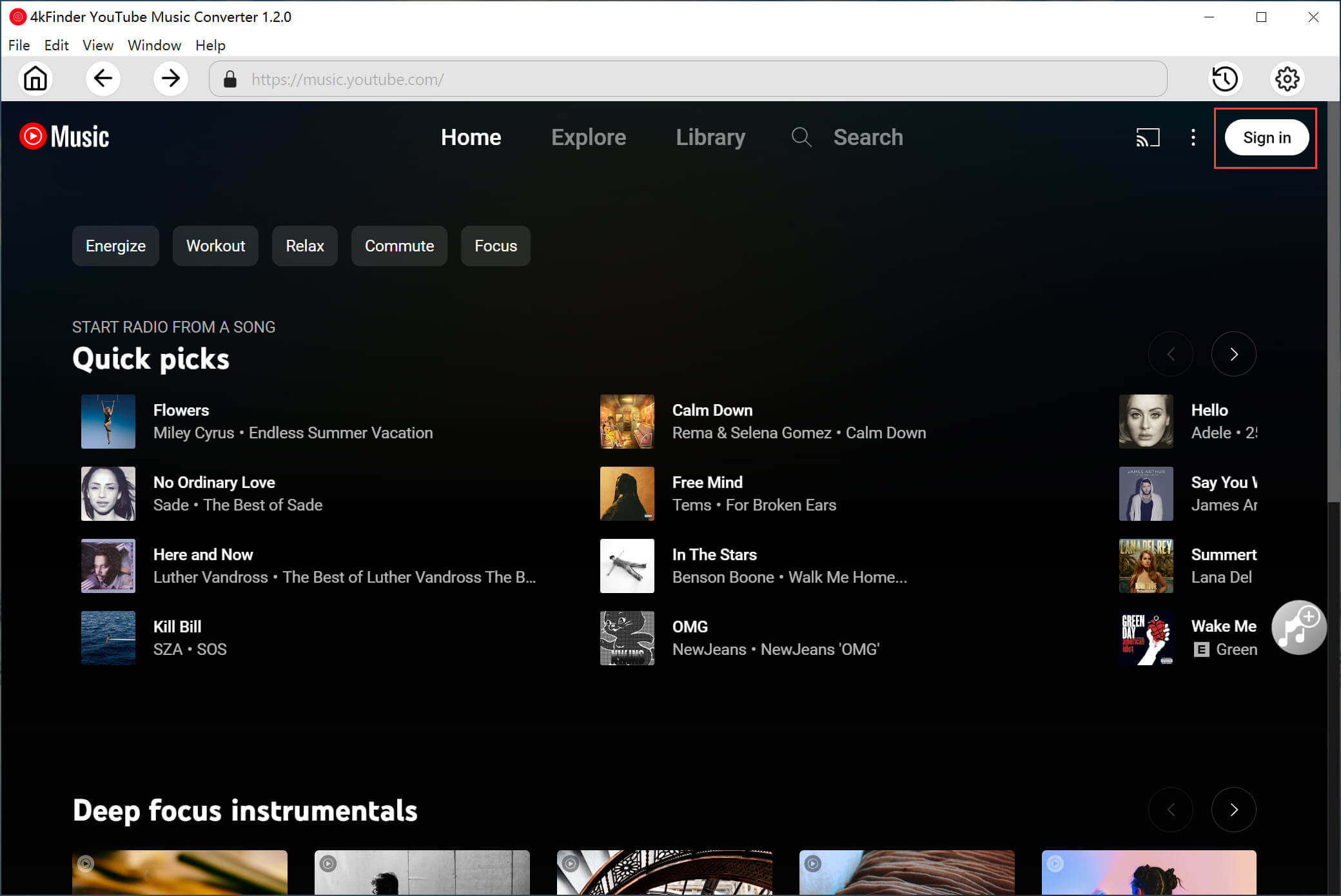
Step 2. Set the Parameters for YouTube Music
Next, customize the output settings by clicking the “Gear” icon at the upper right corner. From where you can customize the output format, output quality, output file name, output folder and more freely. Just choose whatever you like.
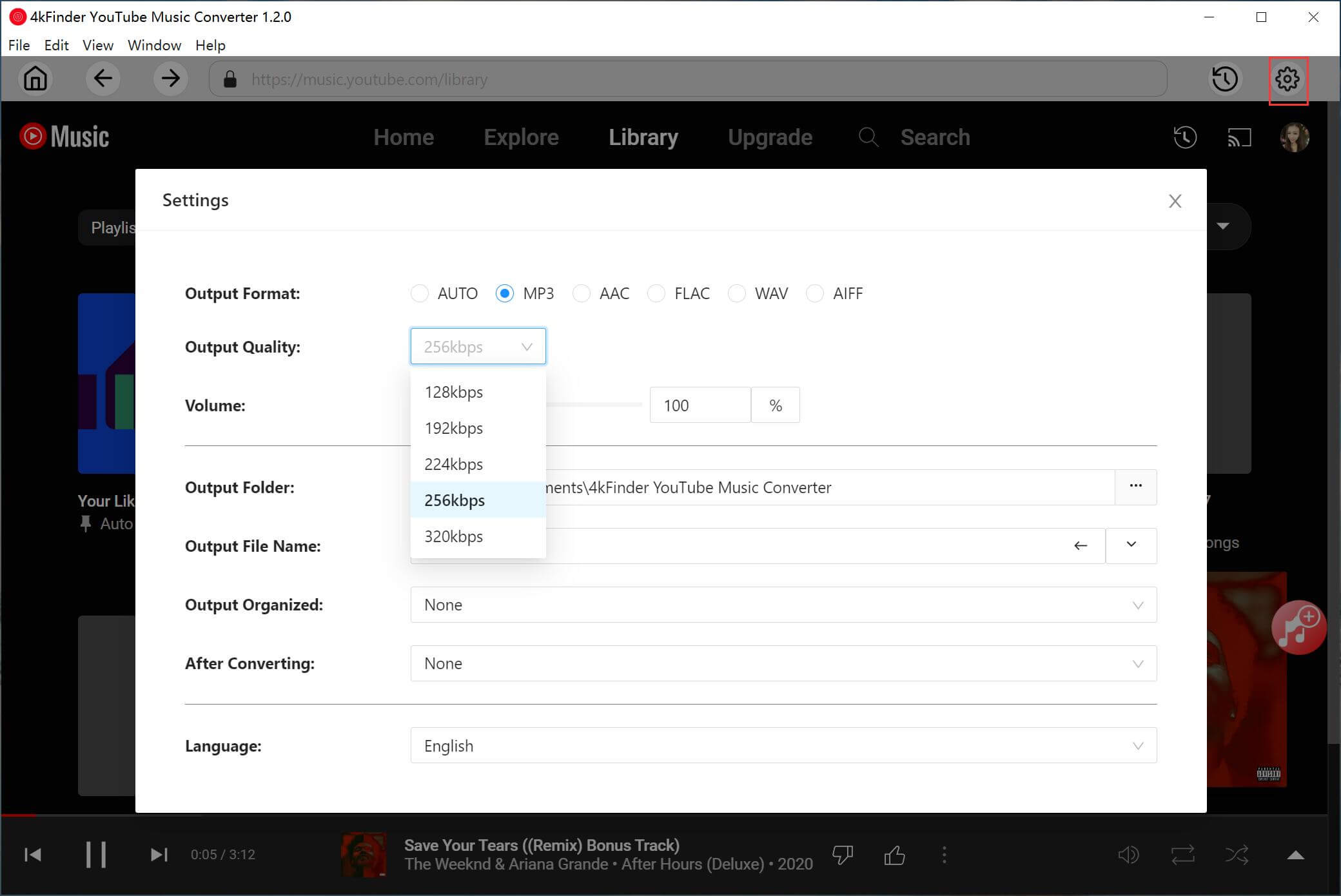
○ Output Format: Auto M4A, MP3, AAC, WAV, FLAC, AIFF
○ Output Quality: 512kbps (AAC), 320kbps, 256kbps, 224kbps, 192kbps, 128kbps
○ Output File Name: Title, Artist, Album, Track Number, Disc Number, Playlist Index
○ Output Organized (way): None, Artist, Album, Artist/Album, Album/Artist
○ Language: English, Spanish, Chinese, French, Japanese, and German
Step 3. Add YouTube Music Songs to 4kFinder
On the home page, find your favorite songs, albums or playlists, and then click the red “+” icon in the right side to load the items. You may also use the Search bar to locate the songs.
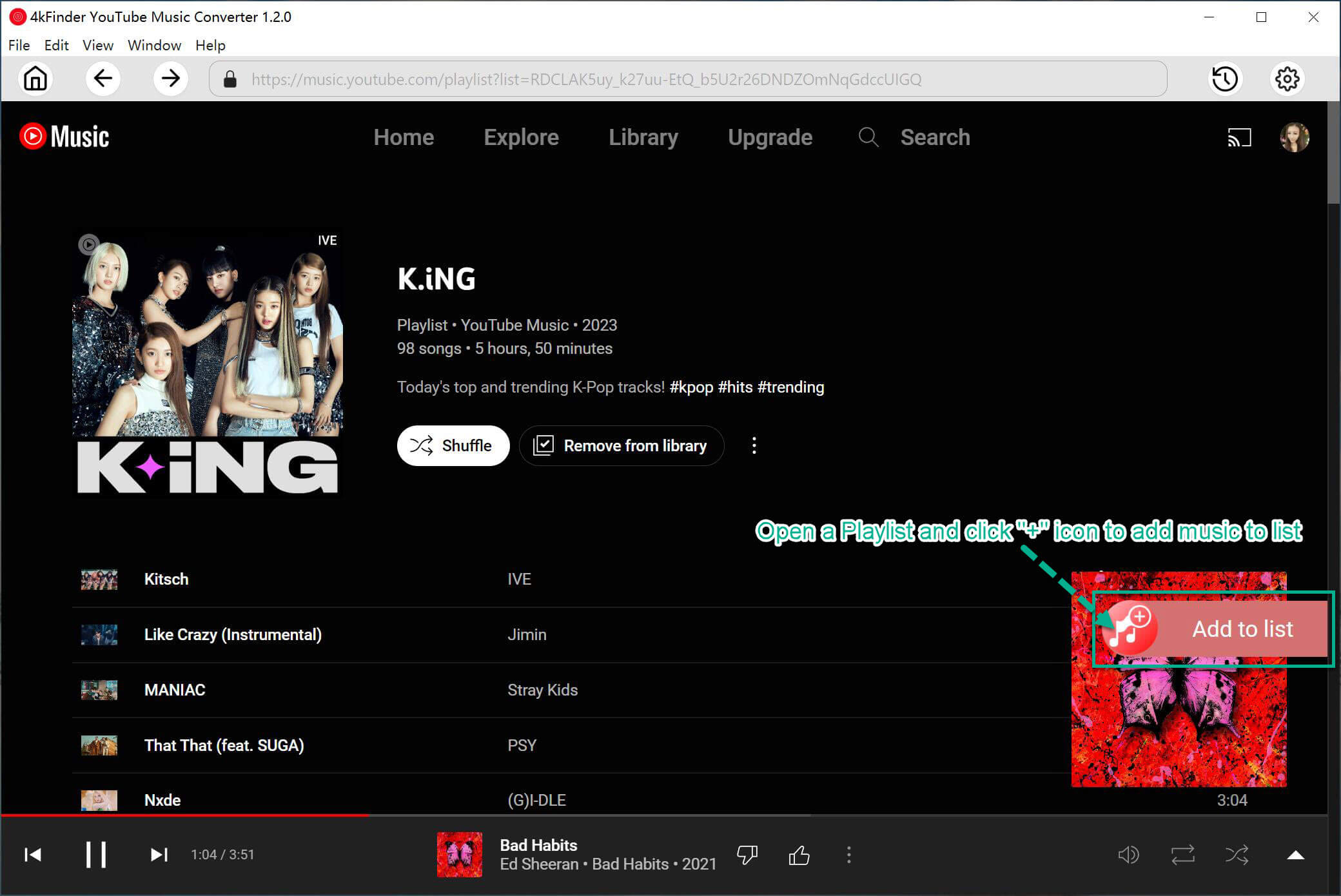
In the converting list, select the YouTube Music songs that you want to download offline.

Step 4. Start to Download YouTube Music with Free Plan
Now press on the “Convert” button to download songs from YouTube Music web browser step-by-step. In the meantime, the converting process is started.
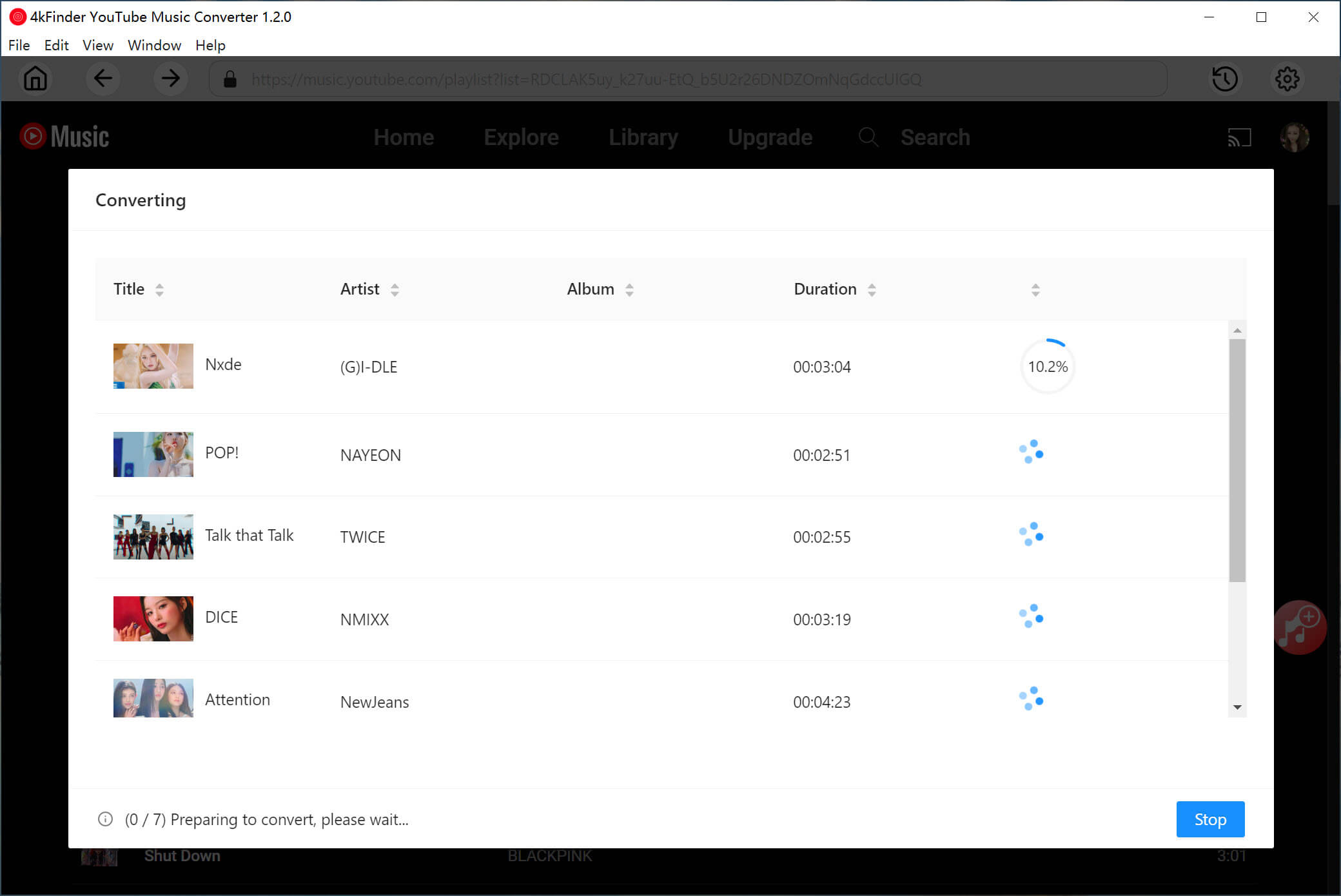
Step 5. Find the Downloaded YouTube Music Files
After the conversion is completed, you can click on “History” icon at the upper right corner to find the output songs. You can listen to YouTube Music offline without premium.
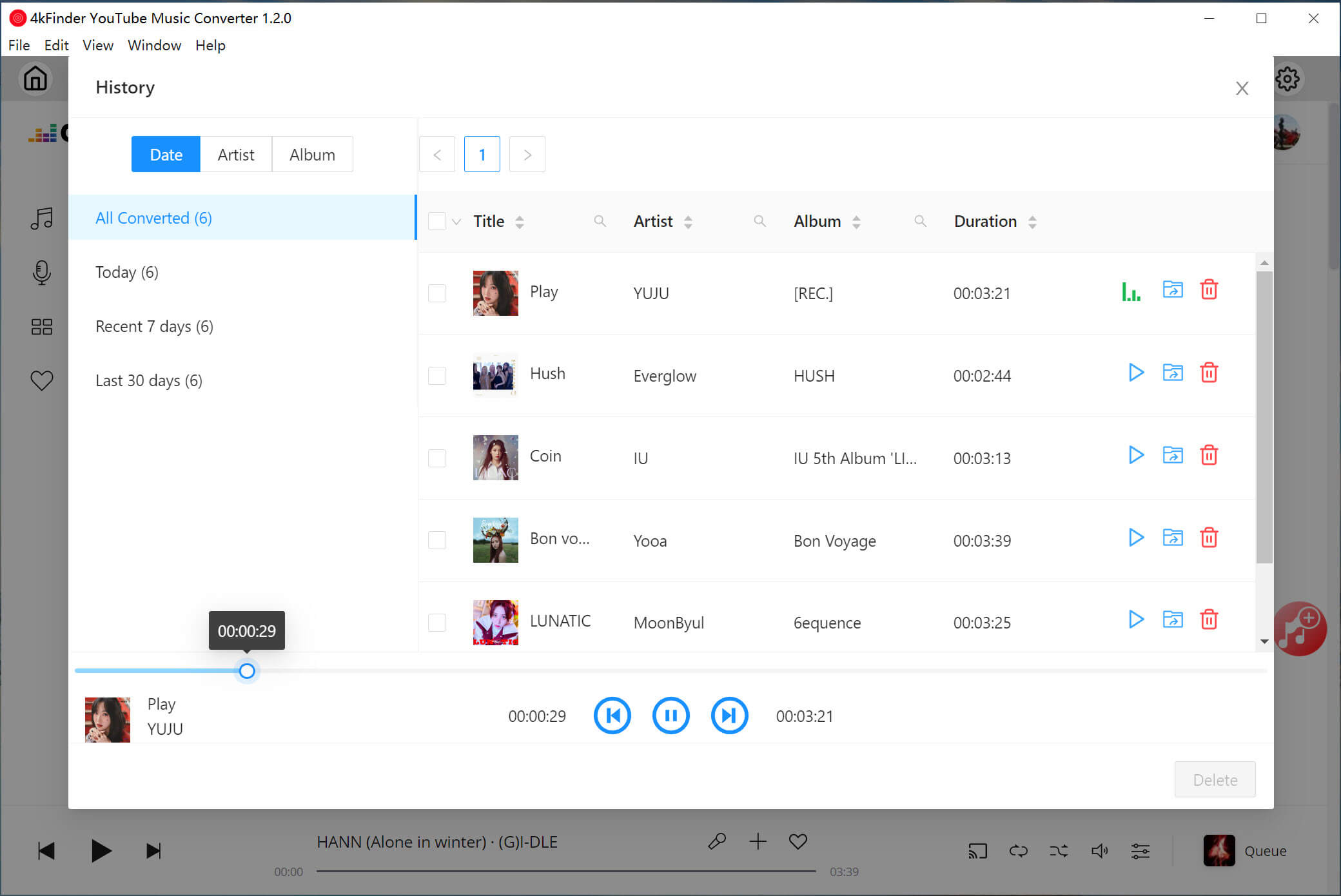
Or, click the “blue folder” next to the title to locate output folder where the YouTube songs are stored.
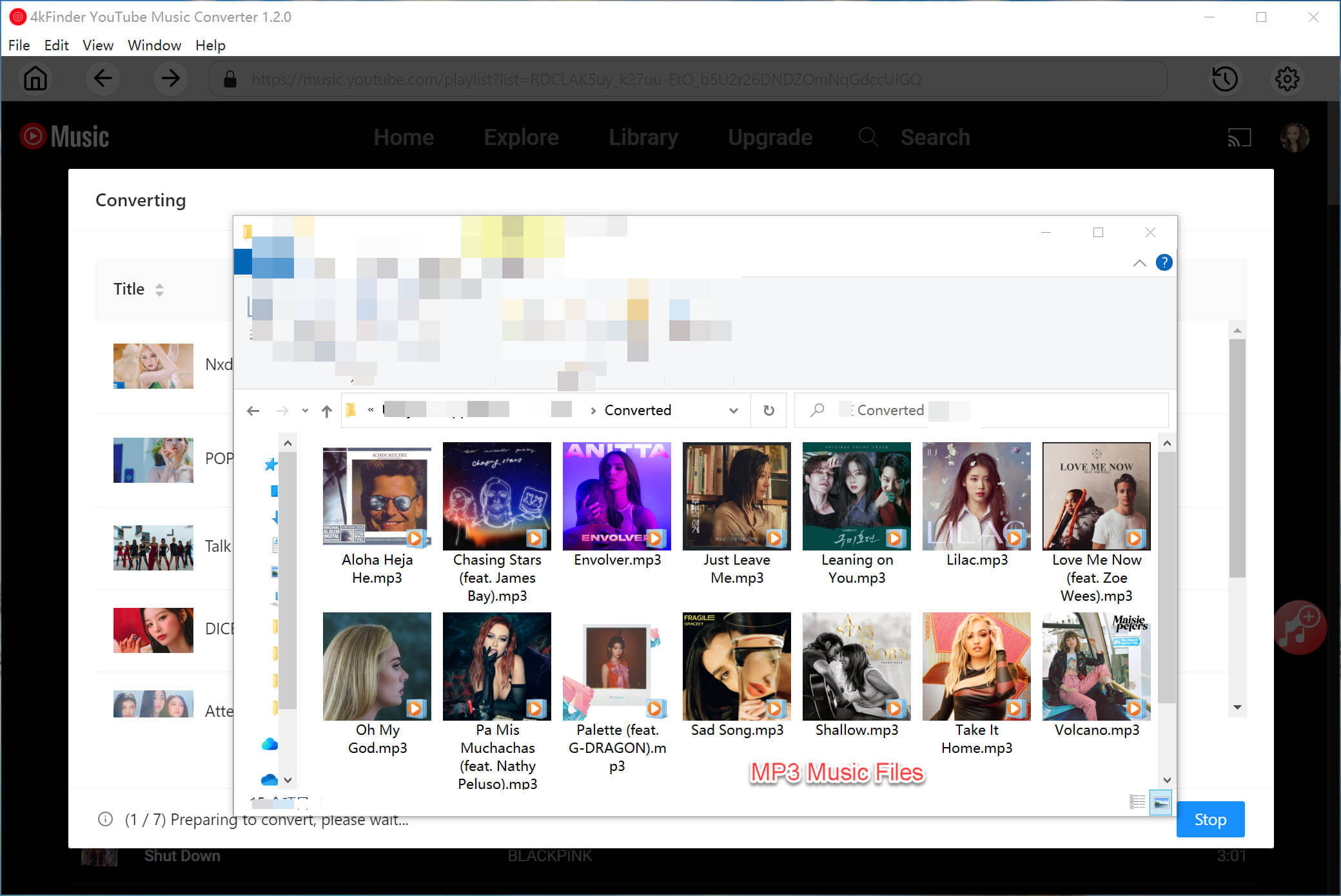

 Download Netflix videos to MP4 or MKV format in 1080P Full HD resolution.
Download Netflix videos to MP4 or MKV format in 1080P Full HD resolution.


