Do you know how to download Netflix shows and movies from Google Chrome? Read through this tutorial, we will show you the best way to download Netflix videos from Google Chrome, and save them on your local computer for offline playback without limits.
“Can you please show me the way to download Netflix videos from Google Chrome, I will be appreciated.”
Recognized globally as one of the top browsers, Google Chrome has gained immense popularity due to its fast, stable, and secure performance. According to StatCounter’s data as of April 2022, Google Chrome held a substantial market share of 64.36% among browsers worldwide. Many users rely on Google Chrome for their searches and downloads, making it their preferred choice.
A significant number of people opt to watch Netflix videos on Google Chrome due to its convenience, eliminating the need to install additional applications and conserving device storage. However, downloading Netflix videos directly from Google Chrome poses a considerable challenge. Netflix imposes limitations that restrict users to download only a limited number of videos within their application, with a time constraint of 30 days for the downloaded content. Furthermore, users must complete watching the downloaded videos within 48 hours from the time they start playing.
It is understandable to feel frustrated by these restrictions and wonder if there exists a solution to overcome them. Fortunately, a remedy does exist. By utilizing a professional video downloader like 4kFinder Netflix Video Downloader, you can bypass these limitations. This powerful tool allows you to effortlessly download Netflix videos directly from Google Chrome, granting you the freedom to enjoy your favorite content without any hassles.
Tool Required – 4kFinder Netflix Video Downloader
4kFinder Netflix Video Downloader is a user-friendly application designed to enable you to download movies and TV shows from Netflix, allowing you to enjoy them offline. Once downloaded in either MP4 or MKV format, these videos are free from any restrictions and can be easily transferred to any device of your choice. Moreover, this program supports HD quality downloads, with resolutions reaching up to 1080P, while preserving multiple language subtitles and audio tracks. You can take advantage of the batch download mode and benefit from the provided free after-sale service. Regular updates will also be released to address any encountered issues. With its intuitive interface, 4kFinder Netflix Video Downloader simplifies the process of finding the desired content efficiently.
Features of 4kFinder Netflix Video Downloader
- Download movies & TV shows from Netflix.
- Supports output video formats in MP4/MKV.
- Download Netflix shows and movies in HD quality up to 1080p.
- 6x faster download speed with batch conversion feature.
- Keep original audio tracks and subtitles.
- Built-in Netflix web player without needing the official Netflix app.
- Free technical support and update.
- Available on Windows & Mac operating system.
Tutorial: How to Download Netflix Video from Google Chrome with 4kFinder
To guide you through the process of downloading Netflix movies and TV shows using 4kFinder Netflix Video Downloader, the following instructions are provided step-by-step. It is recommended that you install the program on your computer prior to reading the tutorial. Please note that the program is compatible with both Windows and Mac operating systems.
Step 1. Log into Your Netflix Account
Before proceeding, open the 4kFinder Netflix Video Downloader on your computer. Then it will prompt you to log in to your Netflix account.
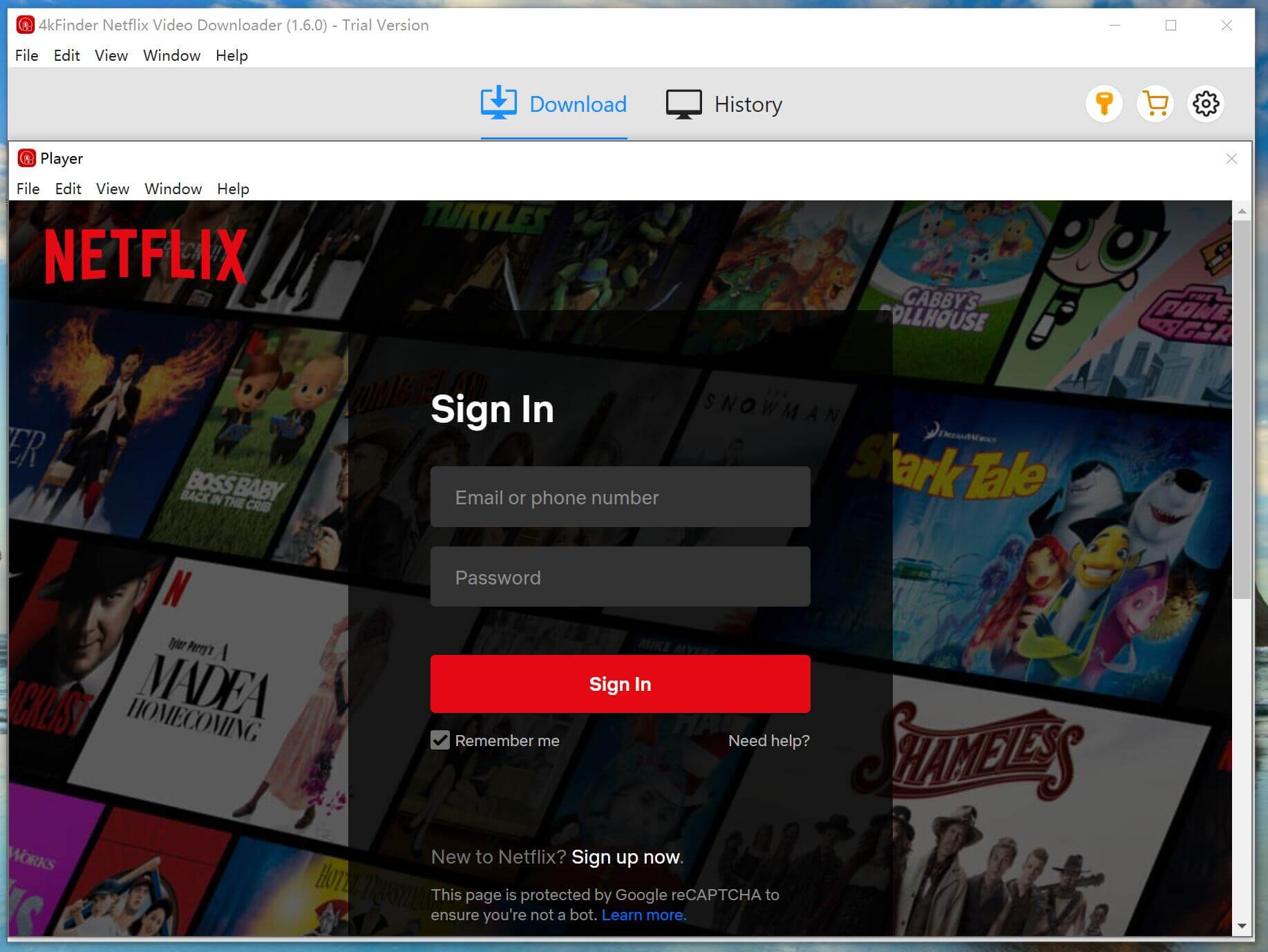
Step 2. Search the Video
On Google Chrome, access the official Netflix website and log in to your Netflix account. Choose a video you wish to download from the website. At this point, you can add the video to 4kFinder. There are two ways to do this: either by entering the titles of movies or TV shows directly into the program, or by copying and pasting the video links.
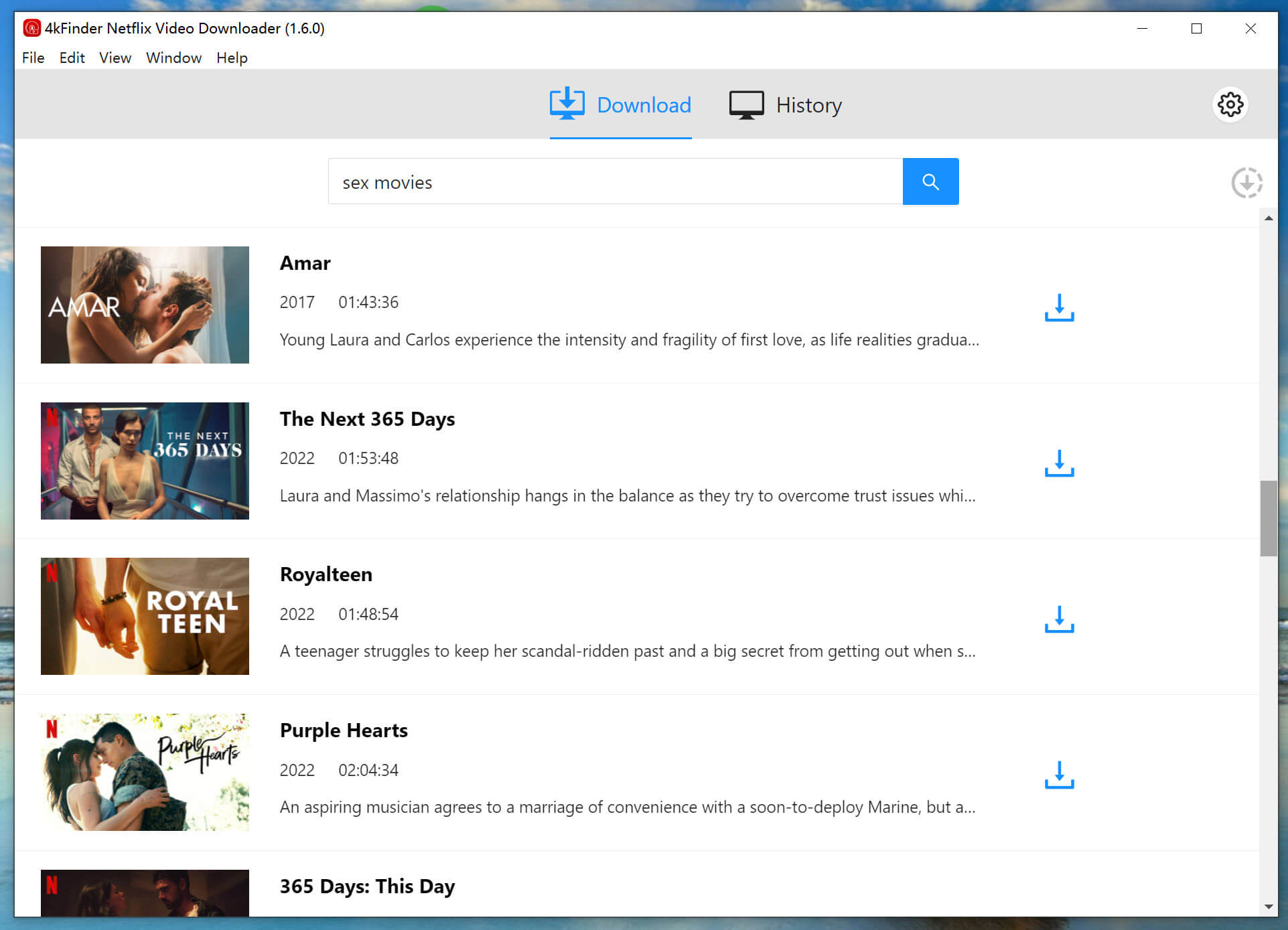
Step 3. Choose Output Settings
With 4kFinder Netflix Video Downloader, you can download Netflix videos in high definition. The program offers customization options, allowing you to select the output format as MP4 or MKV, and adjust the video quality according to your preference. The available video quality options range from Low (240P) to High (720P/1080P).
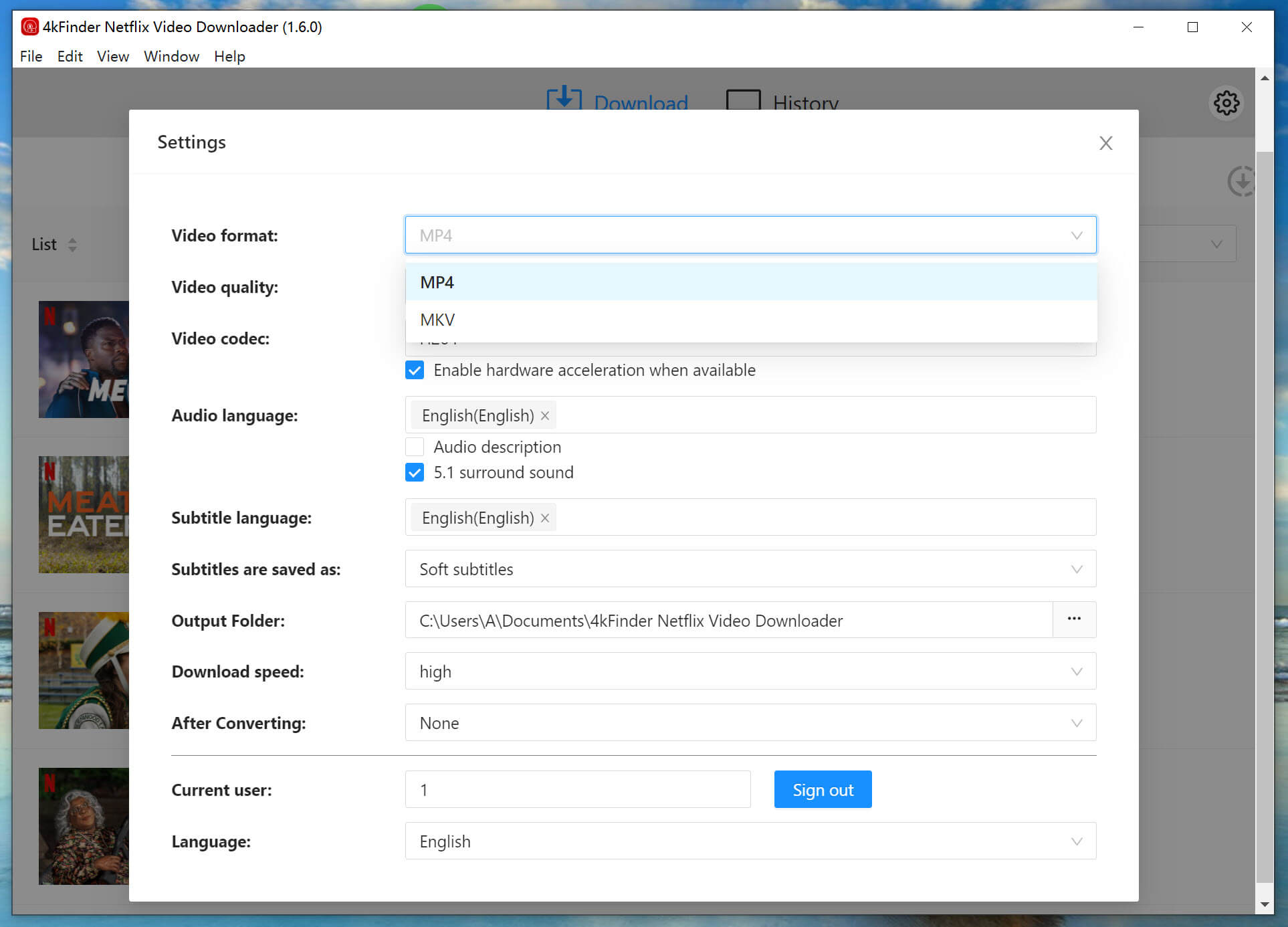
Step 4. Start to Download Netflix Videos
Once you have completed the aforementioned steps, simply click on the ‘download’ button icon to initiate the download process for the selected Netflix videos. These videos will be saved to the output folder that you previously specified.
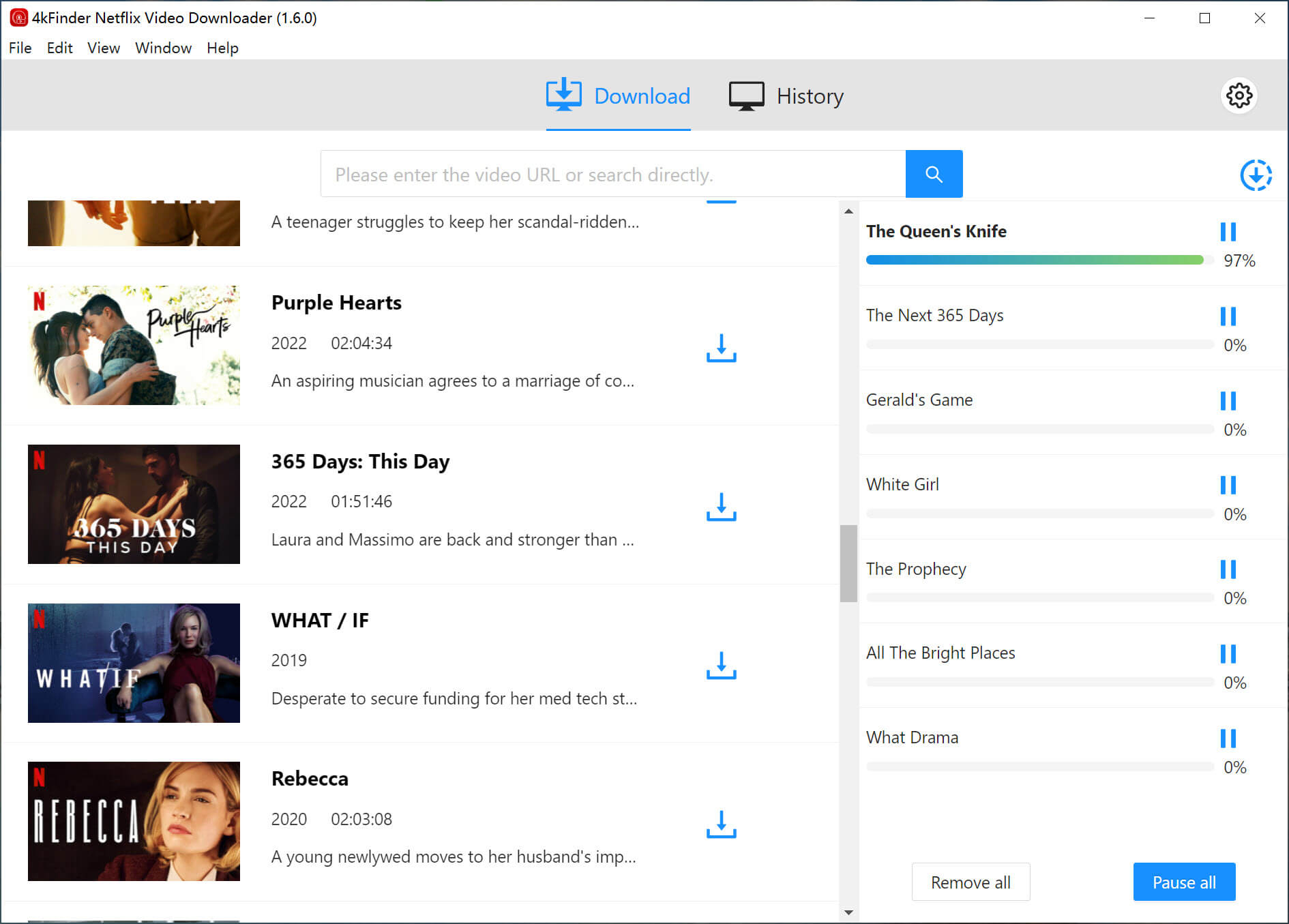
During the ongoing download, you have the option to enqueue additional videos for simultaneous downloading.
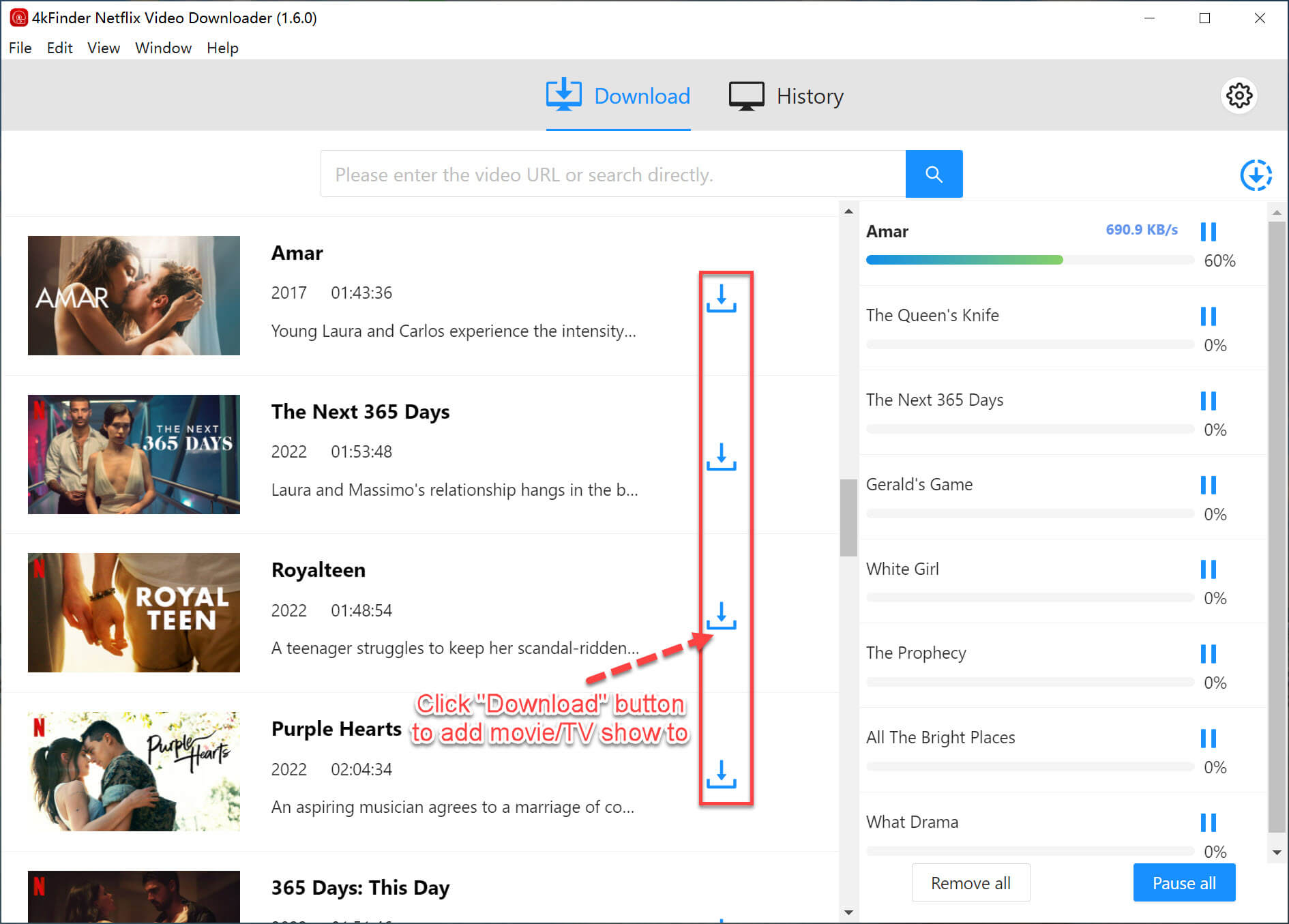
Step 5. View Download History
Once the download is completed, you can navigate to the “History” section to view a comprehensive list of all the files that have been successfully downloaded.
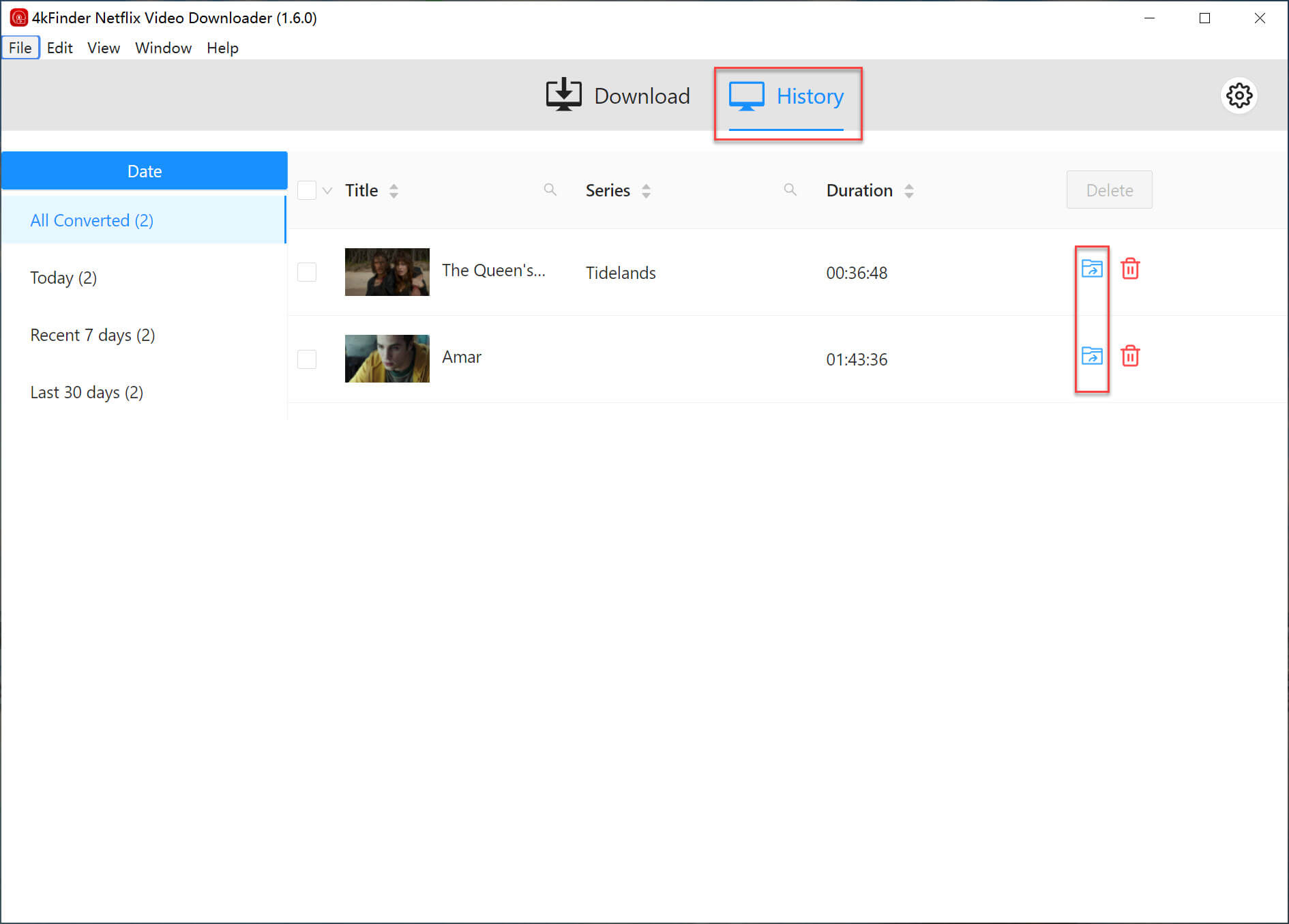
Conclusion
Downloading Netflix videos from Google Chrome using 4kFinder Netflix Video Downloader is incredibly convenient. It’s time to bid farewell to cumbersome and space-consuming applications and enjoy your downloaded Netflix videos without any restrictions. Take the opportunity to install 4kFinder Netflix Video Downloader and experience it for yourself!
Tutorial: How to Download Netflix Video from Google Chrome with 4kFinder

 Download Netflix videos to MP4 or MKV format in 1080P Full HD resolution.
Download Netflix videos to MP4 or MKV format in 1080P Full HD resolution.



One Reply to “How to Download Netflix Shows and Movies from Google Chrome”
Comments are closed.