Netflix releases official app for Amazon Kindle Fire. You can stream videos directly from Netflix on Kindle Fire or download videos to offline playback if you have a paid membership. Here we will guide you how to play Netflix videos on Kindle Fire tablet online and offline.
“Can I watch Netflix on Kindle Fire?”
Netflix is well-known video streaming service which has around 232.5 million paid subscribers worldwide in 2023. As early as Nov 2011, Netflix overhaul its app for Kindle Fire, Nook Tablet, and other Android tablets, bringing movies and TV shows to Free and Premium users. Amazon Kindle Fire is a portable device developed by Amazon Inc, similar to Apple iPad and Android tablet. You can use it to browse, email, stream audio, music and videos, and read Kindle books. If you are having an Amazon Kindle Fire and looking for a complete guide to watch Netflix on Amazon Kindle Fire, you can’t miss this post. Here we are going to show you how to play Netflix Video on Amazon Kindle Fire online and offline.
CONTENTS
Part 1. Install and Stream Netflix on Amazon Kindle Fire
You can watch Netflix on Kindle fire with the app. If you subscribe to Netflix, you can even download and watch Netflix on Kindle Fire without WiFi. Now perform the below guide to complete it.
How to Set Up Netflix on Amazon Kindle Fire?
To play Netflix videos on Kindle Fire tablets, you need to download Netflix app on your tablets first.
Step 1. Go to “Home” screen on your Amazon Kindle Fire.
Step 2. Select “Apps” and click “Store” in the upper-right corner..
Step 3. Type “Netflix” in the “Search Appstore” field, and hit the “Search” icon.
Step 4. Download and install the Netflix app.

How to Download Netflix Videos for Offline Playback on Kindle Fire?
Netflix offers different plans to let you access over 20,000 titles on your Fire Tablet with the Netflix app. If you have a paid account, you are able to download movies and shows on your Fire Tablet to watch offline.
* Basic – $9.99 / month (Download on 1 supported device)
* Standard – $15.49 / month (Download on 2 supported devices)
* Premium – $19.99 / month (Download on 6 supported devices)
Step 1. Open the Netflix app on your Amazon Kindle Fire, sign with your paid account.
Step 2. Type any movie or show name in the Search box. Play it and click the “Download” button, choose the quality of the video.
Also, you may go to the menu bar, choose “Available for Download”, then download the video you like.
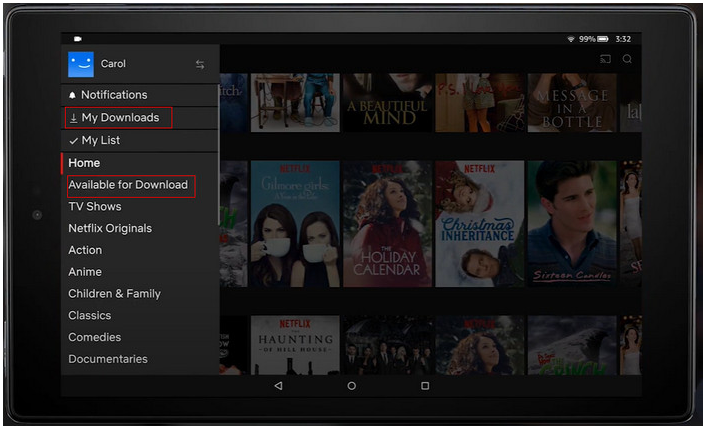
Step 3. Once done, go to the menu bar, select “My Downloads”, and you can play the downloaded Netflix video offline.
Restrictions:
● You can only watch Netflix downloads with the app.
● You are limited to store 100 downloads per device.
● The download ability only works for ad-free subscription plan.
● The download button is not available on Mac computer.
● The downloaded titles on Netflix have a deadline, some may remain for 7 days and some may expire 2 days after your first play.
● When you cancel your subscription, you will lose access to your Netflix downloads.
So, how to get around the Netflix download limits? Is it possible to watch Netflix offline on Kindle Fire after unsubscribed? Can you extend the expiration date of Netflix downloads on your tablet? Is there any way to keep Netflix downloads on your Fire tablet forever? Yes. The Kindle tablet supports to play and store MP4 videos. To get this done, you can use a third-party Netflix downloader to download Netflix video as MP4 files. Let’s turn to Part 2.
Part 2. Play Netflix Videos on Amazon Kindle Fire Offline
There are varieties of Netflix downloaders that can help you download Netflix videos locally. Amazon them, we highly recommend 4kFinder Netflix Video Downloader. This program comes with a built-in Netflix web browser, which lets you download any Netflix content without installing the Netflix app. It is capable of downloading Netflix movies and TV shows to MP4 or MKV format at up to 10X faster speed.
Another attractive highlight is that HD video quality and 5.1 surround sound will be well-preserved. Furthermore, it allows you keep audio tracks and subtitles in different languages. With this tool, you can easily and quickly download and save any Netflix video on your Mac or Windows computer, then move them to your Amazon Kindle Fire, Android tablet, Samsung tablet, iPad, iPhone, Android phone, MP4 player and more devices for offline watching.
Key Features:
- Download Netflix movies and TV shows on Mac & PC.
- Download all seasons of a series without hassle.
- Download Netflix videos in MP4 or MKV format.
- Download Netflix movies and TV shows with HD quality.
- Keep multi-language subtitles and audio tracks.
- Add Netflix videos by pasting URL or entering name.
- Built-in Netflix web player, no Netflix app needed.
- Keep all the metadata for downloaded Netflix videos.
- Save Netflix downloads on your computer forever.
- Transfer Netflix videos to any device, player, apps.
How to Download Netflix Videos to MP4 and Transfer to Kindle Fire?
Step 1. Launch 4kFinder Netflix Video Downloader
Download and install 4kFinder Netflix Video Downloader on your computer running macOS or WindowsOS. Open the program and sign with your Netflix paid account.

Step 2. Add Netflix Movies/Shows to Program
To add Netflix videos, you can enter any words to the search box to find the video you like.
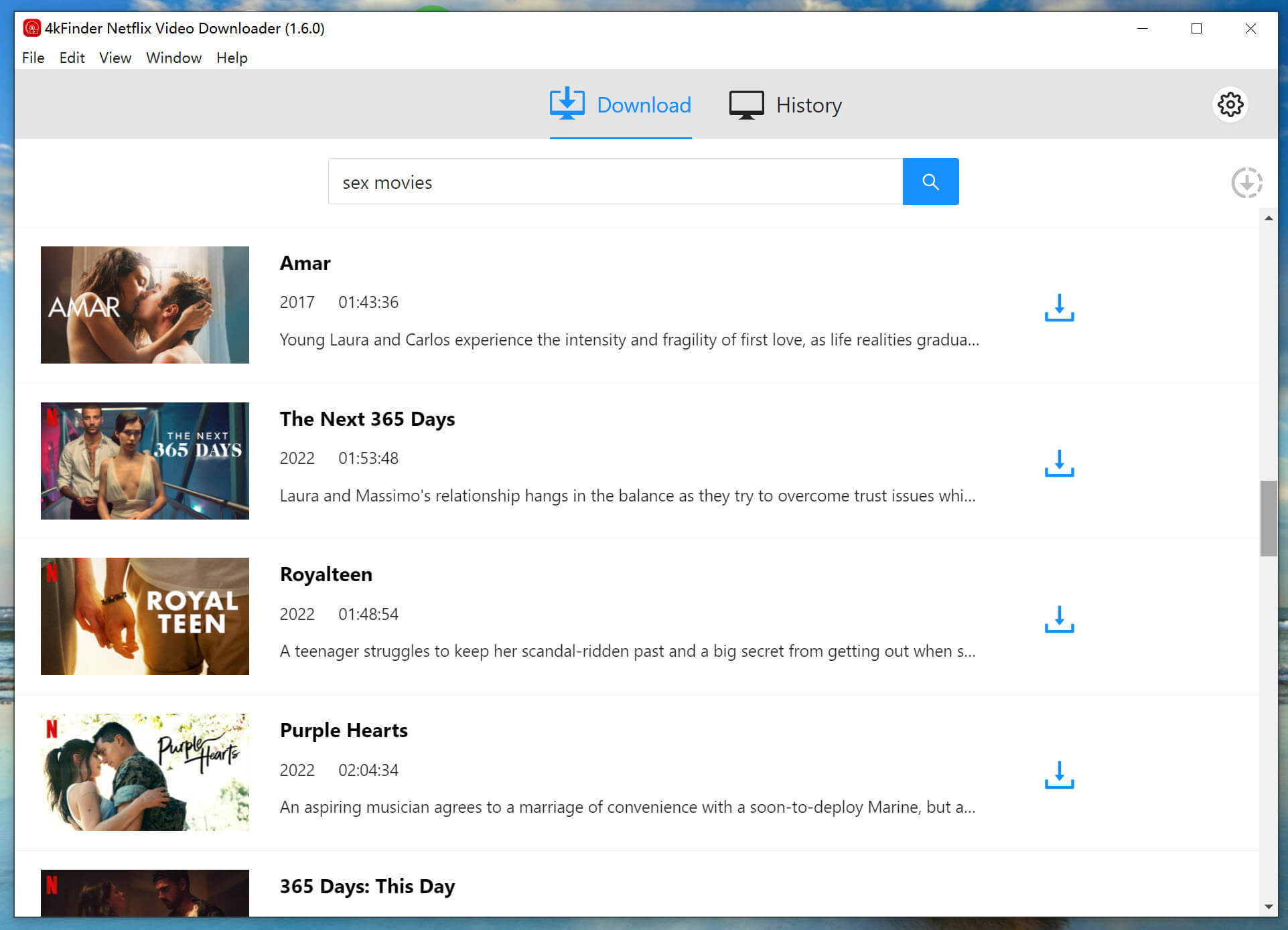
Or, directly paste the Netflix video URL to the Search box and click the magnifying glass icon.

Step 3. Select MP4 Format
Click “Gear” icon to open the General Setting window. Kindle can play MP4 videos, here you need to select MP4 format.

4kFinder program offers different output video parameters to meet your needs. You can adjust the video quality, video codec, output folder, language, etc.
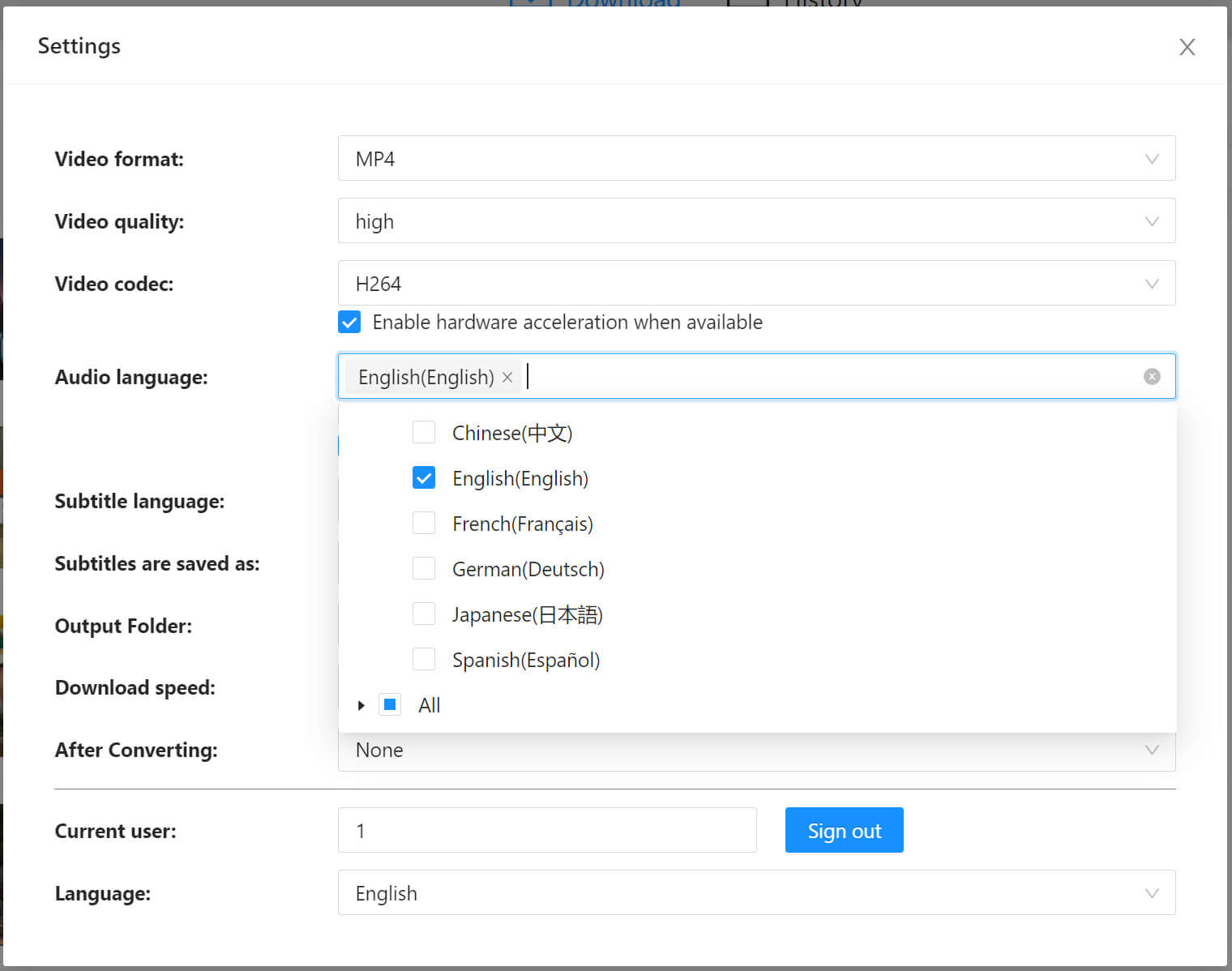
Step 4. Start Downloading Netflix Videos to MP4
Finally, click on “Download” button to download and save Netflix video as MP4 files.

Step 5. Find the Downloaded Netflix Videos
After the download is complete, tap “History” tab to check the well downloaded Netflix videos.
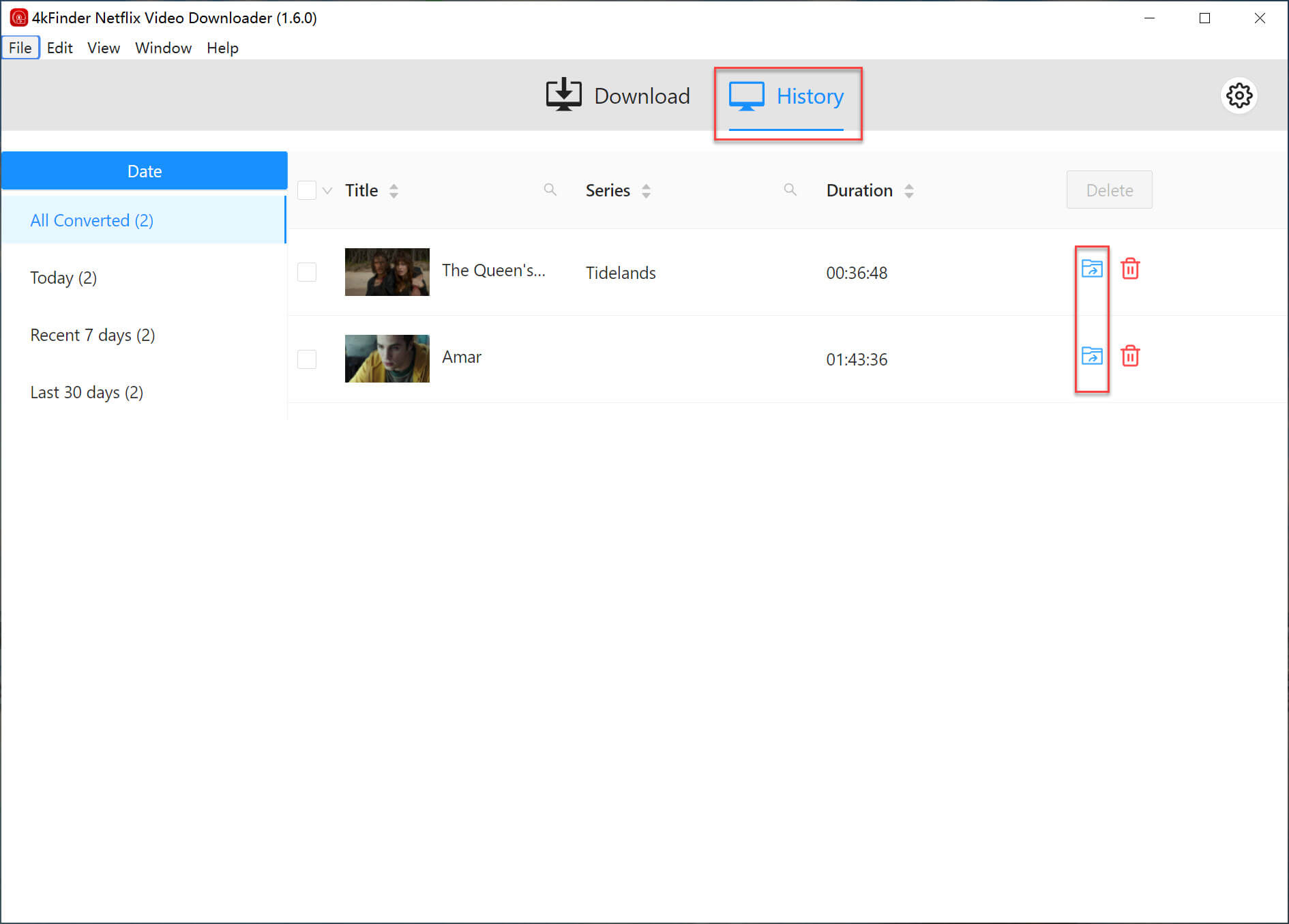
Click the “blue folder” icon to locate the output folder. As you can see, they all now stored in .mp4 format, which can be played on Kindle Fire.
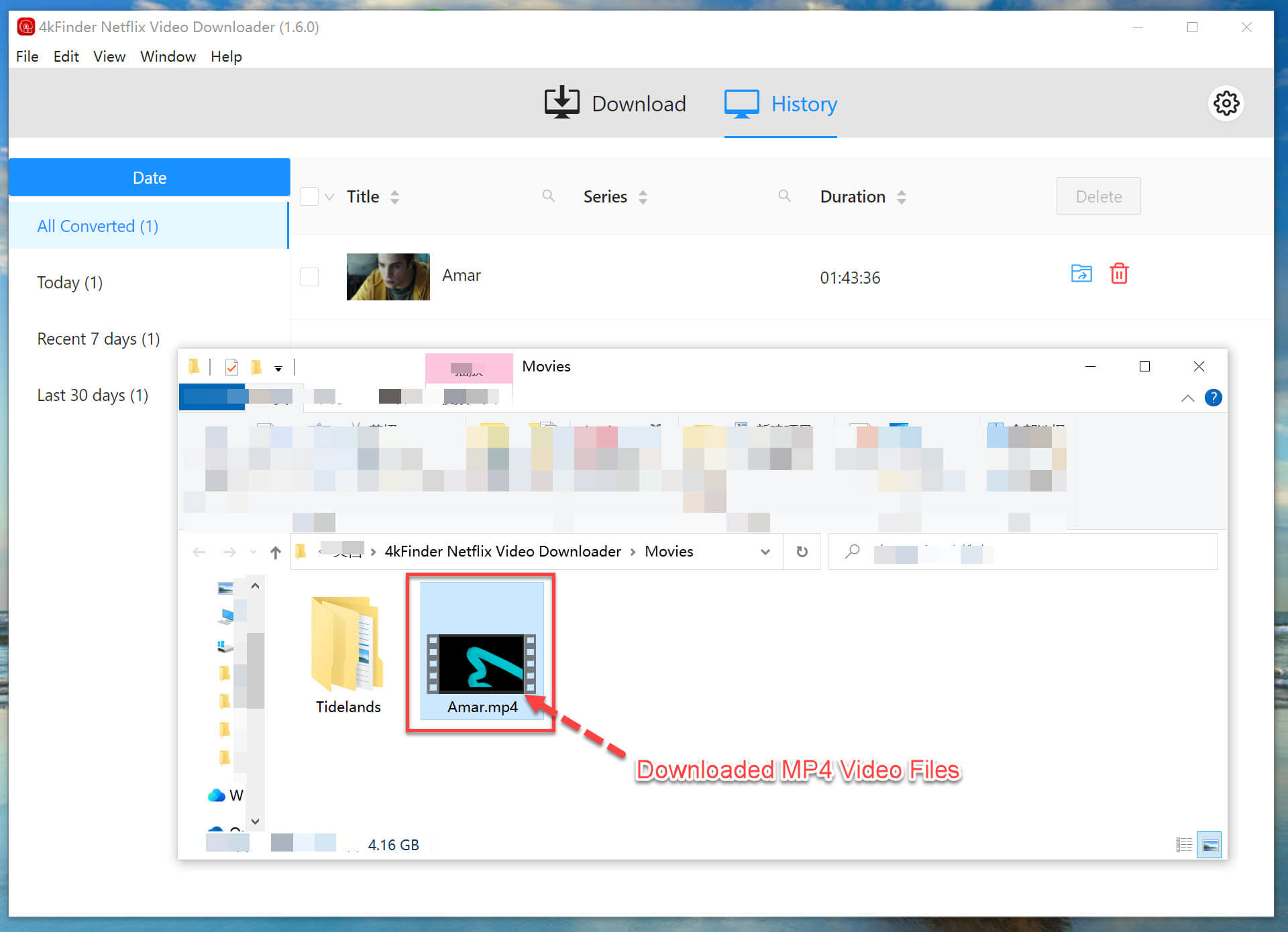
Step 6. Transfer Downloaded Netflix MP4 Videos to Kindle Fire
– Connect your Amazon Kindle Fire to your computer using the USB cable.
– Launch the File Explorer app on your computer, locate the Kindle Fire.
– Open its “Internal Storage\Movies” folder or create a Video folder to on Kindle to store your Netflix videos.
– Then copy and paste the downloaded Netflix MP4 videos to into the Movies/Video folder of Kindle.
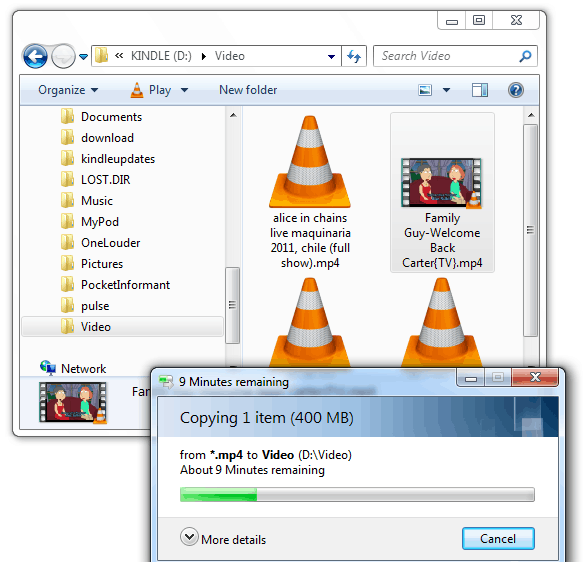

 Download Netflix videos to MP4 or MKV format in 1080P Full HD resolution.
Download Netflix videos to MP4 or MKV format in 1080P Full HD resolution.


