YouTube Music is not compatible with Serato DJ software. How do you use YouTube Music with Serato DJ? Follow this guide to download YouTube Music to MP3/FLAC/WAV/M4A files, and then import YouTube Music songs to Serato DJ for mixing.
YouTube Music is not only a popular streaming music platforms, but also a go-to source for DJ enthusiasts to choose songs to mix. Some of you may want to transfer YouTube Music to Serato DJ for mixing and scratching. Currently, Serato DJ app is compatible with iTunes, Tidal, SoundCloud, Beatport, and Beatsourse. Fail to use YouTube Music with Serato DJ software? Don’t panic. Here this article will show you an easy way to add YouTube Music to Serato DJ software for mixing.
CONTENTS
Part 1. Can You Import YouTube Music to Serato DJ Directly?
YouTube Music allows users to access its large music catalog on mobile devices and desktop for free. But there are some downsides that exist to YouTube Music. For one thing, Free YouTube Music users can only stream music online. For another thing, even you’ve paid, you are unable to download YouTube Music to computer locally. The download option is only available on YouTube Music mobile app. This means you cannot use any encrypted YouTube Music songs outside the YouTube Music app.
Genereally, Serato DJ software supports common audio formats, including MP3, OGG, WAV, M4A, FLAC, AIF, ALAC (Mac & Win 10 only), and MP4. Therefore, to add YouTube Music to Serato DJ software and other DJ apps, a dedicated YouTube Music Downloader is needed. This type of YouTube Music Downloader can help you download and save YouTube Music song as local files that can be recognized by the Serato DJ and other apps.
Part 2. Best Way to Transfer YouTube Music on Serato DJ
Here we highly recommend this tool, named 4kFinder YouTube Music Converter. This tools enables both YouTube Music Free and Premium users to download all music contents from the integrated YouTube Music web player. It is able to download and convert YouTube Music to MP3, WAV, FLAC, M4A for Serato DJ app with high quality. Besides that, it also offers AAC and AIFF audio formats. Unlike other audio recorders, it can save YouTube Music tracks with certain ID3 tags kept, such as title, cover, genre, album, artwork, etc. With it, you can save YouTube Music songs on your local computer, and easily import YouTube Music songs to Serato DJ software for mixing.
Features:
- Download playlists, songs, and albums from YouTube Music locally.
- Download YouTube Music with free or premium accounts.
- Convert YouTube Music to MP3, M4A, AAC, WAV, FLAC, AIFF.
- Keep YouTube Music with ID3 tags and up to 320Kbps.
- Built-in YouTube Music web player, music player, music manager.
- Import YouTube Music to DJ Software and apps with ease.
- Listen to YouTube Music offline on MP3 player, mobile, car player, etc.
How to Download YouTube Music to MP3/WAV/FLAC/M4A
Step 1. Log In to YouTube Music Web Player
Download and run YouTube Music Downloader, and log into your free account.
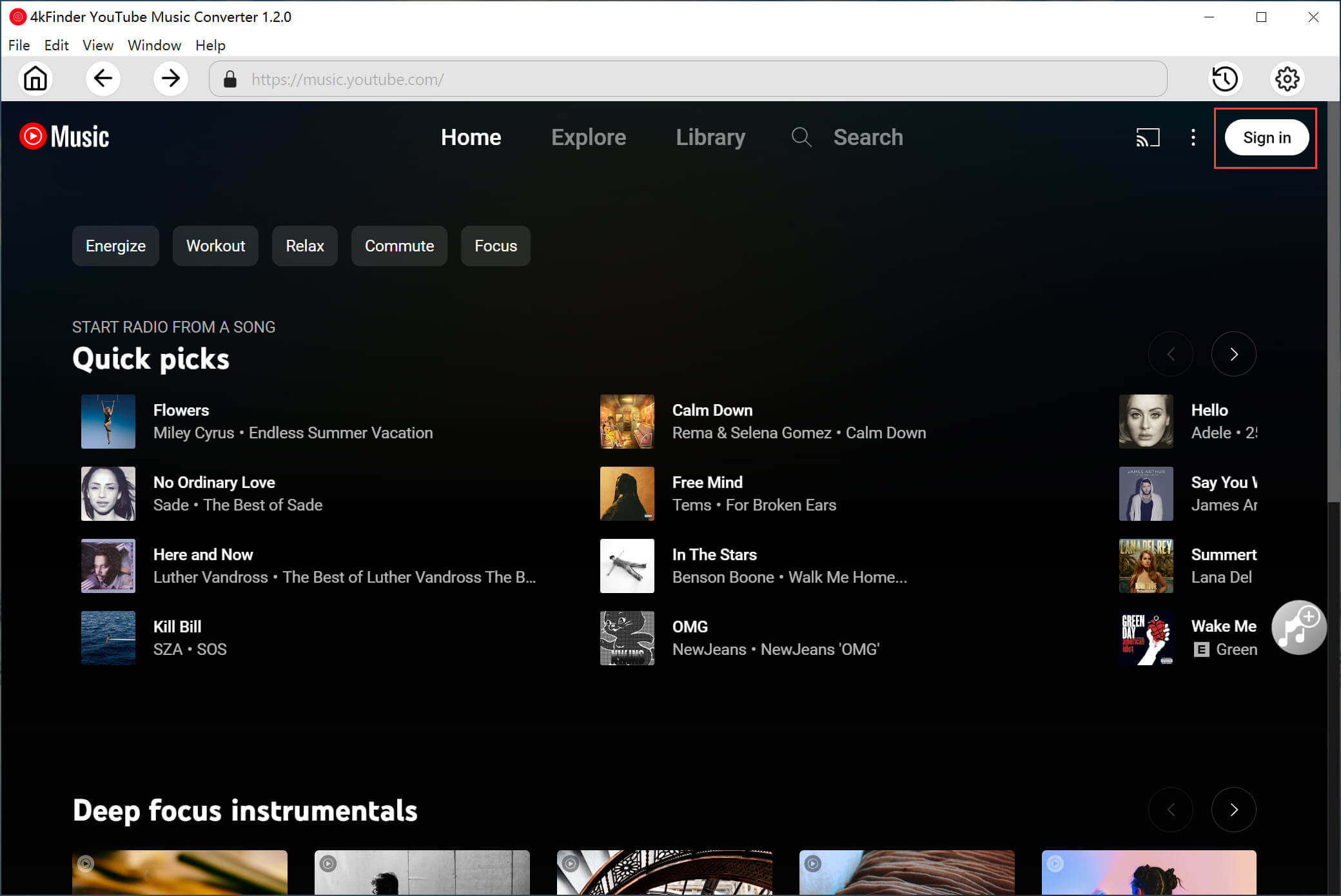
Step 2. Set Output Settings
Click the “Settings” to customize output format (choose MP3), output quality, output organized, etc.
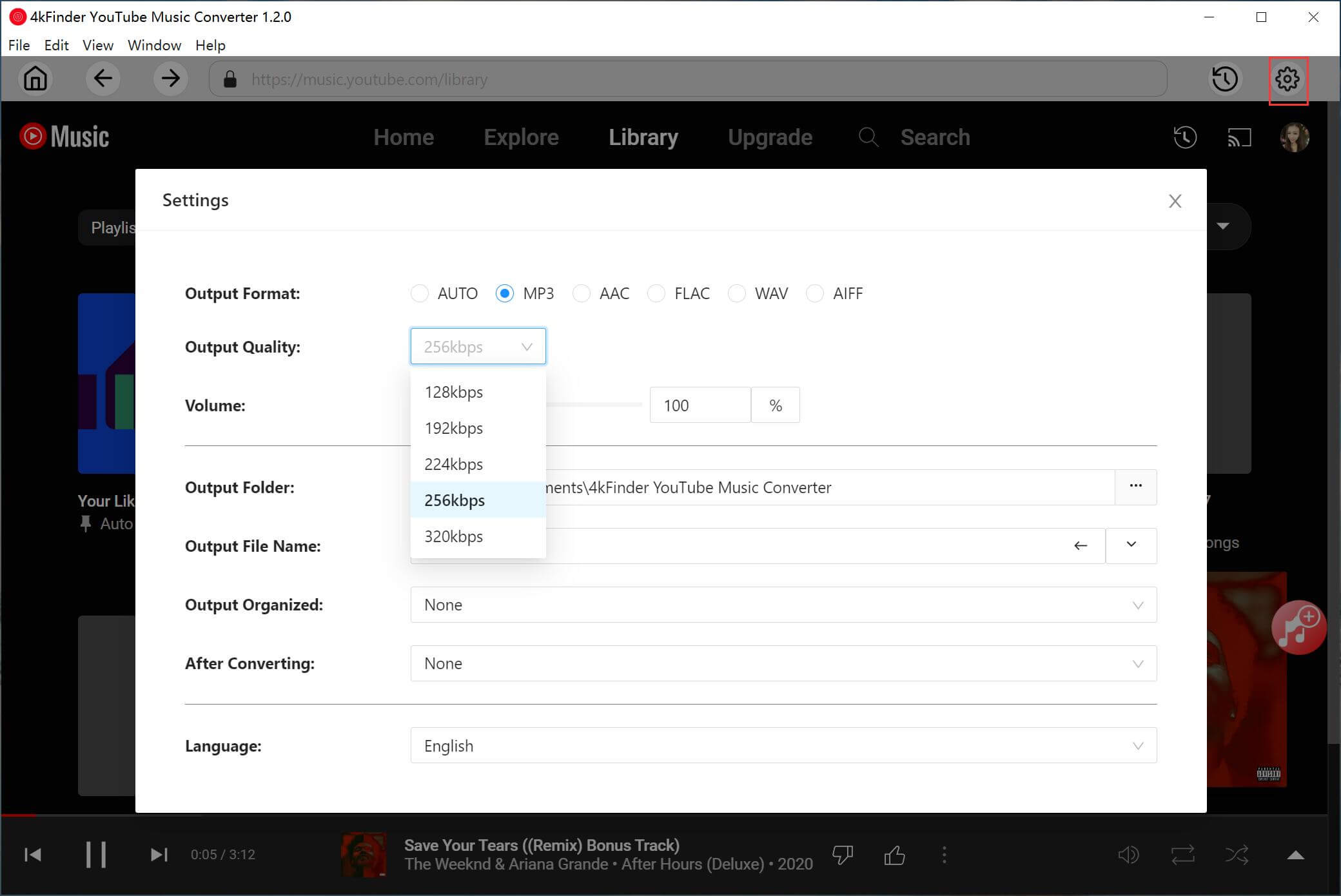
Step 3. Import YouTube Music Songs
Open the YouTube Music song, album or playlist you want to download, and click the “+” icon.
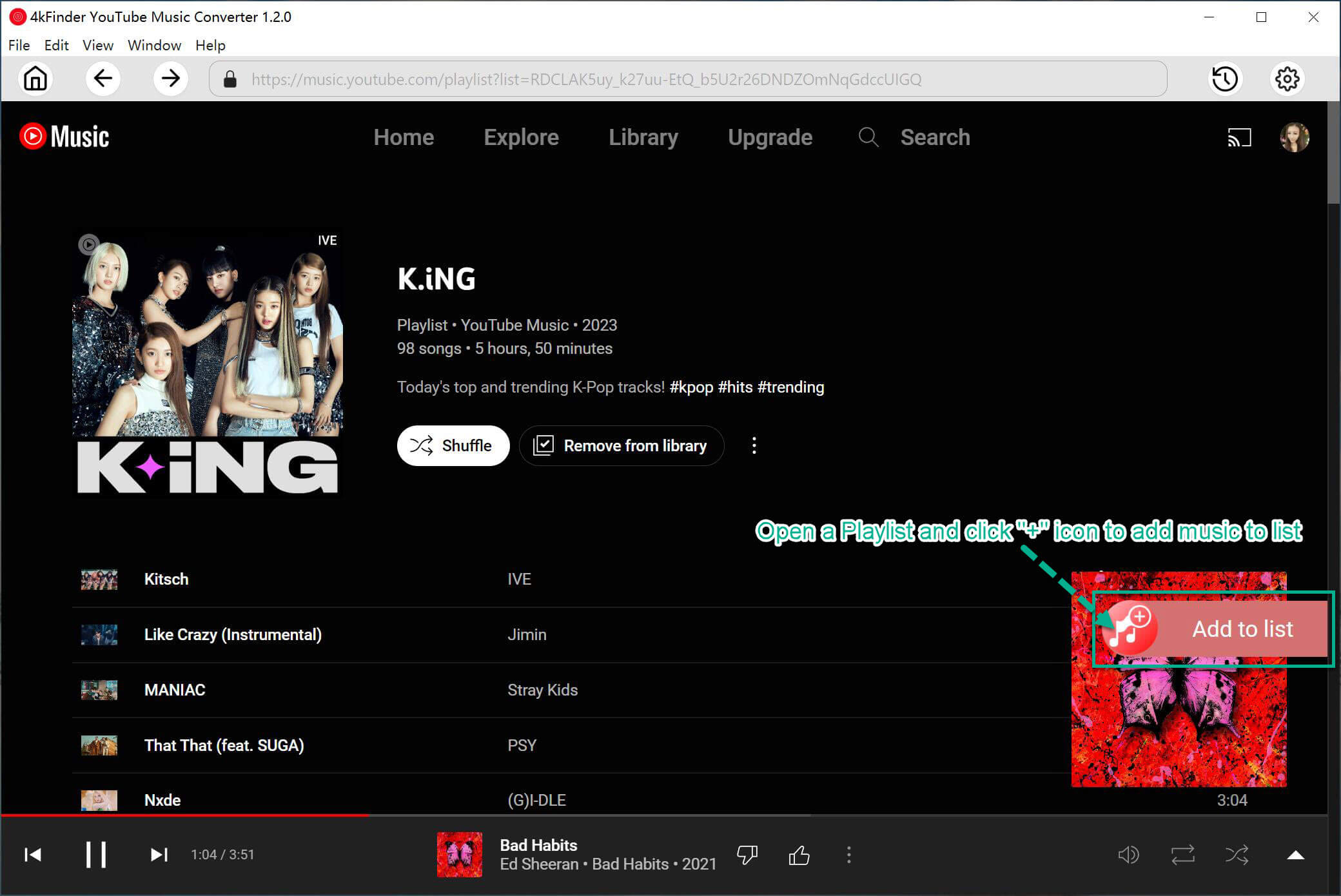
In the conversion list window, check and confirm the songs you want to add to Serato.

Step 4. Download YouTube Music to MP3/WAV/FLAC/M4A
Hit on “Convert” button to export YouTube Music as local MP3/WAV/FLAC/M4A audio files.
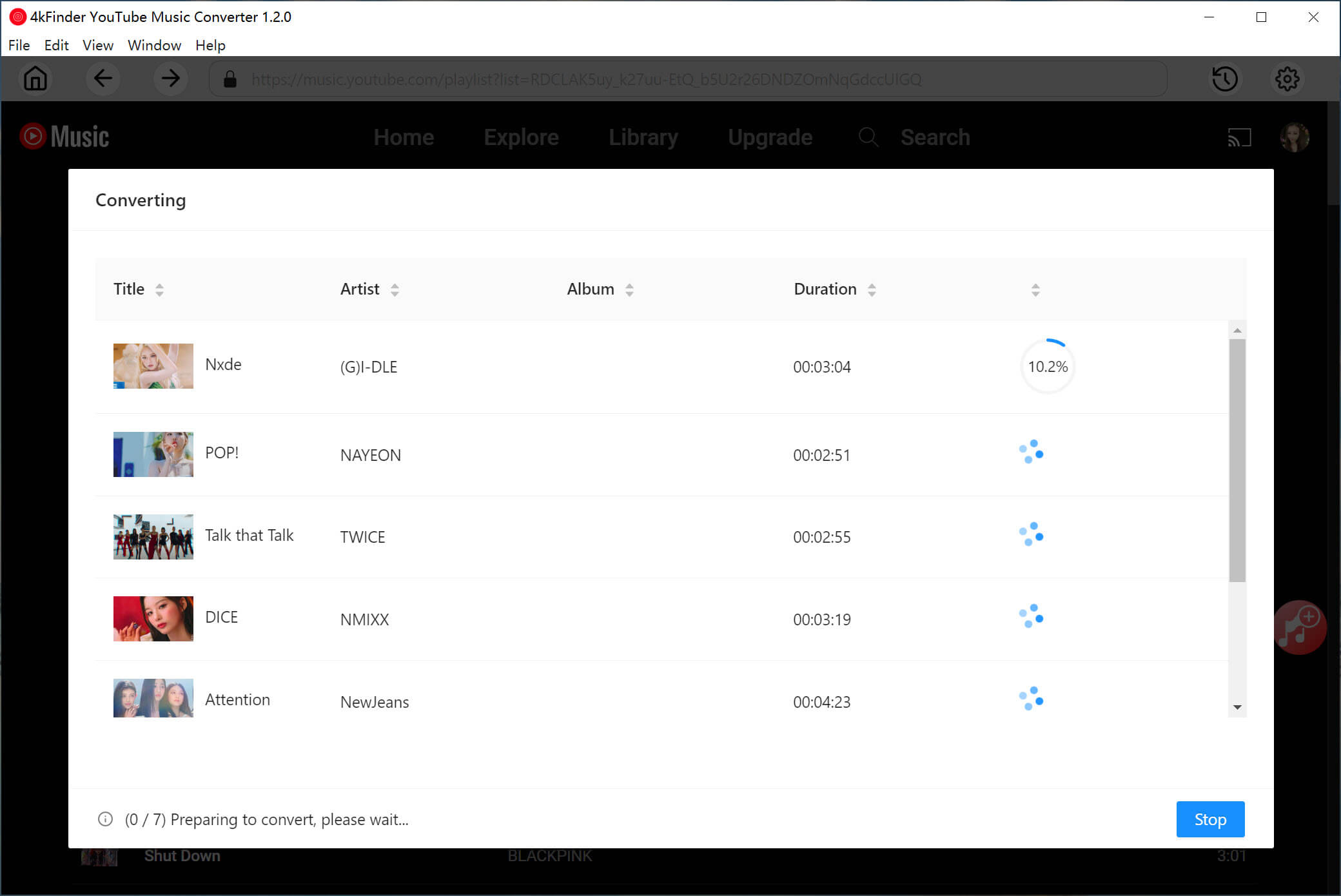
Step 5. Find Output YouTube Music Files
After a few seconds, you can tap “History” icon to view the output YouTube Music songs.
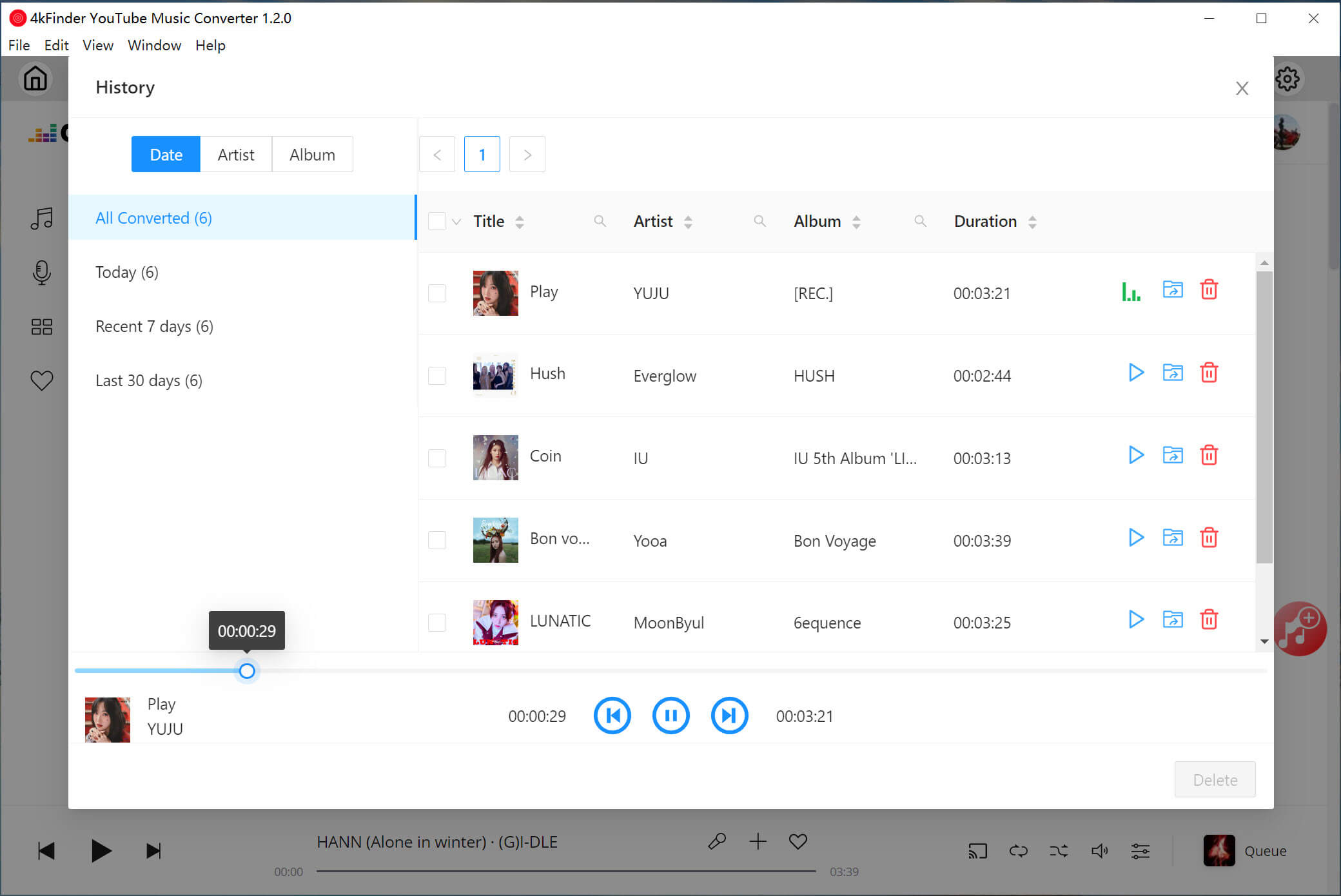
Click the “blue folder” icon to locate the output folder. Now all your YouTube Music songs are stored on your local drive.
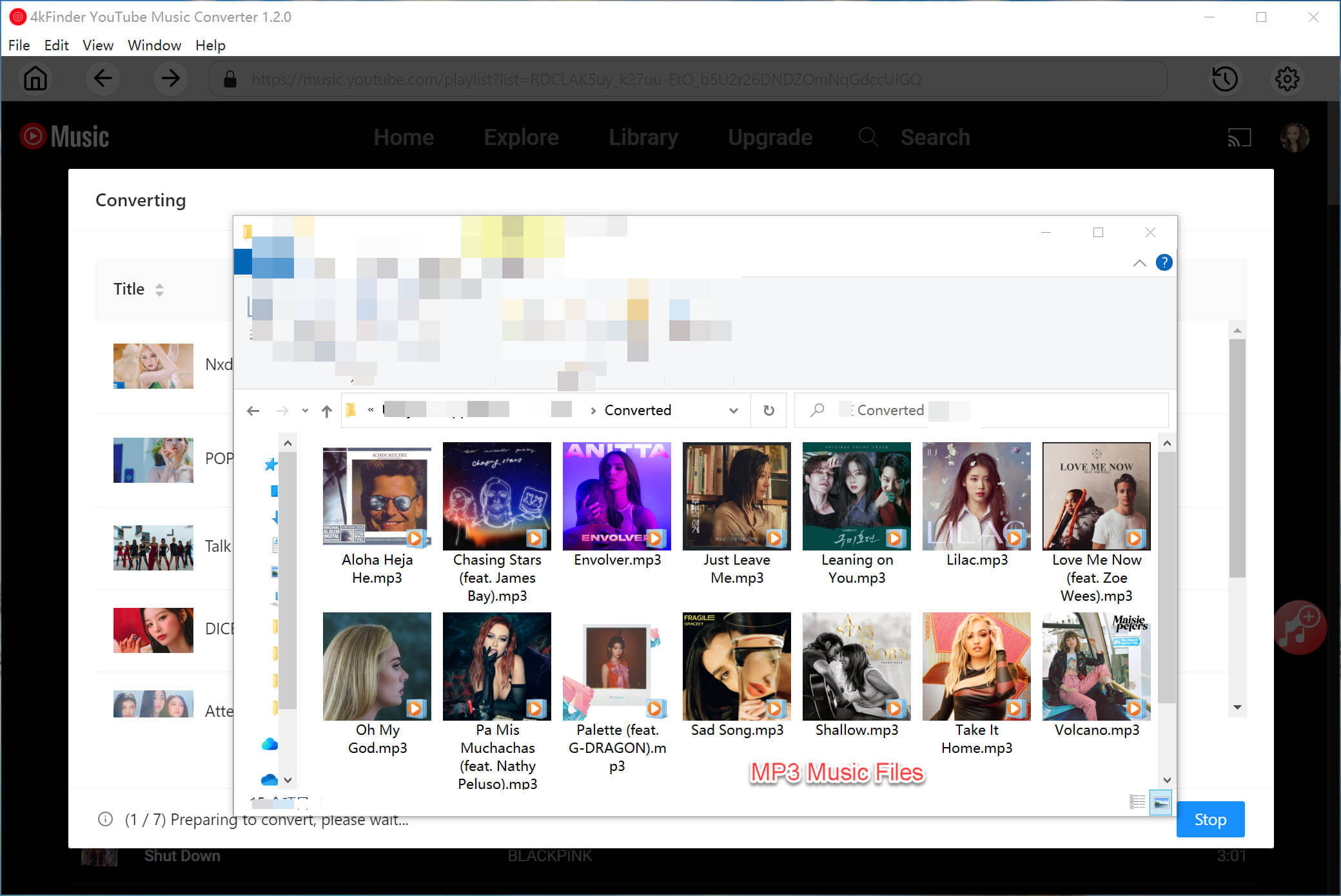
Part 3. Complete Guide to Import YouTube Music to Serato DJ
Now it’s time to add YouTube Music to Serato DJ software for mixing. You can drag the YouTube Music files from local folder into Serato DJ interface.
Step 1. Open the Serato DJ app on your Windows PC or Mac computer, and log into your account.
Step 2. Click “Files” in the left panel, and navigate to the output folder where the converted YouTube Music files are stored.
Step 3. Drag and drop the converted YouTube music files into the Serato DJ interface.

Step 4. After that, you can scratch and mix your brand-new masterpiece freely.
Tips: Serato DJ app is compatible with iTunes. You may also upload YouTube songs to iTunes library, and then use YouTube songs from your iTunes library in the Serato DJ app.

 Download Netflix videos to MP4 or MKV format in 1080P Full HD resolution.
Download Netflix videos to MP4 or MKV format in 1080P Full HD resolution.



One Reply to “How to Add YouTube Music to Serato DJ Software”
Comments are closed.