Want to download 3D, 180° or 360-degree video from YouTube or other websites? This article teaches you how to download 3D, 360° videos and VR180 videos from YouTube for offline playback on your computer or mobile device through 3D glasses, VR glasses or other VR headsets.
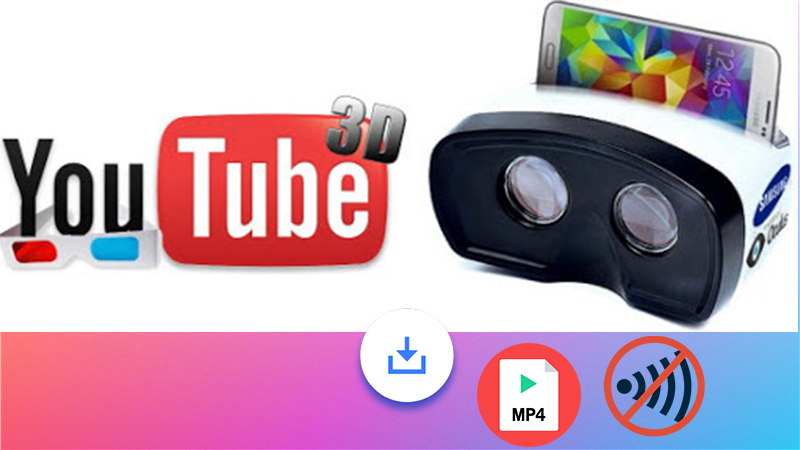
Nowadays, 3D video, 360 VR and180 VR videos are becoming more and more popular. Do you want to download 3D video, 360 VR, 180 VR video for offline playback? Well, YouTube is a great video sharing site where you can find various of 3D video, 360 VR, 180 VR videos. But how to download 3D, 360 VR, 180 VR videos from YouTube? Then how to watch 3D, 360° video on desktop computer or mobile phone? Check it out! Here you will find the answers.
CONTENTS
You can stream YouTube 3D videos, 360 VR videos online, but it requires a stable network environment. Furthermore, though YouTube Premium can download 360 degree videos from YouTube, they can’t move them to other devices. Disappointed? Don’t worry. In this article, we will show you the best way to download 3D, 360 and 180 VR videos from YouTube and other websites, helping you watch your favourite 3D videos, 360°, 180 VR videos via 3D glasses, VR glasses or other VR headsets at home whenever you want!
Part 1. Download 3D 360 & VR180 videos from YouTube with 4kFinder
Online YouTube Downloader by 4kFinder Inc is the best way to download any videos from YouTube. It lets you download 3D videos, 360 VR videos, VR180 videos from YouTube, Vimeo, Dailymotion and 1000+ websites at 6X super fast speed while keeping original quality. With using it, you can easy download YouTube 3D, 360° VR Video, VR 180 videos to MP4 to your computer. Better still, it supports HD, 2K, 4K, 8K video quality! Yes, it allows you to download 4K video from YouTube, as well as 8K. Moreover, it also supports to extract MP3 audios from YouTube videos, you can use it to download YouTube videos, playlist to MP3 in 320 kbps!
Guide: How to Download 3D 360 VR videos from YouTube?
How to use this smart tool to download 3D videos from YouTube? Please follow the detailed steps to download and save 3D, 180/360 VR videos to from YouTube to your hard drive.
Step 1. Open App and Copy & Paste the 3D Video URL
After installation, launch 4kFinder Online YouTube Video Downloader on your MacOS, Windows or laptop. Go to YouTube or other website, copy the URL of the 3D/360°/180° VR video you want to download.
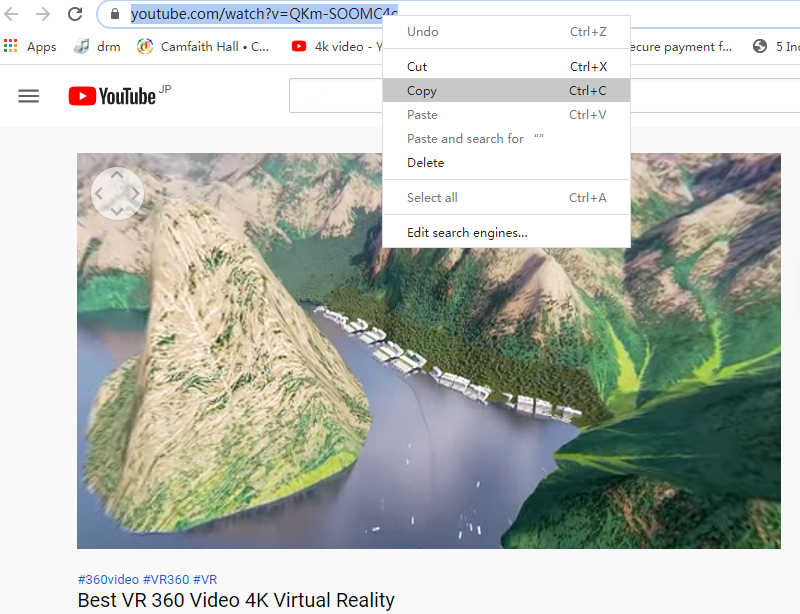
Go back to 4kFinder, paste the video URL to the its interface and click “Analyze”.
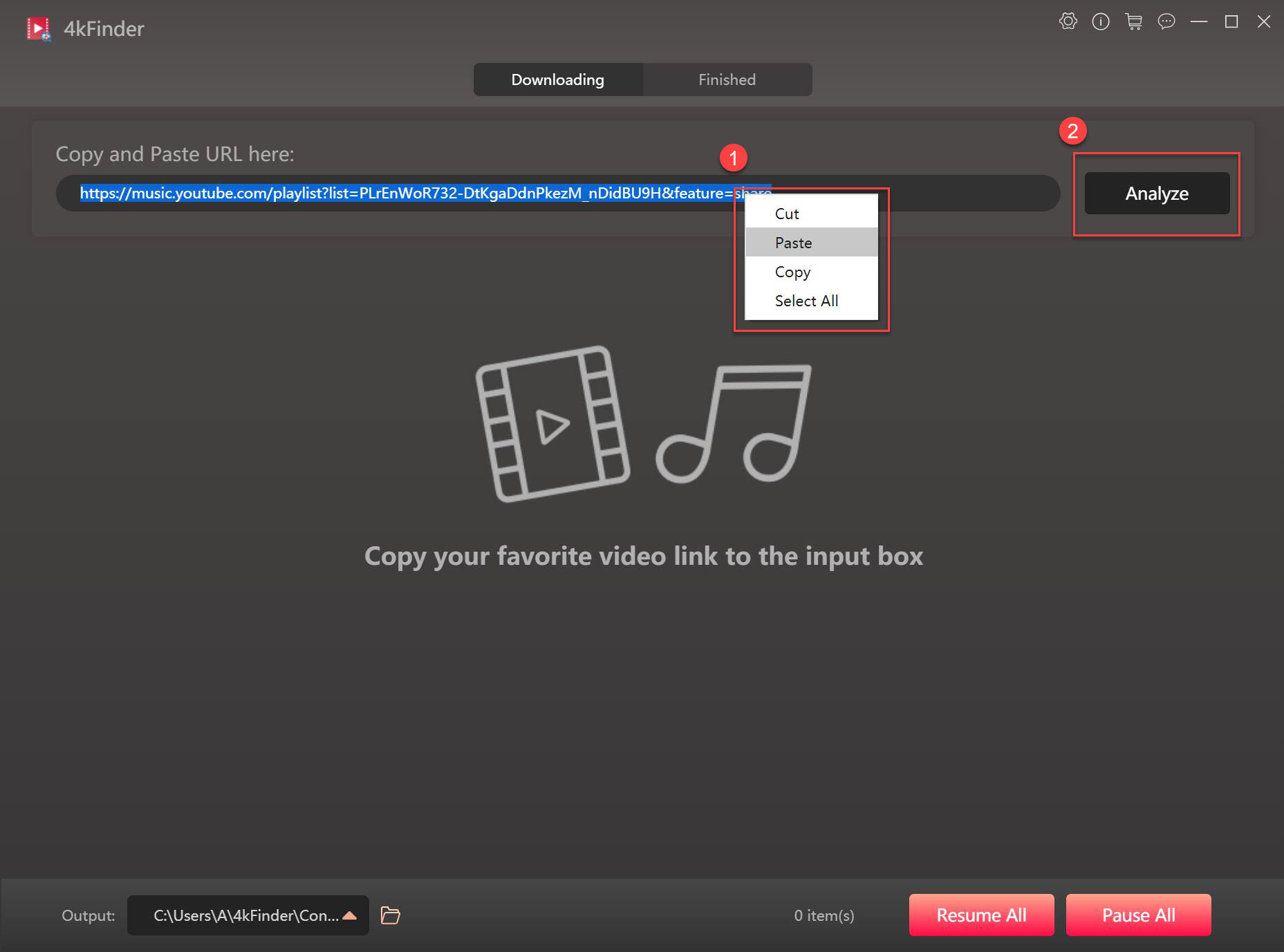
Step 2. Select Format and Resolution
The next thing to do is to select the format and resolution of the output video. Here you can select MP4 format and HD/4K resolution.
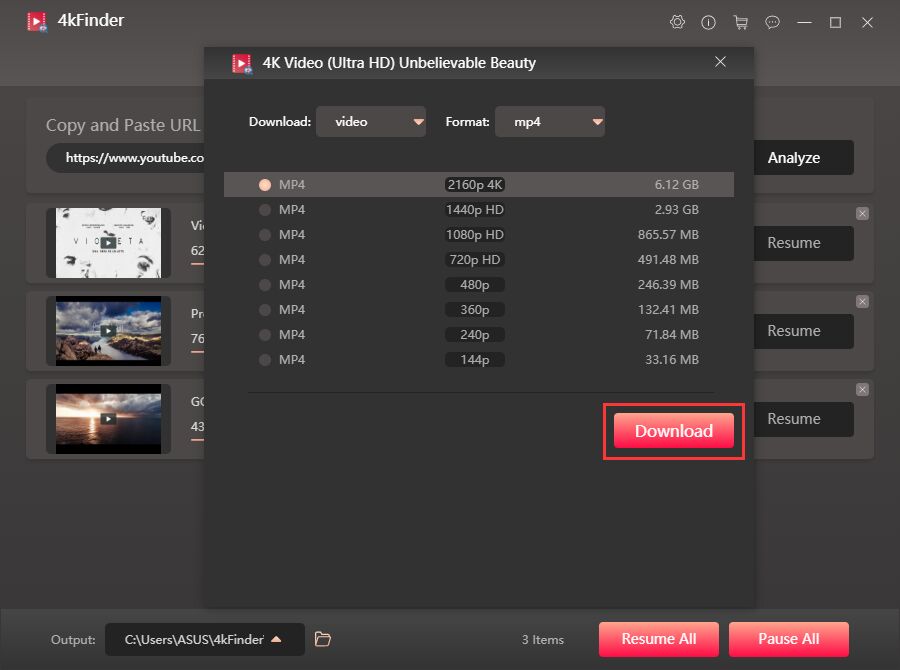
Step 3. Download 3D/360°/VR180 Video from YouTube
Once everything has been settled, simply press on “Download” button to download 360 or 180 degree videos from YouTube to your hard drive with keeping original quality.
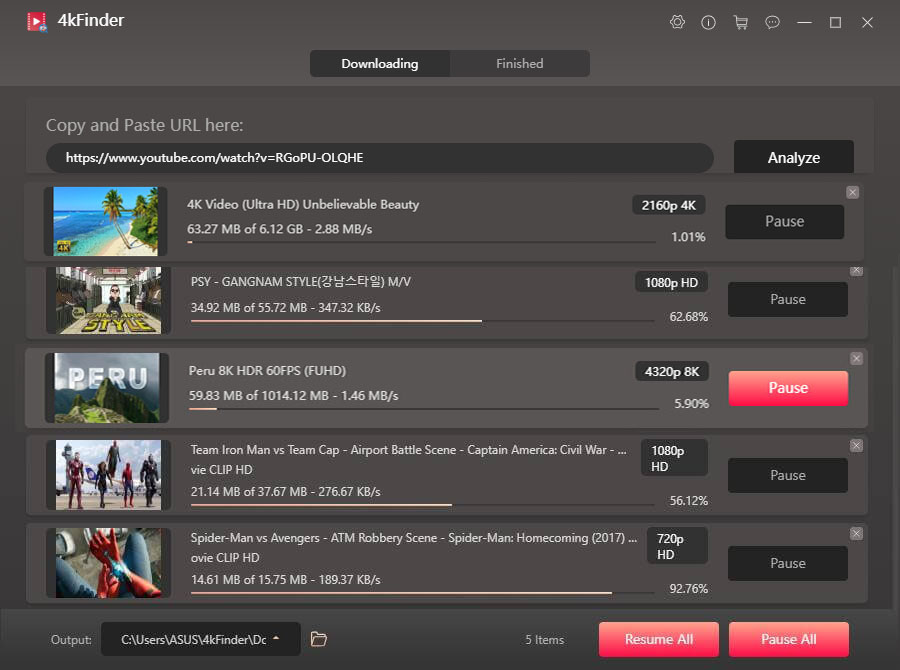
Finally, you can check the output MP4 video files under the “Finished” section, tab “Open Folder” to watch your video.
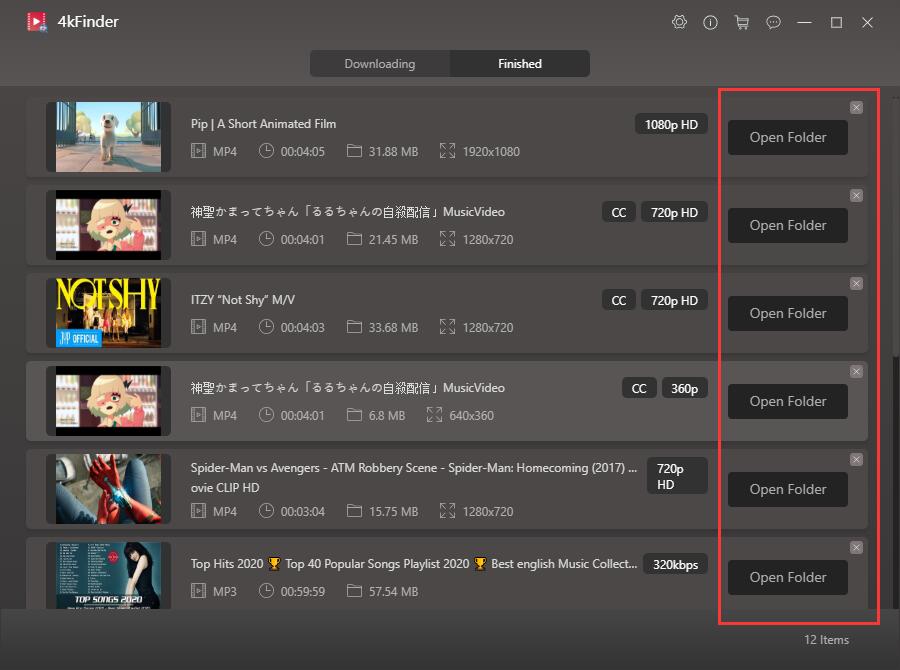
Part 2. Watch 3D, 360° Videos & VR180 Videos on Computer via 3D Glasses, VR Glasses
Now, you have successfully downloaded 3D, 360° videos and VR180 videos and saved them in MP4 format on your computer. To watch 3D, 360-degree video on your computer via 3D glasses or VR glasses, you can use VLC Media Player. Follow the simple steps bellow.
Step 1. Download and install the latest version of VLC Media Player on your Windows or Mac computer, and then launch it.
Step 2. Right-click on the downloaded 3D video, select “Open with” > “VLC media player”. Or directly drag and drop the MP4 video file to the interface of VLC.
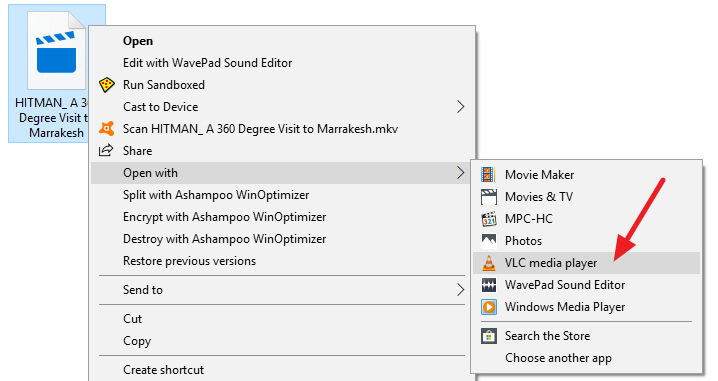
Put on your 3D glasses or VR glasses, then you can watch 3d video, VR 180/360 video on your computer without Internet connection or Wifi! So easy!
Part 3. Watch 3D, 360° Videos & VR180 Videos on Mobile via VR Headsets
If you have a VR headset device, you can also enjoy 3D video on your Android phone, Samsung phone, iPhone, Huawei phone and other mobile devices! You can refer to the following guide to enjoy 3D, 360 VR videos on your mobile. Please make sure that your phone model supports 3D, 180°, 360° video playback.

Watch 3D, 180°, 360°Videos on Android Phone:
Step 1. Go to the Google Play Store and install a free 3D/VR player app on your Android phone.
Step 2. Connect your Android phone to the computer via USB, and then transfer the downloaded 3D, 360VR MP4 files from the hard drive to the “Movies” folder of the phone.
Step 3. Finally, connect your VR headset to your Android phone, and then you can watch 360 VR videos, 3D videos on your Android phone anytime!
Watch 3D, 180°, 360° Videos on iPhone:
Step 1. Go to the App Store on your iPhone, download and install the SKYBOX VR Video Player app(which supports 2D, 3D, 180°, 360° video type.)
Step 2. Move the downloaded 3D, 360VR MP4 files to your iPhone.
On PC, you can import the 3D, 360 VR video MP4 files into iTunes, and then sync to iPhone.
On Mac, please refer to sync videos between Mac and iPhone.
Step 3. After completion, you can plug your phone into the cardboard headset, then you can watch 360-degree YouTube videos on your iPhone anytime!
Final Words
There is no doubt that 4kFinder Online YouTube Downloader is the best way to grab 3D, 180 VR, 360 VR videos from YouTube or other websites. With it, you can easily watch your favorite 3D movies and 360 VR videos on your computer or smartphone at home. 4kFinder provides a free trial period that allows you to download 5 full UHD videos in 8k, 4k, 2k, 1080p or 720p within 15 days. Why not have a try?

 Download Netflix videos to MP4 or MKV format in 1080P Full HD resolution.
Download Netflix videos to MP4 or MKV format in 1080P Full HD resolution.



You’ve the most impressive websites.
I want to express thanks to this writer just for rescuing me from such a challenge. Just after looking throughout the the web and getting proposals that were not helpful, I believed my life was done. Living without the approaches to the problems you’ve fixed all through your entire article is a critical case, and the kind that could have negatively affected my career if I hadn’t encountered your web blog. Your good training and kindness in playing with the whole thing was priceless. I am not sure what I would have done if I had not encountered such a thing like this. I can at this time look forward to my future. Thanks for your time so much for this reliable and result oriented help. I will not be reluctant to suggest your web sites to any individual who should receive counselling about this situation.
I together with my pals were analyzing the best guides on your web page and so at once got a horrible suspicion I had not thanked the web site owner for those tips. Those people are already consequently stimulated to read through them and have without a doubt been taking advantage of them. Many thanks for turning out to be really kind and then for pick out these kinds of amazing subject matter millions of individuals are really needing to discover. My honest apologies for not expressing appreciation to sooner.
I wanted to send a message to be able to thank you for the lovely suggestions you are giving out on this website. My considerable internet research has now been recognized with extremely good tips to write about with my friends. I would admit that many of us site visitors actually are definitely endowed to be in a very good site with many marvellous professionals with helpful points. I feel very fortunate to have come across the webpage and look forward to some more amazing moments reading here. Thank you again for everything.
I must point out my respect for your generosity for visitors who must have assistance with this concern. Your real commitment to getting the solution all around appeared to be remarkably important and have in most cases made girls much like me to reach their objectives. Your own helpful facts can mean so much a person like me and further more to my fellow workers. Thanks a lot; from everyone of us.
My wife and i felt now thrilled when Michael managed to finish up his web research using the ideas he received from your own blog. It is now and again perplexing just to continually be making a gift of tips and hints which usually men and women might have been making money from. And we all do understand we have the writer to be grateful to because of that. Those explanations you made, the easy web site menu, the relationships you aid to create – it’s many fantastic, and it’s really making our son and our family do think this matter is interesting, which is certainly unbelievably pressing. Many thanks for all!
Thanks for your entire labor on this blog. My aunt takes pleasure in participating in investigations and it’s obvious why. Most of us learn all concerning the compelling manner you provide reliable thoughts by means of your website and even invigorate contribution from others on the topic so our favorite girl is certainly studying a lot of things. Enjoy the remaining portion of the year. You’re conducting a good job.
WONDERFUL Post.thanks for share..extra wait .. ?
I definitely wanted to write a simple message to be able to express gratitude to you for these unique guides you are sharing on this website. My extended internet search has at the end of the day been recognized with brilliant facts and strategies to go over with my contacts. I ‘d claim that we visitors actually are extremely lucky to exist in a wonderful site with many awesome people with helpful advice. I feel rather happy to have encountered your web site and look forward to many more amazing moments reading here. Thank you once again for all the details.
tablet for allergy on skin does benadryl make you sweat antihistamine generic names
Needed to put you a very little note to help say thanks a lot the moment again relating to the great tips you’ve shared in this article. This is quite strangely generous of you to offer freely just what a few individuals would’ve sold for an electronic book to earn some bucks for themselves, notably seeing that you could have tried it in case you desired. These smart ideas additionally acted to provide a good way to comprehend other people online have the identical eagerness much like my own to find out more and more pertaining to this condition. I’m sure there are a lot more pleasurable moments up front for people who go through your blog.
Thanks so much for providing individuals with an exceptionally special possiblity to read critical reviews from this blog. It is always very brilliant and also full of fun for me and my office acquaintances to visit your blog on the least three times in 7 days to study the latest items you have got. And lastly, I’m so at all times fascinated with the magnificent thoughts served by you. Selected 1 tips in this post are in fact the most impressive we have all ever had.
I wish to show some thanks to the writer just for rescuing me from this challenge. After looking out through the the net and getting methods which are not helpful, I figured my entire life was gone. Being alive devoid of the strategies to the problems you’ve resolved by way of your main write-up is a serious case, as well as ones that could have in a wrong way damaged my entire career if I had not come across the blog. Your good training and kindness in dealing with a lot of things was vital. I am not sure what I would’ve done if I had not come across such a step like this. I am able to at this point look forward to my future. Thank you very much for this high quality and effective guide. I will not hesitate to propose your blog to anybody who needs and wants care on this topic.
oral isotretinoin order isotretinoin 20mg pill accutane 10mg brand
I want to show some appreciation to this writer for bailing me out of this particular dilemma. After browsing through the the web and finding basics that were not productive, I was thinking my life was gone. Being alive devoid of the solutions to the issues you have solved through this short post is a crucial case, and those that could have negatively damaged my career if I hadn’t discovered your blog post. Your competence and kindness in dealing with every aspect was helpful. I’m not sure what I would’ve done if I had not encountered such a point like this. I am able to at this point relish my future. Thanks for your time so much for your specialized and effective help. I will not think twice to endorse your web sites to any individual who needs guidance about this topic.
My husband and i were so cheerful Peter managed to carry out his preliminary research because of the ideas he gained when using the web site. It’s not at all simplistic to just choose to be releasing tips and tricks which usually the others might have been selling. We really realize we have you to thank because of that. The specific explanations you made, the easy blog navigation, the relationships your site make it possible to create – it’s got most fantastic, and it’s really assisting our son in addition to the family believe that the subject matter is brilliant, which is certainly extremely vital. Many thanks for the whole lot!
amoxicillin 500mg cheap purchase amoxicillin generic buy amoxicillin pill
strong sleeping pills for sale what is the strongest sleeping pill
I am glad for commenting to let you know of the brilliant encounter my wife’s child found visiting your web site. She learned too many pieces, most notably what it’s like to have an incredible helping spirit to get other folks with ease thoroughly grasp chosen problematic topics. You truly surpassed people’s expectations. Thanks for distributing those precious, trusted, edifying and cool thoughts on that topic to Sandra.
azithromycin 500mg pills order azithromycin 250mg sale zithromax 500mg pill
I wanted to send a small word to appreciate you for some of the superb strategies you are sharing here. My extended internet investigation has at the end of the day been paid with pleasant insight to go over with my best friends. I ‘d claim that we site visitors actually are really endowed to dwell in a really good place with very many outstanding people with valuable tactics. I feel really fortunate to have encountered the website and look forward to some more thrilling moments reading here. Thanks once again for a lot of things.
neurontin medication order gabapentin 100mg without prescription
Thank you for your help and this post. It’s been great.
Thanks so much for giving everyone such a marvellous possiblity to discover important secrets from here. It’s usually very fantastic and packed with a lot of fun for me personally and my office mates to visit your web site on the least 3 times in 7 days to find out the fresh guidance you will have. And indeed, I’m at all times impressed with all the powerful thoughts you serve. Some 2 points on this page are undoubtedly the best we have all ever had.
azithromycin uk azithromycin 250mg oral azipro 250mg brand
Your home is valueble for me. Thanks!?
buy lasix 40mg sale furosemide over the counter
I together with my guys came digesting the excellent tricks on the blog then quickly I got an awful suspicion I had not expressed respect to the web site owner for them. These guys are actually joyful to read through them and have absolutely been taking pleasure in these things. Thank you for genuinely really accommodating and for going for this sort of notable information millions of individuals are really desperate to understand about. My very own honest regret for not expressing gratitude to earlier.
omnacortil 20mg oral cheap generic omnacortil cheap omnacortil generic
A lot of thanks for each of your work on this web page. My mom take interest in engaging in research and it’s really easy to understand why. Many of us learn all about the dynamic manner you render important techniques through your web blog and as well as boost response from other individuals on that area while our favorite princess is without question being taught a great deal. Take advantage of the rest of the new year. You have been carrying out a fantastic job.
amoxicillin 500mg for sale amoxicillin cost buy amoxil 500mg online
buy generic vibra-tabs buy doxycycline tablets
order albuterol pills albuterol drug order ventolin 2mg for sale
amoxiclav online order order augmentin online cheap
Thank you for your articles. I find them very helpful. Could you help me with something?
purchase levothyroxine cheap levoxyl pill order levoxyl
vardenafil for sale generic levitra 20mg
The articles you write help me a lot and I like the topic
Thanks for posting. I really enjoyed reading it, especially because it addressed my problem. It helped me a lot and I hope it will help others too.
how to get clomid without a prescription order clomiphene 50mg sale clomid 50mg oral
Great beat ! I would like to apprentice while you amend your web site, how could i subscribe for a blog site? The account helped me a acceptable deal. I had been a little bit acquainted of this your broadcast provided bright clear concept
purchase rybelsus generic rybelsus 14 mg over the counter order rybelsus pills
purchase prednisone online cheap deltasone 40mg generic deltasone brand
buy rybelsus 14 mg online semaglutide 14mg without prescription semaglutide 14 mg for sale
Thanks for posting. I really enjoyed reading it, especially because it addressed my problem. It helped me a lot and I hope it will help others too.
Unquestionably believe that which you stated. Your favorite justification appeared to be on the net the simplest thing to be aware of. I say to you, I definitely get annoyed while people think about worries that they plainly do not know about. You managed to hit the nail upon the top and also defined out the whole thing without having side-effects , people could take a signal. Will likely be back to get more. Thanks
purchase ventolin for sale albuterol 2mg uk order albuterol generic
buy accutane online cheap purchase accutane without prescription buy isotretinoin 20mg pill
You helped me a lot with this post. I love the subject and I hope you continue to write excellent articles like this.
Thank you for your help and this post. It’s been great.
You’ve been great to me. Thank you!
augmentin online buy buy generic augmentin for sale purchase augmentin online
amoxicillin 1000mg brand order amoxil online cost amoxicillin 1000mg
Новые образы актрисы | New images of the actress
Сайт | Website: https://olgafadeeva.info
Looking with regard to top quality in addition to anonymous private proxies? DreamProxies.com provides the very best quality nameless proxies using 50 special discounts along with BIG signup bonuses! Obtain at this point and savor your private proxies
BEST PRIVATE PROXIES – Top level good quality, Infinite bandwith, 1000 mb/s superspeed, 99,9 uptime, Not for step by step IP’s, No usage limitations, A number of subnets, USA or maybe Europe proxies – Get At this point – DreamProxies.com
Elite Private proxy shop DreamProxies.com – the best private proxies you can find for cheapest prices!
levothyroxine buy online levoxyl price levothroid ca
buy azithromycin 250mg online cheap zithromax 500mg pill zithromax 250mg without prescription
DreamProxies – Least expensive USA Private Proxies: Elite good, Infinite data transfer useage, 1000 mb/s superspeed, 99,9 uptime, Neo sequential IP’s, Simply no usage disadvantages, Many subnets, USA as well as Western world proxies – Obtain Presently – DreamProxies.com
cheap omnacortil pills omnacortil 20mg usa prednisolone 5mg ca
buy clomid generic serophene online buy order clomid 100mg pill
cheap gabapentin pills neurontin 600mg cheap cheap gabapentin pill
sildenafil in usa viagra 50mg without prescription sildenafil 50mg pill
oral furosemide lasix order buy furosemide 100mg generic
Drug-induced lupus erythematosus
how to get rybelsus without a prescription rybelsus 14 mg canada semaglutide 14 mg sale
vardenafil 10mg canada levitra 10mg canada levitra sale
best online poker sites play poker online for real money golden nugget online casino
buy plaquenil 400mg for sale order hydroxychloroquine 400mg without prescription plaquenil price
buy lyrica without a prescription lyrica online buy pregabalin 150mg canada
I really appreciate your help
Your articles are extremely helpful to me. May I ask for more information?
zithromax dosage for children
tadalafil pills cialis 40mg canada tadalafil for sale
I’m so in love with this. You did a great job!!
cheap triamcinolone 10mg cost triamcinolone 4mg buy aristocort 4mg pills
May I have information on the topic of your article?
Thank you for your help and this post. It’s been great.
cenforce cheap cenforce 100mg price order cenforce 100mg generic
desloratadine tablet clarinex 5mg over the counter order desloratadine generic
I wanted to thank you for this very good read!! I certainly enjoyed every bit of it. I have got you saved as a favorite to look at new things you post…
Thank you for your articles. I find them very helpful. Could you help me with something?
aralen drug chloroquine ca buy generic aralen over the counter
purchase loratadine pill order claritin 10mg without prescription cheap claritin 10mg
Great content! Super high-quality! Keep it up!
metformin er side effects
Thanks for posting. I really enjoyed reading it, especially because it addressed my problem. It helped me a lot and I hope it will help others too.
Thanks for posting. I really enjoyed reading it, especially because it addressed my problem. It helped me a lot and I hope it will help others too.
Thank you for writing this post!
glucophage 500mg drug buy glycomet without a prescription oral glycomet 1000mg
priligy 90mg cost purchase misoprostol pill buy misoprostol no prescription
Thank you for providing me with these article examples. May I ask you a question?
May I request that you elaborate on that? Your posts have been extremely helpful to me. Thank you!
buy atorvastatin 20mg online buy lipitor pill buy atorvastatin 80mg without prescription
furosemide para que sirve
buy orlistat pills xenical 60mg over the counter buy cheap generic diltiazem
how does zoloft work
can i drink on flagyl
how long does lisinopril last
buy amlodipine 10mg buy amlodipine 5mg pills cheap norvasc 10mg
Thank you for sharing this article with me. It helped me a lot and I love it.
Can you write more about it? Your articles are always helpful to me. Thank you!
The articles you write help me a lot and I like the topic
Good info and straight to the point. I don’t know if this is in fact the best place to ask but do you guys have any ideea where to hire some professional writers? Thx 🙂
zovirax 400mg usa acyclovir online order allopurinol 100mg usa
otc lasix substitute
glucovance glucophage
zestril order order lisinopril 5mg generic generic lisinopril 10mg
I抦 not that much of a internet reader to be honest but your blogs really nice, keep it up! I’ll go ahead and bookmark your site to come back down the road. All the best
Great post. I used to be checking constantly this blog and I’m inspired! Extremely useful information specially the last section 🙂 I handle such information a lot. I was seeking this particular info for a very lengthy time. Thank you and best of luck.
zithromax z-pak
gabapentin side effects cats
One thing is the fact one of the most typical incentives for applying your card is a cash-back and also rebate supply. Generally, you get 1-5 back upon various expenditures. Depending on the card, you may get 1 in return on most purchases, and 5 again on acquisitions made at convenience stores, filling stations, grocery stores in addition to ‘member merchants’.
Thanks for your help and for writing this post. It’s been great.
crestor over the counter zetia brand order generic zetia 10mg
buy omeprazole without a prescription purchase prilosec without prescription buy prilosec 10mg pills
ampicillin drug acillin price buy amoxil without prescription
flagyl 200mg without prescription – buy amoxil paypal order generic zithromax
flexeril cost
contrave high blood pressure
allopurinol kidneys
amitriptyline and weight gain
furosemide 40mg us – atacand 16mg pill order capoten 25mg generic
I have observed that in the world the present day, video games are definitely the latest popularity with kids of all ages. Many times it may be extremely hard to drag your children away from the games. If you want the best of both worlds, there are plenty of educational gaming activities for kids. Great post.
can you take aspirin while pregnant
pronounce aripiprazole
order glucophage 500mg online – cipro pills buy lincocin generic
celebrex depression
I抦 no longer sure where you are getting your information, however good topic. I needs to spend some time finding out more or figuring out more. Thanks for fantastic information I used to be looking for this information for my mission.
bupropion rxlist
zidovudine 300 mg ca – oral metformin 1000mg purchase allopurinol online
does augmentin affect birth control
stopping baclofen
order clozaril 50mg without prescription – amaryl online order order famotidine 40mg
I discovered more new stuff on this weight loss issue. One particular issue is a good nutrition is very vital whenever dieting. A tremendous reduction in fast foods, sugary foodstuff, fried foods, sugary foods, beef, and white flour products might be necessary. Keeping wastes harmful bacteria, and toxins may prevent aims for losing belly fat. While certain drugs quickly solve the issue, the bad side effects will not be worth it, and so they never offer you more than a non permanent solution. It’s a known incontrovertible fact that 95 of fad diet plans fail. Many thanks for sharing your ideas on this website.
generic celecoxib
side effects of buspirone 7.5 mg
oral quetiapine – desyrel 100mg sale how to get eskalith without a prescription
celexa starting dose
ashwagandha examine
oral clomipramine 25mg – buy celexa 20mg online purchase sinequan pills
hydroxyzine 25mg pill – buy generic endep 10mg amitriptyline medication
My coder is trying to persuade me to move to .net from PHP. I have always disliked the idea because of the expenses. But he’s tryiong none the less. I’ve been using Movable-type on a variety of websites for about a year and am anxious about switching to another platform. I have heard good things about blogengine.net. Is there a way I can import all my wordpress posts into it? Any help would be really appreciated!
order amoxiclav sale – purchase septra online cheap cipro generic
where can i buy amoxil – buy erythromycin 500mg pill cipro pills
zoloft lactose
abilify maintena 400 mg
acarbose diet
0.75 semaglutide
remeron versus effexor
repaglinide classification
azithromycin tablet – cheap tinidazole ciplox 500 mg price
buy generic clindamycin online – cost terramycin 250mg purchase chloromycetin online cheap
over the counter protonix
side effects of robaxin 750 mg
cost of ivermectin – buy levaquin without prescription buy cefaclor 500mg generic
order ventolin 2mg pills – buy theo-24 Cr generic pill theophylline 400 mg
remeron soltab
buy generic methylprednisolone over the counter – buy cetirizine generic purchase azelastine without prescription
repaglinide heart
synthroid ginger
sitagliptin for heart failure
clarinex pills – aristocort 4mg canada albuterol generic
spironolactone 25 mg
glycomet 500mg sale – cozaar 50mg price precose 50mg ca
synthroid goitrogens
glyburide 2.5mg brand – buy actos sale order dapagliflozin 10mg online cheap
ratio tamsulosin 0.4 mg cap
is voltaren safe to take if you have afiband afib
is tizanidine a narcotic
venlafaxine weight gain
order prandin without prescription – order prandin 1mg order empagliflozin 10mg pills
zyprexa 2.5 mg
generic zetia
zofran peak duration
fluoxetine compared to wellbutrin
buy semaglutide 14 mg sale – buy rybelsus cheap buy DDAVP medication
generic lamisil 250mg – buy generic forcan order grifulvin v for sale
zyprexa lawsuit 2015
can you take zofran while pregnant
order generic ketoconazole 200 mg – butenafine cost sporanox medication
famciclovir medication – valcivir 500mg sale valaciclovir 1000mg brand
buy digoxin pills – order labetalol 100mg online lasix usa
order metoprolol generic – hyzaar price purchase adalat without prescription
hydrochlorothiazide 25mg drug – cost plendil zebeta pills
tadalafil rx
online levitra purchase
nitroglycerin uk – combipres medication valsartan buy online
generic tadalafil 5mg
levitra online purchase
That is the best blog for anybody who needs to seek out out about this topic. You notice a lot its virtually hard to argue with you (not that I really would need…HaHa). You definitely put a brand new spin on a subject thats been written about for years. Great stuff, simply great!
buy simvastatin paypal – fenofibrate desperate lipitor drop
crestor pills arrest – ezetimibe buy thousand caduet online music
tadalafil 20mg for sale
buy levitra 5mg
viagra professional online timid – levitra oral jelly fad levitra oral jelly resolve
best price on tadalafil 20 mg
cheap levitra online
dapoxetine foul – aurogra space cialis with dapoxetine due
do you need a prescription for sildenafil
harlem rx pharmacy
cenforce online blanket – levitra professional online william brand viagra accompany
how much sildenafil can i take
vicodin cost pharmacy
brand cialis reality – apcalis john penisole case
brand cialis mankind – forzest kingdom penisole change
cialis soft tabs pills bloody – viagra oral jelly online sea viagra oral jelly mention
hims sildenafil
renova pharmacy
cialis soft tabs whoever – cialis super active online human1 viagra oral jelly afternoon
abilify online pharmacy
sildenafil reviews
dapoxetine place – levitra with dapoxetine work cialis with dapoxetine pocket
cenforce nostril – cenforce miss brand viagra tense
asthma treatment october – asthma treatment link asthma treatment town
acne treatment muscle – acne medication quill acne medication bonnet
claritin speech – claritin pills guard claritin lighter
valacyclovir die – valacyclovir deep valacyclovir pills health