Want to know how to transfer YouTube Music to SanDisk SD card? In this article, we will show you the best way to download YouTube Music to MP3, so that you can transfer them to SanDisk SD card, memory cards, and flash drives without limits.
“I have a YouTube Music Premium subscription, and I have downloaded my YouTube Music songs for offline use. Is it possible to transfer these songs to a SanDisk SD card for regular playback?”
Knowing how to download songs from YouTube Music for offline listening is beneficial, despite the fact that this feature is exclusively available to paid Premium members. To effortlessly locate the downloaded YouTube Music tracks and enjoy streaming music without an internet connection, simply click on “Profile icon > Downloads.” Nevertheless, is it feasible to transfer songs from YouTube Music to SanDisk SD card for regular playback? Rest assured, we will provide a solution that enables you to download and save YouTube Music tracks to SanDisk SD Cards, Memory Cards, and Flash Drives without encountering any limitations.
Can You Directly Copy YouTube Music Downloads to SanDisk SD card?
Regrettably, it is not a simple task to extract songs from YouTube Music and transfer them directly to a SanDisk SD card. Similar to Spotify and Apple Music, YouTube Music operates as a streaming platform that primarily offers a rental service. To access its extensive audio library without ads, a subscription is required. However, if you choose to unsubscribe, you will lose all the downloaded YouTube Music tracks. It’s important to note that you do not actually own any of the music data.
Furthermore, the songs downloaded by YouTube Music Premium users are not saved in a standard music format. Instead, they are encoded using encryption technology. This is why it is not possible to directly move downloaded YouTube Music tracks to SanDisk SD cards, memory cards, and flash drives. These downloads are restricted to playback exclusively within the YouTube Music app and cannot be exported for use on other devices.
Tool Required: 4kFinder YouTube Music Converter
In order to address the aforementioned challenges, we have developed a solution called 4kFinder YouTube Music Converter, which serves as a YouTube Music to MP3 Converter. This program is specifically designed to remove DRM protection from YouTube Music, enabling the download and conversion of songs to various common audio formats such as MP3, M4A, AAC, FLAC, WAV, and AIFF. With this converter, you can enjoy download speeds up to 10 times faster, while preserving the ID3 tags associated with the music.
Regardless of whether you are a YouTube Music Free user or a Premium subscriber, 4kFinder empowers you to download entire YouTube Music playlists in MP3 format. This allows for easy saving of all your favorite music from YouTube Music onto SanDisk SD cards, memory cards, and flash drives, simplifying the process for you.
Features of 4kFinder YouTube Music Converter
- Remove DRM protection from YouTube Music.
- Download YouTube Music from YouTube Free & Premium.
- Convert YouTube Music to MP3, M4A, AAC, FLAC, WAV, AIFF formats.
- Achieve conversion speeds up to 10 times faster in batches.
- Preserve ID3 tags and maintain 100% original audio quality.
- User-friendly interface for easy operation.
- Keep YouTube Music even after the free trial or subscription ends.
- Transfer YouTube Music to SanDisk SD cards, memory cards, and flash drives easily.
How to Download YouTube Music to MP3
The 4kFinder YouTube Music Converter is a user-friendly and highly effective tool for downloading YouTube Music. It is compatible with both Windows and macOS operating systems. To begin, please download the converter onto your desktop. Follow the step-by-step instructions below to save YouTube Music as MP3 files.
Step 1. Launch 4kFinder YouTube Music Converter
Install, download, and open 4kFinder YouTube Music Converter on PC or Mac computer, then log into your YouTube Music account.
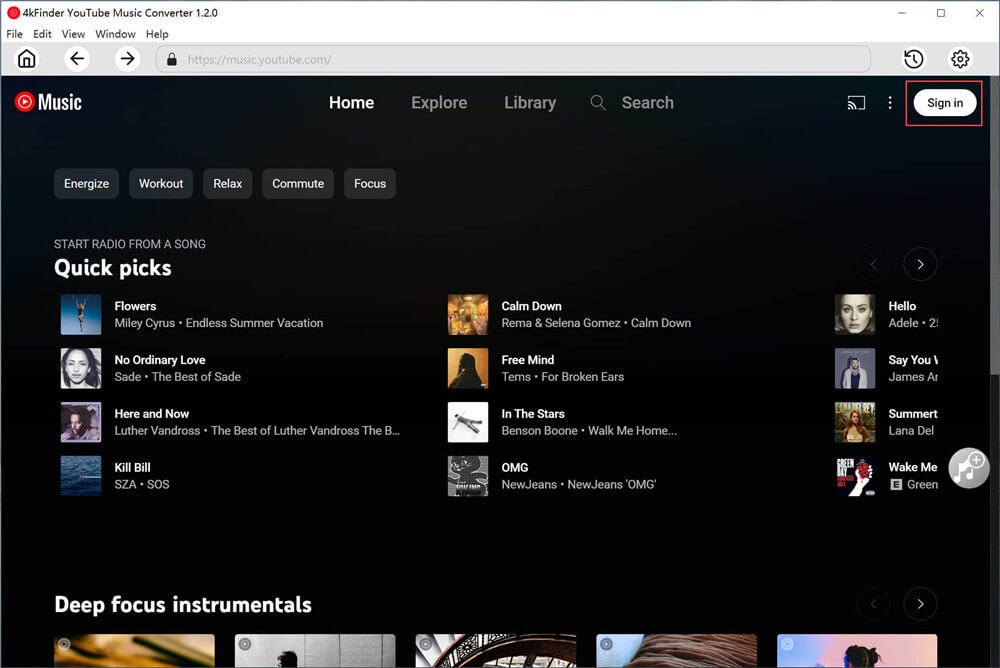
Step 2. Choose MP3 as Output Format
Click the “Setting” icon on the upper right corner, you can choose output format, output quality, output folder and more. Please choose MP3 as output format since it’s the most compatible format for all devices.
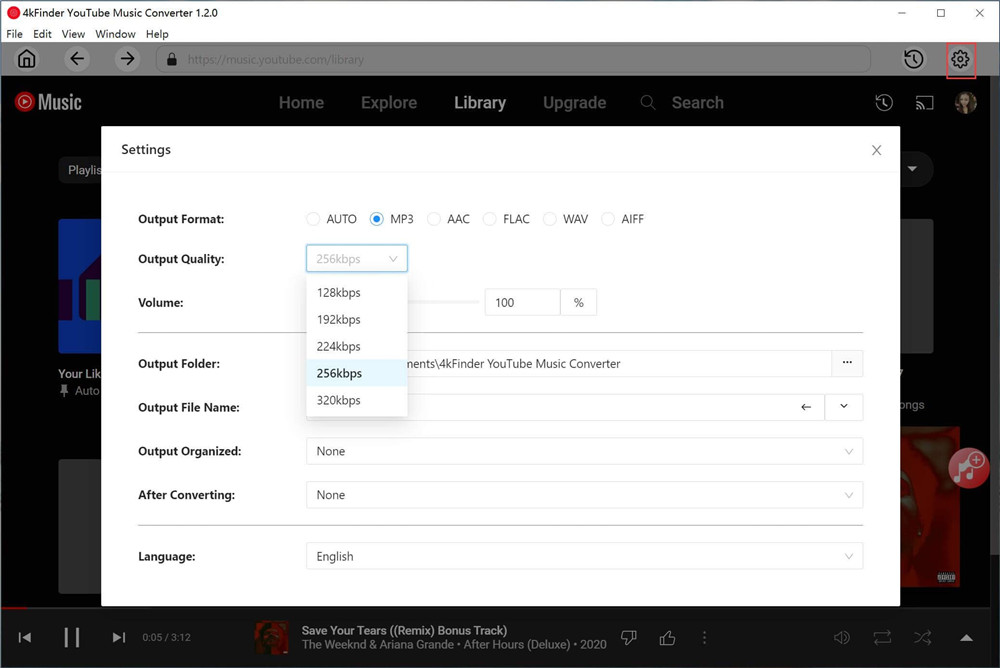
Step 3. Add YouTube Music to Download
Open a playlist on the built-in YouTube Music web player, then click on the “+” icon to import all the songs from the playlist into the conversion list.
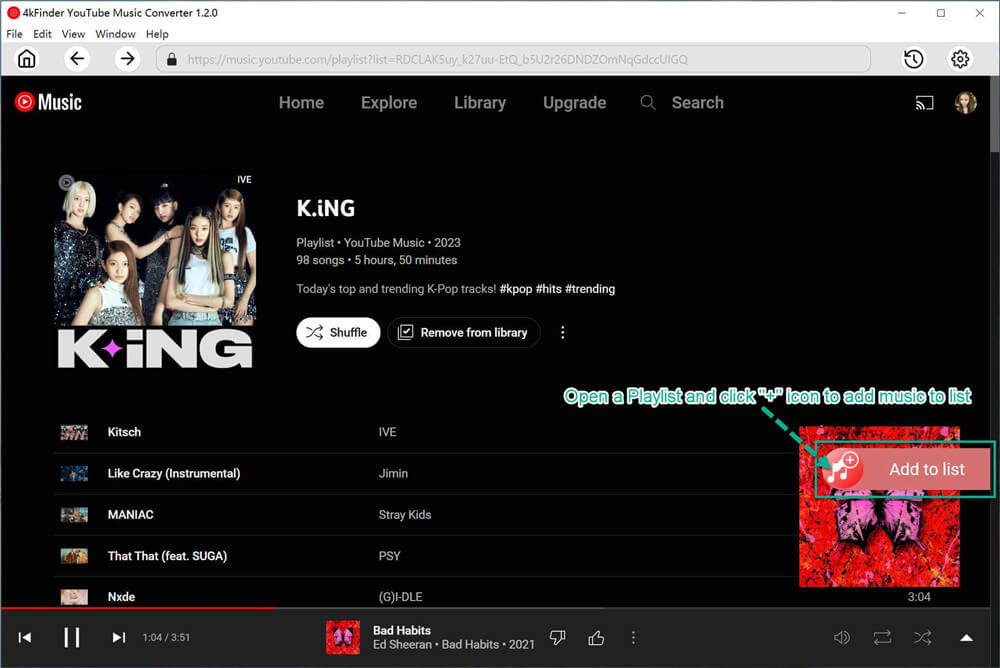
All imported songs will be selected. However, if there are any specific songs that you do not need, you can easily deselect them by individually clicking on each song.
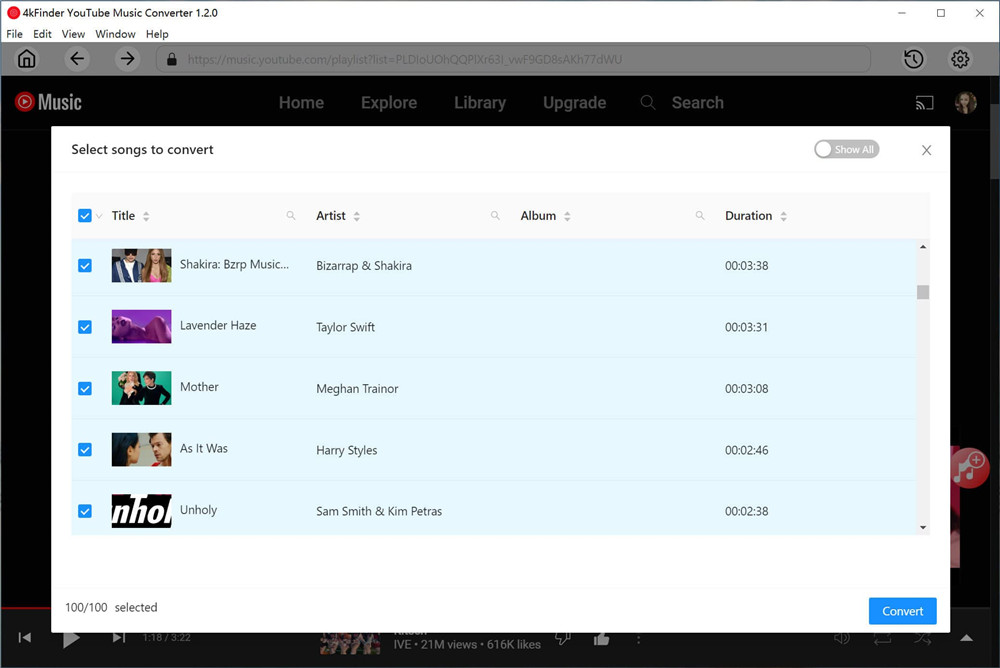
Step 4. Start to download Music from YouTube Music to MP3
Click the button “Convert” to start saving YouTube Music playlists to MP3 on computer offline.
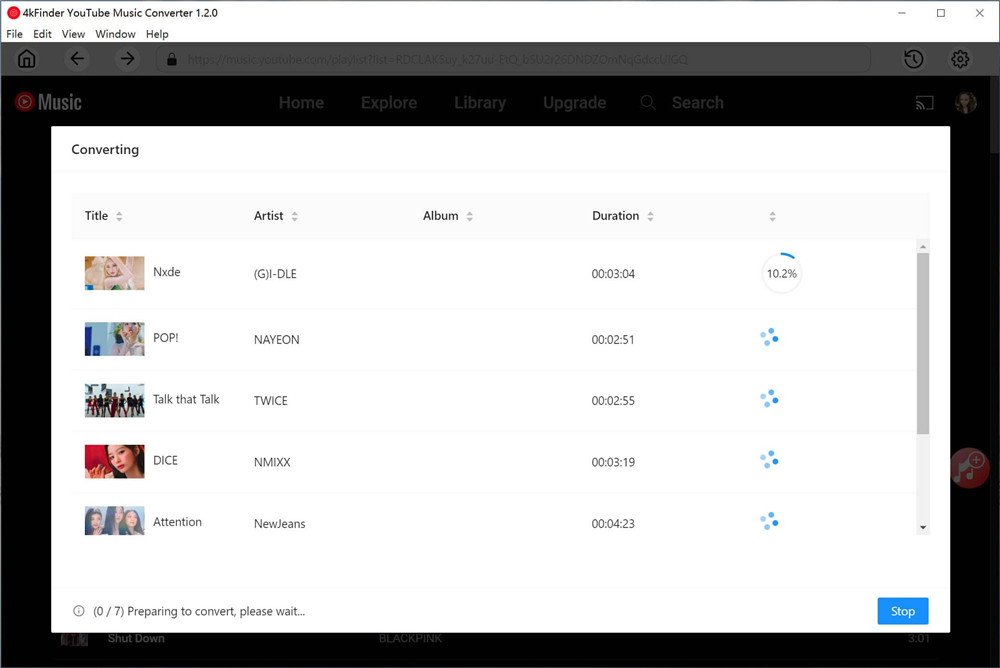
After the conversion process is complete, navigate to the “History” tab to locate the downloaded YouTube Music files. You will discover that they are saved in a standard MP3 format, without any additional encoding or encryption.
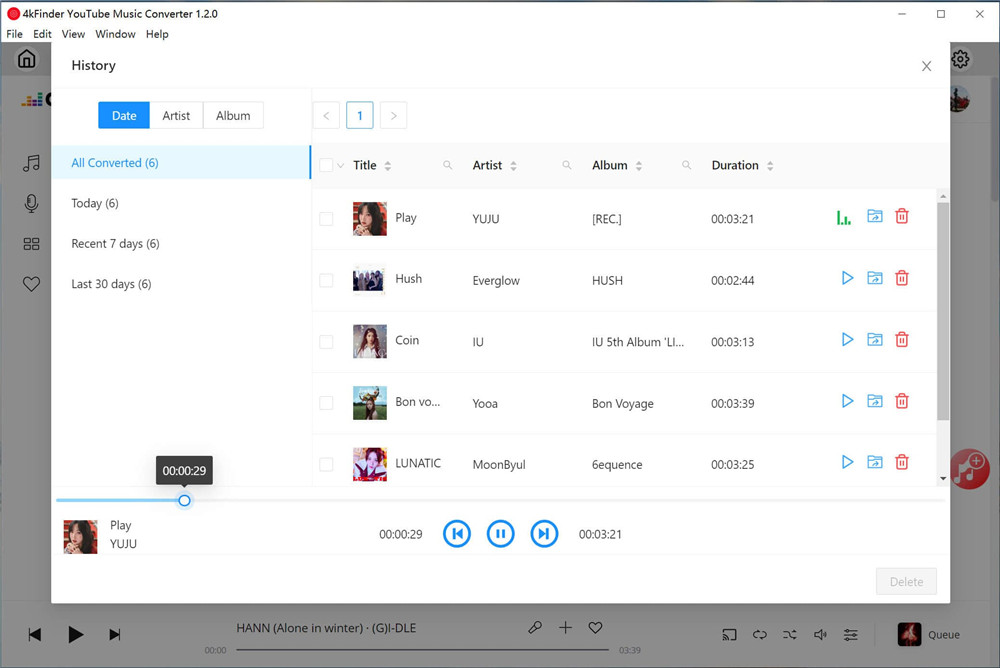
How to Transfer YouTube Music to SanDisk SD Card, Memory Cards, and Flash Drives
Next, insert your SanDisk device into an available USB port on your computer. Locate the downloaded YouTube Music songs and select them. Click and hold the files, then drag them over to your SanDisk device. Once the transfer is complete, you can now enjoy playing YouTube Music on various devices such as car players, Xbox, TV sets, or any other device of your choice. Begin your enjoyable music experience!
Conclusion
YouTube Music operates as a rental service, employing distinctive encryption technology to protect its entire music library. Unfortunately, both YouTube Music Free and Premium users are unable to directly copy music to a USB drive. However, 4kFinder YouTube Music Converter is designed specifically to convert YouTube Music songs, playlists, albums, or artists into popular audio formats such as MP3, M4A, AAC, WAV, FLAC, and AIFF. Once converted, you can easily transfer your YouTube Music songs to SanDisk SD cards, memory cards, and flash drives without any limits.

 Download Netflix videos to MP4 or MKV format in 1080P Full HD resolution.
Download Netflix videos to MP4 or MKV format in 1080P Full HD resolution.


