Wonder how to listen to YouTube Music on PS5 while playing games? Read this tutorial, we will introduce the best way to download YouTube Music songs to PS5 compatible format, so that you can play them on your PS5 with a USB drive.
“Is it possible to listen to YouTube Music on PS5 while playing games? I’m curious if there is a method that allows me to enjoy YouTube music on my PS5.”
The PS5, or Sony PlayStation 5, is the latest gaming console from Sony, offering a powerful and well-designed gaming experience that takes advantage of the next generation of technology. In addition to its gaming capabilities, the PS5 also functions as a media center, supporting various video streaming apps across multiple categories. However, it’s worth noting that the options for music streaming apps on the PS5 are limited to Spotify and Apple Music, with the absence of the YouTube Music app.
Now, you might be wondering how you can play YouTube Music on your PlayStation 5 console. No need to worry! In our upcoming post, we will share a practical method that will guide you on how to download songs from YouTube Music and use them as background music while gaming on PS3/PS4/PS5/PSP. Stay tuned for more information!
Best Tool to Download YouTube Music Songs for PS5
Currently, YouTube Music does not have integration with Sony PS5, which means you cannot directly play YouTube Music on your PS5 console. However, there is a workaround available. The PS5 allows you to listen to music from a USB drive. Therefore, if you can convert your YouTube Music tracks to PS5 compatible formats such as MP3, AAC, you can transfer the converted music to a USB drive and play it on your PS5.
It’s important to understand that YouTube Music is a music streaming service that utilizes encrypted AAC format for its music streams. To download songs from YouTube Music and convert them to PS5 compatible formats, I strongly recommend using 4kFinder YouTube Music Converter. This tool is designed for both YouTube Music free users and Premium subscribers, enabling them to download songs, playlists, and albums from YouTube Music.
Moreover, 4kFinder YouTube Music Converter is a professional software that can convert YouTube Music songs to various formats, including MP3, M4A, AAC, WAV, FLAC, and AIFF, while preserving the original audio quality. This way, you can easily play the converted YouTube Music songs on your PS5 using a USB drive.
Benefits of 4kFinder YouTube Music Converter
- Download YouTube Music from YouTube Free and Premium.
- Convert YouTube Music to MP3, M4A, AAC, WAV, FLAC, and AIFF.
- Remove DRM protection from YouTube Music.
- Download YouTube Music in batch at 10x faster conversion speed.
- Preserve high output audio quality.
- Keep ID3 tag information after conversion.
- One-stop platform, no need to install extra apps.
- Easily Transfer YouTube Music to PS3/PS4/PS5/PSP, Xbox, USB, etc.
Guide: How to Download YouTube Music for PS5
Step 1. Launch 4kFinderYouTube Music Converter & Login
Download and install the software on your Windows or Mac computer. After installation, launch the software and proceed to log in to your YouTube account, whether it is a free or premium account.
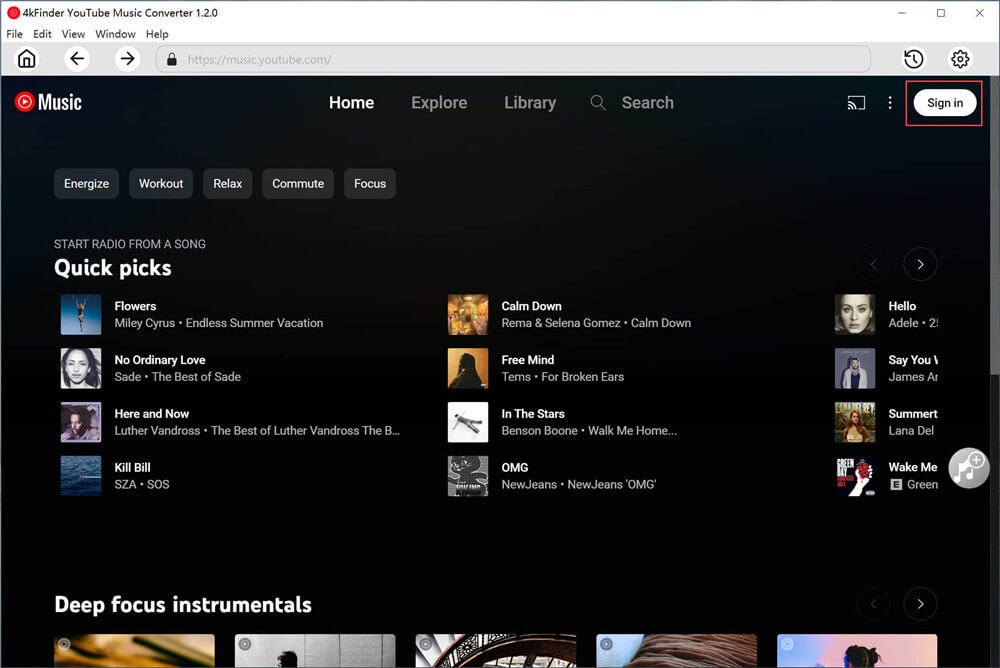
Step 2. Set Output Format
To adjust the output format settings, you can easily do so by clicking on the “Settings” button. Within this menu, you will discover a range of six different format options to select from, such as MP3, AAC, FLAC, WAV, AIFF, select MP3, AAC or FLAC for PS5.
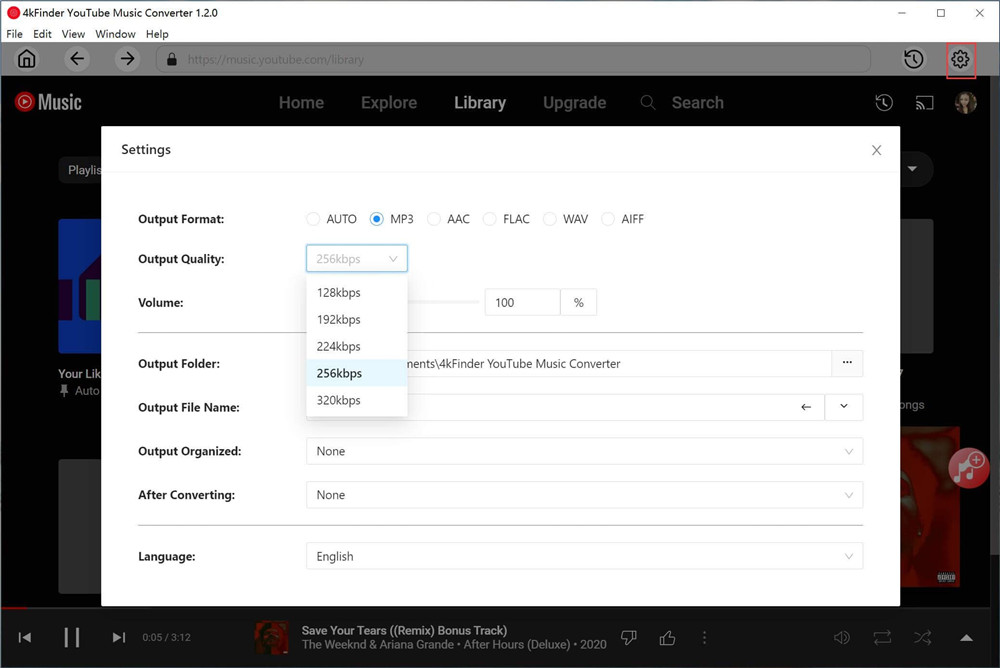
Step 3. Add YouTube Music Songs/Playlist/Album
Within the software, you can search for and discover any desired song, playlist, or album that you wish to download. To add all of the songs to your download queue, simply click on the red “+” icon located on the right-hand side.
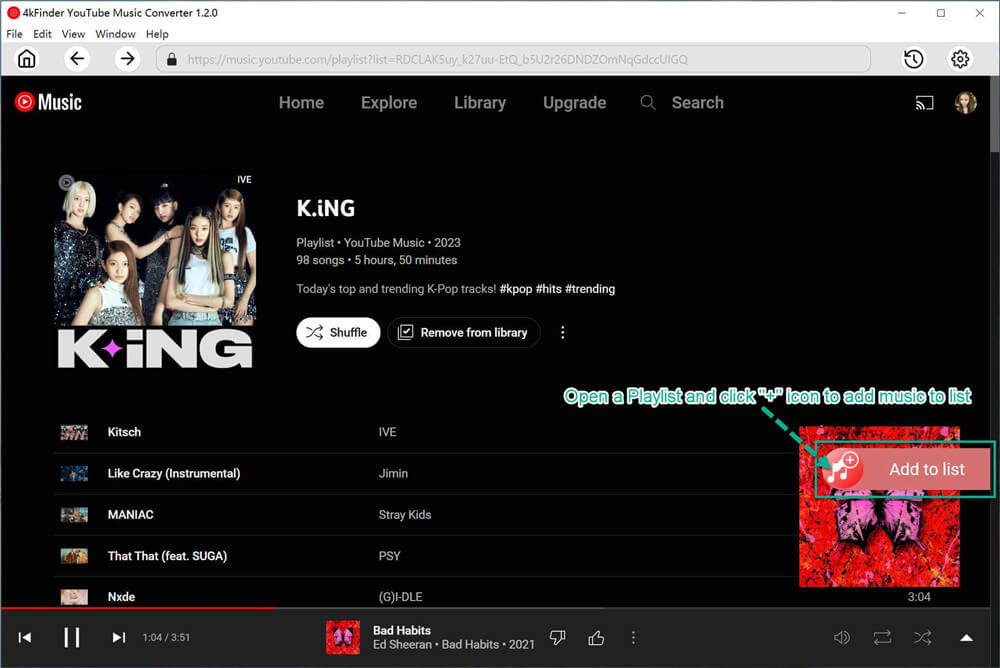
After the playlist or album has finished loading, you will notice that all of the songs are initially selected. You can simply deselect the ones that you don’t need by clicking on them.
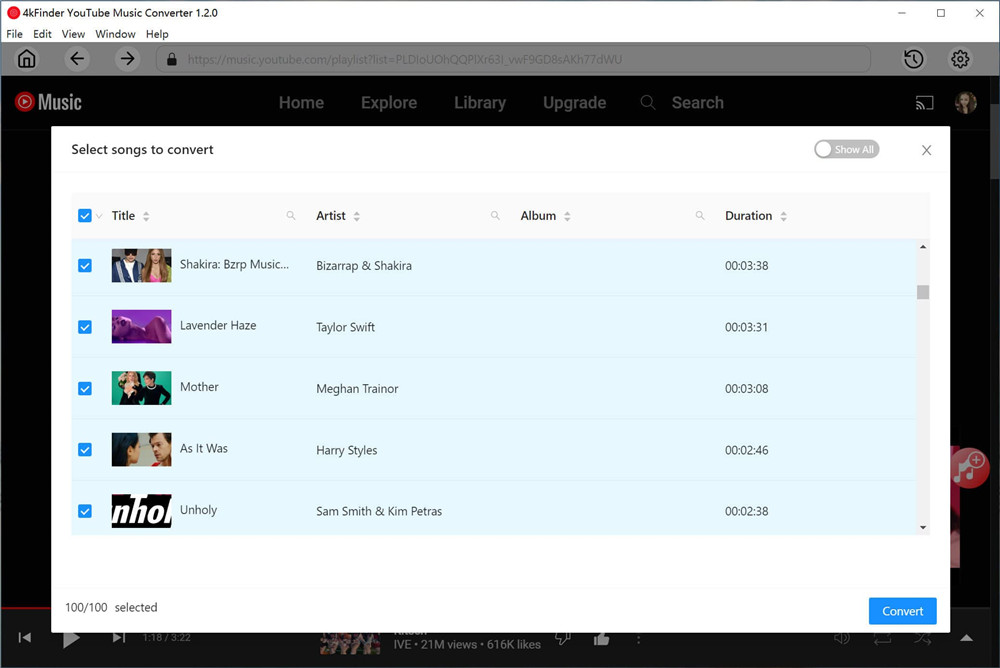
Step 4. Start Downloading YouTube Music
Once done, simply click on the “Convert” button to initiate the download process. The YouTube Music songs will be downloaded to your computer swiftly at 10X speed.
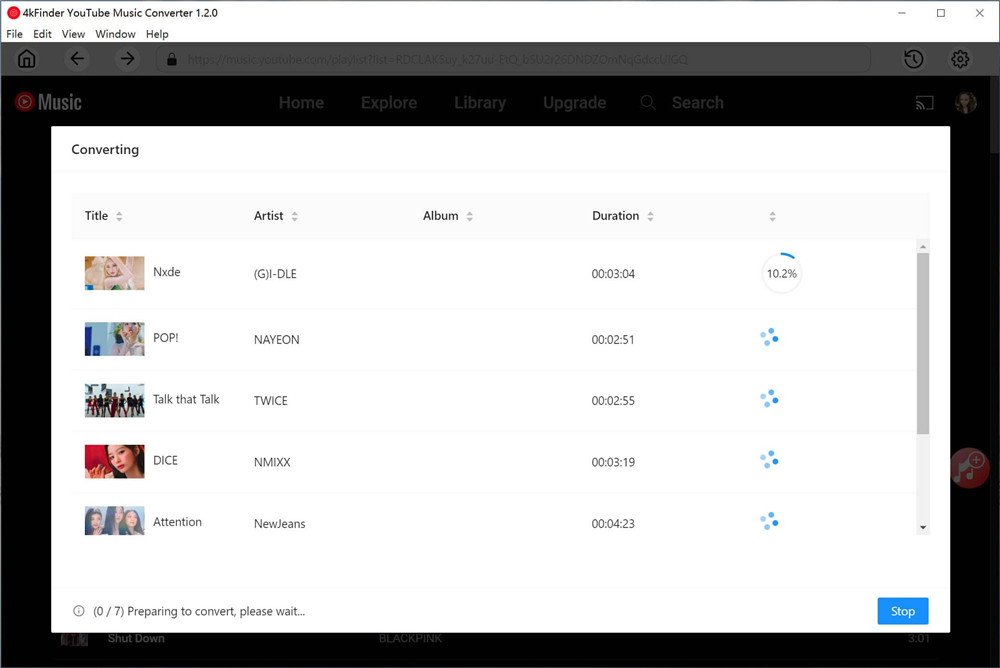
After the download is finished, you can easily access your downloaded YouTube Music by clicking on the History icon. This will display a list of all the downloaded music. To locate a specific music file on your computer, simply click on the blue folder icon, which will conveniently open the folder containing the music file.
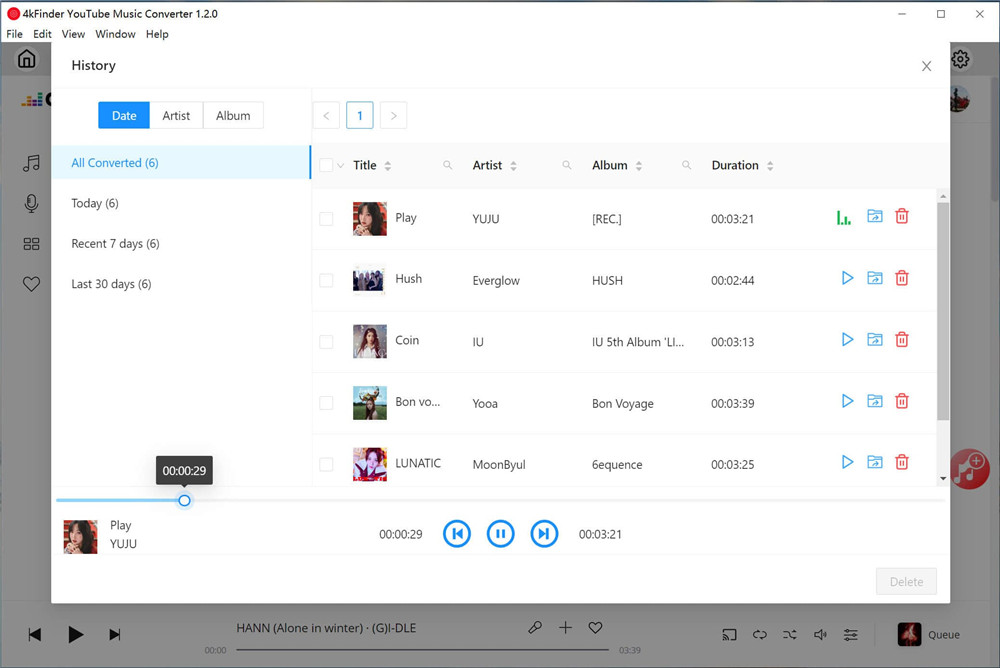
How to Play YouTube Music on PS5 via a USB Drive
Now that you have successfully downloaded YouTube Music and converted it to PS5 supported file types on your computer, you can proceed to transfer the music to a USB drive and enjoy it on your PS5 console.
Here are the steps to follow:
Step 1. Connect a USB drive to your computer and create a folder named “Music” on the USB drive. Then, copy the previously downloaded YouTube Music files into the “Music” folder.
Step 2. Once the files are copied, disconnect the USB drive from your computer and connect it to your PS5 console. Navigate to the control center and select the “Music” option.
Step 3. Look for the USB drive option in the playlist and select it. This will enable you to access the YouTube Music tracks that you transferred to the USB drive.
Step 4. Finally, select a desired YouTube Music track from the available options on the USB drive and enjoy listening to it on your PS5 console.
By following these steps, you can easily transfer and play YouTube Music tracks from a USB drive on your PS5 console.
Conclusion
The above tutorial provided you with a method to obtain songs from YouTube Music and play them on your PS5 console. Since YouTube Music is not directly available on the PS5, you can utilize the 4kFinder YouTube Music Converter to download songs from YouTube Music. Subsequently, you can transfer the downloaded YouTube Music files to a USB drive. This allows you to enjoy listening to YouTube Music from a USB flash drive in the background while playing games on your PS5 console, without any interruptions.

 Download Netflix videos to MP4 or MKV format in 1080P Full HD resolution.
Download Netflix videos to MP4 or MKV format in 1080P Full HD resolution.


