There is not an official way to play YouTube Music on Amazon Echo directly. Read this guide then you will get the best way to play music downloaded from YouTube locally, then sync and listen to the music on Amazon Echo without problem.
Amazon Echo is one of the popular audio speaker in these years. Amazon Echo is Amazon’s Alexa-enabled devices, you can control Amazon Echo via Alexa’s voice command feature. You can stream music, listen to podcasts, and perform daily activities – all through your Alexa device. You are able to use Alexa Skills to play music from Spotify, Apple Music, Amazon Music, and other streaming services, you cannot do the same with YouTube Music. YouTube Music offers various of music videos for users, ranging from classic rock and roll to pop music and everything else, it’s easy to find something suited to any taste. Since Amazon Echo not supports for playing YouTube Music directly, it seems hard to enjoy the music from YouTube on this audio speaker.
Except for Amazon Echo, there are some limits of YouTube Music. Like other music streaming services, YouTube Music is music copyright protection. All music you access from YouTube are encrypted audio files. It prevent anyone using music for outside of YouTube usages. It means that you can’t play YouTube Music on any devices without its official authorization, including Amazon Echo. If you are looking for an ultimate way to listen to YouTube Music on Amazon Echo, you are in the right place. In this guide, we’ll show you exactly how to stream your favorite YouTube Music with Amazon Echo. Through downloading YouTube Music in high-fidelity quality for offline playback, so that you can listen to YouTube Music on Amazon Echo even without a paid subscription.
Download YouTube Music Locally for Playing on Amazon Echo
With the help of 4kFinder YouTube Music Converter, you can easily download YouTube Music to computer with ease. In this way, you are able to listen to YouTube Music on any Alexa-enabled device, including Amazon Echo speaker, even without YouTube Music subscription. 4kFinder works for output YouTube Music to your computer locally, enabling you to create a backup of personal YouTube Music collection. As a result, you can continue to enjoy your favorite songs even if you cancel YouTube Music subscription. Thanks to 4kFinder, YouTube Music can be downloaded to MP3, AAC, M4A, WAV, FLAC, AIFF audio files. Base on music web player, it output YouTube Music with its original audio quality. Besides, all ID3 tags will be preserved. After that, all YouTube Music downloads are stored on computer, so you can transfer them to any devices for offline listening. In other words, you are able to sync and play YouTube Music on Amazon Echo offline.
Features of 4kFinder YouTube Music Converter
- Download YouTube Music to computer locally
- Enjoy YouTube Music even without subscription
- Output YouTube Music to MP3 and other audio files
- Output YouTube Music base on music web player
- Output YouTube Music with its original audio quality
- Output YouTube Music with all ID3 tags preserved
- Sync and play YouTube Music on Amazon Echo offline
Tutorial to Play YouTube Music on Amazon Echo
Before playing YouTube Music on Amazon Echo, you should download YouTube Music on computer locally via 4kFinder YouTube Music Converter. To get started, download, install and run 4kFinder YouTube Music Converter on PC/Mac computer.
Step 1. Log In YouTube Music Account
Please log in your YouTube Music account with its built-in YouTube Music web player, you are not required to run extra apps.
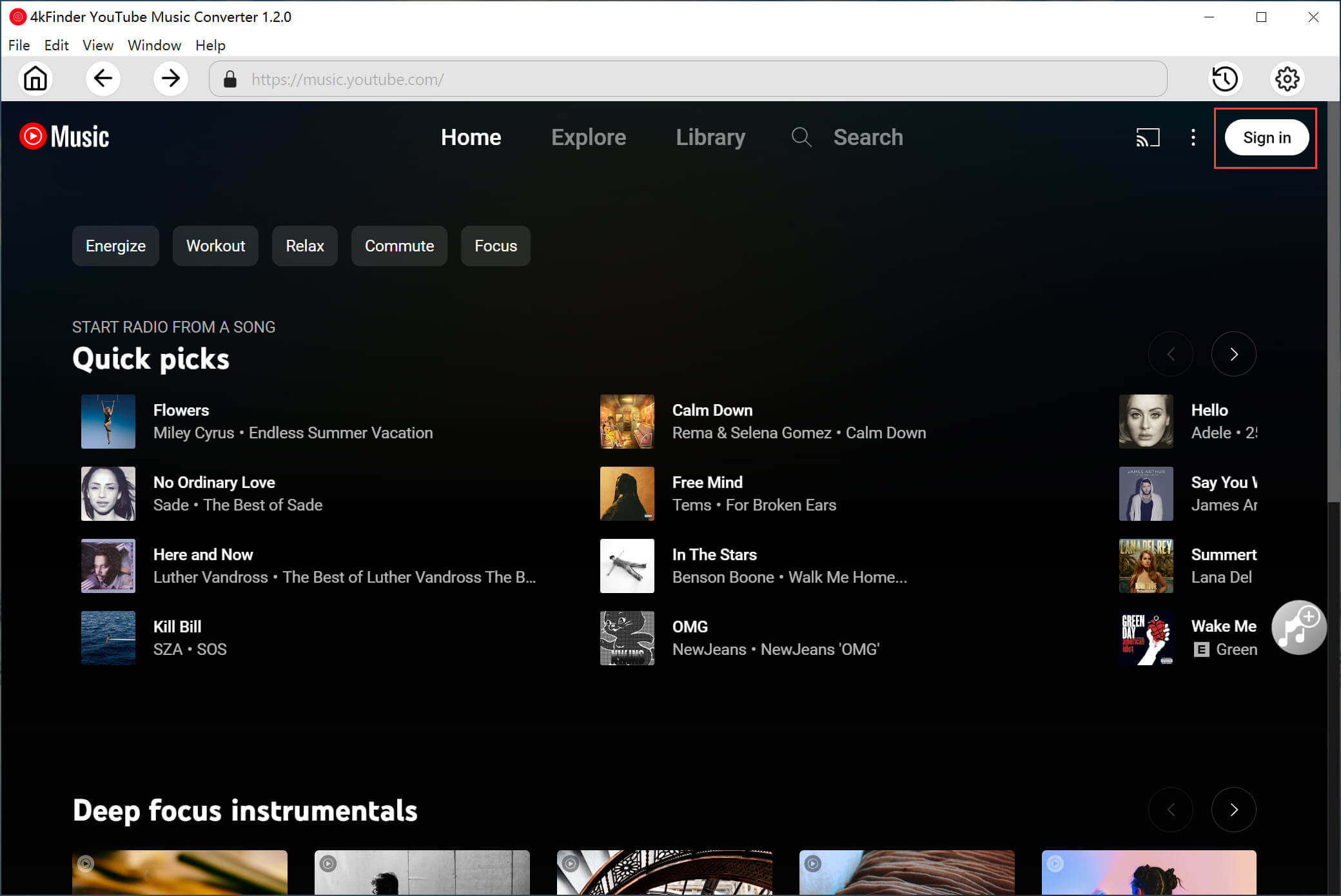
Step 2. Customize Output Settings
Click Option button to customize output format for downloaded YouTube Music, there are six formats options for your selection: M4A(default), MP3, AAC, FLAC, WAV, AIFF. Please tap “MP3” option, since it is compatible with most audio speak including Amazon Echo. Output folder, output quality, output file name and more settings are allowed to customize.
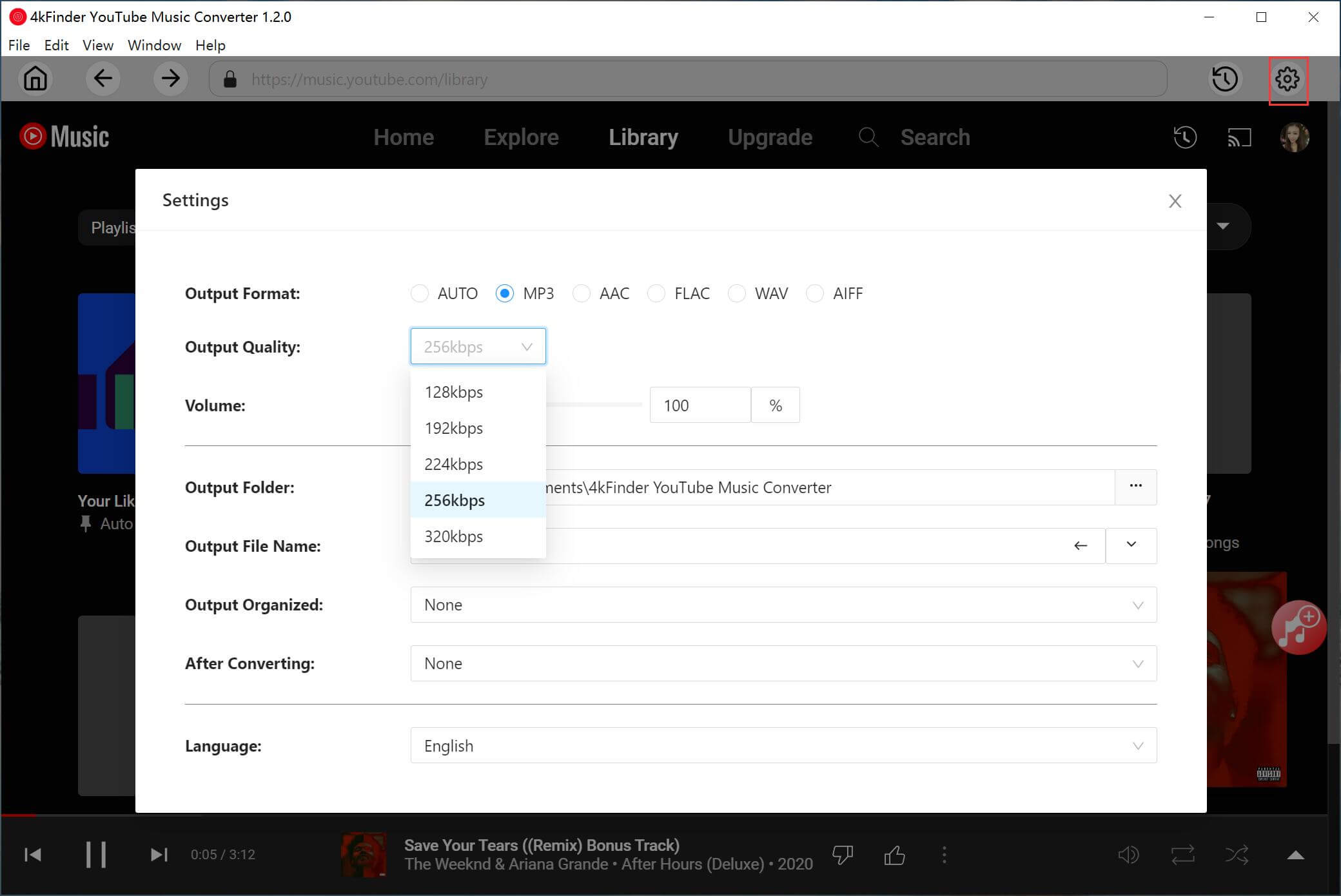
Step 3. Add YouTube Music in Web Player
To add music to download list, click an album or a playlist contain the music contents you want, then click the red icon to load items in it.
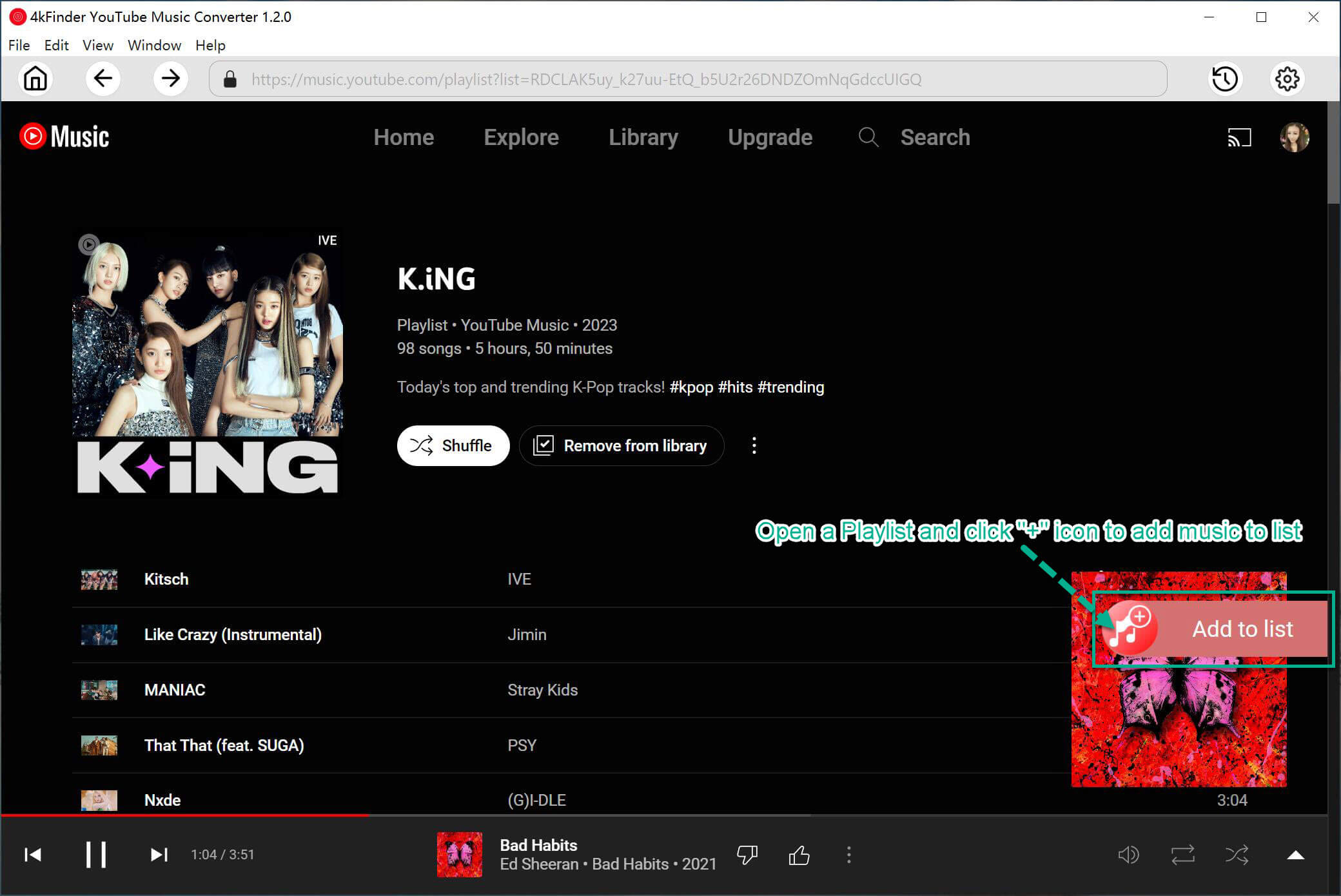
When you click an album or a playlist, all songs in it will be selected by default. You can cull some items you don’t want in the tickbox.

Step 4. Download YouTube Music to Computer
Finally, click “Convert” button to begin downloading YouTube Music to MP3 with original music quality & ID3 tags kept, the music downloading will be finished in 10X faster speed.
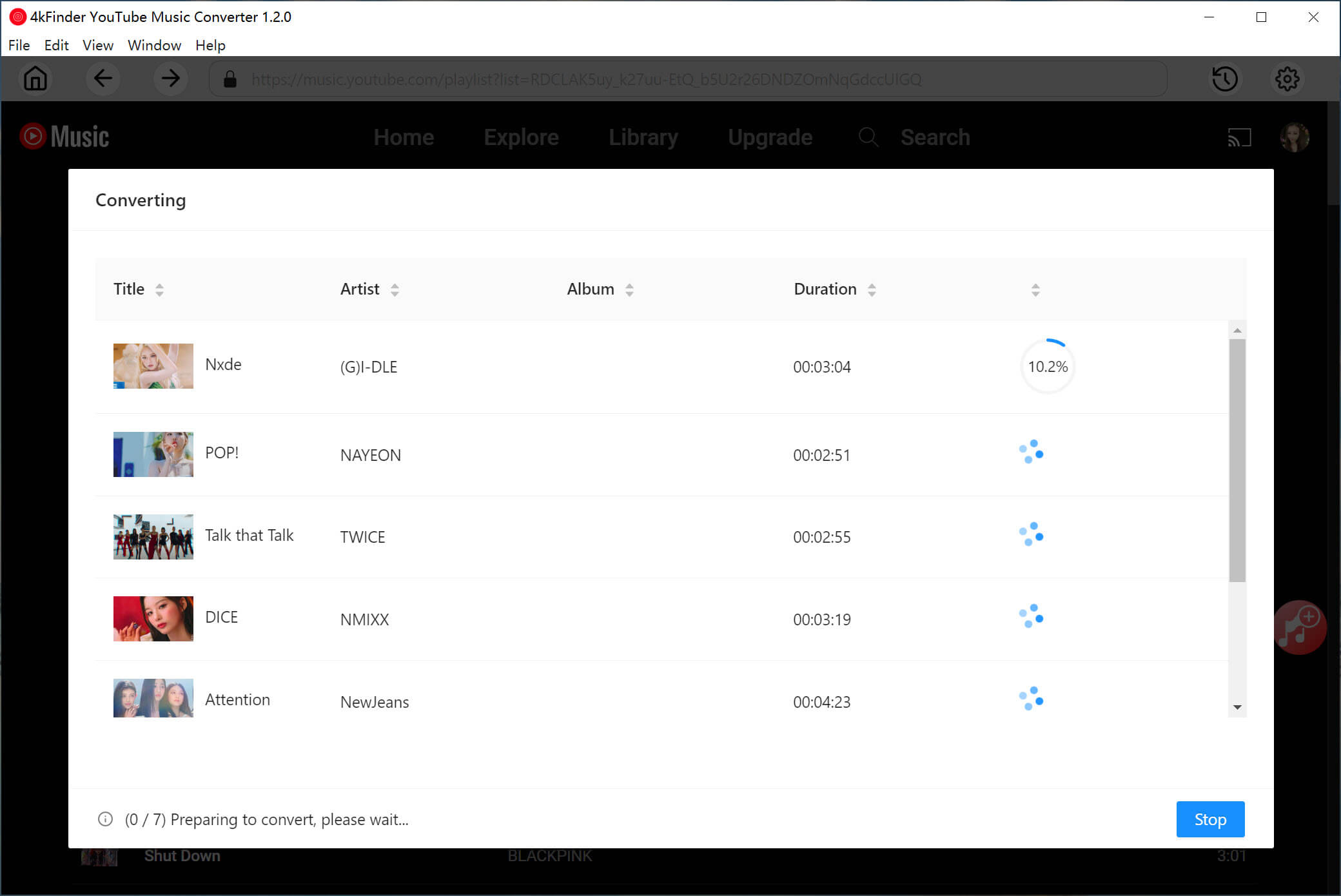
Step 5. Preview Local YouTube Music
Once the process finishes, click the blue folder icon to preview the output YouTube Music songs. It sort music as Date/Artist/Album by music manager, for your better music management. Also you can play YouTube Music offline in 4kFinder directly, since it is built-in music player.
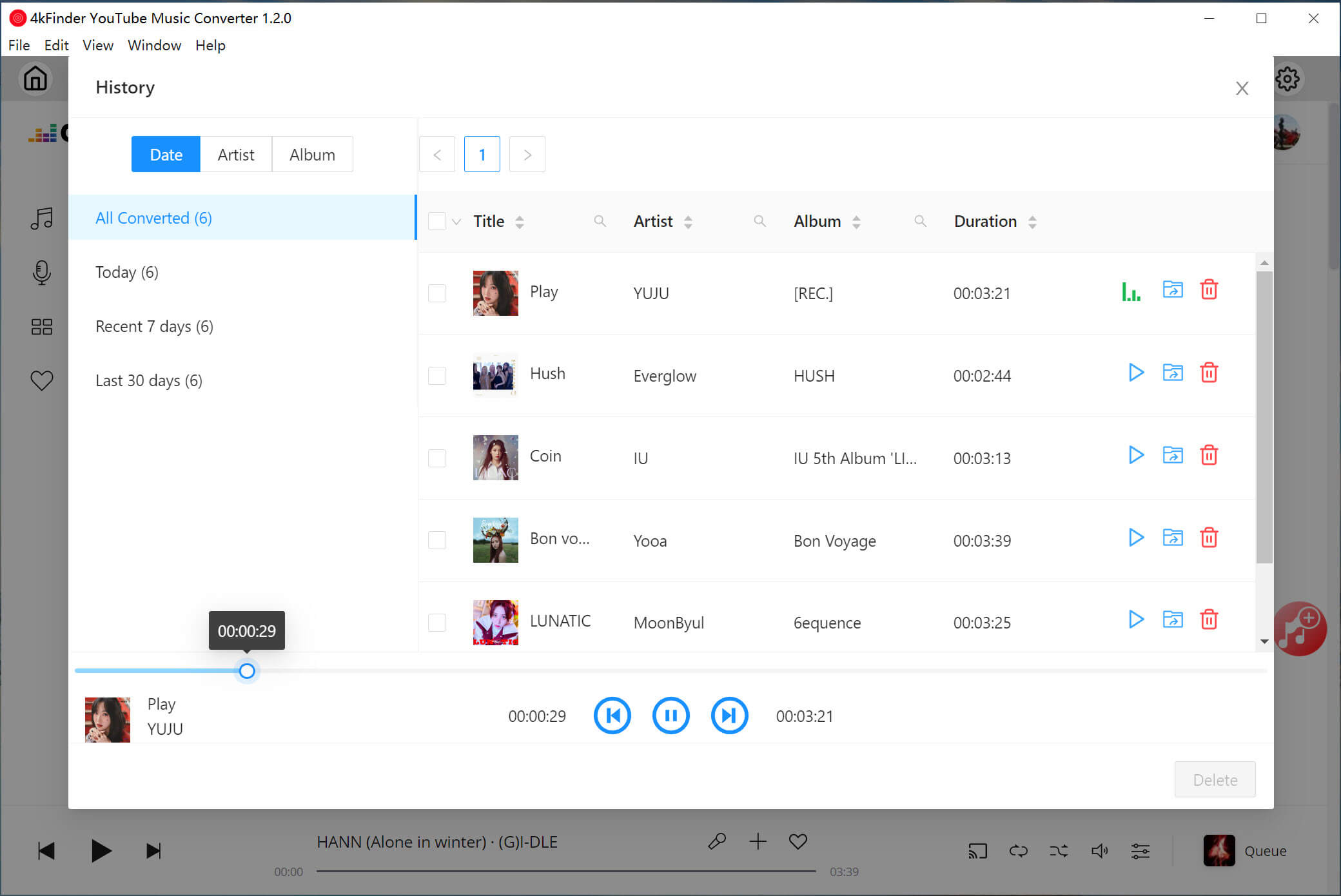
Step 6. Sync and Play YouTube Music on Amazon Echo
Connect your mobile device to the computer, then sync and transfer the downloaded YouTube Music from computer to your device. Pairing your device to Amazon Echo via Bluetooth using Alexa, say “Alexa, pair.” After connection, you can play YouTube Music on your mobile device through Amazon Echo speaker.
Bottom Line
There is not an official way to play YouTube Music on Amazon Echo directly, but you can turn to get help of 4kFinder YouTube Music Converter. Through downloading music from YouTube locally via 4kFinder, then you can sync and listen to YouTube Music on Amazon Echo offline. This way is also available for other audio speaker or potable devices, like Sonos, smartphone, tablet, smart TV, wearables, Xbox, PSP, etc,.

 Download Netflix videos to MP4 or MKV format in 1080P Full HD resolution.
Download Netflix videos to MP4 or MKV format in 1080P Full HD resolution.


