Want to download YouTube Music USB flash drive? Read this post then you will learn how to download music from YouTube Music locally, so that you can transfer and play YouTube Music via USB flash drive freely.
Nowadays, there are more and more substitute of smartphone for saving music, like SD card, CD, and USB flash drive. It seems simply transfer music to these external devices, for example USB flash drive. People like to listen to songs from various music streaming services, like YouTube Music. Like Apple Music, Tidal, Spotify and other music streaming platforms, YouTube Music provides some subscription plans with users to enjoy music. YouTube Music offers millions of songs, playlists, albums, and podcasts for users accessing. If you are a YouTube Premium user or YouTube Music Premium user, you are able to download music from YouTube Music for offline listening. However if you try to download YouTube Music to USB flash drive, you may find that it fail.
Can You Download YouTube Music to USB Flash Drive?
Can you download YouTube Music to USB flash drive directly? YouTube Music has put measures to protect its music from unauthorized access and playback. There is an encrypted protection technology that ensures the right protocol is followed if you want to sync YouTube Music to any device. This works by encrypting music contents and denying access. Therefore, not even paid users can transfer songs unless the protection is removed. So, all YouTube users can only play YouTube Music songs through its web player or app. But that’s not enough for music lovers. Most users enjoy music when they download and transfer favourite music to other devices like USB flash drive, SD card, CD and so on. To make YouTube Music be transferred to USB flash drive, you need download YouTube Music as local files first.
Download YouTube Music and Transfer to USB Flash Drive
In fact, you can use a third-party tool to remove music protection and enjoy your music offline from other devices. You do need the help of a YouTube Music converter like 4kFinder YouTube Music Converter. It is reliable when it comes to download YouTube Music locally and convert YouTube songs to general audio formats, including MP3, M4A, AAC, FLAC, WAV, AIFF. This tool will keep 100% lossless audio quality and retain all the metadata info like the title, album, artist, and other information from original songs. Besides, it works well on the computer running Windows and Mac operating systems. So that you are able to transfer and play YouTube Music via USB flash drive without limits. What’s more, you will never worry about YouTube Music subscription expires, all the music will be playable even without paying.
Key Features of 4kFinder YouTube Music Converter
- Download YouTube Music locally
- Convert YouTube songs to general audio formats
- Export music with 100% lossless audio quality
- Retain all the metadata in output music
- Be compatible with all computers
- Transfer and play YouTube Music via USB Flash Drive
- YouTube Music will be playable even without subscription
Steps to Download YouTube Music to USB Flash Drive
Step 1. Log In YouTube Music Account
To download YouTube Music to USB flash drive, please download, install and run 4kFinder YouTube Music Converter on the PC/Mac computer first.
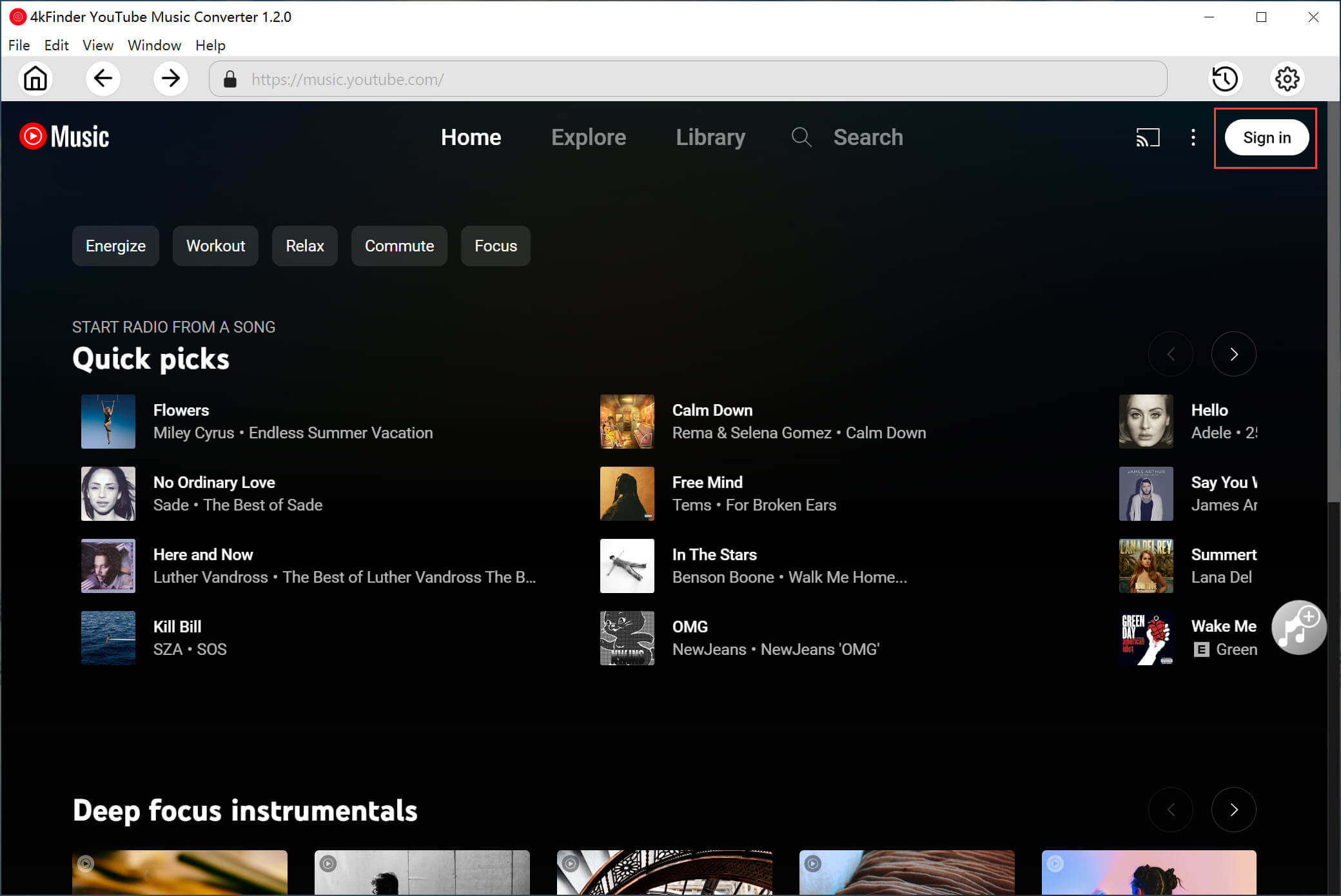
Log in your YouTube Music account with its built-in YouTube Music web player.
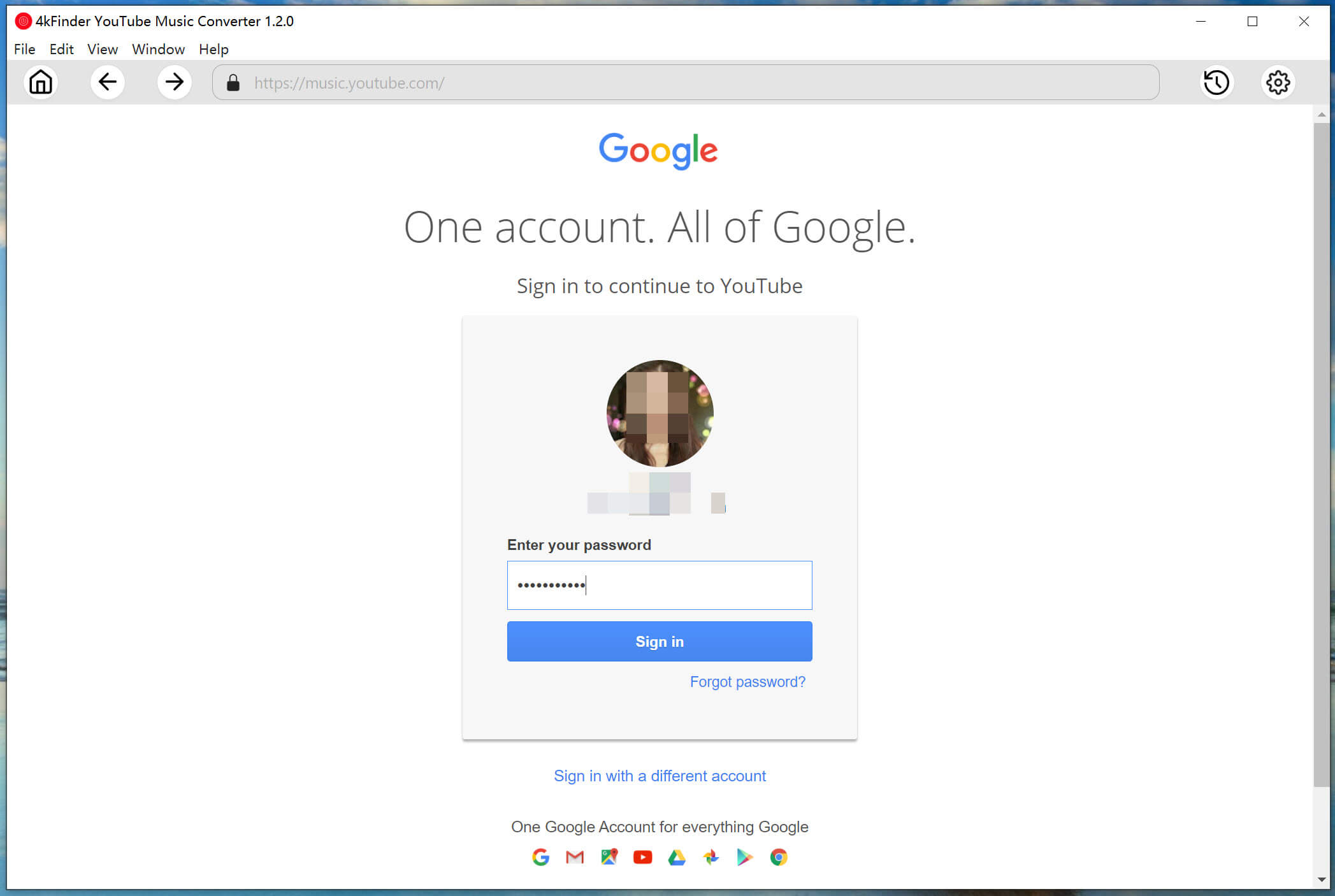
Step 2. Customize Output Settings
Click the Gear button to customize output format for downloaded YouTube Music. There are six formats for selection: M4A(default), MP3, AAC, FLAC, WAV, AIFF. Here we will take MP3 as an example.
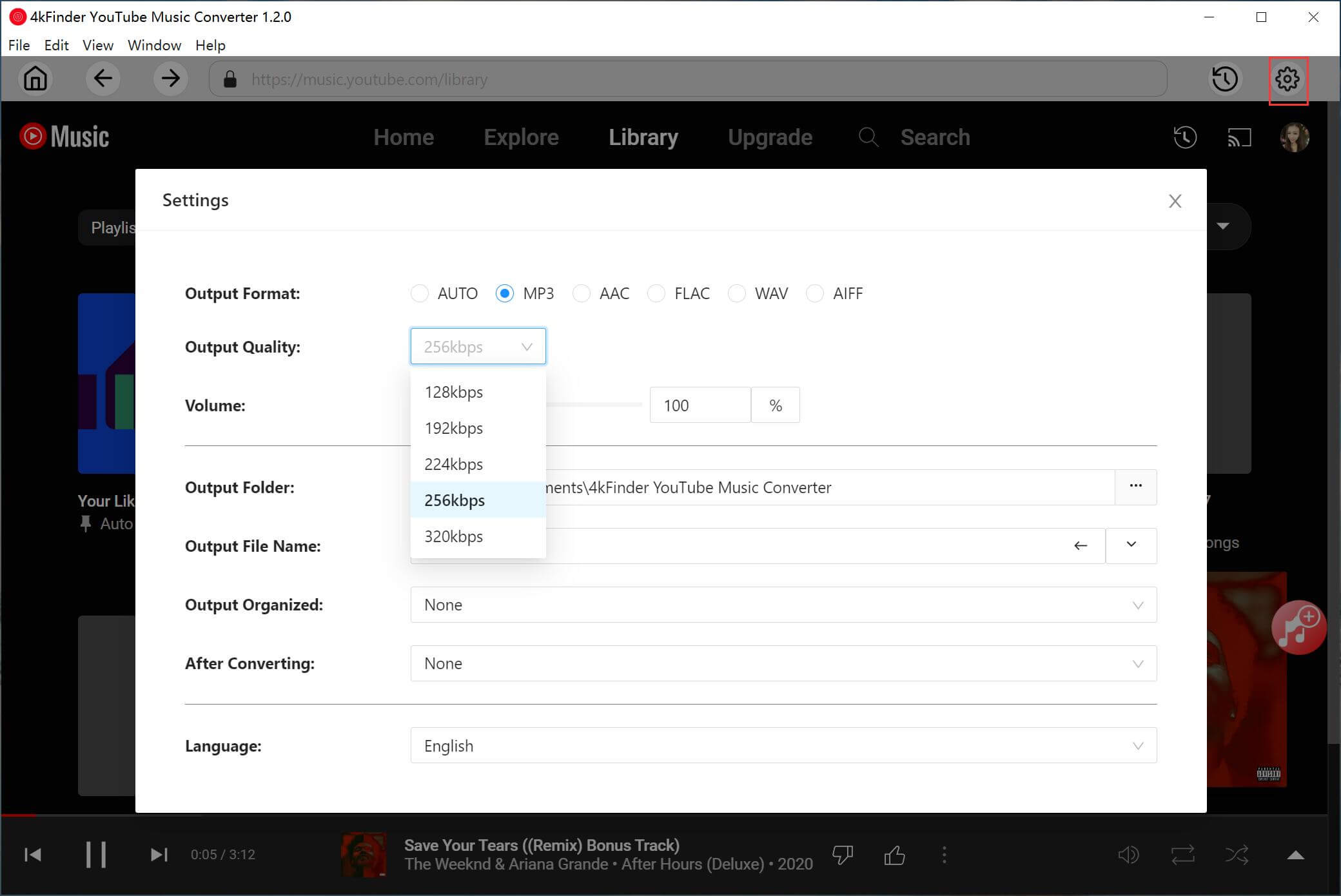
Additionally, you can customize output folder, output quality, output file name and more at the setting window.
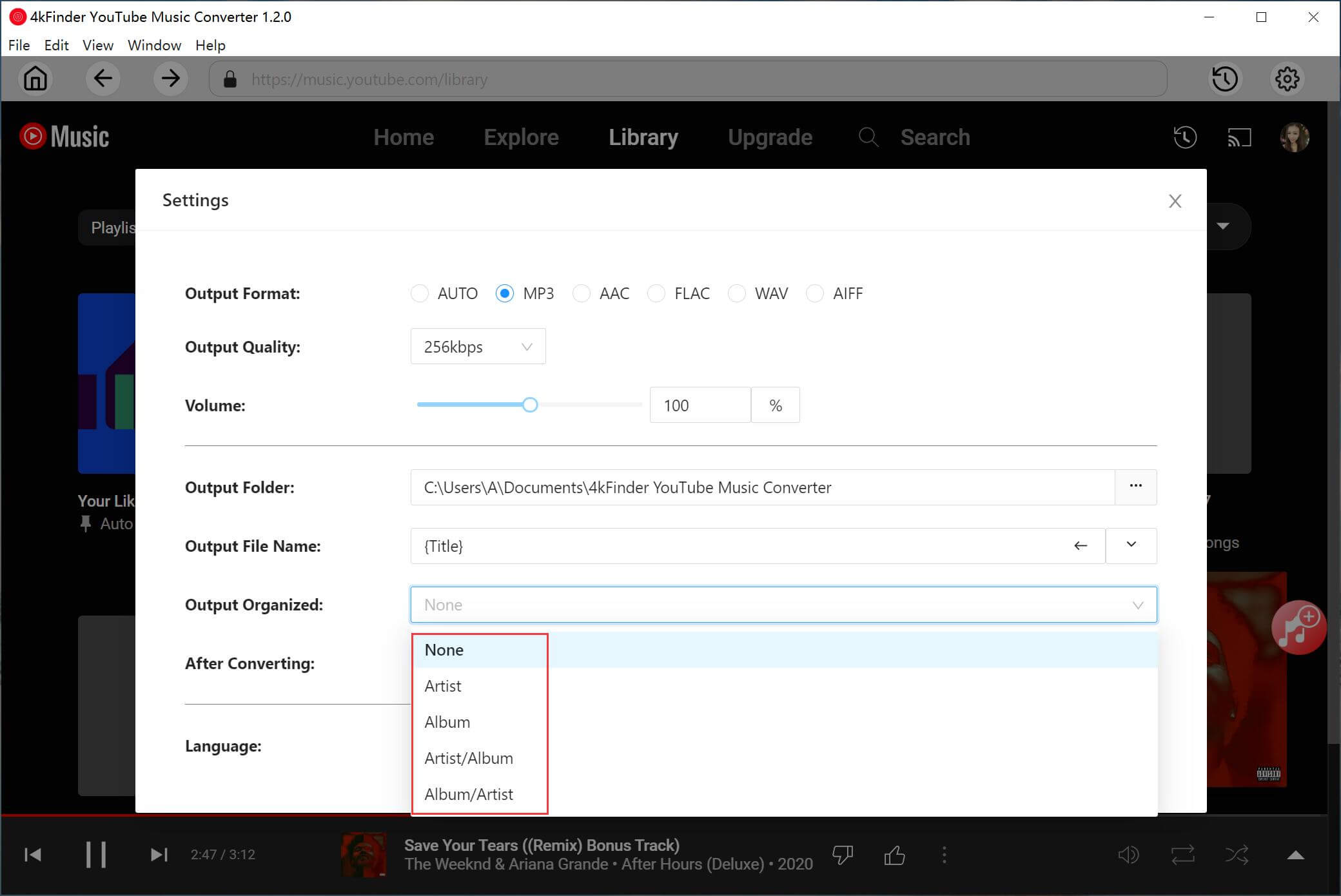
Step 3. Add YouTube Music in Web Player
In YouTube web player, you can browse or search to add the songs, albums or playlist you want to download from YouTube Music. Click the album or playlist, then click the red icon to load items in it.
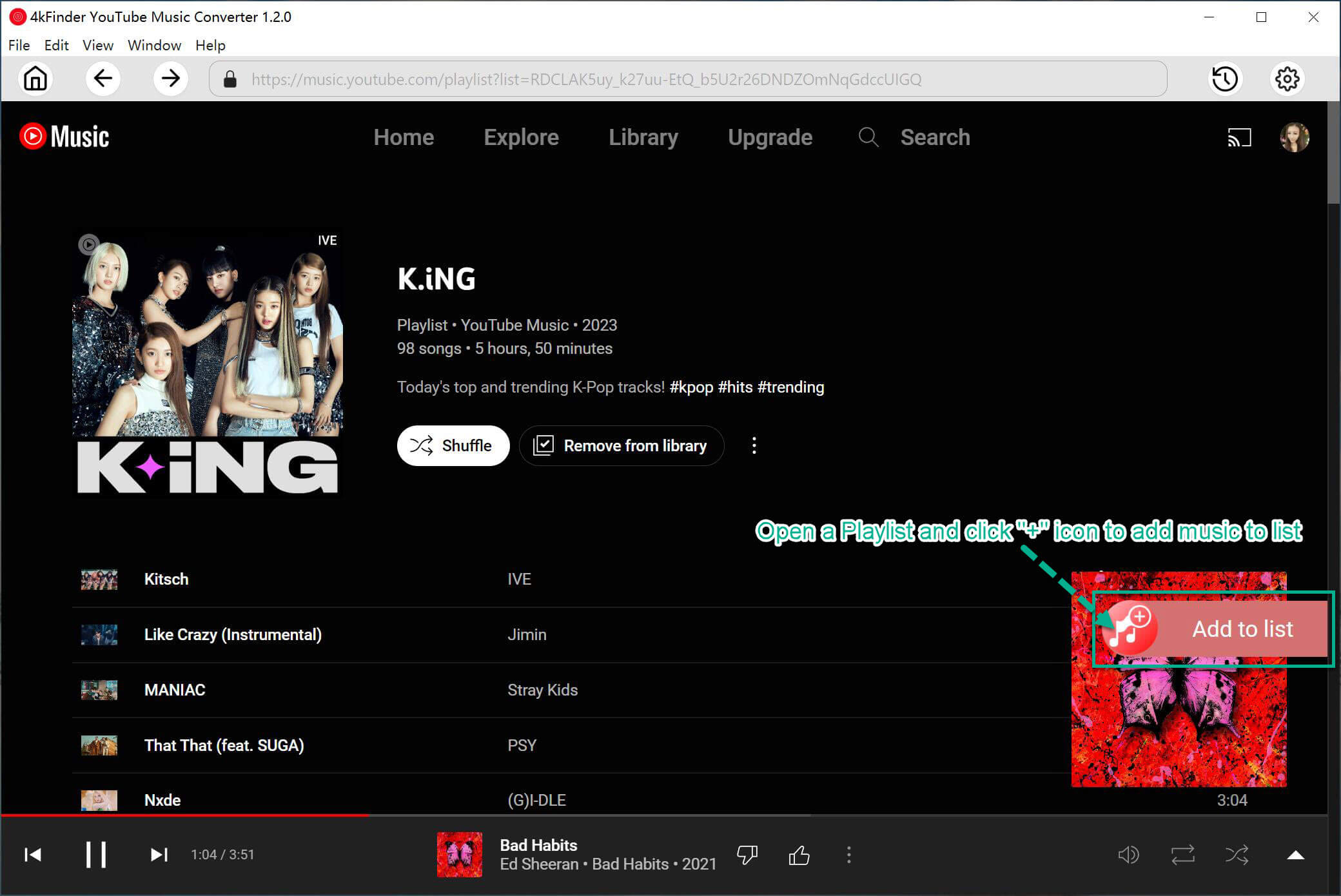
When you click an album/playlist, all items in it will be selected by default. Just unclick some you don’t want in the tickbox.

Step 4. Download YouTube Songs to MP3
At last, click “Convert” button to begin downloading & converting songs from YouTube Music to MP3 with lossless audio quality & ID3 tags kept.
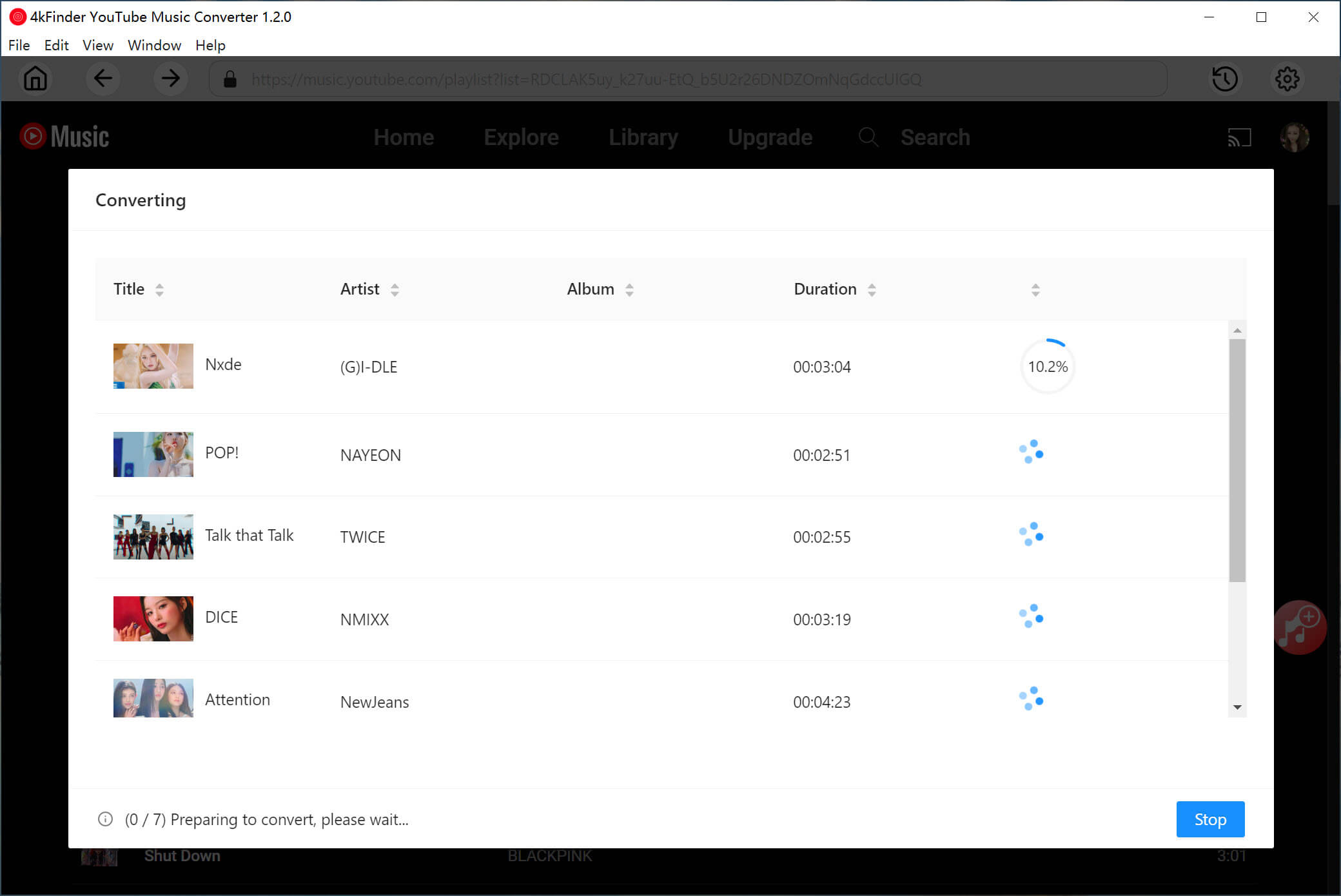
Step 5. Preview YouTube Music in MP3
Once the music downloading completes with fast speed, click the blue folder icon to preview the YouTube Music songs in MP3.
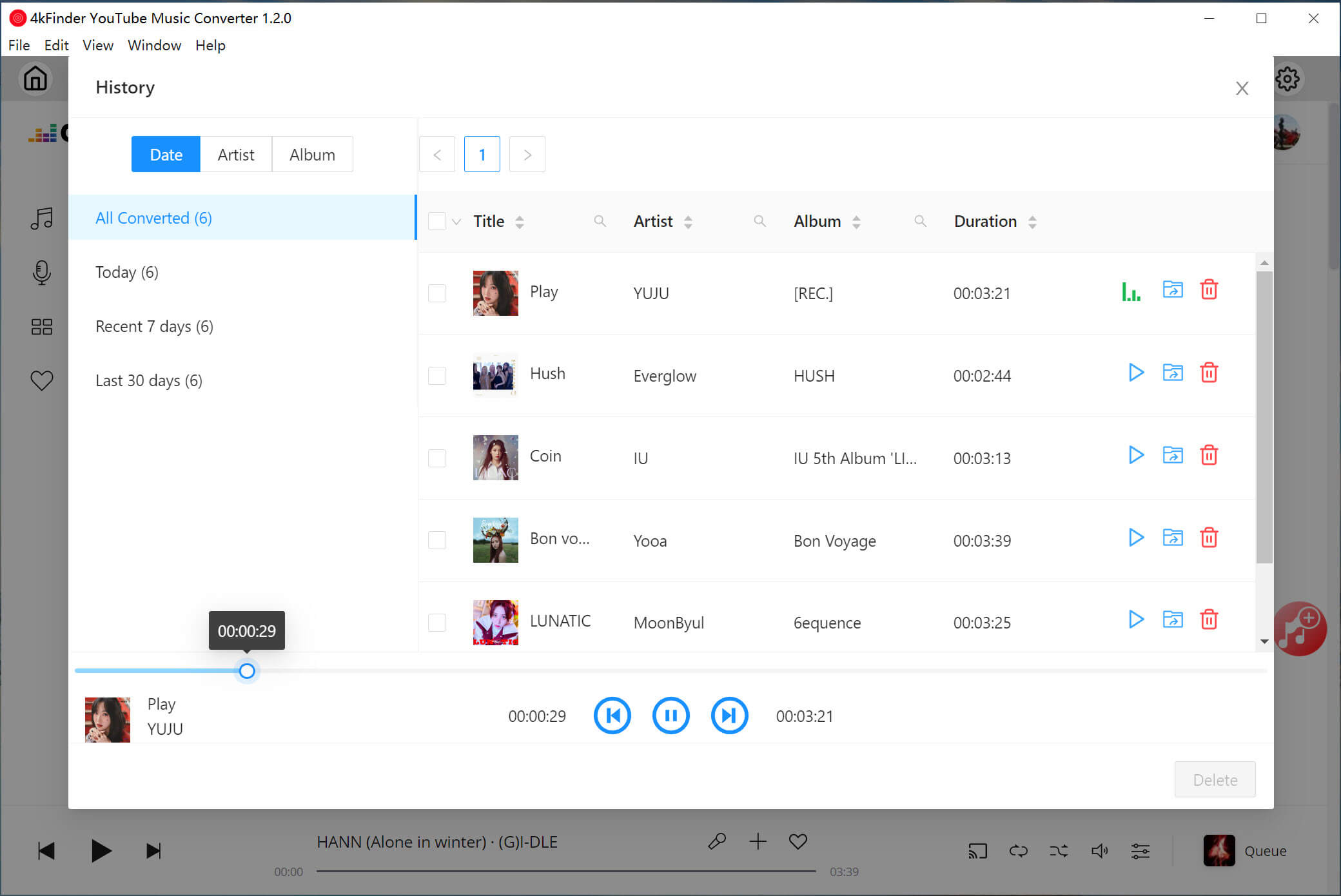
Step 6. Transfer YouTube Music to USB Drive
Now you have got YouTube Music as MP3 files locally, just transfer and sync the music to USB flash drive with one click.
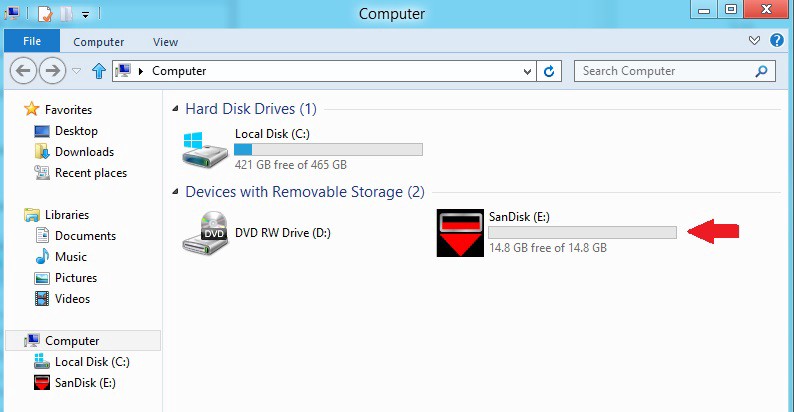
Final Words
It would be a wish for everyone to enjoy YouTube Music whenever they go. However, it may not be easy especially because of special music protection from YouTube. Using portable devices like USB and others is the best option to keep favourite music. Thanks to 4kFinder YouTube Music Converter, you are able to transfer and play YouTube Music via USB Flash Drive without limits. Besides, you will never worry about YouTube Music subscription expires, all the music will be playable even without paying.

 Download Netflix videos to MP4 or MKV format in 1080P Full HD resolution.
Download Netflix videos to MP4 or MKV format in 1080P Full HD resolution.


