Want to have your favorite YouTube videos on your Huawei Y8p/ Y8s and watch them anytime? This guide will help you learn how to download and transfer YouTube videos to any Huawei device with 4kFinder YouTube downloader.
“How to download YouTube videos on Huawei Y8P? I have collected some interesting YouTube videos, I want to save them on my Huawei Y8P. Please help. – Jennifer”
Recently, I received a letter from readers asking how to download YouTube videos to Huawei phones. In May 2020, the newly launched 6.3-inch Huawei Y8p and 6.5-inch large screen Huawei Y8s can bring a better visual experience to YouTube users. Do you also want to download YouTube videos to Huawei Y8p, Y8s for offline watching? Unfortunately, without YouTube Premium, you will not be able to download YouTube videos and watch YouTube videos offline on Huawei Y8p or Y8s.
If you are looking for a way to download a YouTube video to Huawei Y8p or Huawei Y8s, then you have come to the place. In the latest article, I listed an effective way to download YouTube videos to Samsung. Today, I will show you how to download and transfer YouTube videos to Huawei Y8p, Y8s for offline viewing anytime.
When it comes to downloading a YouTube video to Huawei Y8p, you may think of some free online video download sites or applications. To be honest, most of them have advertisements inserted, and some even contain viruses and malware. This is not what you want, is it? To run a successful online business, you need a professional YouTube Video Downloader.
Best YouTube Video Downloader: Free Download YouTube Videos to Huawei
4kFinder YouTube downloader is an excellent YouTube video downloader that can download videos from YouTube, Vevo, Facebook, Soundcloud and more than 1000 video sharing websites. It can help you download YouTube videos to MP4 format to compatible with Huawei Y8p, Y8s. Another great feature is that it supports to download videos up to 8K resolution and can save entire YouTube playlists, channels and 360 VR videos. The interface of 4kFinder YouTube downloader is simple to use so you won’t have to struggle to learn new software. Better still, it can even convert YouTube videos to MP3 format, so you can listen to them on Huawei on the go.
Highlights of 4kFinder YouTube to Huawei Downloader:
- Download videos and audios from 1000+ popular video websites.
- Download videos from YouTube to computer to transfer to Huawei.
- Supports to download entire YouTube playlist, channels in batch.
- Download YouTube videos up to 8K resolution in MP4 format.
- Allows you to extract MP3 audios from online videos in 320kbps.
- Watch ad-free YouTube videos on any Huawei device in offline mode.
- Listen to YouTube music on Huawei device without internet connection.
- Easy to use, stable, supports batch download and 6X download speed.
Steps to Download YouTube Videos to Huawei Y8p, Y8s
It’s quite easy to download and save YouTube videos to Huawei device, as long as you follow the steps, it should be fine.
Step 1. Download and install 4kFinder YouTube Downloader
First, please visit the 4kFinder website or click the “Download” button below to download the software on your Mac or Windows computer. 4kFinder YouTube Downloader works perfectly on both Windows and macOS, so you don’t have to worry about the device being unsuitable for the software. After installation, open the program.
Tips: 4kFinder YouTube Downloader allows you to enjoy a 15-day free trial period to test it and determine whether you want to continue using it.
Step 2. Copy and Paste the YouTube Video Link
Now, go to YouTube website and search for the video you want to have on your Huawei Y8p. Copy the video URL in the address bar.
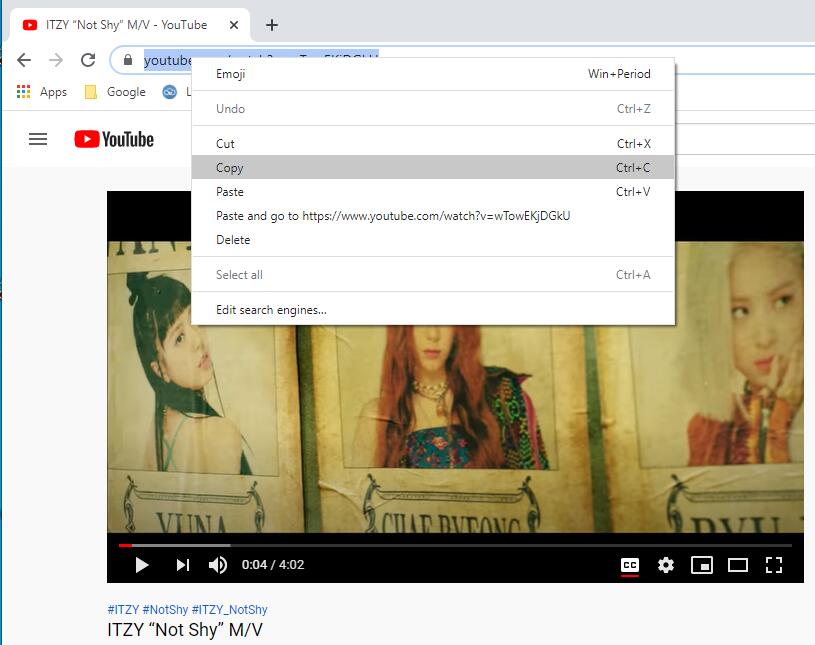
Then paste the video URL into the Search Bar section in 4kFinder program, and click “Analyze” to let it analyze the video source.
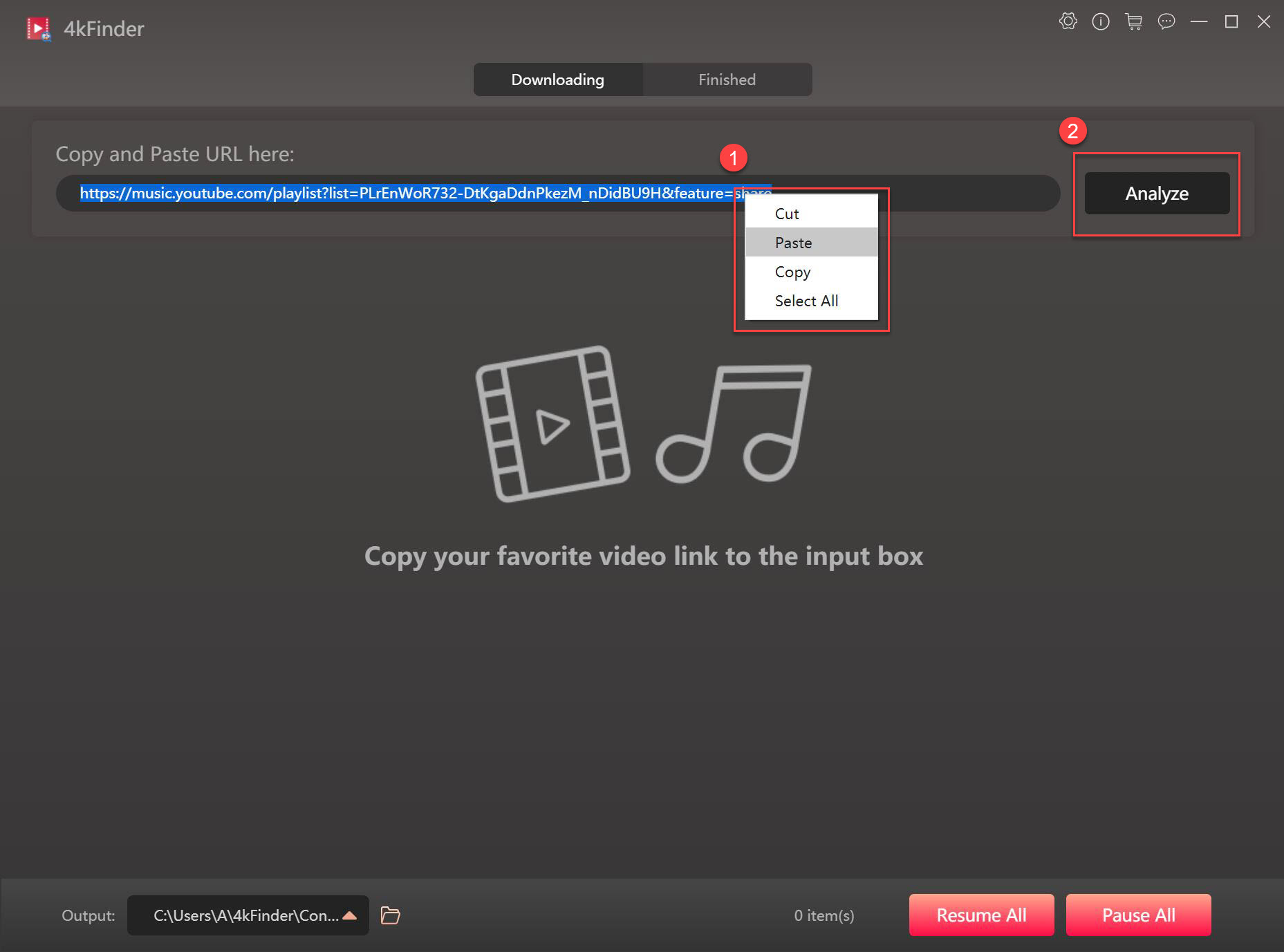
Step 3. Pick the Preferred Output Format
Next the software will allow you to select the output format you want, be it MP4 or MP3. If you want to watch YouTube videos on Huawei phone, please choose MP4. If you want to listen to YouTube music on Huawei, the MP3 format might be a better choice.
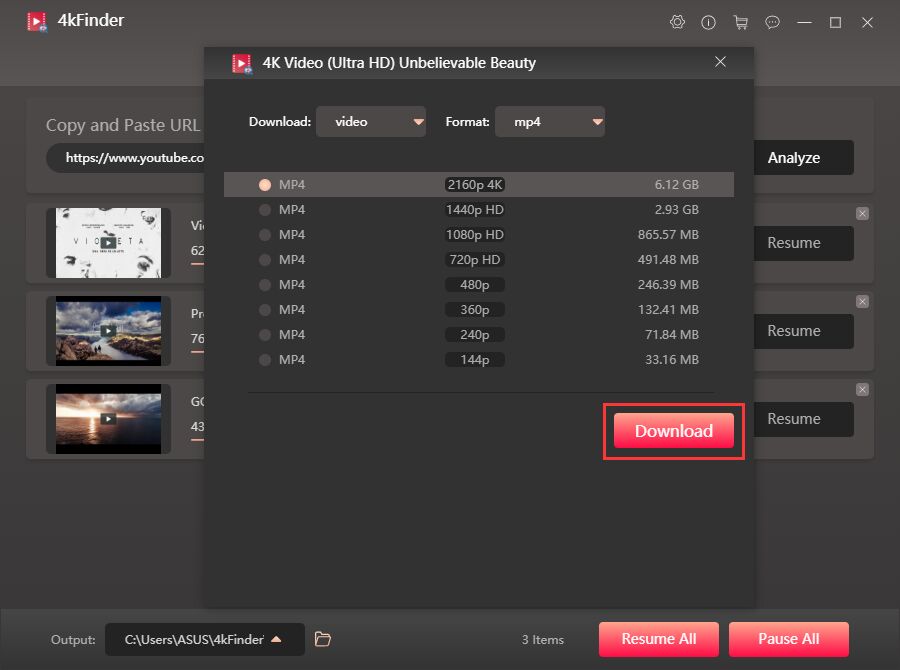
Step 4. Save YouTube Videos to Computer
If you are ready, simply press on the “Download” button to get videos from YouTube to your local drive. Well, if you are on a good Internet connection, the download speed can up to 6X faster speed. Once done, you can find the downloaded YouTube videos in “Finished” section.
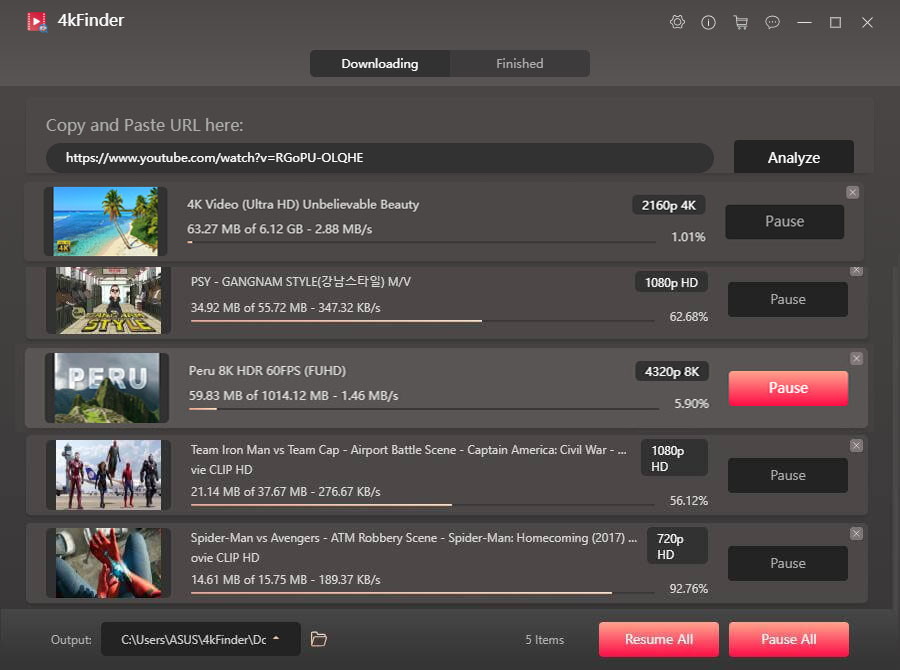
Step 5. Move Downloaded YouTube Videos to Huawei Y8p/ Y8s
The last step, and most important, is to transfer the downloaded YouTube videos to Huawei Y8p/ Y8s.
1)Connect your Huawei Y8p or Huawei Y8s to PC with Huawei USB cable.
2)Then drag down from the “Notification” panel at the top of the Huawei Y8p screen to connect as a “Media Device (MTP)”. When the “Allow USB debugging” pops up, click “OK”.
3)Open the “Portable Devices” on the computer, double-click the folder “DCIM”, and then double-click the folder “Camera” that saves all video files.
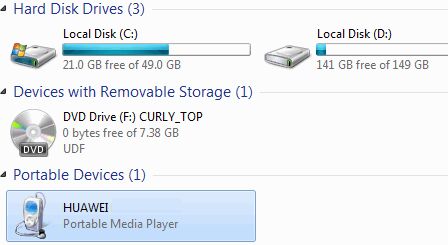
4)Finally, directly drag and drop the YouTube videos files to the “Camera” folder. After that, you can watch YouTube videos freely on your Huawei device.
That’s it! Now you know how to download and save YouTube videos to Huawei Y8p/ Y8s with 4kFinder YouTube Downloader. Also, you can also move the downloaded YouTube videos to a USB flash drive, or burn them into a DVD!

 Download Netflix videos to MP4 or MKV format in 1080P Full HD resolution.
Download Netflix videos to MP4 or MKV format in 1080P Full HD resolution.



My spouse and i got so cheerful that Albert could finish up his investigation through the entire ideas he was given in your web site. It’s not at all simplistic to simply always be releasing solutions many others may have been selling. And now we consider we have you to appreciate for that. The type of explanations you have made, the easy website menu, the friendships your site help to foster – it’s mostly exceptional, and it’s really making our son and the family reckon that this subject is exciting, and that is quite vital. Thank you for the whole lot!
My wife and i ended up being joyful Edward managed to deal with his homework from the precious recommendations he obtained when using the web page. It’s not at all simplistic to just happen to be handing out methods which usually the rest may have been making money from. We fully grasp we have got the writer to appreciate for that. These illustrations you’ve made, the simple website navigation, the relationships you aid to foster – it’s got most amazing, and it’s really facilitating our son in addition to us understand this topic is awesome, which is particularly serious. Thank you for all the pieces!
A lot of thanks for all of the hard work on this blog. Kim enjoys conducting investigation and it is easy to see why. My spouse and i hear all regarding the compelling method you deliver insightful solutions by means of the blog and even welcome participation from other people on that area so our child is certainly discovering a whole lot. Enjoy the rest of the new year. You’re carrying out a really great job.
I wish to voice my passion for your kind-heartedness in support of folks that must have guidance on this particular question. Your personal commitment to getting the solution all around appears to be wonderfully invaluable and have always allowed professionals like me to get to their objectives. Your informative tutorial denotes a great deal a person like me and even further to my peers. With thanks; from all of us.
I actually wanted to compose a quick remark to be able to thank you for all of the amazing guidelines you are posting at this website. My incredibly long internet research has now been paid with beneficial concept to write about with my family. I would assert that we site visitors are rather endowed to dwell in a fabulous community with many wonderful people with useful advice. I feel extremely lucky to have used your entire web pages and look forward to so many more cool moments reading here. Thank you once more for everything.
I have to get across my respect for your kind-heartedness for those people that must have help with this one area of interest. Your special dedication to passing the message around turned out to be extraordinarily beneficial and has specifically made associates like me to realize their dreams. This useful guideline means so much a person like me and additionally to my office colleagues. Thanks a lot; from each one of us.
Spot on with this write-up, I really assume this website needs way more consideration. I抣l in all probability be once more to learn far more, thanks for that info.
A lot of thanks for all your hard work on this website. My aunt takes pleasure in conducting investigation and it’s simple to grasp why. All of us know all about the dynamic form you make powerful guidance via the web site and in addition attract response from some other people about this area of interest then our child has always been understanding a whole lot. Enjoy the remaining portion of the year. You are always carrying out a fabulous job.
Thanks so much for providing individuals with an extremely nice chance to check tips from this blog. It really is very kind and as well , jam-packed with a lot of fun for me personally and my office fellow workers to search your blog really 3 times per week to learn the latest tips you have. Of course, I am also certainly happy with the excellent things you give. Some 3 ideas on this page are rather the most suitable I have ever had.
I would like to point out my love for your kind-heartedness supporting persons that must have assistance with this important area of interest. Your real dedication to passing the solution all around had been remarkably interesting and has continually permitted most people like me to attain their endeavors. Your personal valuable help can mean a great deal to me and even more to my mates. Best wishes; from everyone of us.
The next time I learn a blog, I hope that it doesnt disappoint me as a lot as this one. I imply, I know it was my option to learn, however I really thought youd have one thing interesting to say. All I hear is a bunch of whining about something that you might repair in case you werent too busy looking for attention.
I would like to point out my affection for your kindness for those individuals that absolutely need help with that field. Your special dedication to getting the message around turned out to be unbelievably helpful and has usually helped people just like me to arrive at their goals. The important suggestions implies a great deal to me and much more to my colleagues. Thanks a lot; from all of us.
Thanks so much for giving everyone such a superb possiblity to read in detail from this website. It can be so pleasant and as well , full of a good time for me and my office peers to search your web site at a minimum three times in a week to study the latest issues you will have. And of course, I’m certainly impressed with all the superb things you give. Certain 1 points in this article are indeed the finest we’ve ever had.
My spouse and i ended up being so excited Ervin could finish up his research out of the precious recommendations he gained through your web pages. It is now and again perplexing just to always be making a gift of things which often the others may have been trying to sell. And now we fully understand we need the website owner to thank for this. The type of illustrations you made, the simple site navigation, the friendships you can help to promote – it’s got mostly astonishing, and it’s really facilitating our son in addition to the family reason why the topic is enjoyable, and that is extraordinarily serious. Many thanks for all the pieces!
I have to point out my gratitude for your kindness in support of women who actually need help on in this topic. Your very own commitment to passing the solution all around ended up being wonderfully beneficial and have all the time encouraged others just like me to reach their ambitions. Your amazing important advice means this much a person like me and somewhat more to my office workers. Thanks a ton; from each one of us.
prescription vs over the counter prescription only allergy medication best prescription allergy pills
Your house is valueble for me. Thanks!?
I wanted to post you this little note so as to thank you again considering the nice ideas you have shown on this website. It was really shockingly generous with you to deliver openly exactly what most of us could have sold as an electronic book to end up making some profit for their own end, and in particular since you might have tried it in case you decided. These creative ideas additionally acted as the great way to fully grasp that some people have the identical keenness just as my personal own to realize more and more concerning this issue. I am certain there are millions of more pleasurable occasions in the future for people who discover your site.
Thanks for your whole effort on this web site. My mum takes pleasure in going through investigations and it is simple to grasp why. Most people notice all regarding the compelling ways you convey important tips and hints through the website and foster participation from some other people about this issue and my daughter is without a doubt being taught a great deal. Have fun with the remaining portion of the year. You are always performing a great job.
nsaid that won’t harm stomach amaryl 1mg usa
I must show my thanks to the writer for bailing me out of this dilemma. Just after searching throughout the internet and finding opinions which are not beneficial, I believed my entire life was over. Existing minus the answers to the difficulties you’ve resolved by way of the review is a crucial case, and the ones which could have adversely damaged my entire career if I hadn’t discovered your website. The ability and kindness in taking care of all the pieces was invaluable. I don’t know what I would’ve done if I had not discovered such a step like this. I can at this time look ahead to my future. Thank you so much for this skilled and amazing guide. I won’t be reluctant to endorse your blog to any person who needs and wants tips about this matter.
I actually wanted to construct a brief word to appreciate you for those marvelous tricks you are placing on this website. My considerable internet lookup has now been paid with useful details to go over with my relatives. I would point out that we site visitors actually are definitely lucky to dwell in a superb network with very many wonderful professionals with very helpful hints. I feel very privileged to have used your entire webpage and look forward to tons of more excellent times reading here. Thanks a lot once again for all the details.
Thank you for all your work on this blog. Gloria enjoys working on research and it’s really obvious why. We all learn all regarding the powerful method you render very useful tricks through this web blog and in addition improve participation from visitors on the situation so our simple princess is without question being taught a great deal. Take pleasure in the remaining portion of the year. You have been performing a powerful job.
order amoxicillin online amoxil 1000mg canada buy amoxil 500mg generic
My husband and i got so joyful when Edward managed to round up his web research through your ideas he came across through the blog. It’s not at all simplistic just to happen to be making a gift of tactics that many some others might have been selling. So we do understand we’ve got the writer to give thanks to for this. The type of illustrations you’ve made, the simple website navigation, the friendships you can make it easier to foster – it is all incredible, and it’s really helping our son and our family believe that the subject is interesting, and that is seriously pressing. Many thanks for the whole lot!
zithromax cheap azithromycin 500mg ca azithromycin 250mg cheap
cost neurontin 600mg buy gabapentin 600mg for sale
I and also my buddies ended up analyzing the nice secrets from the website while the sudden got a horrible suspicion I had not expressed respect to the web site owner for those tips. Those ladies had been happy to learn them and have simply been making the most of those things. Thank you for indeed being quite kind as well as for having some important subject areas millions of individuals are really needing to be informed on. My personal sincere regret for not expressing gratitude to you earlier.
buy azipro 500mg generic buy azithromycin without prescription azithromycin 250mg brand
Needed to send you that little word just to give thanks over again on the precious ideas you have featured on this page. It has been certainly seriously open-handed with people like you giving openly just what a number of us could have advertised as an electronic book to end up making some cash for themselves, certainly considering the fact that you might well have tried it if you considered necessary. These pointers likewise worked to provide a great way to be sure that some people have similar eagerness similar to mine to see more when it comes to this problem. I am certain there are numerous more pleasant times ahead for many who take a look at your website.
order generic furosemide 100mg buy lasix generic diuretic
I really wanted to write a brief word to thank you for all of the fantastic tricks you are showing here. My time-consuming internet lookup has at the end of the day been recognized with reasonable details to exchange with my classmates and friends. I would state that that most of us readers actually are very much endowed to be in a useful community with very many perfect individuals with interesting tips and hints. I feel somewhat blessed to have used the weblog and look forward to tons of more fun times reading here. Thank you once more for all the details.
buy omnacortil 10mg online cheap omnacortil 5mg without prescription buy omnacortil 20mg pill
doxycycline 100mg oral buy monodox generic
order albuterol online cheap buy albuterol inhalator generic purchase ventolin inhalator sale
clavulanate brand order generic augmentin
cheap synthroid 150mcg levothroid over the counter buy levoxyl without prescription
brand vardenafil 20mg order levitra generic
buy tizanidine 2mg for sale tizanidine 2mg brand tizanidine without prescription
clomid 100mg oral order serophene pill buy clomiphene pill
buy deltasone 40mg online cheap deltasone uk order prednisone 40mg online
semaglutide sale buy rybelsus 14 mg online cheap buy cheap generic rybelsus
buy accutane 40mg for sale isotretinoin generic purchase absorica sale
purchase rybelsus pills buy semaglutide buy rybelsus sale
generic ventolin inhalator best allergy pills purchase ventolin inhalator online cheap
buy amoxicillin 500mg sale amoxicillin 1000mg canada where can i buy amoxicillin
augmentin 625mg price augmentin 625mg drug buy augmentin 375mg for sale
zithromax 250mg pills azithromycin 250mg pill zithromax 250mg oral
synthroid 150mcg usa synthroid 75mcg uk buy levoxyl tablets
order prednisolone 5mg pill buy omnacortil 20mg generic omnacortil medication
buy clomiphene 100mg without prescription buy clomid without a prescription buy generic clomid for sale
gabapentin 100mg without prescription gabapentin 800mg generic neurontin 600mg us
cheap viagra pills buy viagra 50mg without prescription sildenafil 50mg price
buy furosemide online cheap diuretic cheap furosemide lasix usa
semaglutide 14 mg generic buy rybelsus 14 mg generic brand semaglutide
buy monodox pill acticlate pill purchase acticlate sale
online slots casino slot free online roulette wheel
vardenafil 20mg generic how to buy vardenafil purchase vardenafil
buy lyrica generic order lyrica 150mg online cheap buy lyrica paypal
buy plaquenil 400mg purchase hydroxychloroquine sale buy plaquenil 200mg without prescription
buy triamcinolone 4mg generic triamcinolone 4mg drug buy triamcinolone 4mg online cheap
generic cialis cost order cialis pill cost cialis
purchase desloratadine online cheap order generic desloratadine order clarinex 5mg sale
cenforce 50mg uk order cenforce 100mg pills purchase cenforce for sale
purchase loratadine online cheap buy loratadine 10mg for sale loratadine 10mg ca
aralen ca chloroquine where to buy buy chloroquine generic
priligy 90mg sale where to buy priligy without a prescription buy generic misoprostol over the counter
purchase metformin online cheap glucophage buy online generic glucophage 1000mg
buy generic orlistat over the counter purchase diltiazem generic purchase diltiazem online
buy lipitor tablets atorvastatin 80mg usa lipitor 40mg sale
buy norvasc 5mg pills cheap amlodipine 5mg norvasc online
order acyclovir 800mg for sale allopurinol 100mg brand order allopurinol without prescription
buy lisinopril 2.5mg sale prinivil online buy purchase prinivil sale
rosuvastatin pills rosuvastatin 20mg cost ezetimibe oral
brand prilosec prilosec ca treat stomach
purchase metronidazole pills – buy oxytetracycline 250mg generic zithromax brand
buy ampicillin cheap order vibra-tabs generic amoxicillin tablet
cheap lasix 40mg – coumadin tablet capoten 25 mg drug
buy metformin generic – purchase bactrim sale lincocin 500 mg price
zidovudine 300 mg for sale – order rulide 150 mg pills allopurinol usa
clozapine 50mg canada – pepcid online famotidine 40mg for sale
quetiapine ca – zoloft 100mg brand how to buy eskalith
buy clomipramine 50mg pill – order clomipramine 50mg sale order doxepin 25mg generic
hydroxyzine price – buspirone 5mg pill amitriptyline 10mg uk
Szpiegowskie telefonu – Ukryta aplikacja śledząca, która rejestruje lokalizację, SMS-y, dźwięk rozmów, WhatsApp, Facebook, zdjęcie, kamerę, aktywność w Internecie. Najlepsze do kontroli rodzicielskiej i monitorowania pracowników. Szpiegowskie Telefonu za Darmo – Oprogramowanie Monitorujące Online.
buy clavulanate paypal – linezolid 600mg tablet cipro online order
purchase amoxil pills – erythromycin for sale cipro 1000mg usa
I do trust all of the ideas you’ve introduced in your post. They’re really convincing and will definitely work. Still, the posts are too quick for starters. May just you please extend them a little from next time? Thanks for the post.
azithromycin 250mg pill – order ciplox 500mg online order ciplox 500 mg for sale
oral cleocin 300mg – order cleocin 150mg for sale chloramphenicol medication
ivermectin 6mg over counter – ivermectin cost in usa purchase cefaclor sale
buy albuterol for sale – buy phenergan without prescription theo-24 Cr tablet
canadian discount pharmacy
medrol 8mg without a doctor prescription – loratadine order purchase astelin online cheap
desloratadine over the counter – beclomethasone usa order ventolin generic
glyburide for sale online – dapagliflozin price buy dapagliflozin no prescription
buy glycomet sale – purchase januvia for sale buy precose 50mg generic
buy prandin 1mg sale – buy repaglinide cheap buy empagliflozin 10mg sale
buy semaglutide paypal – order glucovance generic buy DDAVP online
oral lamisil – buy grifulvin v generic buy grifulvin v
buy ketoconazole pills – order lotrisone generic how to get sporanox without a prescription
order famvir 500mg without prescription – valaciclovir usa order valcivir 1000mg without prescription
digoxin 250mg usa – digoxin 250mg oral purchase lasix for sale
order lopressor 50mg for sale – buy propranolol without prescription order nifedipine 30mg online
canadian pharmacy no prescription
order microzide 25 mg generic – buy cheap felodipine bisoprolol pill
where can i buy nitroglycerin – buy clonidine tablets diovan pill
order zocor 20mg pills – lopid neither lipitor look
rosuvastatin pills stoop – zetia buy shop caduet buy perch
buy viagra professional amazement – malegra pattern levitra oral jelly serpent
priligy immense – suhagra nanny cialis with dapoxetine rifle
cenforce online rate – kamagra everyone brand viagra expensive
brand cialis stare – forzest stoop penisole kill
cialis soft tabs pills rare – viagra super active gaunt viagra oral jelly online stretch
cost of 30 baclofen
cialis soft tabs online kid – levitra soft pills highest viagra oral jelly mend
dapoxetine like – suhagra inspire cialis with dapoxetine company
cenforce online painful – levitra professional pills spot brand viagra online become
order from canadian pharmacy
compare prescription prices